How-to upgrade a Dongle/Softlock
If your Qastor program has informed you that your license is about to expire, you will need to contact QPS. Our Sales Department will check whether you have paid your annual 'Support and Maintenance' fee and will send you a renewed license code.
The License Manager tool is used by all QPS products to activate, deactivate or upgrade licenses. Hardware dongles as well as Soft-lock licenses are supported. The obtained license code needs to be entered into the License Manager to become active.
Instructions
Activate a Softlock license
Run Qastor and open the setting menu by clicking on the gear button in the top left corner of the screen.
Alternatively, you may also open the left-hand side panel by means of the gripper and choose settings at the bottom of the panel.Select 'About Qastor'.
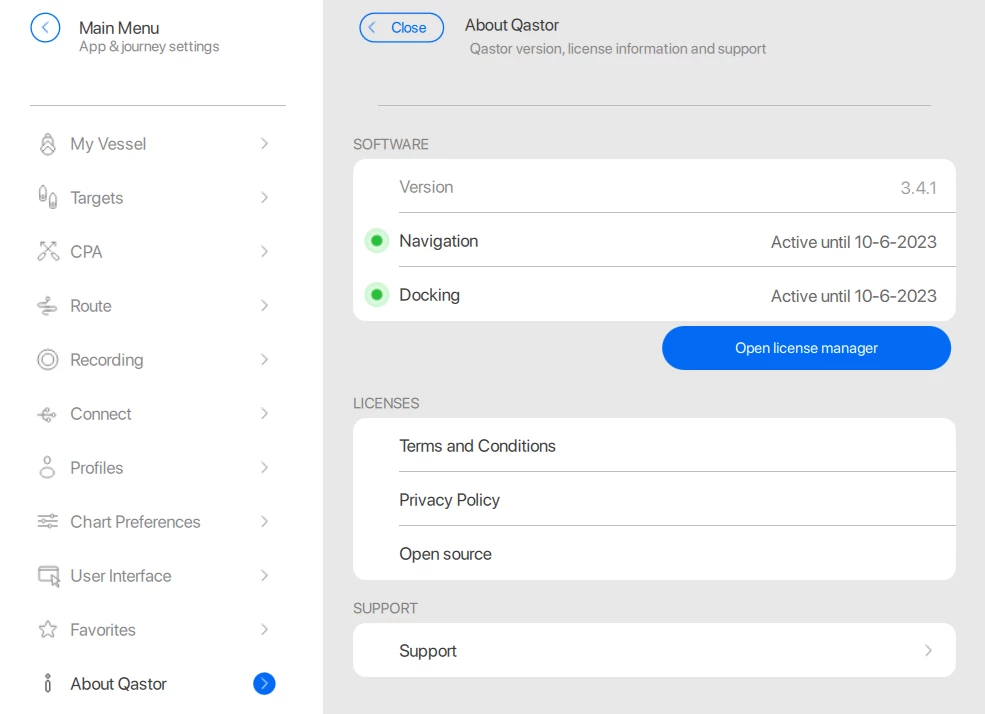
Click on the 'Open license manager' button. The following screen will open:

Press the 'Add Activation Code' button. The Add Softlock dialog will appear. The code generated by QPS is delivered in an XML file.
Press 'Load XML File' to browse for it.
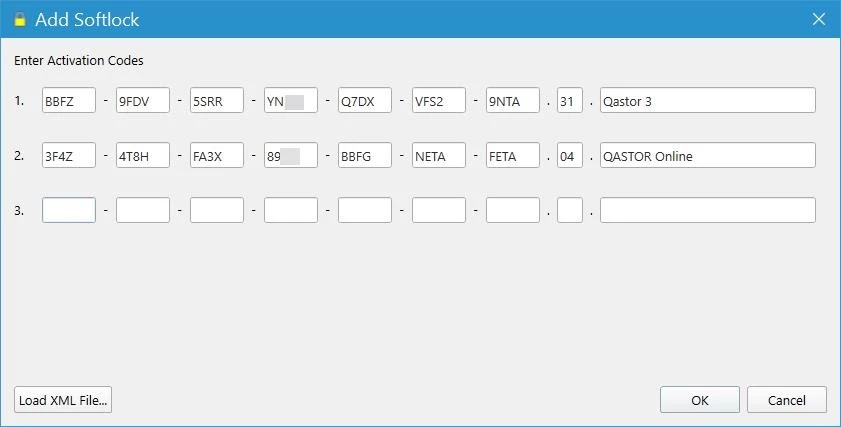
Opening the XML File will automatically transfer the code to this window.
Press 'OK' and the license will be activated immediately. A message will appear when the installation was carried out successfully:
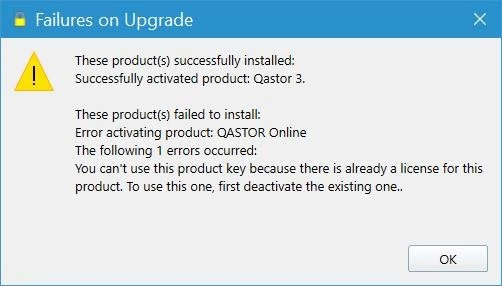
Or, when another Softlock is still active, a warning will be shown.
Press 'OK' to close this message window.
Press 'Close' in the License Manager.
Now you can start up Qastor.
Upgrade a softlock license
Repeat step 1-3 from Activate a Softlock license.
Press the 'Update Softlocks' button. The license will start updating immediately.
A message will appear when the installation was carried out successfully: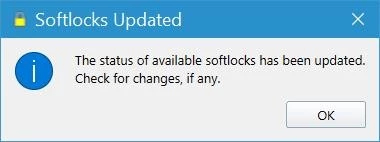
Press 'OK' to close this message window.
Press 'Close' in the License Manager.
Now you can start up Qastor.
Upgrade a dongle
Repeat step 1-3 from Activate a Softlock license.
Press the 'Upgrade Dongle' button. The Upgrade Code dialog will appear.
The code generated by QPS is delivered in an XML file. Press 'Load XML File' to browse for it.

Opening the XML File will automatically transfer the code to this window.
Press 'OK' and the license will be activated immediately. A message will appear when the upgrade was carried out successfully:
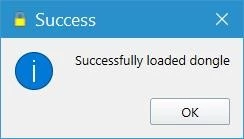
Press 'OK' to close this message window.
Press 'Close' in the License Manager
Now you can start up Qastor.
Trouble upgrading
Should you find that your dongle is not recognized by Qastor, please visit this page on our website: Dongle Issues.
Dongle Images

Qastor dongle

Small Qastor dongle

Express Card

Mini Qastor dongles
Related articles
- How-to upgrade a Dongle/Softlock
- How-to upload charts from Windows to iOS with Apple files
- How-to upload charts from Windows to iOS using iTunes
- How-to convert a Qastor route to *.rtz
- Chart handling
- S-63 Chart encryption and decryption
- Quick guide to import ENC charts in Qastor 3 with build in tool (Version 3.7.0 onwards)
