Quick guide to import ENC charts in Qastor 3 with build in tool (Version 3.7.0 onwards)
This is a quick guide on how to import ENC charts into Qastor 3 using the build in utility and not the separate ENC Administrator tool used in Qastor 2.5 and pre Qastor 3.7.0 versions of Qastor 3.
(The ENC Administrator tool is explained here: https://qpssoftware.scrollhelp.site/qastor/how-to-articles )
This setup applies to both the Windows and iOS versions of Qastor 3.7.0 onwards.
First steps:
If a user permit already has been generated and a permit file is obtained from your chart vendor.
Open your user permit text file with a text editor like MS Notepad

Copy/paste the 28 character code from your user permit into:
Main Menu > Chart Preferences > Chart Sources > S63 > Additional User Permit
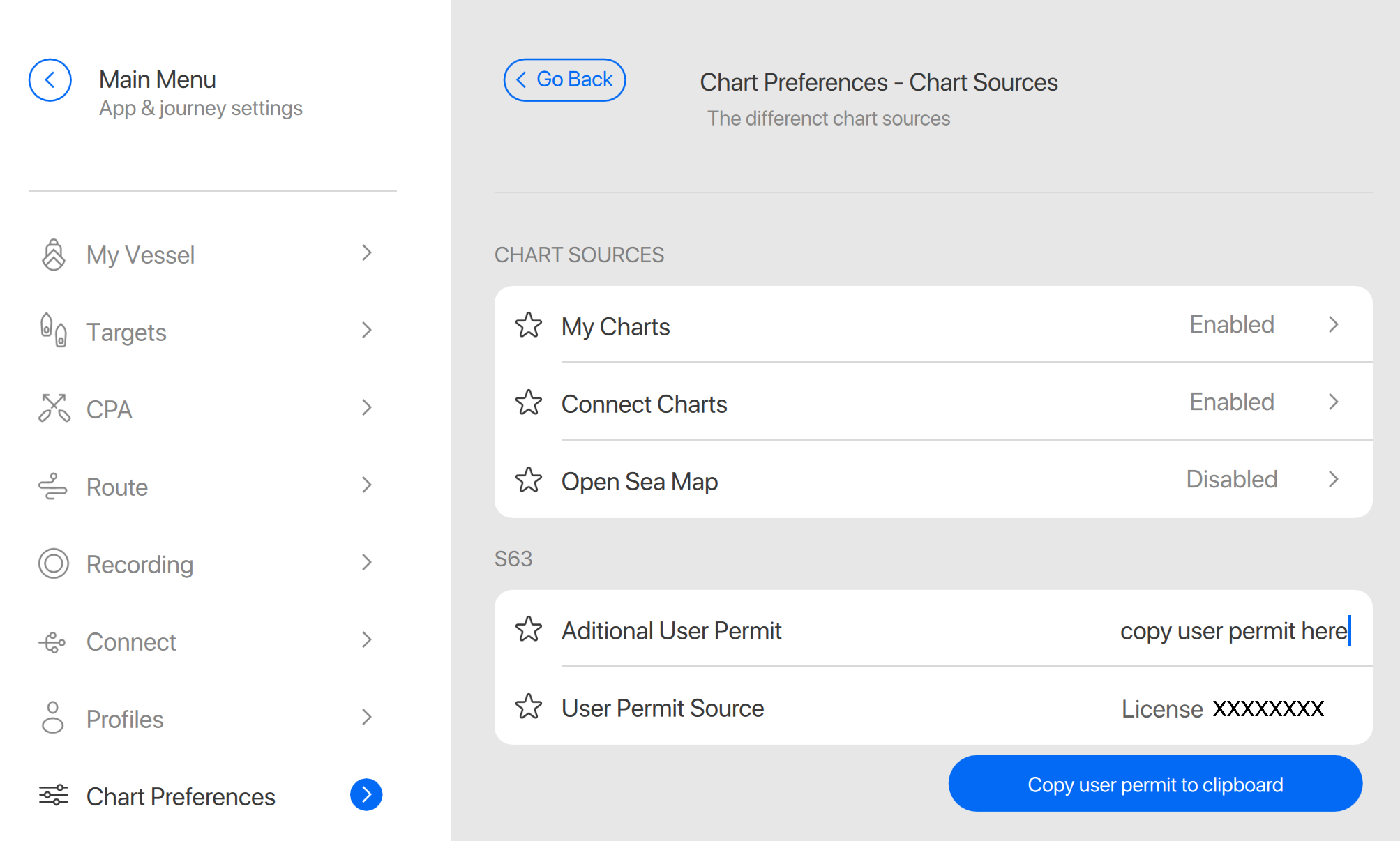
If the User Permit is generated based on the license you are using you don`t have to add this to the Additional User Permit as it is already used in the system.
Add your permit file from your chart vendor into this folder:
Windows: C:\Users\your username\Documents\Qastor\My Charts
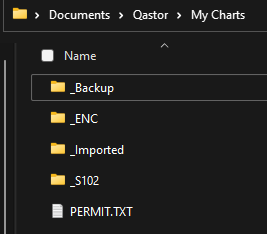
iOS/iPADOS:
On My iPAD/iPHONE/Qastor/My Charts

Copy the ENC chart files from your chart distributor to the My Charts root folder similar the Permit file.
Copy the complete ENC_ROOT folder other folders are not necessary.
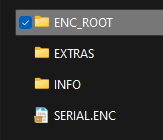
If Qastor is started it should notify you that new charts are available but they need to be imported (converted) to be displayed.
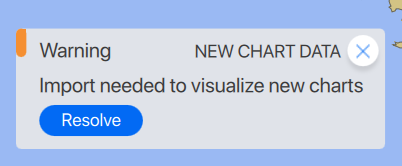
Click on the resolve button to take you directly to the chart import section in My Charts:
Or go to this section from the Main Menu > Chart Preferences > Chart Sources > Manage My Charts
Make sure the Enable My Charts folder is activated.
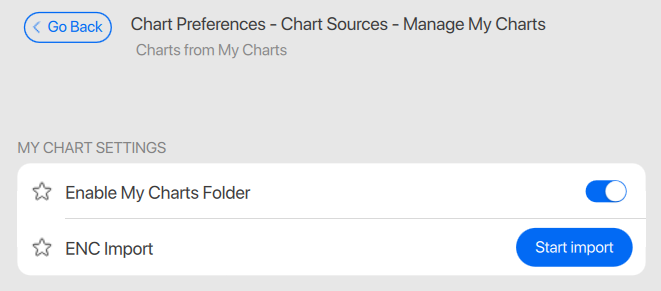
A progress bar will notify you if the conversion is still ongoing or finished.
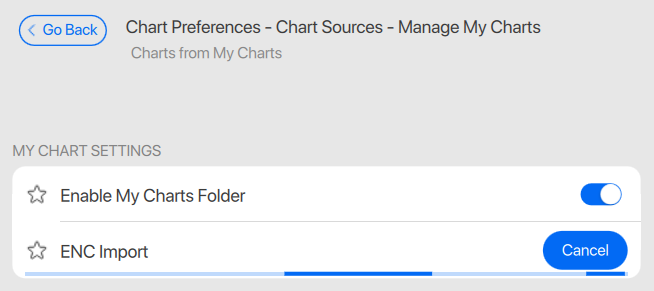
Warnings and errors can be displayed too in this ENC Import section
A more detailed conversion log will be generated in the _Imported sub-folder
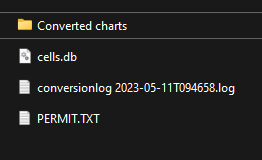
If no errors are generated the log file will only contain a start- and end time of the conversion
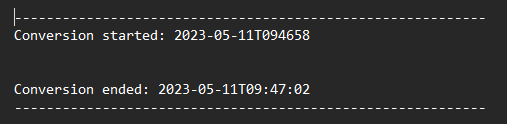
If charts are converted correctly they should appear immediately in Qastor.
Charts in Qastor format are stored the _Imported folder with .QNC extension
A full backup of the original .000 files is generated in the My Charts/_Backup folder
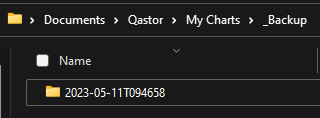
Every update cycle this backup is generated again, it is advised to only save the latest backup
to not occupy to much disk space especially with large chart sets.
As any other ENC charts program do a base set conversion first and than an incremental or cumulative update afterwards.
