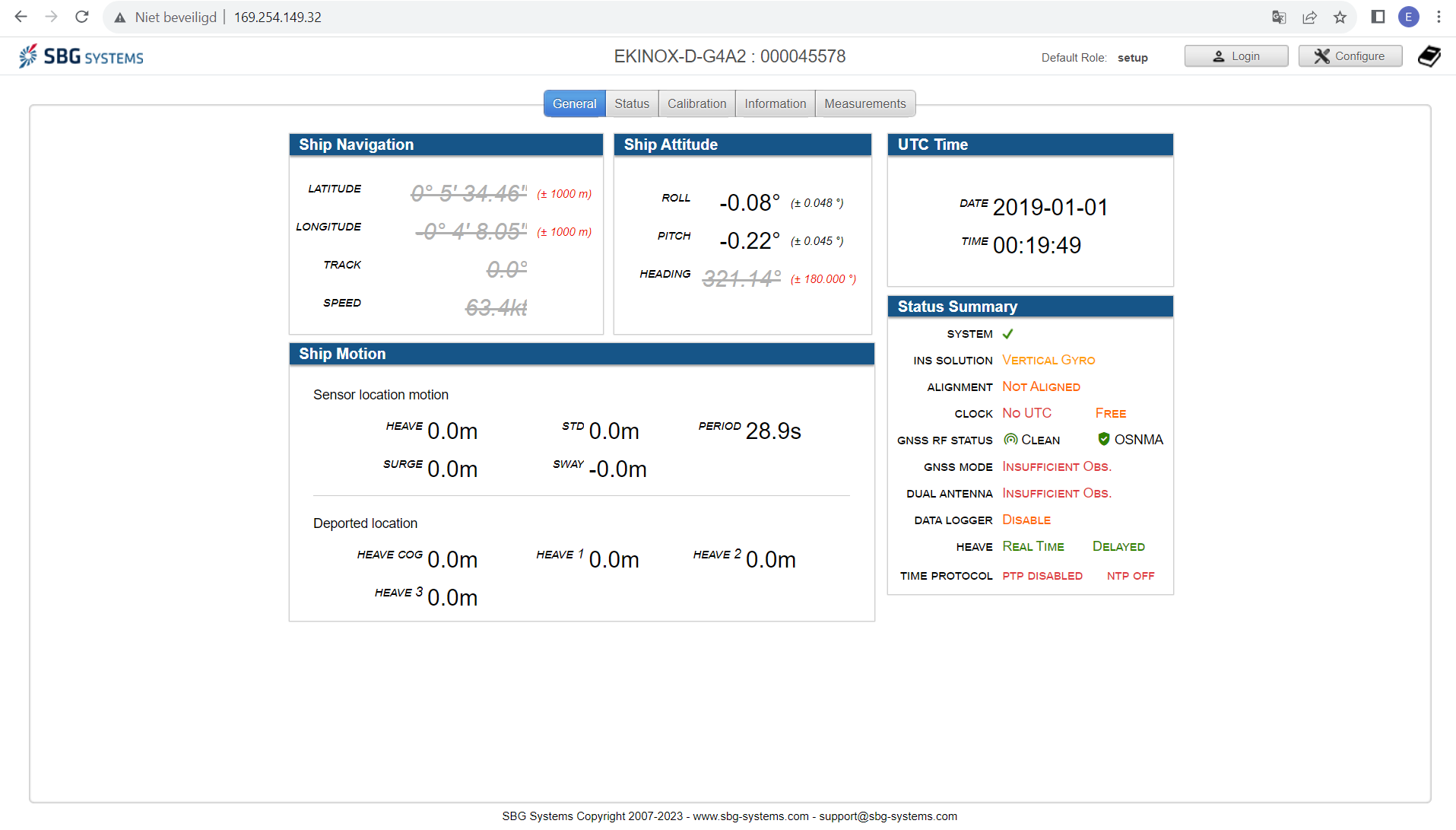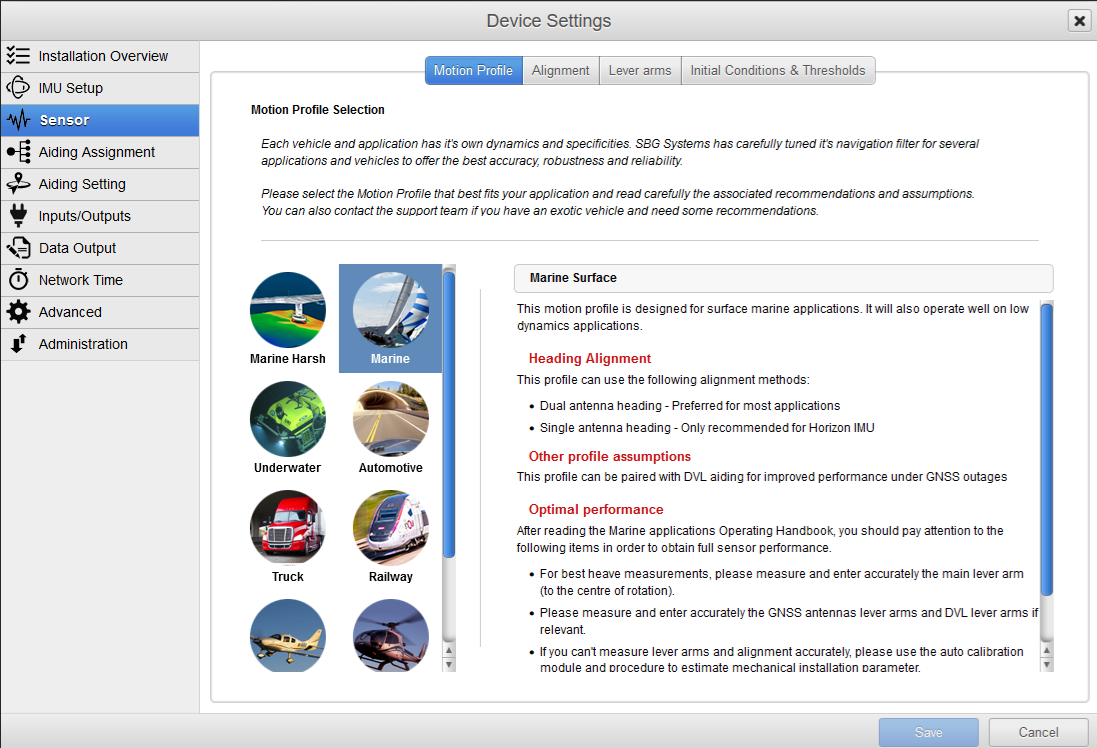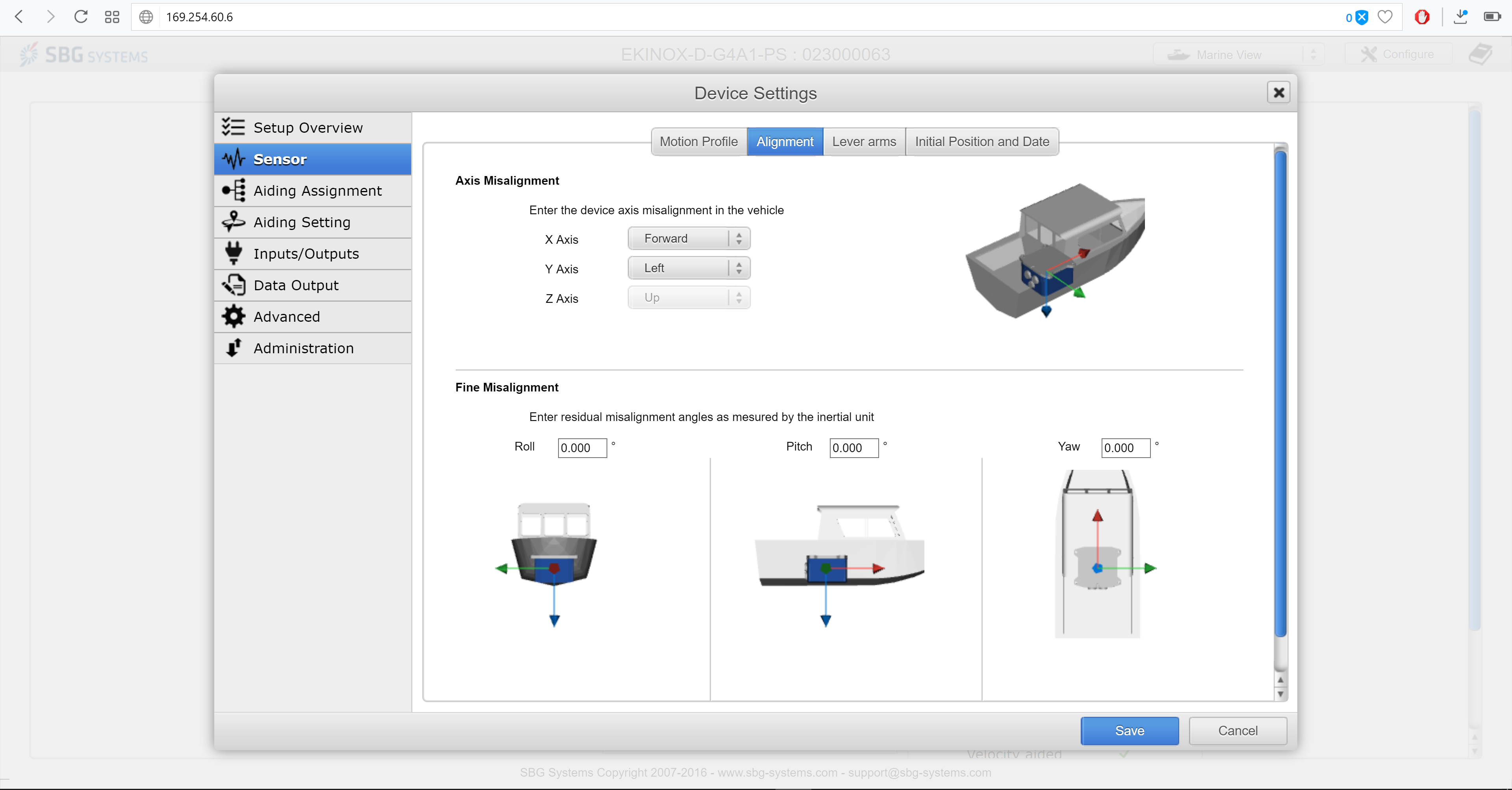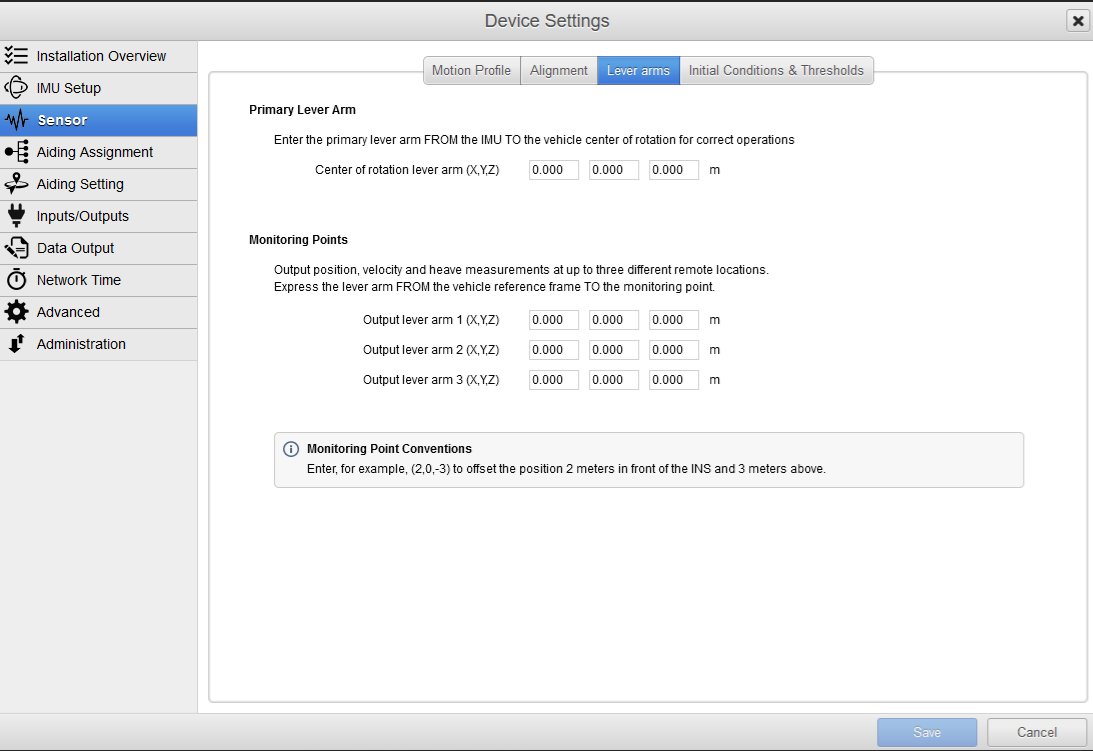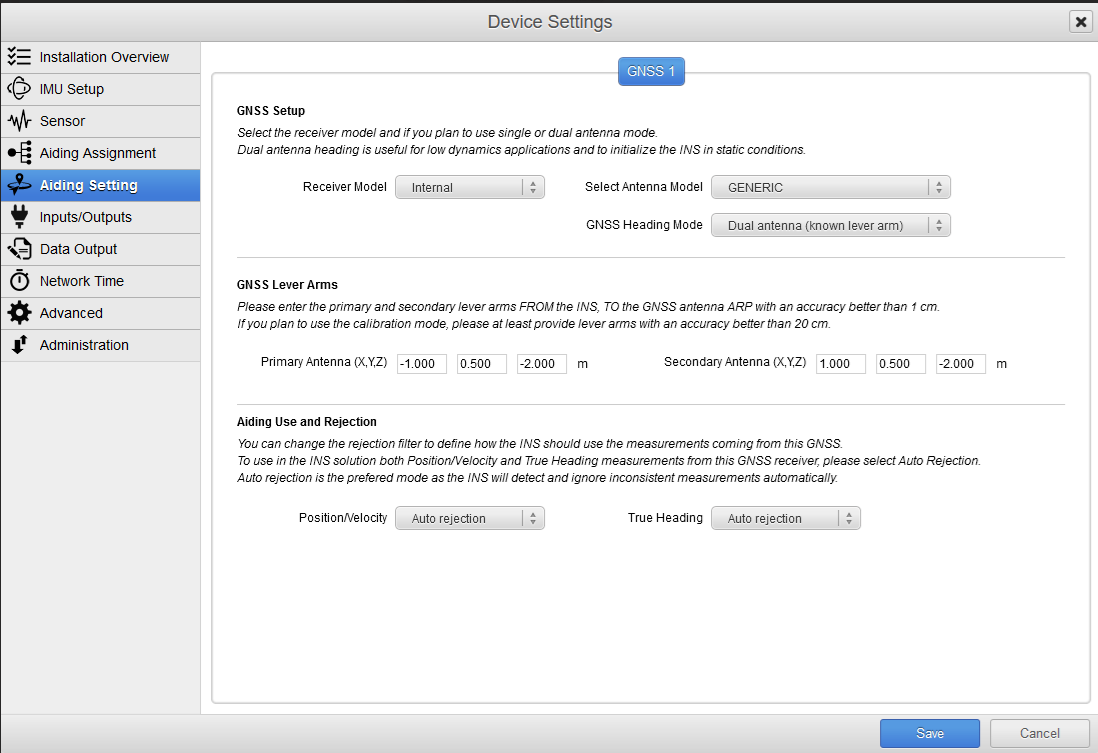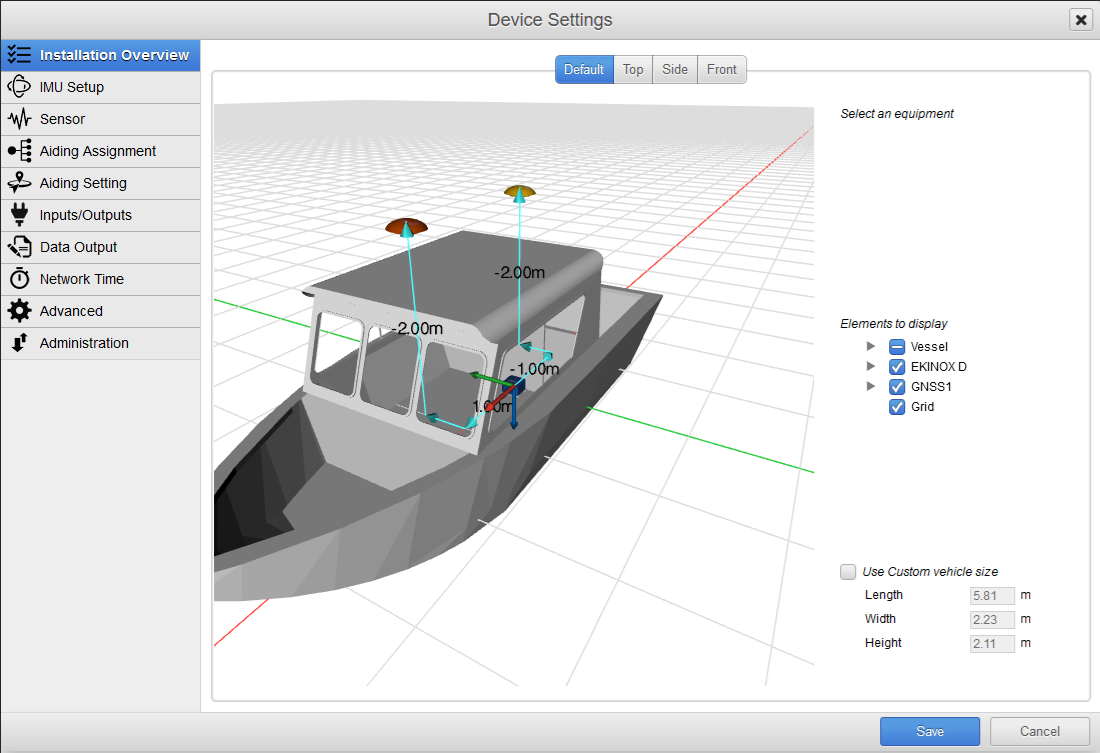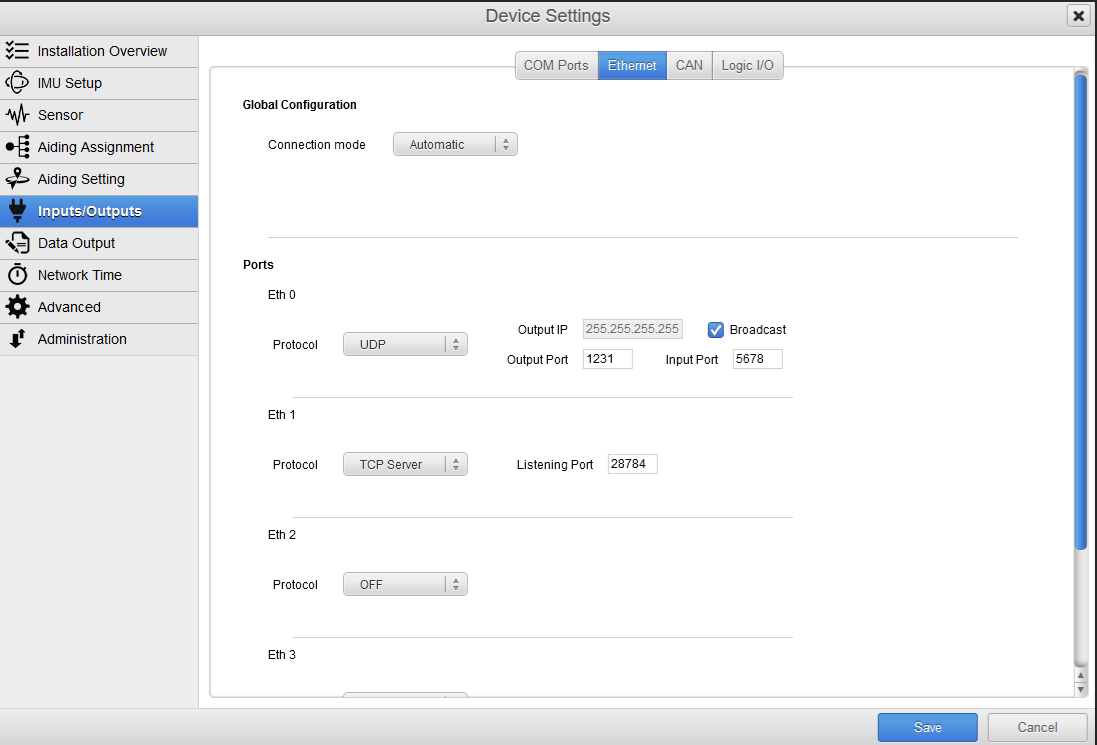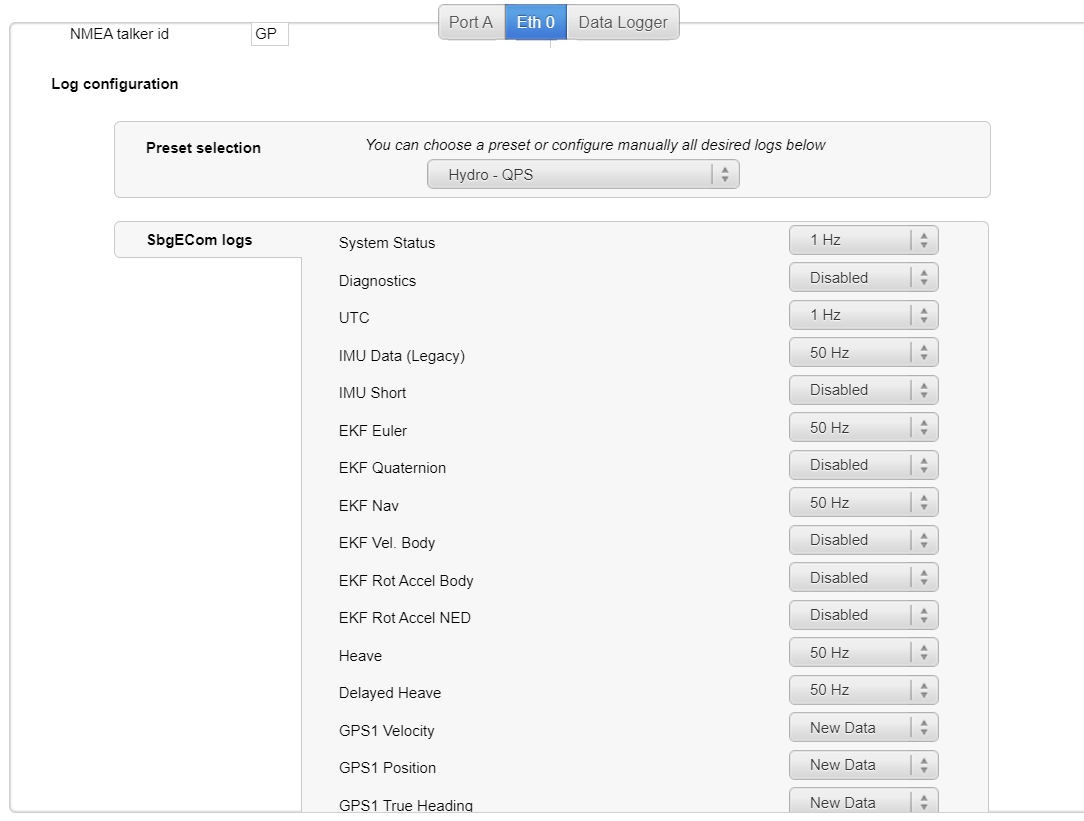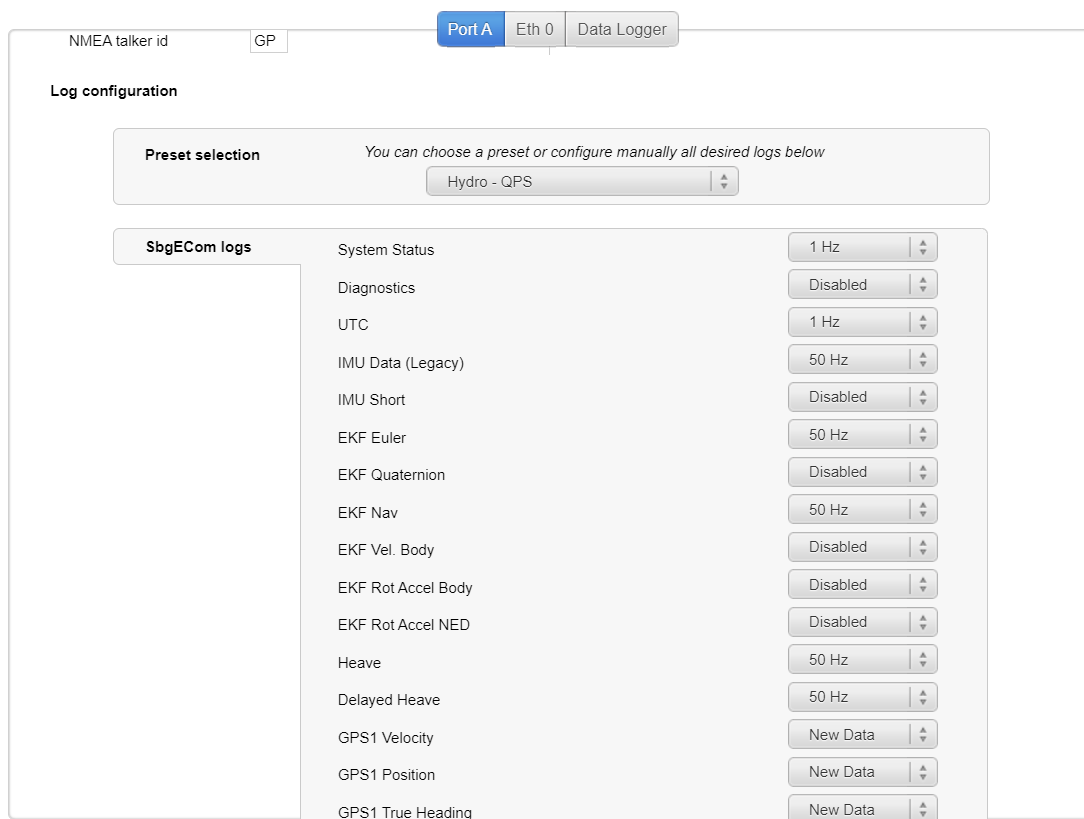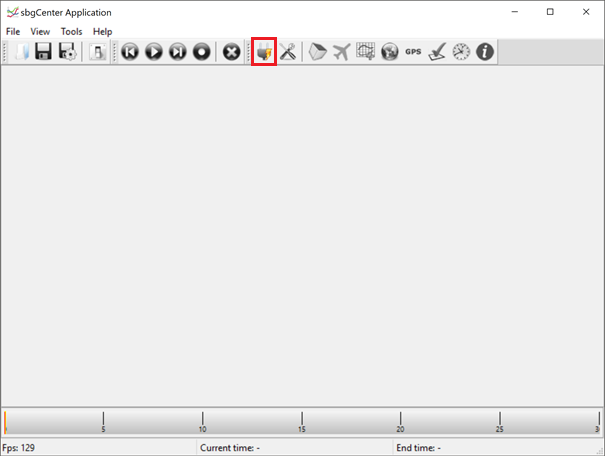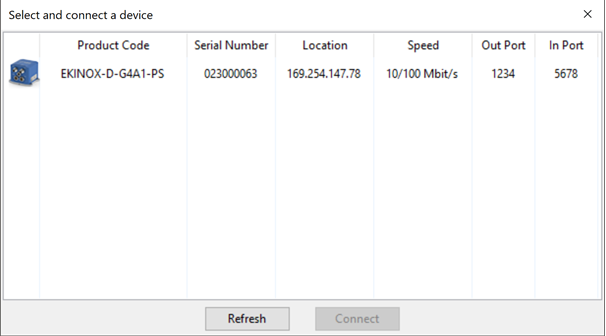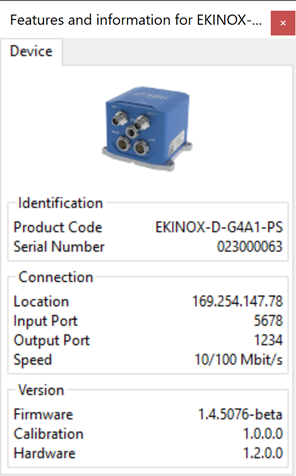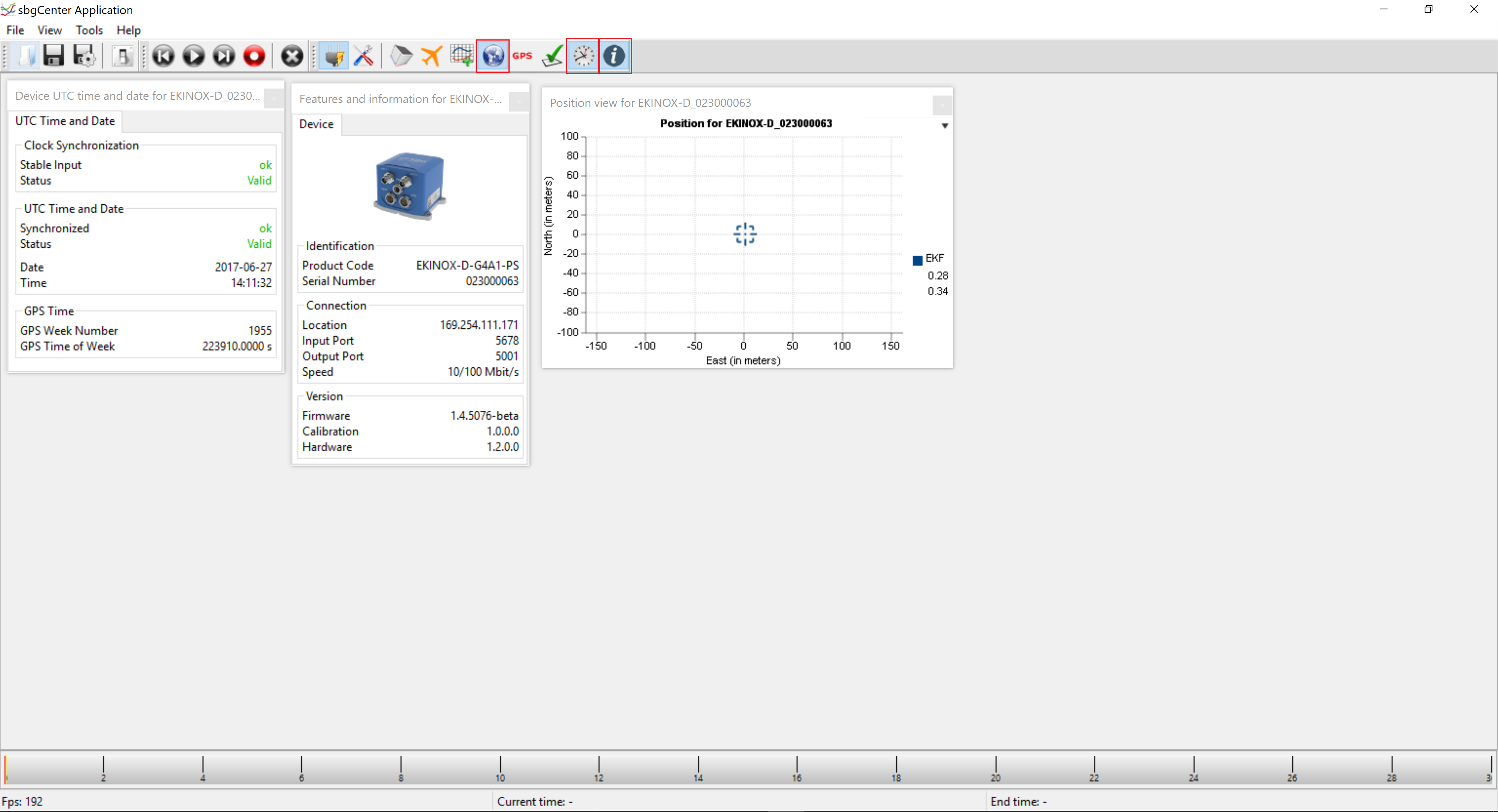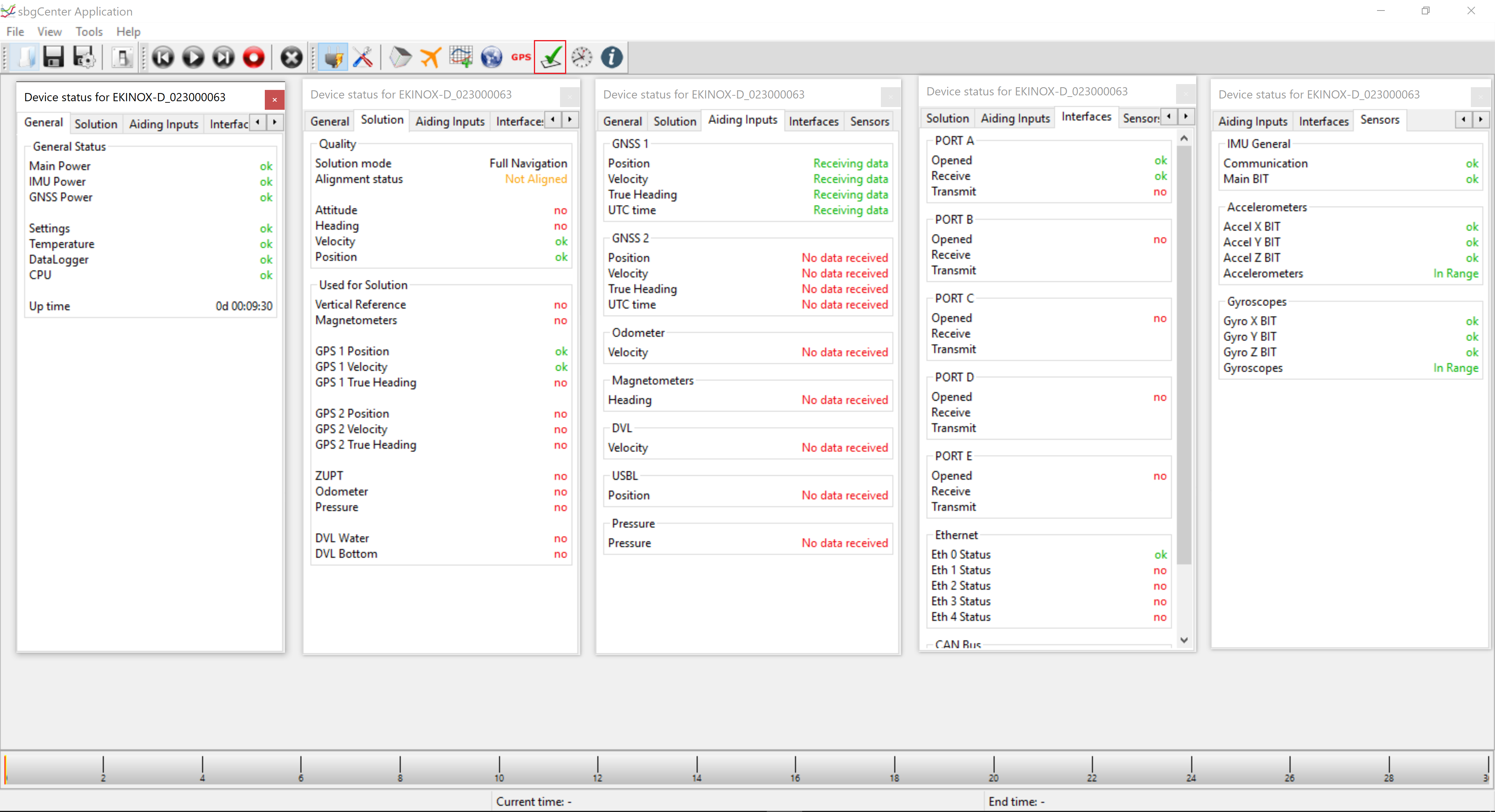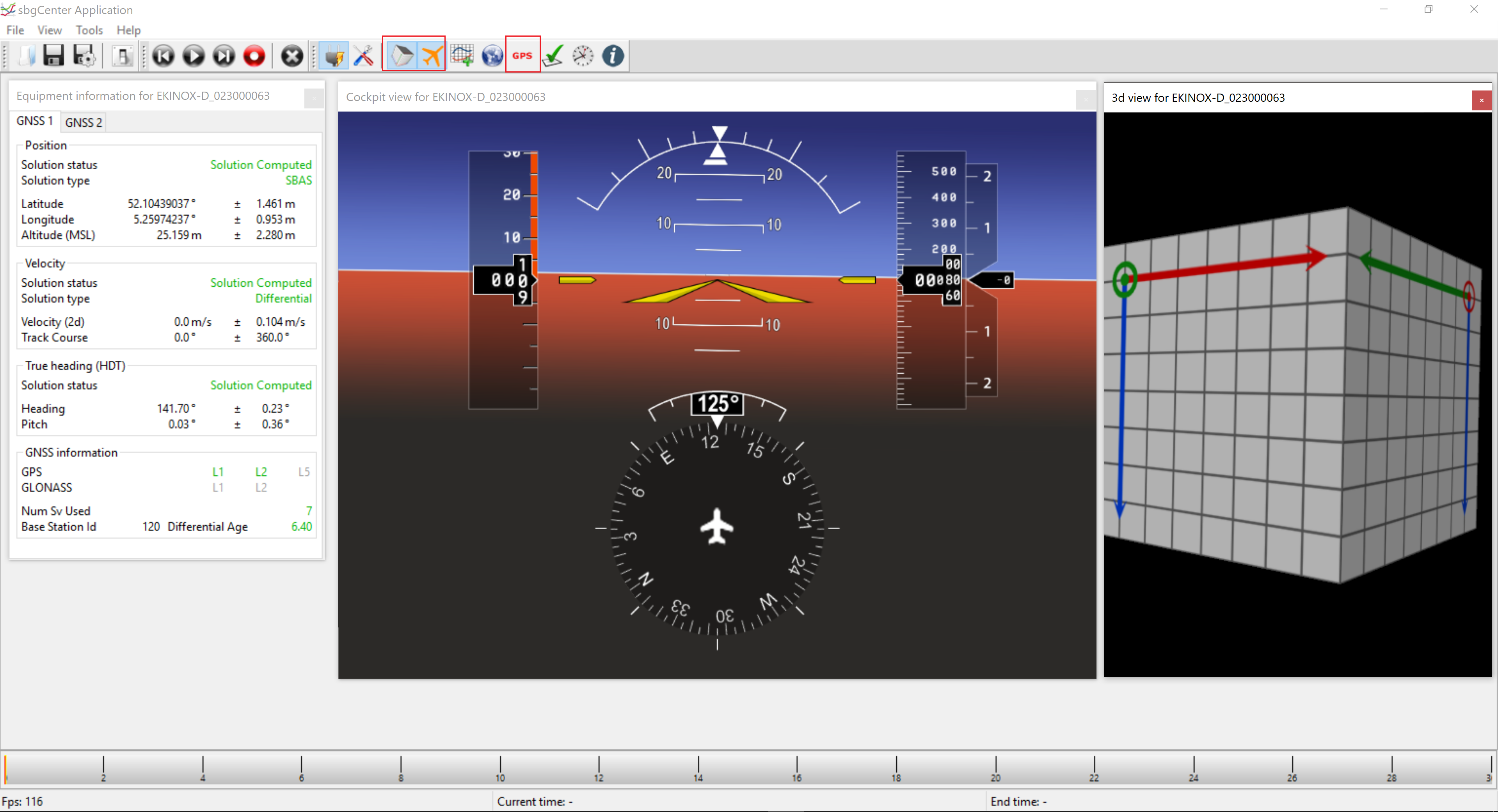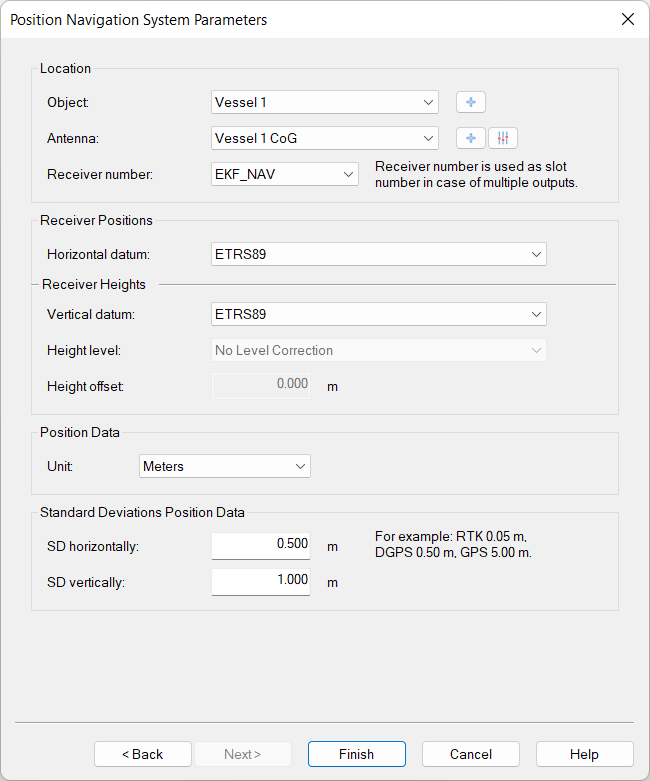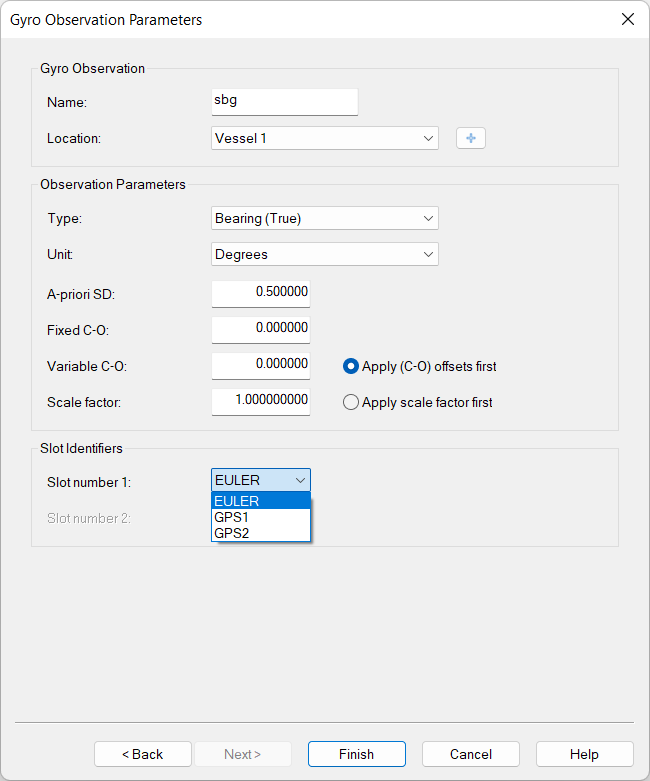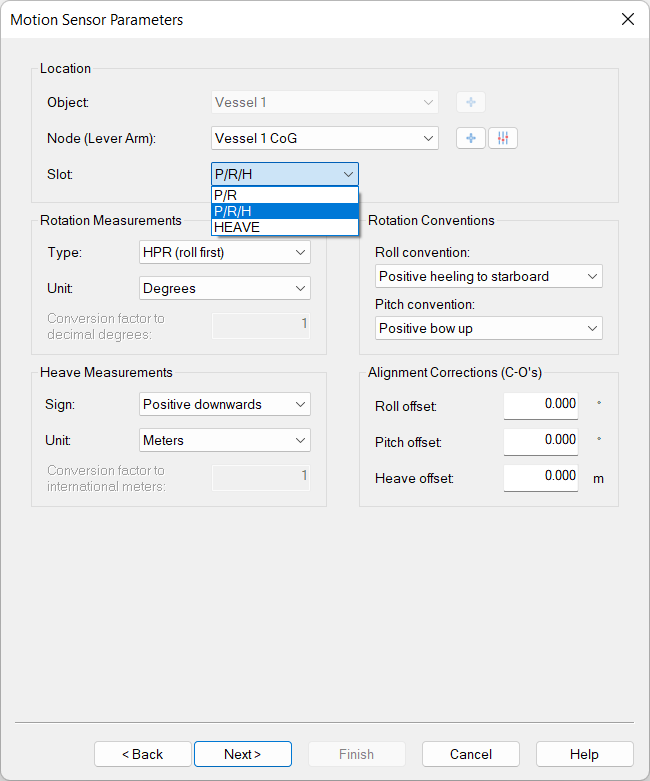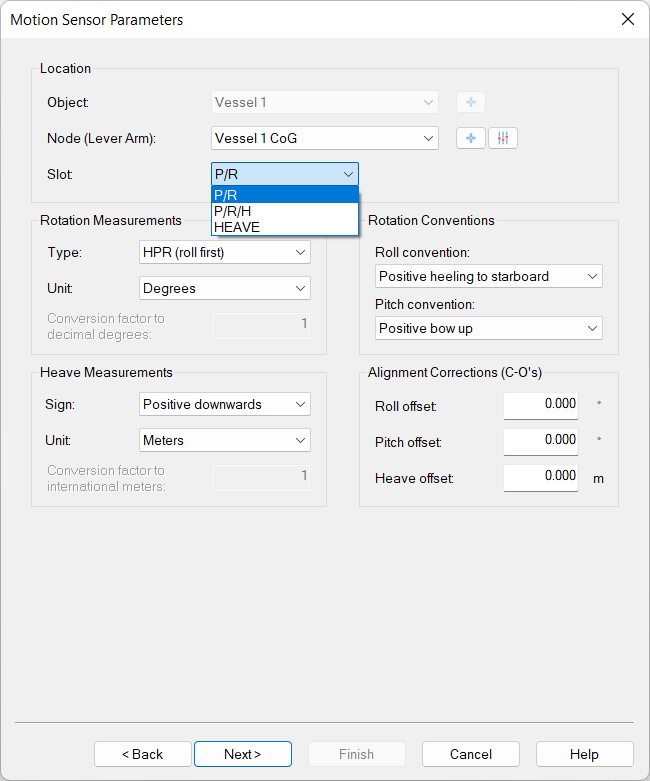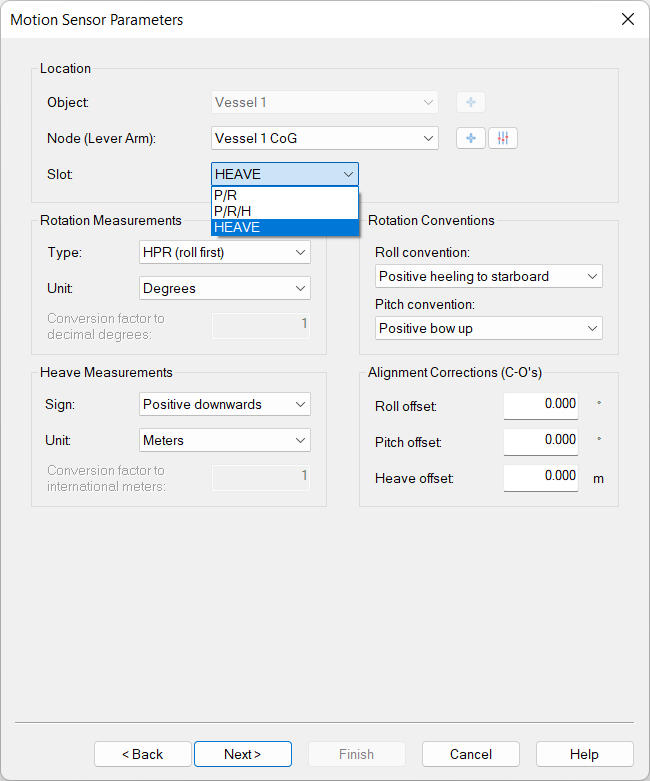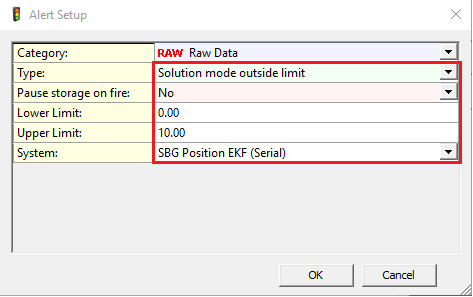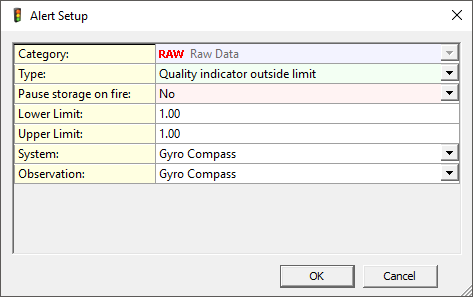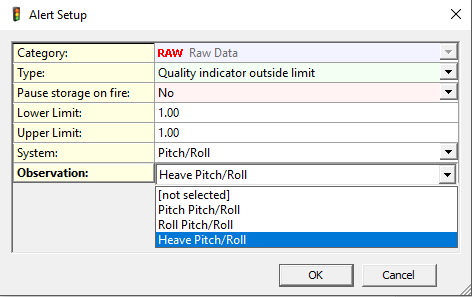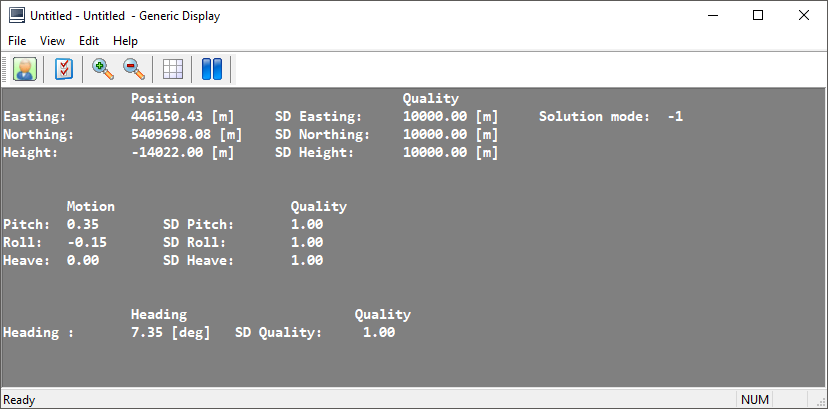Network - SBG Systems Delayed Heave (TCP) UTC - 23
Driver to decode data from SBG Ekinox and Ellipse systems with a binary log.
Driver is available as:
Position Navigation System
Gyro Compass
Pitch Roll Heave sensor
Time Synchronization system
Acceleration, Velocity & Rotation Rate
Miscellaneous System
Driver Information
System Configuration
Interfacing Notes
Qinsy Database Setup
For each system, the user will have to choose from a number of drivers based on which interface is used (TCP/UDP/Serial) and whether the incoming message is time stamped with the UTC time in the message, or at the time of arrival.
Position
Heading
Motion
Pitch
Roll
Heave (Real Time)
Time
Acceleration, Velocity & Rotation Rate
Acceleration
Velocity
Rotation rate
Metadata
Delayed Heave
The table below shows which driver to choose for each interface-UTC combination. The exact name of the driver differs per system, this is indicated in the table by <system type> which should be replaced by a system specific text.
(F.i. "Network (TCP) SBG Systems (R-P-H) (UTC) " or "Network (TCP) SBG Systems Heading (UTC)").
Interface | Use UTC time in message | Driver |
|---|---|---|
Serial | Yes | SBG Systems <system type> (UTC) |
No | SBG Systems <system type> | |
TCP | Yes | Network (TCP) - SBG Systems <system type> (UTC) |
No | Network (TCP) - SBG Systems <system type> | |
UDP | Yes | Network (UDP) - SBG Systems <system type> (UTC) |
No | Network (UDP) - SBG Systems <system type> |
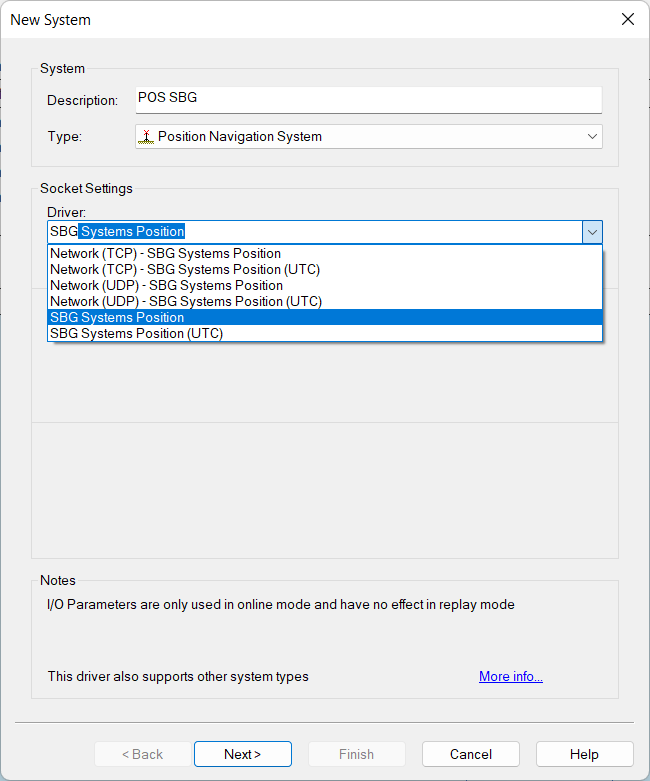
Note
If the SBG system is used without a GPS (either internal or external), the user should always choose the non-UTC driver as the GPS's UTC message is used to calculate other messages' time tags.
Note
If UTC drivers are used, make sure that the unit is configured to output the UTC_TIME log. This log is necessary to calculate the UTC time for other messages.
If UTC drivers are chosen and the UTC_TIME log is not received, the driver will not function properly!
Position Navigation System
Gyro
Pitch, Roll and Heave
Warning
Ekinox does not pack pitch, roll and heave into a single log.
Pitch and roll are packed in the EULER log
Heave is packed in one of the SHIP_MOTION logs.
The calculation times of these two logs are not synchronized.
As a result, the driver cannot decode pitch, roll and heave for one single point in time.
Please read the info underneath carefully.
There are two options to interface the system with Qinsy:
Single Pitch, Roll and Heave system
PRO
Reprocessing in Qimera will give you the same result as Qinsy.
You only have to add one Pitch/Roll/Heave system to your setup.
CON
The Heave might be not be timestamped accurately enough.
The resulting VRU observation will be timestamped with the time the roll and pitch were calculated. The observation will contain the heave of the SHIP_MOTION_x log received after the EULER log that was the source of the roll and pitch. In this scenario, the heave in the observation may be calculated at a different time than the pitch and roll. If the EULER log and the SHIP_MOTION_x log have the same output rate, the maximum time difference between the pitch/roll and the heave is equal to 1 over the output rate in seconds. This means that if the motion data is outputted at:
10Hz → max time difference of 0.1 sec;
40Hz → max time difference of 0.025 sec.In case you are using a high update rate for your positioning system and the Height status in the Computation setup is set to Accurate, this is most likely not a big problem.
Dual Pitch, Roll and Heave system
PRO
The correct timestamp of the Heave is used.
CON
You have to add 2 Pitch/Roll/Heave systems to your setup.
If you need to reprocess in Qimera, you can only use one of the two Pitch/Roll/Heave sensors.
This means that either the Heave is zero or Pitch and Roll are zero.
Below more detail on both options.
Quality
The quality of the pitch and roll is decoded from the SBG_ECOM_SOL_ATTITUDE_VALID bit in the SOLUTION_STATUS field of the STATUS log.
The quality of the heave is decoded from the SBG_ECOM_HEAVE_VALID bit in the status field of the SHIP_MOTION log.
This leads to the following possible quality values:
Possible values | Value meaning |
|---|---|
-1 | Invalid data |
1 | Valid data |
Acceleration, Velocity & Rotation Rate
Miscellaneous System - Metadata
Miscellaneous System - Delayed heave
Qinsy Online
Position navigation system Quality
Gyro System Quality
Pitch Roll Heave Quality
Generic Display