Online QINSy
Online Use of QINSy
This section describes how to:
- Configure the Computation Setup and Session setup in the Controller as they relate to dredging.
- Configure several different displays particularly useful in dredging.
- How to use the Sounding Grid Utility (SGU).
Dredger Types
The following dredger types are discussed. Click on the image or text.
|
| |
| Cutter Suction Dredger | Trailing Suction Hopper Dredger | Backhoe Dredger |
 |  |  |
| Grab Dredger | Rock Dumping Vessel | Split Barge |
 |  | 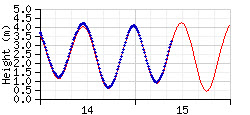 |
| Spreader Pontoon | Multicat Workboat | Auxiliary |
Starting the Online Program

In the QINSy Console click on 
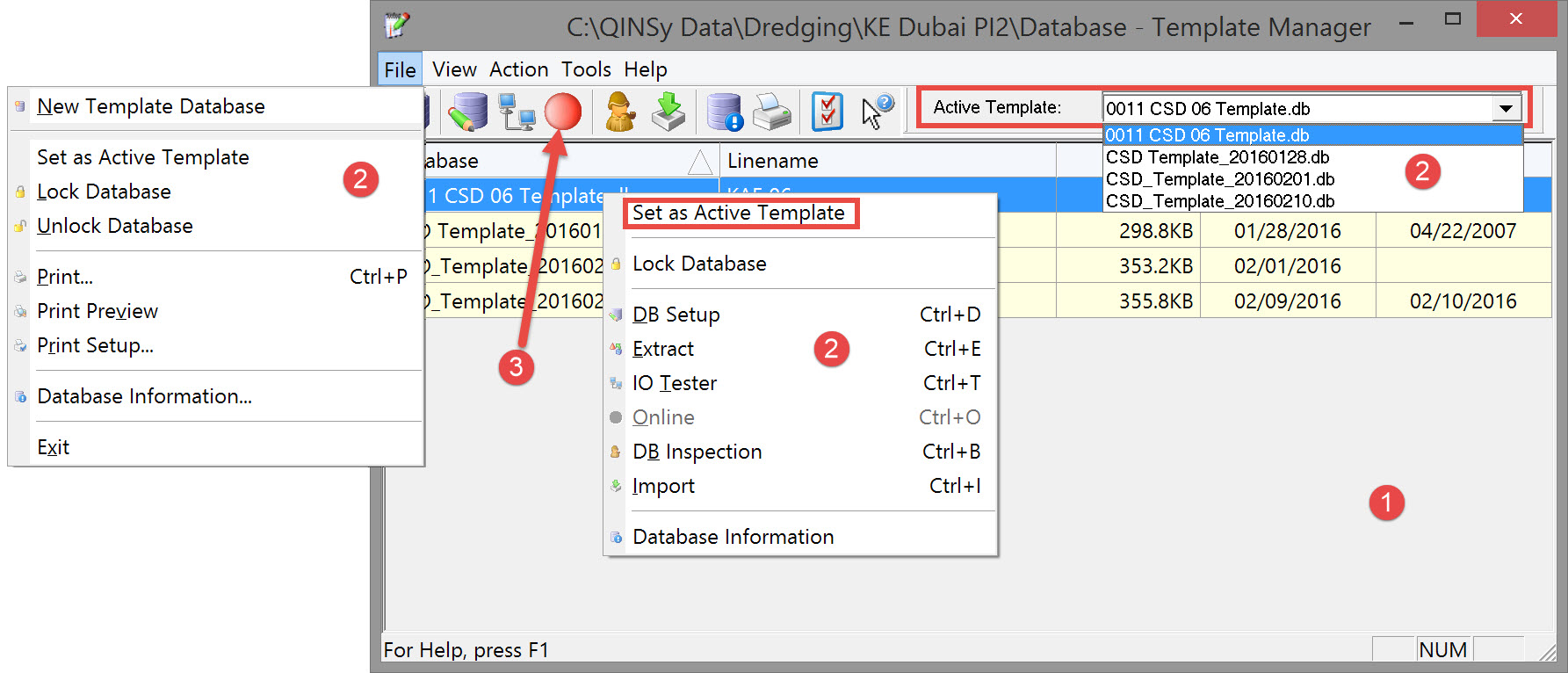

- Right click on the chosen template and select Set as Active Template.
- Click on the File menu and select Set as Active Template.
- At top right select the Active Template from the drop down list.

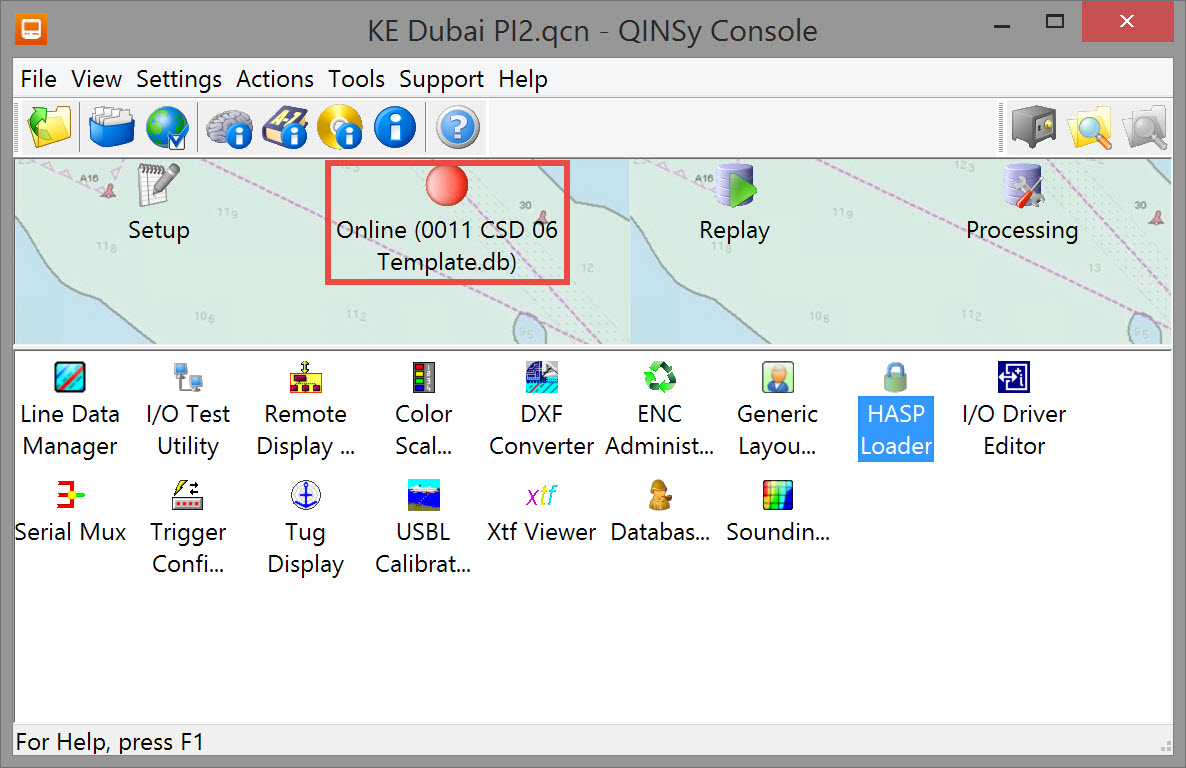
This opens the Controllerwhich is the central module of the Online and the Replay sessions.
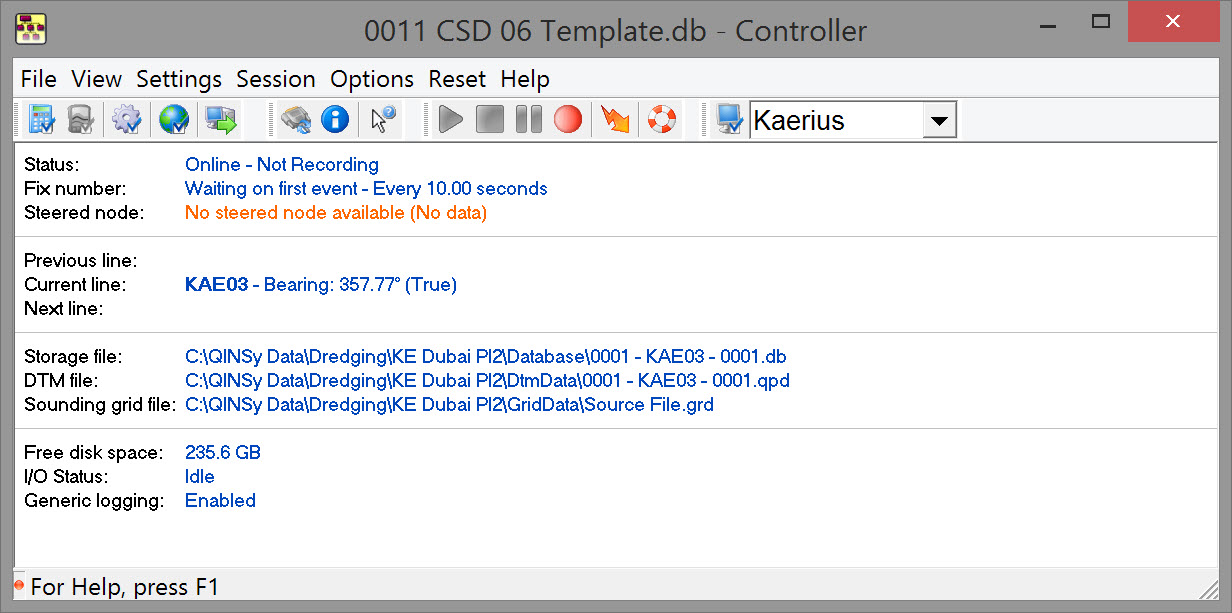
Notice that other applications are also started along with the Controller; these are located in the task bar.
Various useful information is presented in the main window.
The flashing LED in the lower left corner of the status bar of the Controller shows the cycling process of the software.
The following menu items are available in the Controller:
Controller | |
|---|---|
| File | Print and Save settings. |
| View | Settings for the appearance of the Controller, including icons in the Tool bar. |
| Settings | Set up position computations, echosounder settings, line planning and storage and logging settings before a survey starts. |
| Session | On-line recording tools such as stop, start and pause and next line or previous line. |
| Options | Choose displays, calibrate systems and start the Socket Server. |
| Reset | Reset options for various processes. |
| Help | Start the Help function of this program or check the software version of the Controller. |
Most of the options can also be accessed from the tool bars using the various icons.
Return to: top of page
Return to: How-to Dredging


