CSD - Dredging Sensor
Dredging Sensor Definition
Prior to defining a dredging system the observations that support the dredging system should be defined (usually part of a dredging sensor system type). For example the dredging status (e.g. dumping/dredging/sailing loaded), current measurement, open/close bay door observation etc.
Note that this is optional, all the values can also be entered/overruled online.

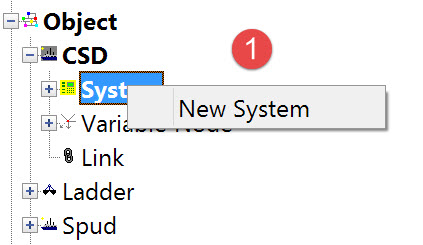
The following dialog opens. It is the first page of a wizard that steps you through the system definition process.
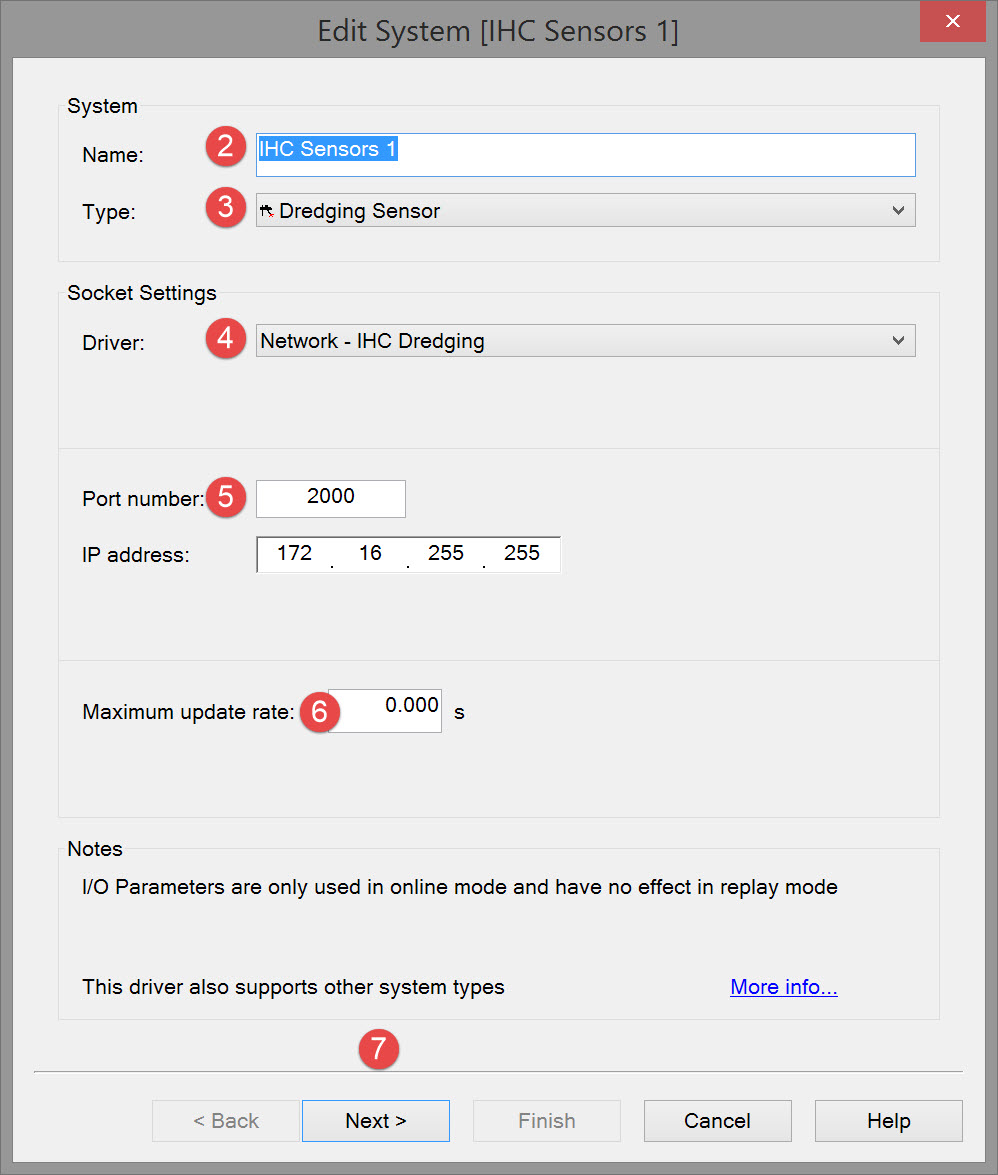


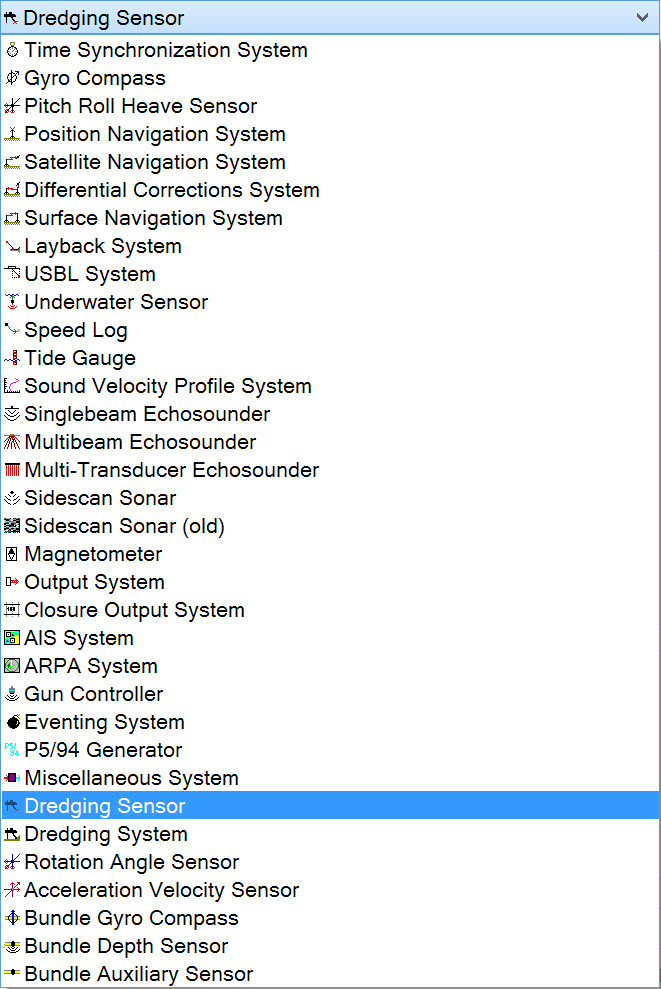

Note that the interfacing can be either serial or network so make sure to select the correct type.


Please refer to A Note on Interfacing Parameters.

| Updates | |
|---|---|
| Maximum update rate | Enter a value to determine how often data will be decoded by the interface driver. Some equipment is capable of outputting data at high output rates, but it may not be necessary to use each update. A sensor system may for example output values hundreds of times per second, where five times per second is sufficient. In this case, enter a value of 0.20s. Any data not decoded by the driver is lost and cannot be recovered later. |
| Latency | Latency is the time between the actual measurement made in the sensor system and the time the data message arrives at the port. The time in QINSy will thus be the arrival time corrected with the latency. Modern sensor systems will exhibit no latency, or will have compensated for the latency in the time tag of each data message. |

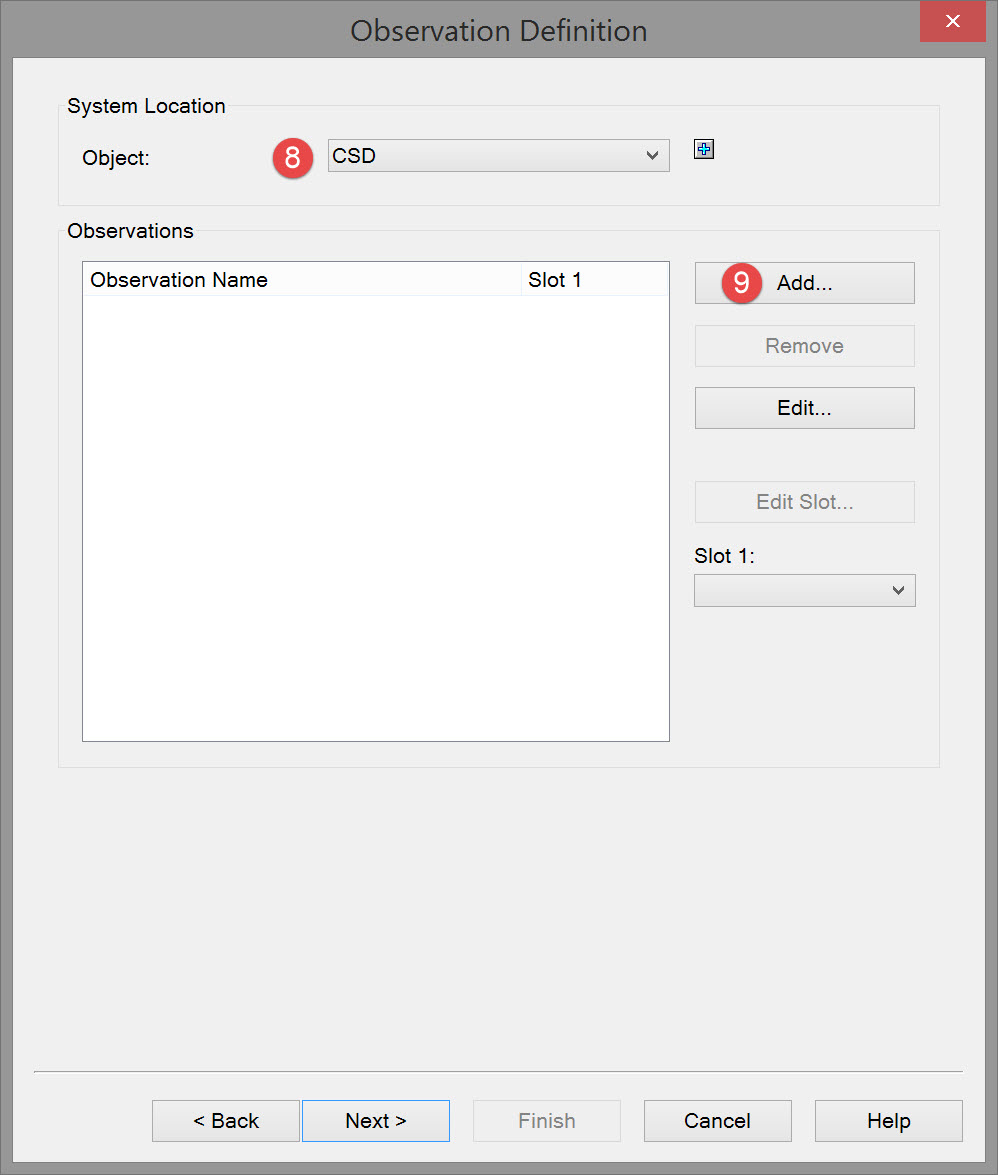


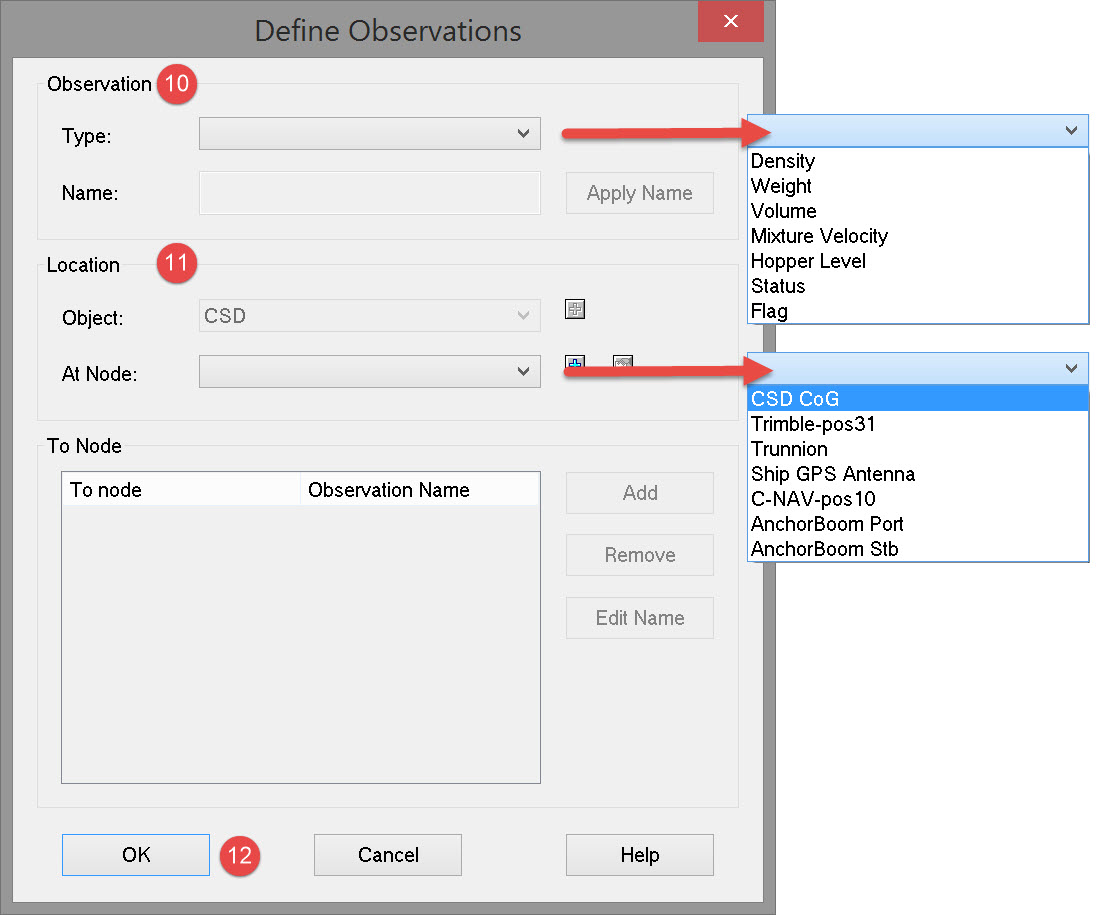



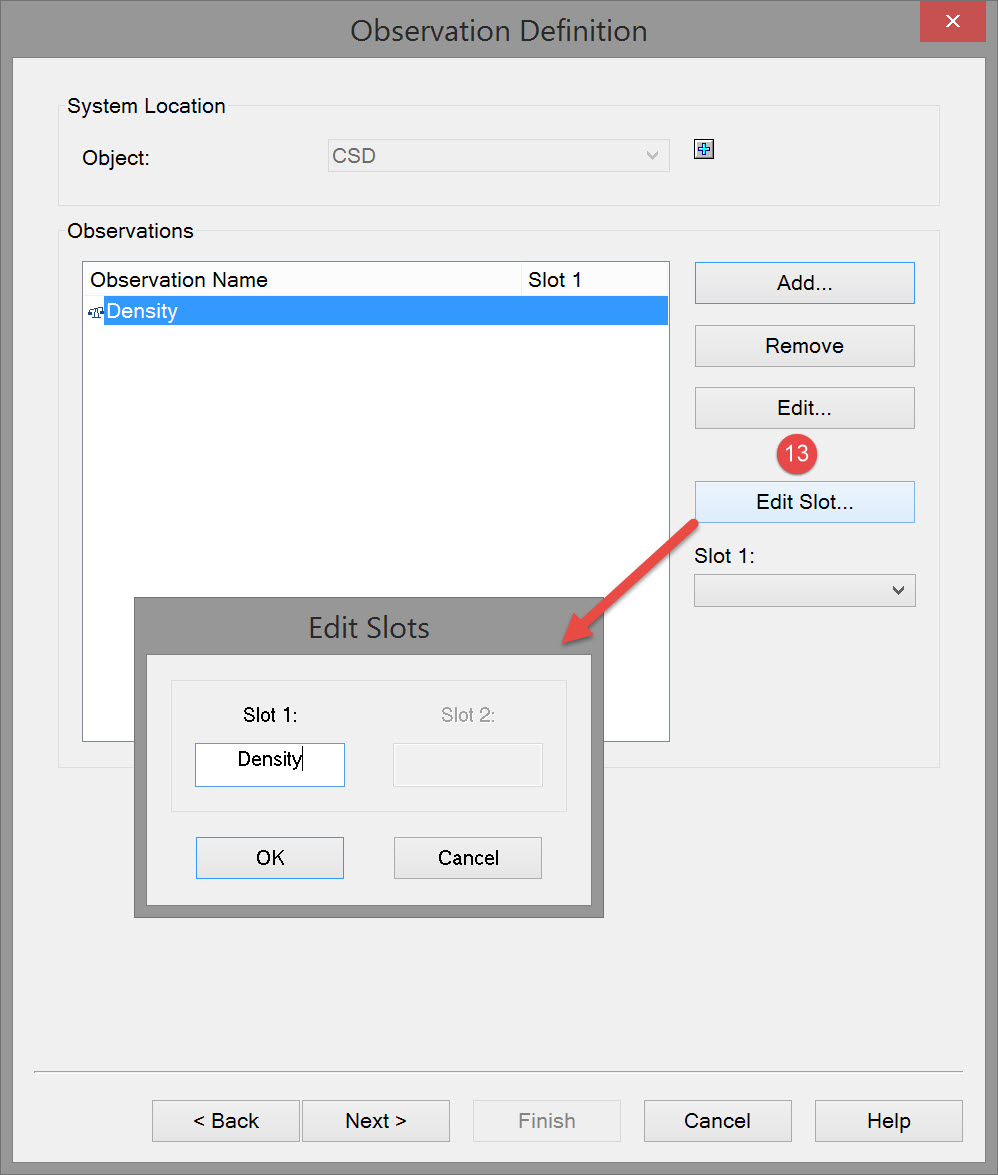

This slot ID must match the identification associated with the parameter in the data message received from the sensor. In this case 'Density' is the identification used in the data message that differentiates the density data field from all other data fields in the message.
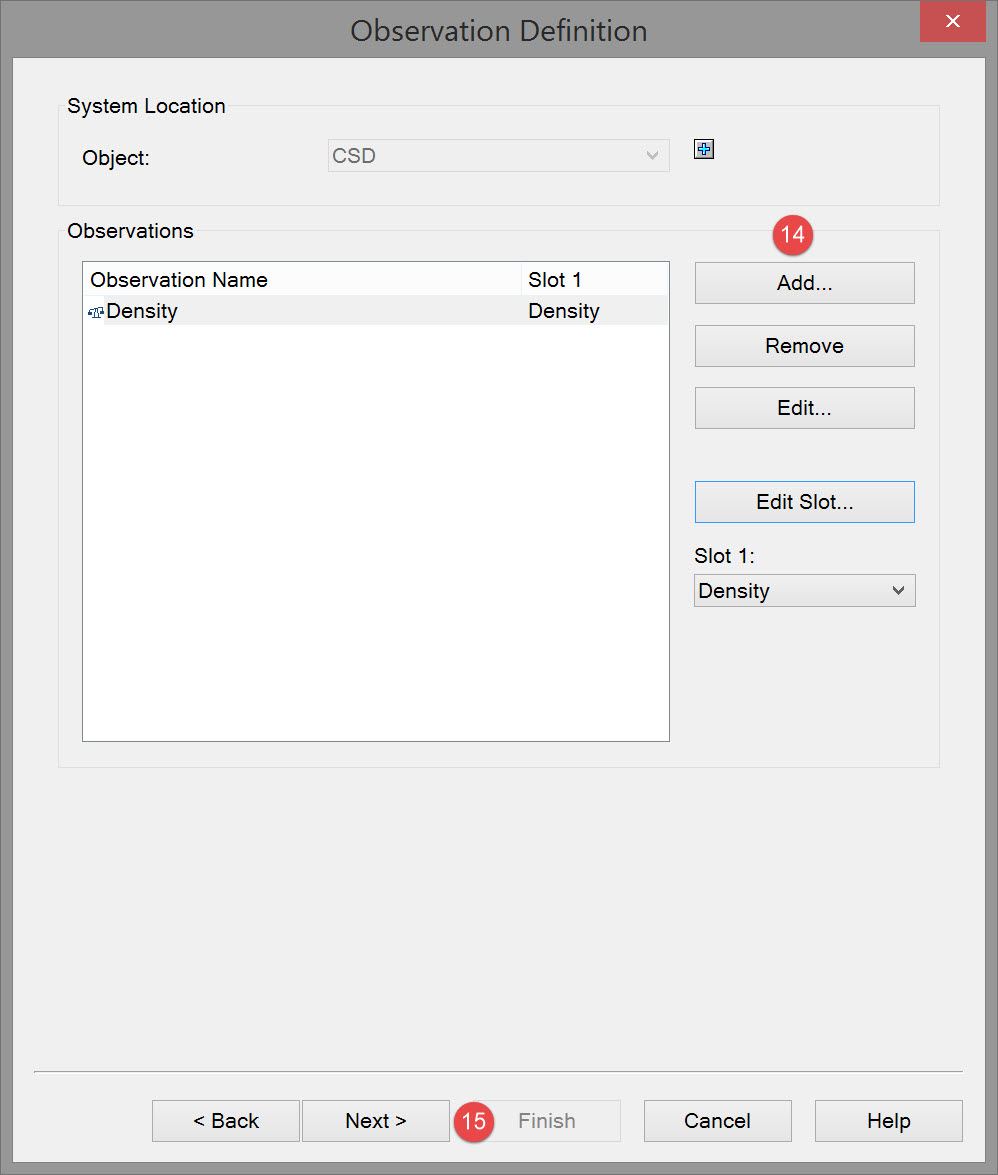


In many cases the data message will not include all of these observations.



| Observation parameters | |
|---|---|
| Name | Enter a descriptive name for the observation. |
| Unit | Select the appropriate observation unit. In some cases there will only be one choice. |
| a-priori SD | Enter the SD for each observation in turn. |
| Fixed C-O | Constant correction to the parameter value. |
| Variable C-O | Variable correction to the parameter value. |
| Scale factor | Use scale factor to convert the raw output to units in the Acquisition Software. For example if local output is in centimeters, then enter scale factor 0.01 here to convert to meters. |

Return to top of page.
Return to: Cutter Suction Dredger (CSD) - System Definitions
