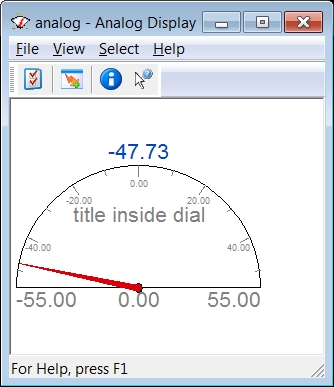CSD - Analog Display
Analog Display
The Analog Display is used to display an observation in a meter or a gauge format; for example, to display the object speed along and across, or to display dredging production parameters such as mixture velocity, density, and volume.
An analog 'Meter' display could look like this: | The corresponding 'Gauge' could look like this: |
Take the following steps to create an Analog Display:



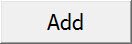
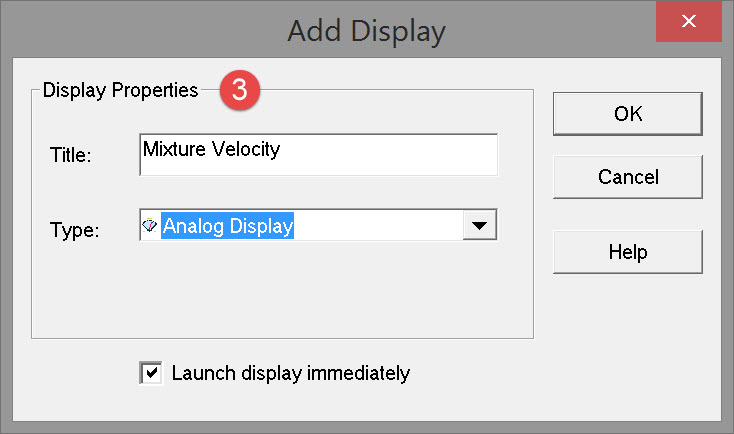

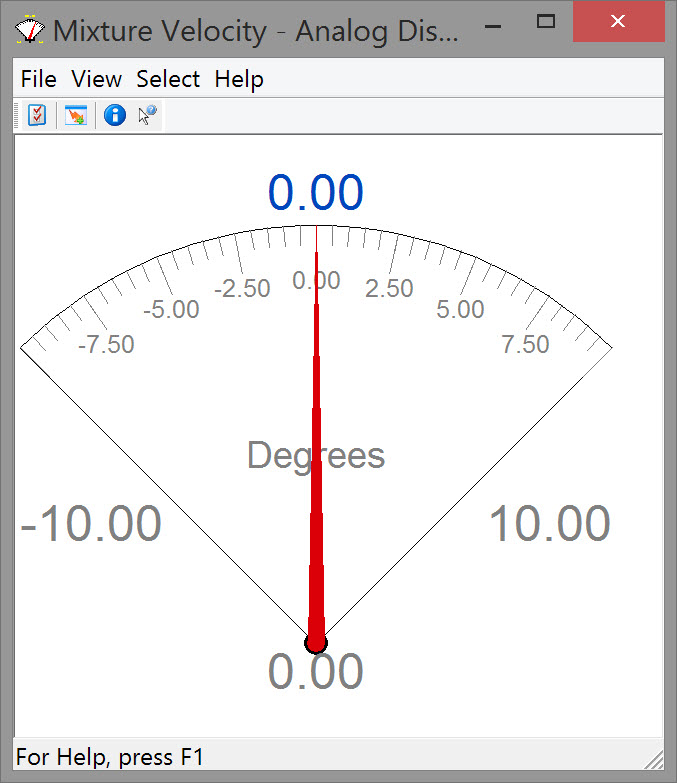
Two types of meters can be displayed; both are presented in the form of an example.
Dredging Parameters
This example is an analog observation that displays Mixture Velocity.

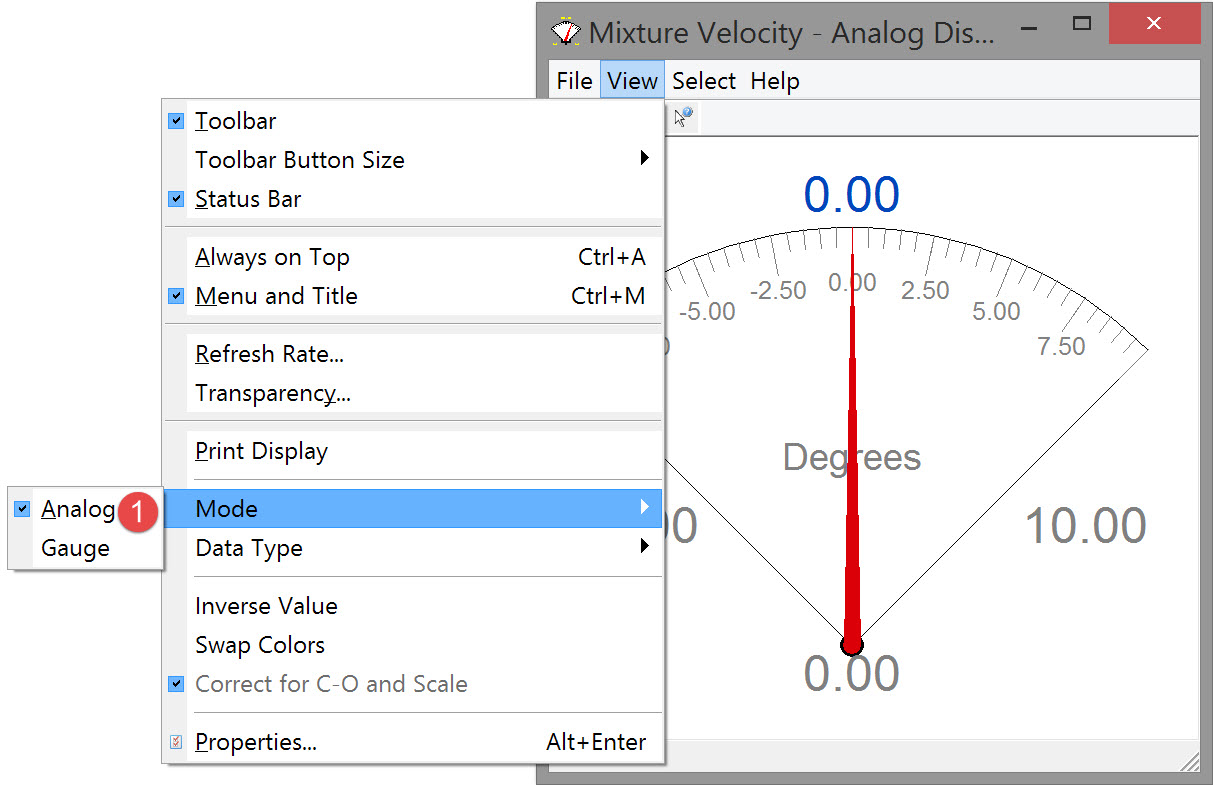

When “Observation Data” is selected, there is an option in the View menu to correct for C-Os and scale.
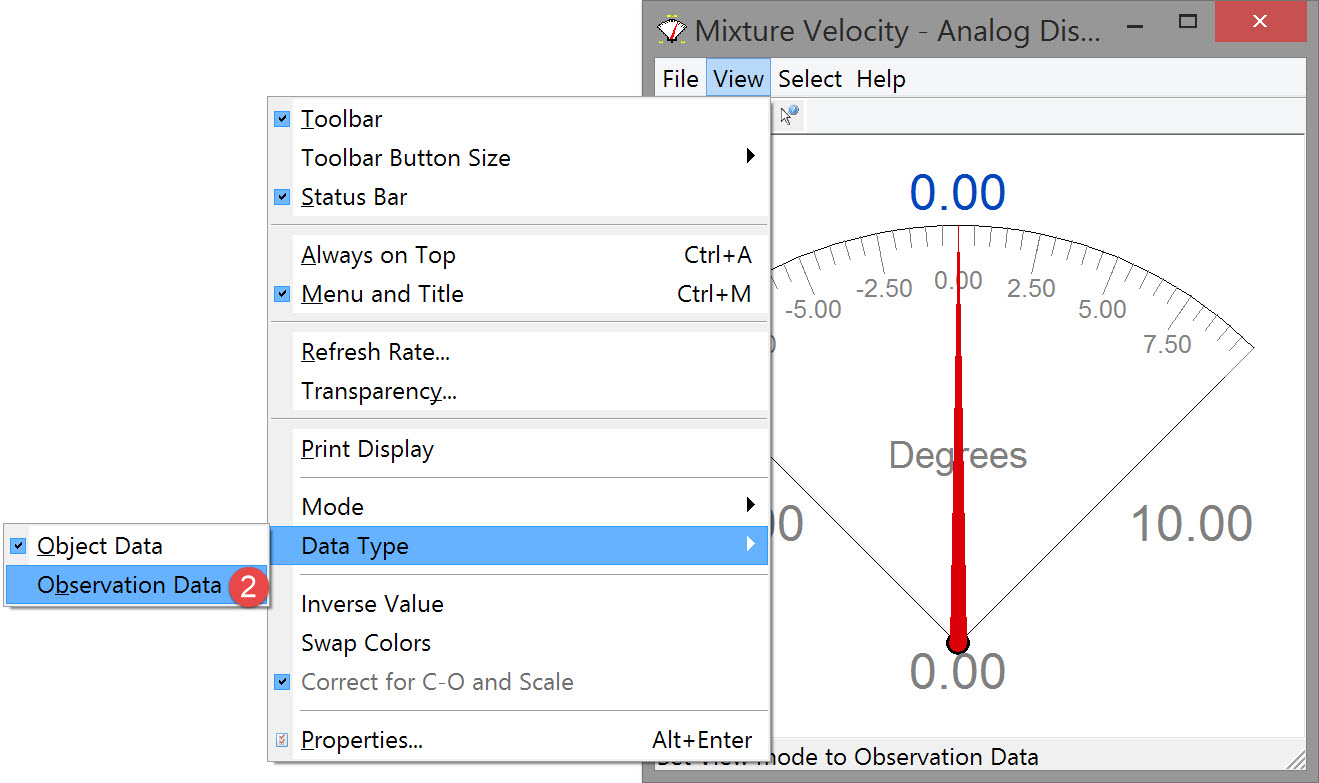

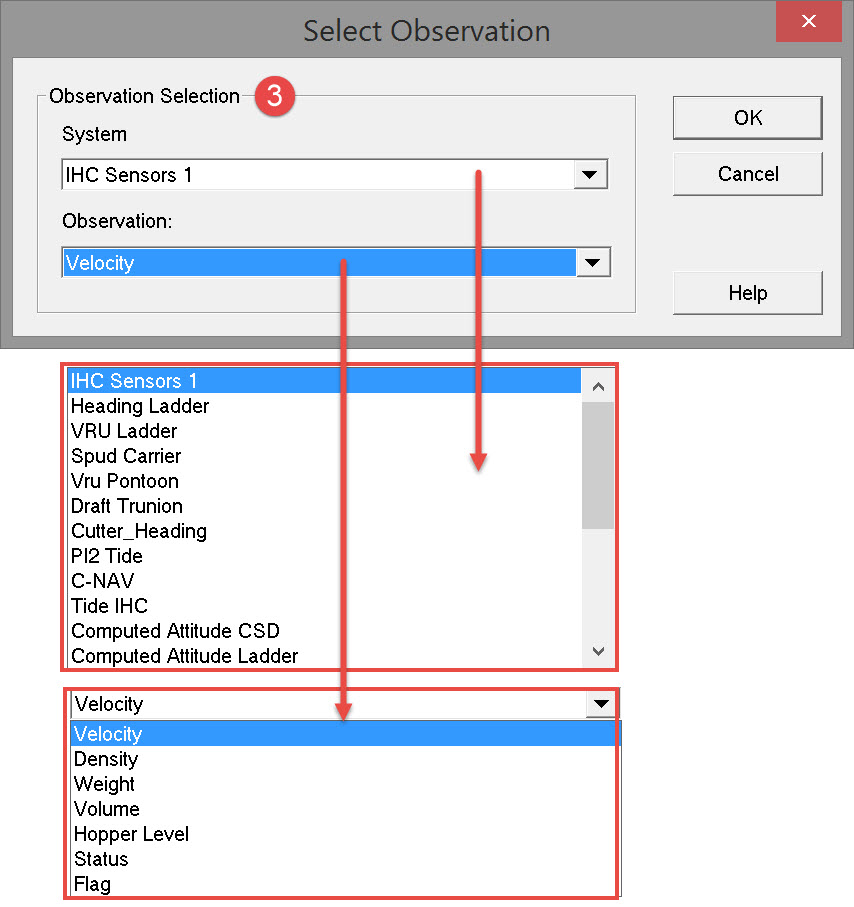
Select a Dredging Sensor system and the Velocity observation. Pressing OK returns to the Analog Display itself.

Enter parameter values and make parameter selections.
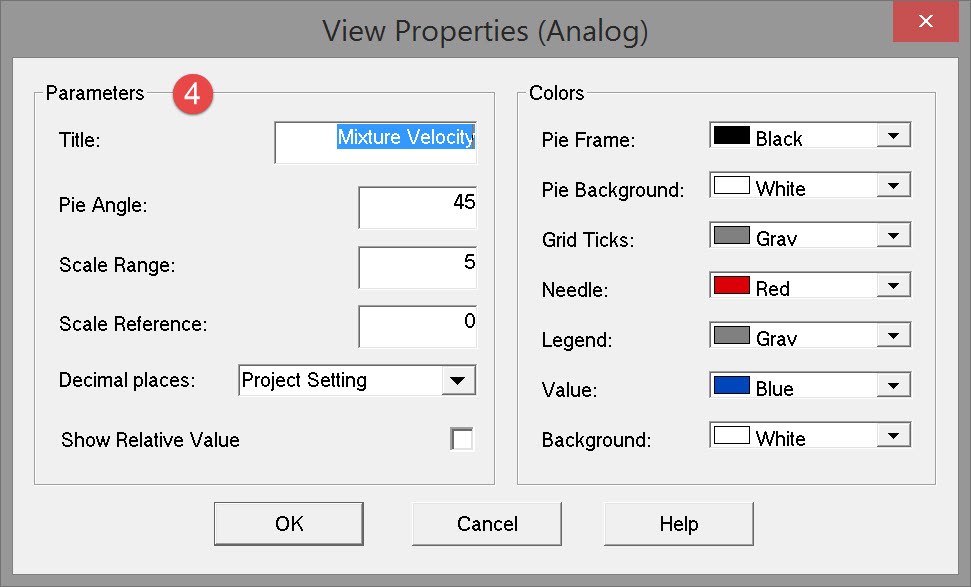
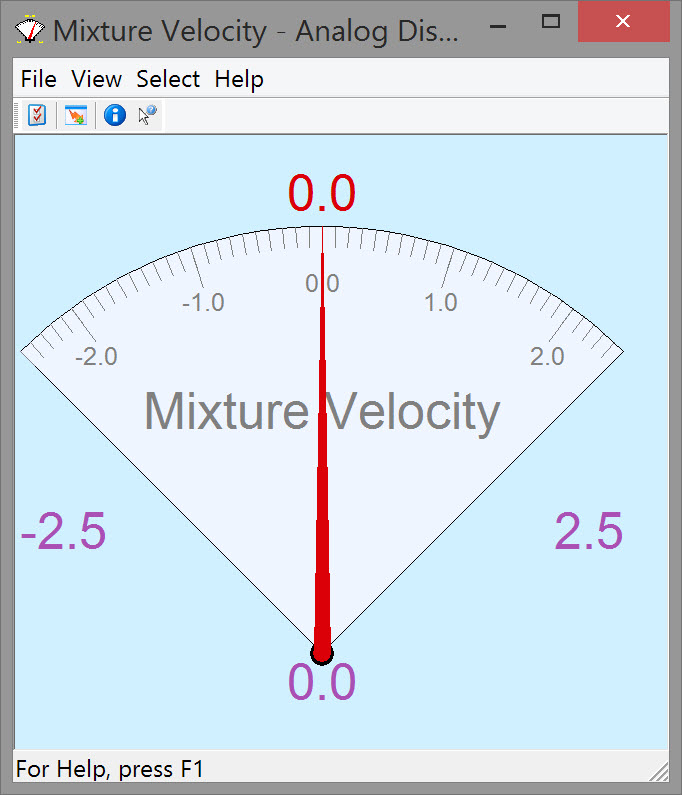

Speed Across
This example is a gauge to display the across speed of the vessel.

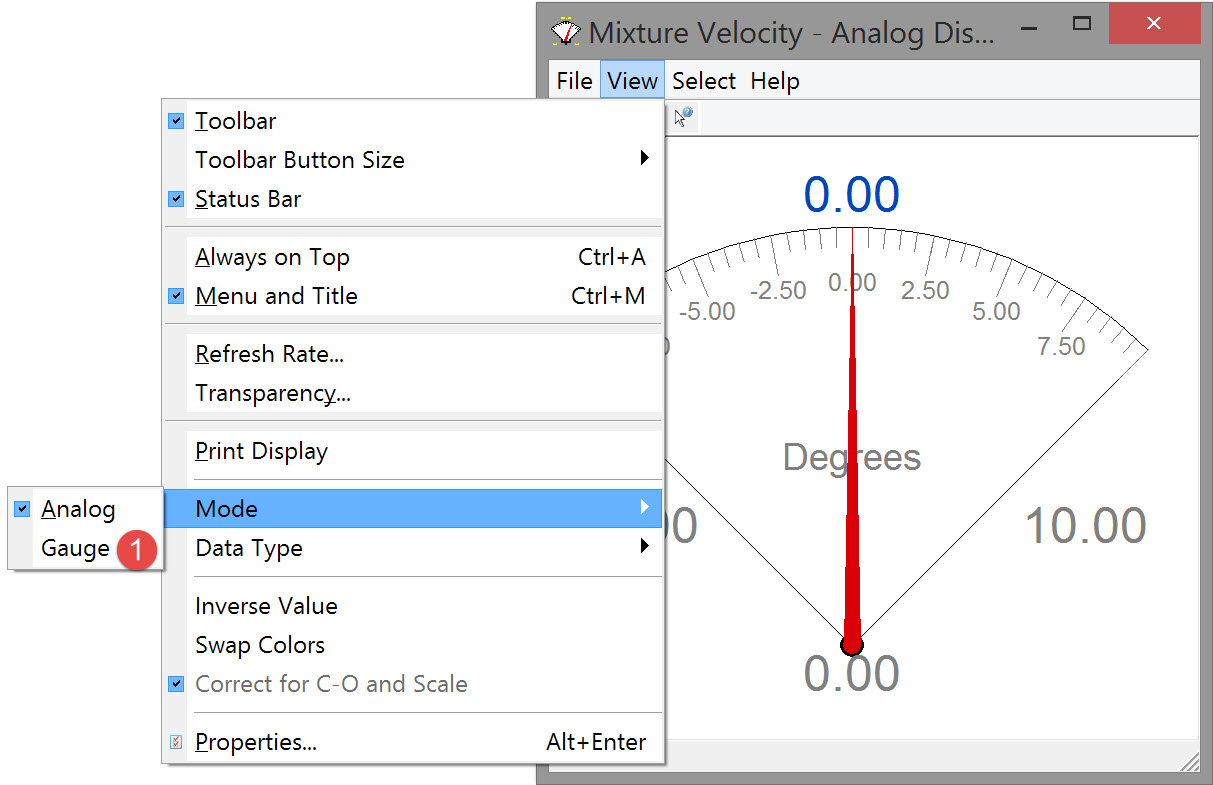

When “Object Data” is selected, calculated results of the steered node are displayed.
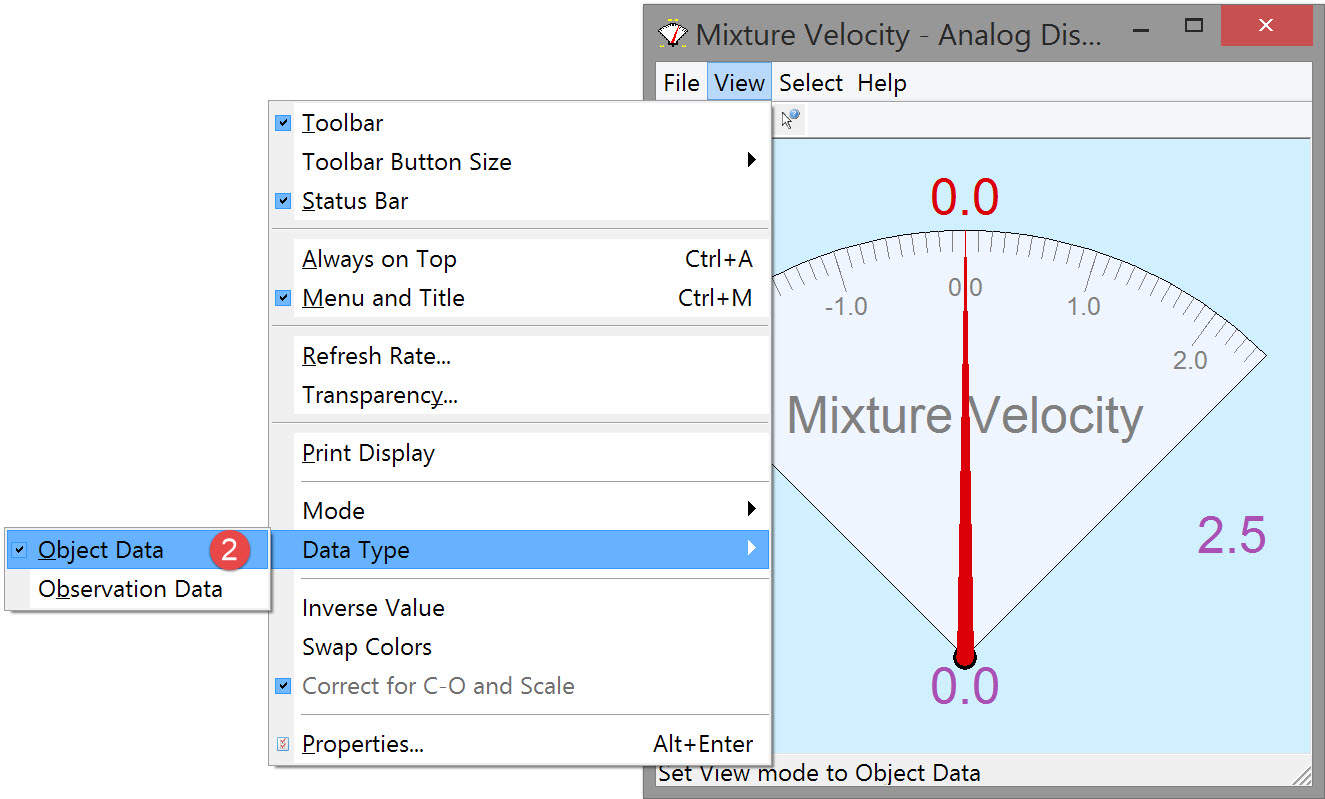

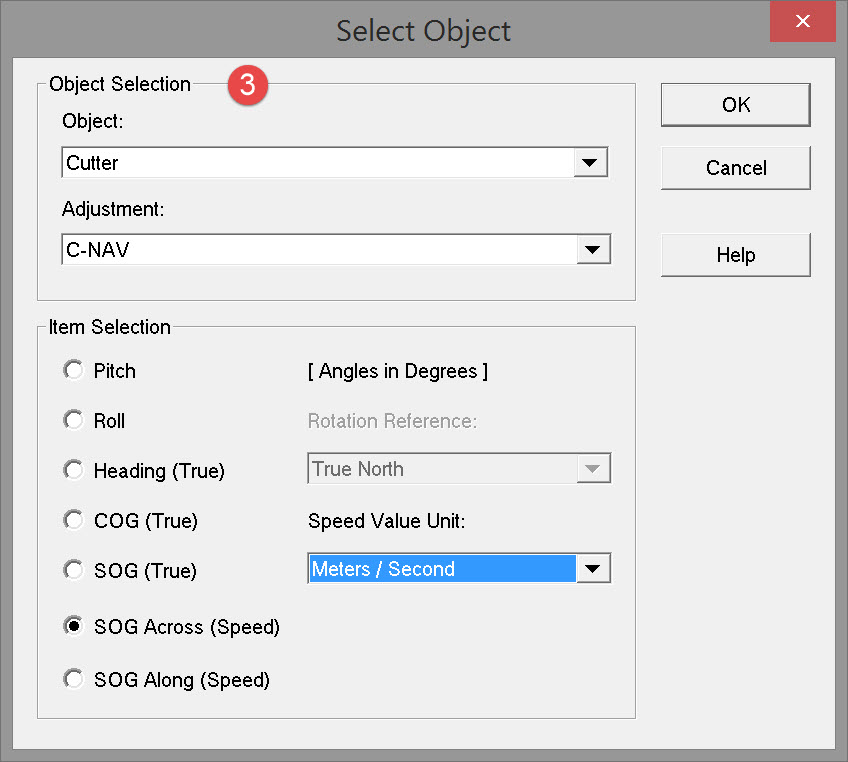
Make parameter selections as follows:
| Object Selection | |
|---|---|
| Object | Select an available object from the pull down menu. |
| Adjustment | Select a computation from the pull down menu. |
| Pitch, Roll, Heading (True) COG (True), SOG (True) SOG Across (Speed) SOG Along (Speed) | Select which item is to be displayed for this object. |
| Rotation Reference | Choose between True North, Grid North or Project Settings. Only adjustable when Heading or Course Over Ground are selected. |
| Speed Value Unit | Select between Knots, km/h, m/s or Project Settings. Only adjustable when Speed Over Ground is selected. |

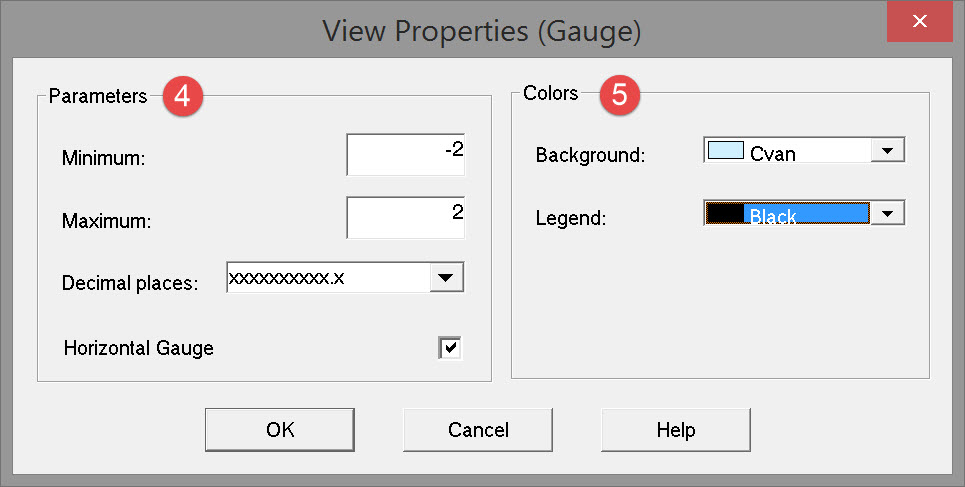
Enter parameter values and make parameter selections as follows:
| Parameters | |
|---|---|
| Minimum/Maximum | Set the minimum and maximum values for the bar. |
| Decimal places | Select the number of digits after decimation point. |
| Horizontal Gauge | When activated the gauge is displayed horizontally, when deactivated the gauge is displayed vertically. |
| Colors | Specify how the display should look. |
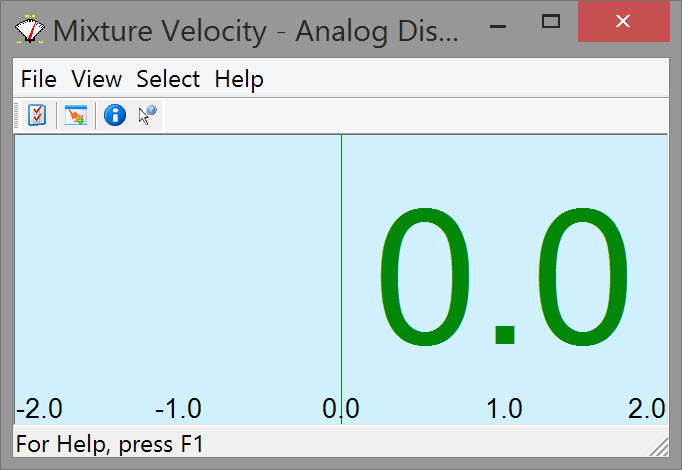
Return to: top of display
Return to: CSD - Online Displays