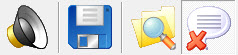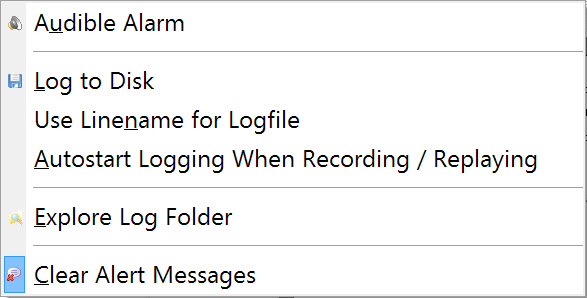BHD - Alert Display
Alert Display
For dredging operations certain dredging related alarms are available in the Alert Display. These show the data that are being monitored.
This page concentrates on those dredging alerts.
Dredging Result alerts are only available when Dredging System(s) are defined in the template database.
The values upon which the Alerts are based are entered in the Controller's Settings - Session Setup - Dredging menu.
Typically an Alert Display would also include other types of alerts:
• I/O Alert: Alert to check if data is being received or outputted by the QINSy computer.
• Raw Data Alert: Alert for raw observation data values received on the QINSy computer.
• Computation Result Alert: Alert for the results of computation observations.
Please refer to Help pages and to the Knowledge Base for information on these other alert types.
Setup
Take the following steps to setup the Alert Display:


Click on Add Display in the Display Manager dialog.
Select Alert Display from the drop down list and enter a name.
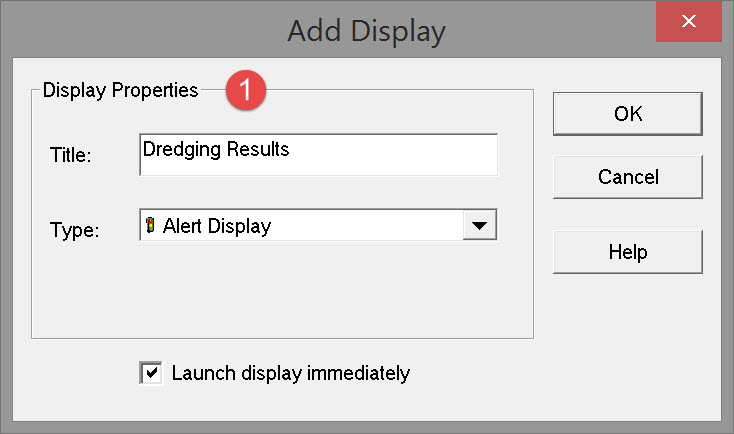
Click on “OK”; the following display opens:
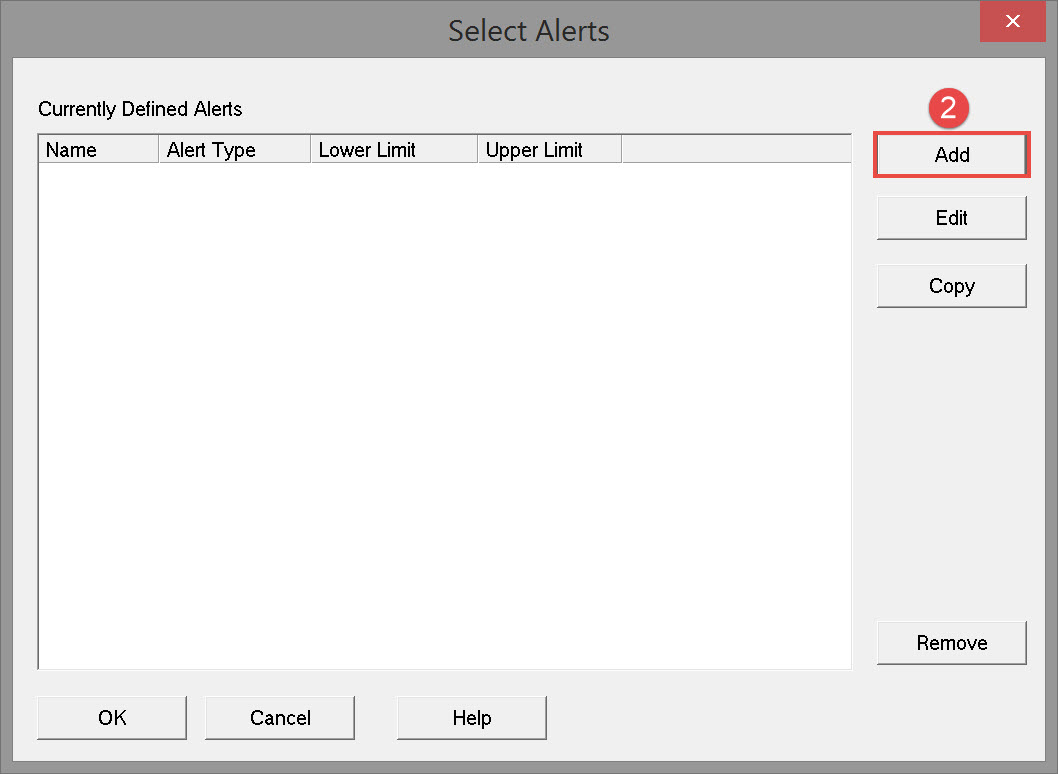

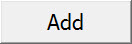
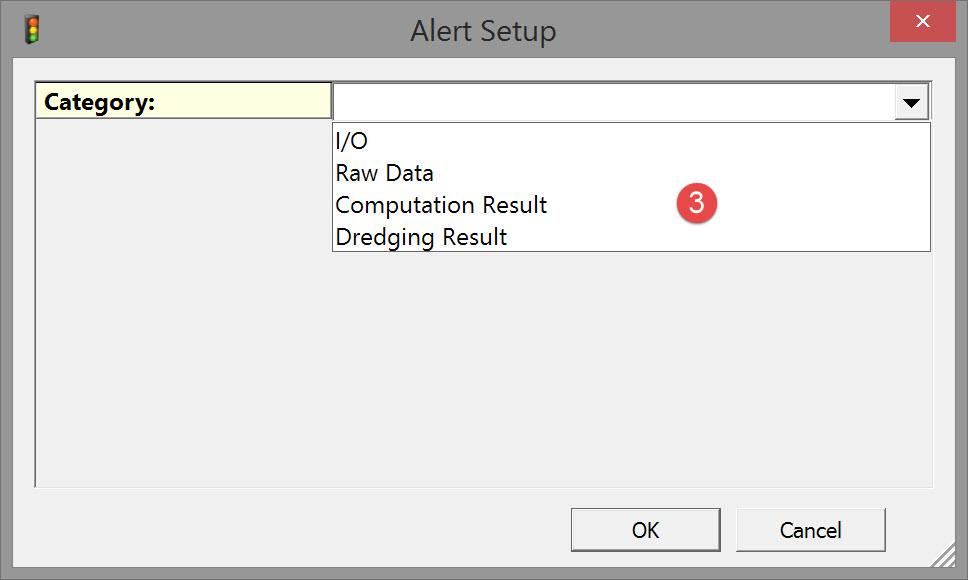

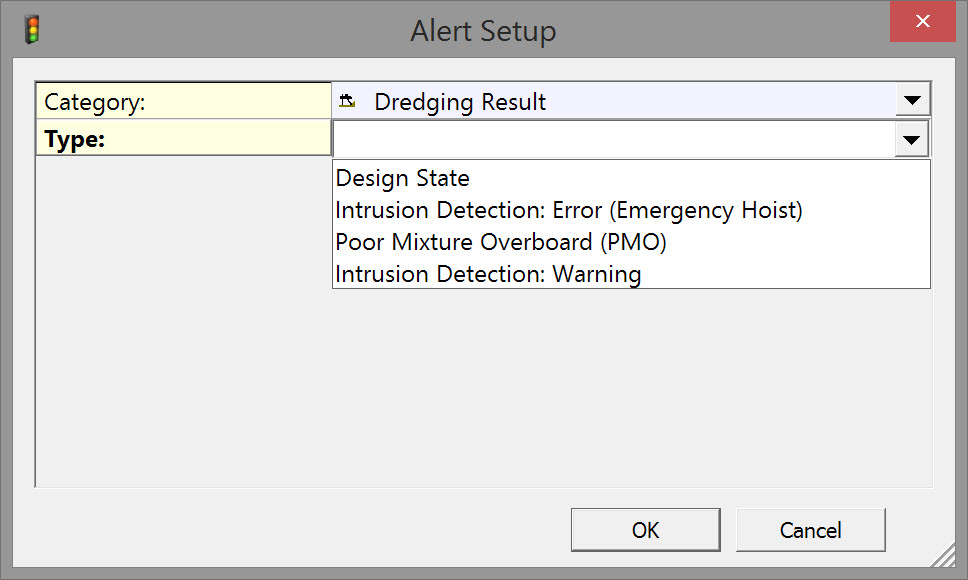
| Alert Setup Type | Dredging Result |
|---|---|
Design state |
|
Intrusion Detection Error |
OK - No cables or pipe lines within range of dredge head. |
Poor Mixture Overboard (PMO) | Not applicable to Backhoe dredging operations. |
| Intrusion Detection Warning |
|
System | With all four alert types choose which Dredging System to monitor. |
Dredge Head | With all four alert types choose which Dredge Head is monitored. |
Press OK to add the alert to the list.

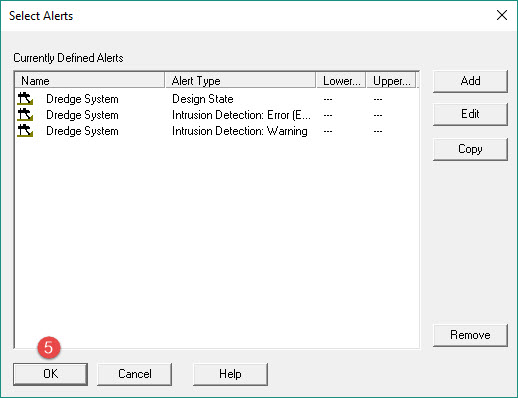

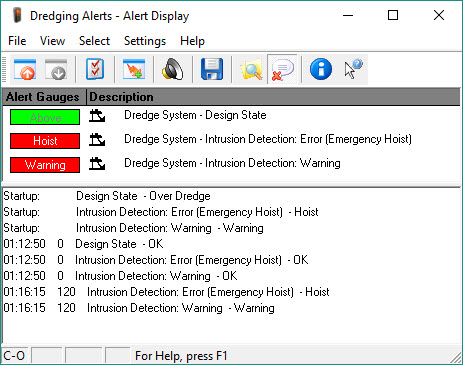
Display Settings
The Settings menu has the following options:
Audible Alarm | An Audible Alarm sounds when an alert is fired. |
Log to Disk | Writes alerts to file, stored to folder \Current Project\LogFiles. |
Use Linename for Logfile | Logfiles are preceded with database filename for consistency. |
Autostart Logging When Recording / Replaying | Logging is on when the Controller is active. |
Explore Log Folder | Opens the LogFiles folder of the current project. |
Clear Alert Messages | Clears the messages from the lower pane of the Alert Display window. |
Other useful alarms
| I/O Alerts | Raw Data Alerts | Computation Results Alerts |
|---|---|---|
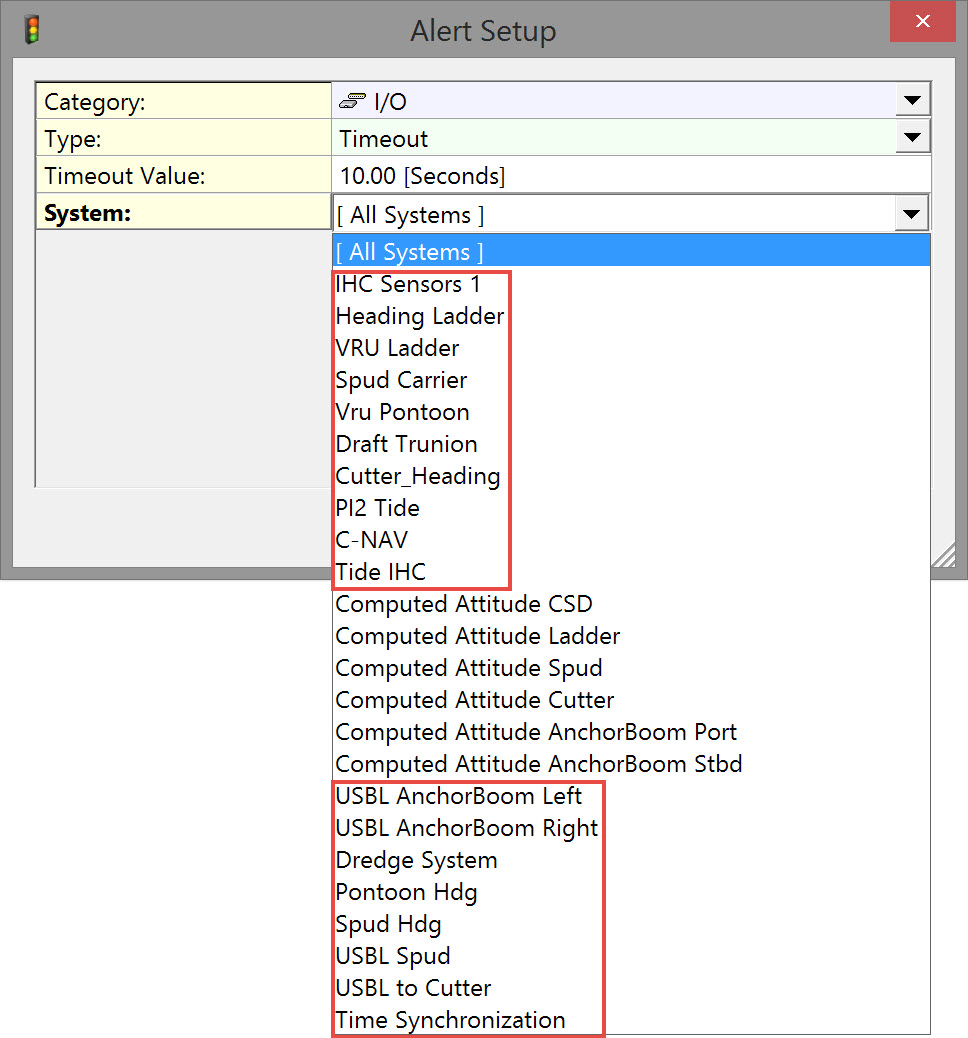 | 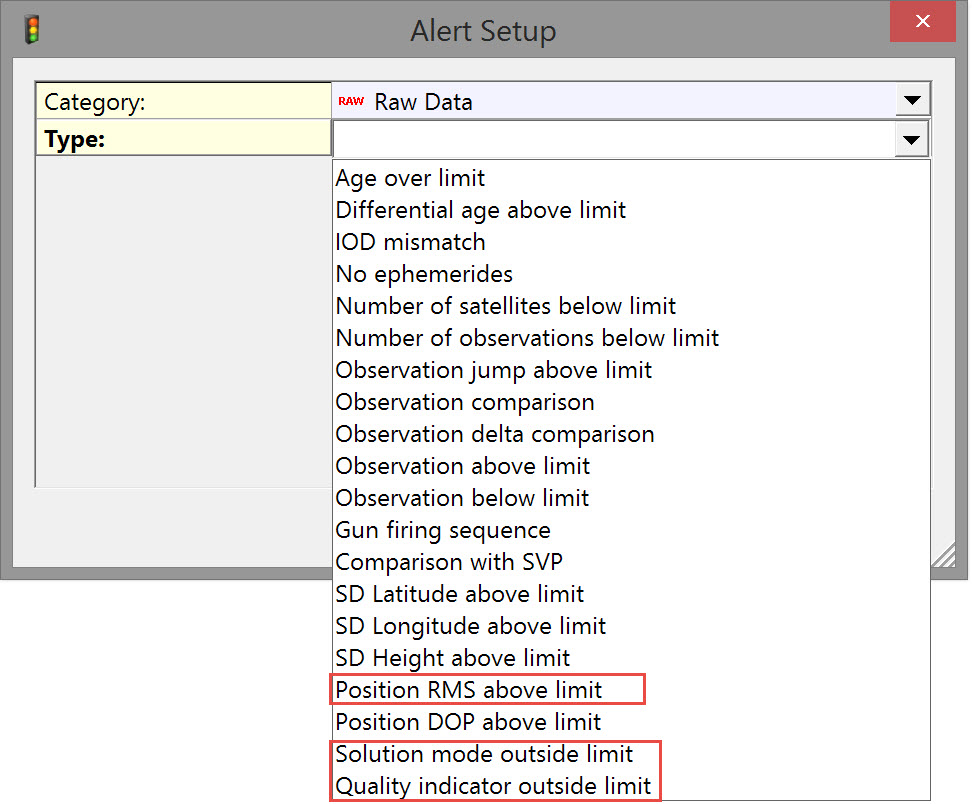 | 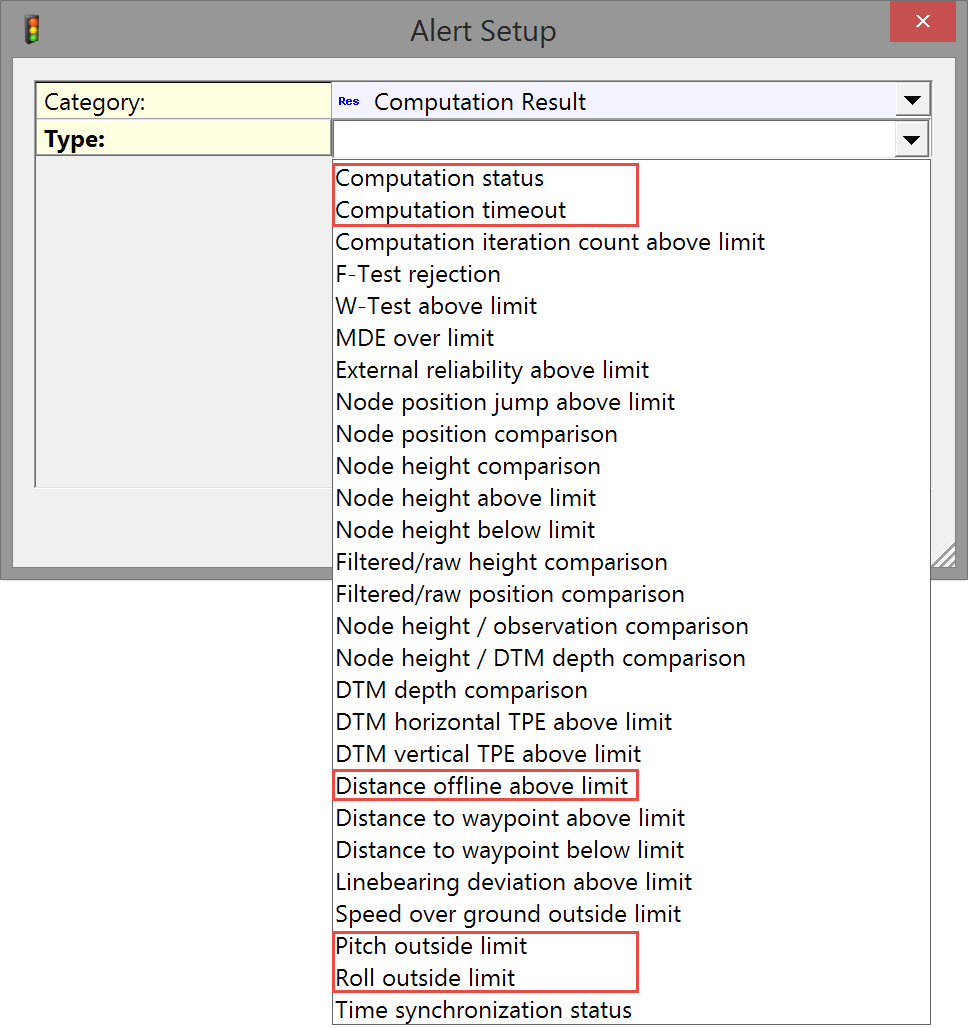 |
Red boxes represent the minimum of alerts to set. Selecting all I/O systems is usually a good idea.
Return to: top of page.
Return to: BHD - Online Displays.