Pipeline Docks
Refer to Pipeline Visualization Classes for reference.
Pipeline KP Control Dock

Pipeline KP Control Dock
The Pipeline KP Control dock lets you set the current scene location to a particular kilometer point along the pipeline. The single arrows step forward and backward by a small amount, the double arrows by a larger amount. A user can utilize this to interactively walk forward and backwards along the pipeline when performing an inspection.
For convenience, a number of short-key or hotkeys are provided for moving forward and backwards along the Pipeline. Right & Left arrow for jumps and shift+right & shift+left for leaps.
Pipeline Event Dock
Refer to Pipeline Events Class for reference.

Pipeline Event Dock
The Pipeline Event dock shows a table of all the current events in the selected object along with controls to manipulate the events. The Add Event button opens up a dialog to add a new event to the table. After entering the details and clicking OK, the new event will appear. The Delete Event button removes the highlighted event from the dock. Clicking an event will set the current scene time and position to the clicked event. The user can use the Previous Event and Next Event buttons to interactively steps through the events moving the 3D display accordingly to each new event. Finally any changes or new events are propagated to the timeline when the Apply Events button is clicked. The Include Date toggle allows the user to hide the date display of the Event time to save space as generally the date aspect of the time is less important.
Image Collection Dock
Refer to Pipeline Events Class for reference.
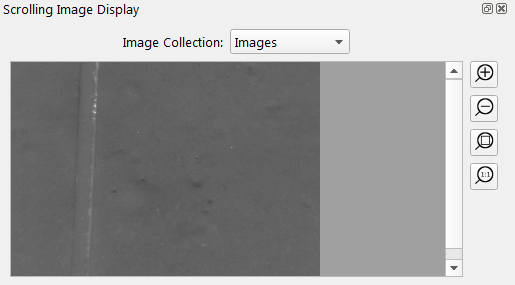
Image Collection Dock
The image collection dock is used to display an image from a collection based on the current time. The system will find the image within the collection that most closely matches the time tags of the images and that image will be shown. Controls on the right hand edge of the dock allow you to zoom in/out and inspect portions of the imagery more closely.
Span Plot Dock
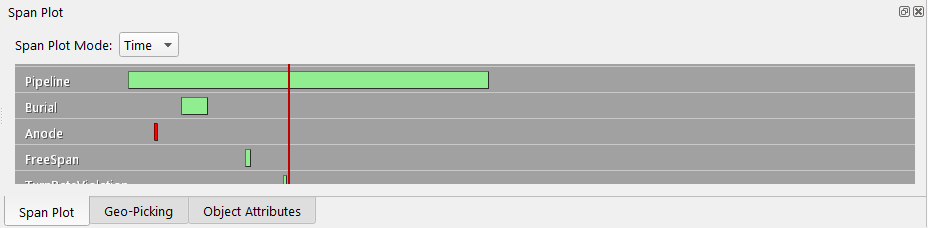
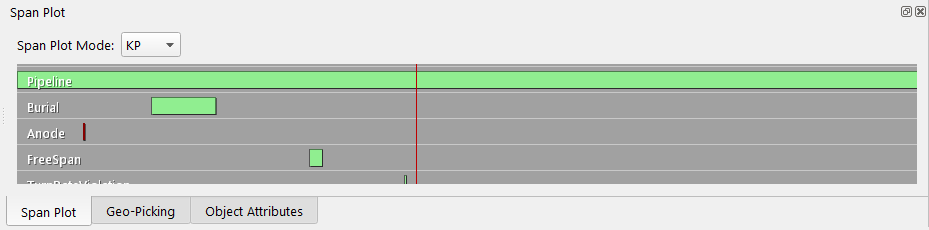
Span Plot Dock
The Span Plot Dock displays the span of events for the current scene. The Span Plot Mode allows you to select between a Time Line or KP line mode. Basically to choose whether the x-axis is time or KP distance. The red line shows the currently selected scene time and left clicking in the display will set the current time to that matching the clicked location.
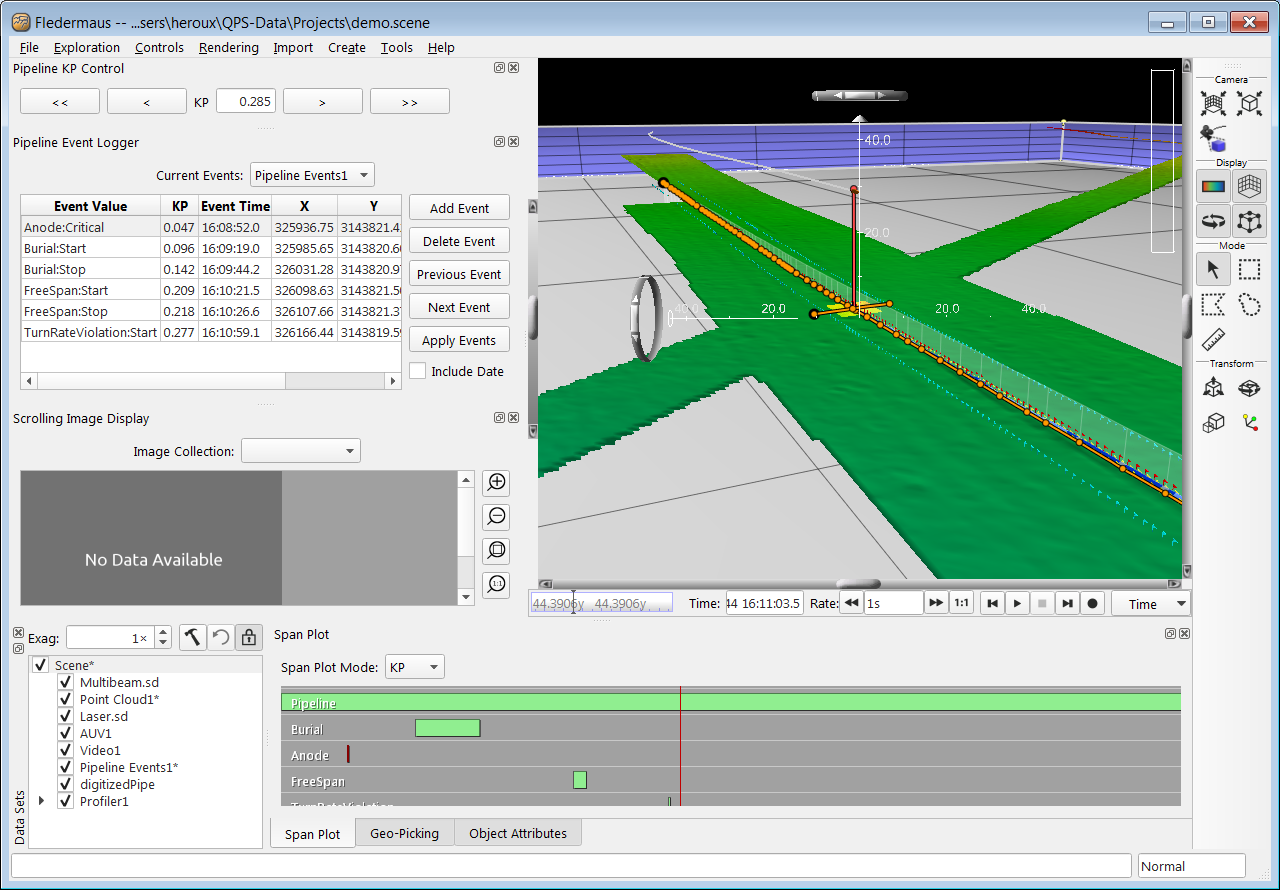
This image shows a fairly comprehensive scene with a pipeline, a matching image collection and various events marked for analysis.
