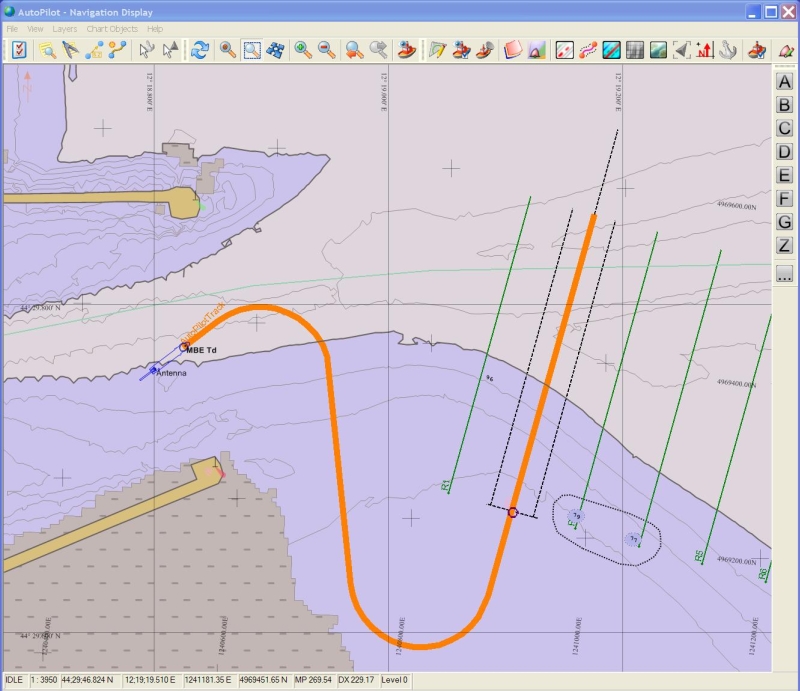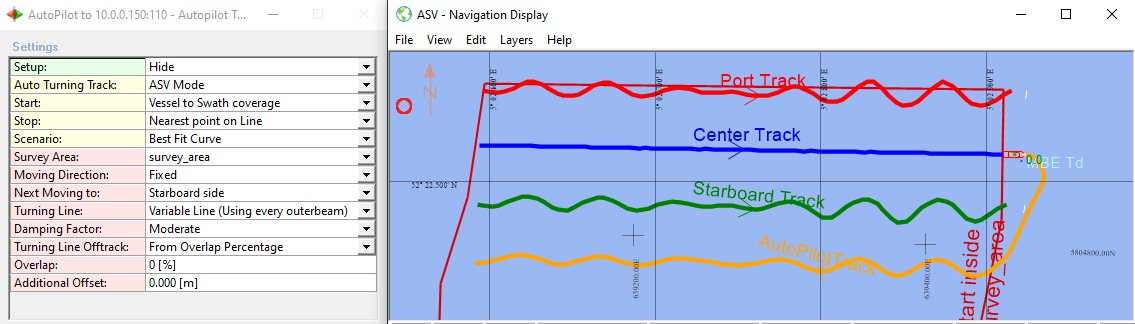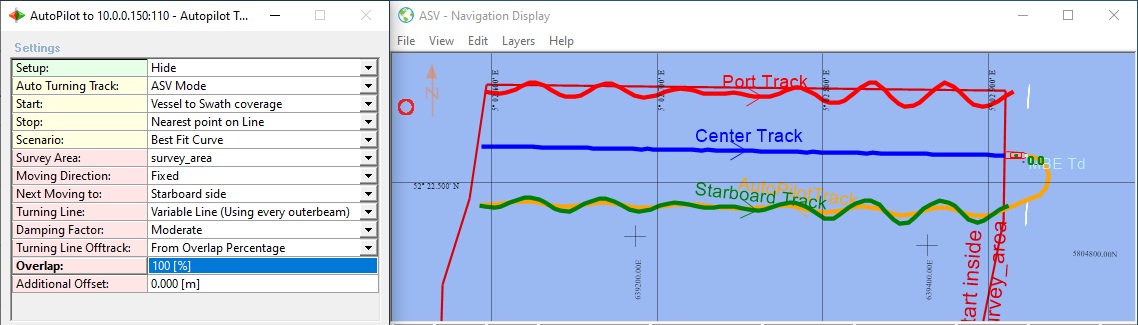DM-0205 - OLD
UNDER CONSTRUCTION BY RLE
Description
Active driver with user interface to communicate with your Auto Pilot System on board.
- Main purpose of this driver is to continuously send track offset information to the Auto Pilot so the unit knows what course to steer to stay on the survey line.
- Secondly the user has the option to use a turning track during a line-change: a smooth track can be calculated to steer to the SOL of the next line.
- And thirdly in the so-called ASV Mode you can direct the vessel to steer automatically, based on the previous swath coverage of your multibeam system, which means surveying an area without line planning.
Driver Information
| Driver | AutoPilot (with turning track) | Interface Type | Serial / Network (TCP) | Driver Class Type | Output |
|---|---|---|---|---|---|
| UTC Driver | No | Input / Output | Output | Executable | DrvOutAutoPilotUI.exe DrvOutAutoPilotUITCP.exe |
| Related Systems |
| ||||
| Related Pages | |||||
The output update-rate can be defined as system property in Database Setup, and will by default be 1 second.
The calculated track offset value that will be sent to the Auto Pilot unit depends on various user-defined settings.
The following output formats are currently supported:
- NMEA APA format - Autopilot Sentence "A"
- NMEA APB format - Autopilot Sentence "B"
- NMEA RMB - Recommended Minimum Nav Info
- NMEA XTE format - Cross track Error, Measured
- Euro500 format
- RobNav-AP9 format
- RobTrack / STS500 format
- Kongsberg TNT ($PRTNT,X)
Note that the NMEA output formats can be combined with an additional NMEA RMB/RMC output format in order to support autopilot units requiring this additional information.
The turning track during a line change can either be calculated from EOL previous line to SOL next line, or from current vessel position to SOL next line:
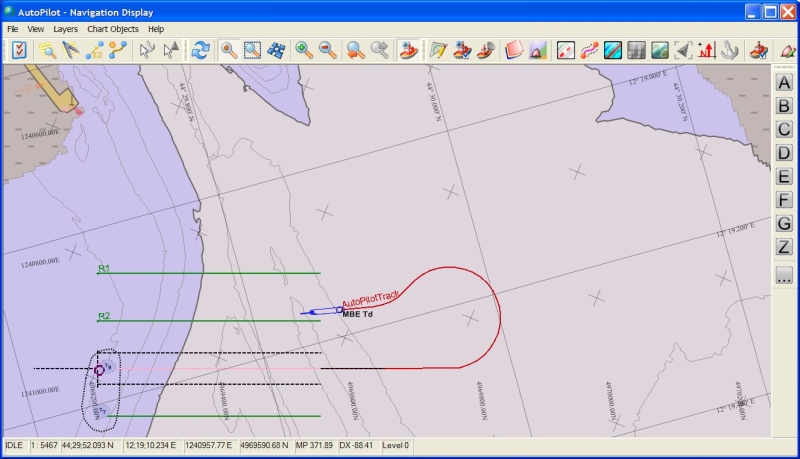
See for more information about this the Qinsy Online tab page.
Format Description
NMEA APA - Autopilot Sentence "A"
$--APA,A,A,x.x,a,N,A,A,x.x,a,c--c[*hh]<CR><LF>
Format Description
|
Field |
Format |
Description |
|
1 |
-- |
NMEA Talker identifier |
|
2 |
A |
Status, 'A' = data valid, 'V' = reliable fix not available |
|
3 |
A |
Status, always 'A' |
|
4 |
x.x |
Magnitude for cross track error (XTE). Always a positive value |
|
5 |
a |
Direction to steer 'L' = Left, 'R' = Right |
|
6 |
N |
XTE units, 'N' = Nautical miles, 'M' = Meters, 'f' = International Feet |
|
7 |
A |
Status: 'A' = Arrival circle entered, always set to 'V' |
|
8 |
A |
Status, perpendicular passed at way point, always set to 'V' when on the line, will be 'A' when after the line/route |
|
9 |
x.x |
Bearing origin to waypoint |
|
10 |
a |
Magnetic / True, 'M' or 'T'. Always set to True |
|
11 |
c---c |
Destination waypoint ID, set to main line ID |
|
12 |
*hh |
Checksum, controlled by Drivers.io command line |
|
|
<CRLF> |
Carriage Return and Linefeed character |
$GPAPA,A,A,8.30,L,M,V,V,11.7,T,Turning Track to Ijmuiden 1*1B $GPAPA,A,A,8.99,L,M,V,V,11.7,T,Turning Track to Ijmuiden 1*18 $GPAPA,A,A,9.78,L,M,V,V,11.7,T,Turning Track to Ijmuiden 1*16 $GPAPA,A,A,10.35,L,M,V,V,11.7,T,Turning Track to Ijmuiden 1*27 $GPAPA,A,A,11.04,L,M,V,V,11.7,T,Turning Track to Ijmuiden 1*24 $GPAPA,A,A,11.65,L,M,V,V,11.7,T,Turning Track to Ijmuiden 1*23 $GPAPA,A,A,12.44,L,M,V,V,11.7,T,Turning Track to Ijmuiden 1*23 $GPAPA,A,A,13.09,L,M,V,V,11.7,T,Turning Track to Ijmuiden 1*2B
Encoding Notes
The NMEA Talker (1st field), normally consisting of two characters, should be entered once under Settings in the driver's dialog.
The outputted cross track error (4th field) can be multiplied with a scale factor. This XTE Scale factor is by default 1, but may be changed in the Settings pane.
The unit for the outputted cross track error value (XTE), default set to Meters ('M'), can be selected under Settings in the driver's dialog.
NMEA APB - Autopilot Sentence "B"
$--APB,A,A,x.x,a,N,A,A,x.x,a,c--c,x.x,a,x.x,a,a[*hh]<CR><LF>
Format Description
|
Field |
Format |
Description |
|
1 |
-- |
NMEA Talker identifier |
|
2 |
A |
Status, 'A' = data valid, 'V' = reliable fix not available |
|
3 |
A |
Status, always 'A' |
|
4 |
x.x |
Magnitude for cross track error (XTE). Always a positive value |
|
5 |
a |
Direction to steer 'L' = Left, 'R' = Right |
|
6 |
N |
XTE units, 'N' = Nautical miles, 'M' = Meters, 'f' = International Feet |
|
7 |
A |
Status: 'A' = Arrival circle entered, always set to 'V' |
|
8 |
A |
Status, perpendicular passed at way point, always set to 'V' when on the line, will be 'A' when after the line/route |
|
9 |
x.x |
Bearing origin to waypoint |
|
10 |
a |
Magnetic / True, 'M' or 'T'. Always set to True |
|
11 |
c---c |
Destination waypoint ID, set to main line ID |
|
12 |
x.x |
Bearing. Present position to destination |
|
13 |
a |
Magnetic / True, 'M' or 'T'. Always set to True |
|
14 |
x.x |
Heading-to-steer to destination waypoint |
|
15 |
a |
Magnetic / True, 'M' or 'T'. Always set to True |
|
16 |
a |
Mode indicator ('D' when the position used for the XTE is valid, otherwise 'E') |
|
17 |
*hh |
Checksum, controlled by Drivers.io command line |
|
|
<CRLF> |
Carriage Return and Linefeed character |
$GPAPB,A,A,0.02617,R,N,V,V,210.0,T,Vlissingen,236.6,T,236.6,T,D*5D<CR><LF> $GPAPB,A,A,0.02620,R,N,V,V,210.0,T,Vlissingen,236.7,T,236.7,T,D*59<CR><LF> $GPAPB,A,A,0.02003,R,N,V,V,210.0,T,Vlissingen,227.6,T,227.6,T,D*5E<CR><LF> $GPAPB,A,A,0.00536,R,N,V,V,210.0,T,Vlissingen,213.4,T,213.4,T,D*5F<CR><LF>
Encoding Notes
The NMEA Talker, normally consisting of two characters, should be entered once under Settings in the driver's dialog.
The cross track error being output (4th field) can be multiplied with a scale factor. This XTE Scalefactor is by default 1, but may be changed in the Settings pane.
The unit for the output cross track error value (XTE), default set the Meters ('M'), can be selected under Settings in the driver's dialog.
Notice that field no. 14 (Heading-to-steer to destination waypoint) is always equal to field no. 12 (Bearing. Present position to destination).
An advanced user may change field no. 14 in order to output a so-called corrected heading-to-steer, relative to the bearing of present position to destination. I.e when your vessel is heading straight to the destination waypoint, the value in field 14 will be zero. Formula used is: field no. 12 minus the vessel heading. In order to change this field no. 14, open the registry editor (Start, Run..., regedit) and change registry key HKEY_CURRENT_USER\Software\QPS\QINSy\8.0\Drivers\DrvOutAutoPilotUI\Settings\NMEA_HeadingToSteerCorrected from 0 to 1.
NMEA RMB - Recommended Minimum Navigation Info
$--RMB,A,x.x,a,c--c,c--c,llll.ll,a,yyyyy.yy,a,x.x,x.x,x.x,A,A[*hh]<CR><LF>
Format Description
|
Field |
Format |
Description | Comments |
|
1 |
-- |
NMEA Talker identifier | User-defined setting |
|
2 |
A |
Status, 'A' = data valid, 'V' = Navigation warning | Always 'A' |
| 3 | x.x | Cross Track error - Meters, Nautical miles or Foot | Unit depends on the selected unit |
| 4 | a | Direction to Steer, 'L'eft or 'R'ight | |
| 5 | c--c | TO Waypoint ID | Not Used - Field empty |
| 6 | c--c | FROM Waypoint ID | Not Used - Field empty |
| 7 | llll.ll | Destination Waypoint Latitude | EOL or EOS co-ordinate |
| 8 | a | N or S | |
| 9 | yyyyy.yy | Destination Waypoint Longitude | EOL or EOS co-ordinate |
| 10 | a | E or W | |
| 11 | x.x | Range to destination - Meters, Nautical miles or Foot | Unit depends on the selected unit |
| 12 | x.x | Bearing to destination in degrees - True | |
| 13 | x.x | Velocity | Not Used - Field empty |
| 14 | A | Arrival Status | Always 'V' |
| 15 | A | Position Mode - 'D' or 'E' | 'E' when node status becomes predicted |
|
16 |
*hh |
Checksum, controlled by Drivers.io command line | |
|
|
<CRLF> |
Carriage Return and Linefeed character |
$GPRMB,A,47.957,R,,,5222.5927270,N,00502.5584527,E,298.5,280.9,,V,D*63 $GPRMB,A,48.317,R,,,5222.5927270,N,00502.5584527,E,295.1,281.0,,V,D*63 $GPRMB,A,48.045,R,,,5222.5927270,N,00502.5584527,E,291.6,281.1,,V,D*65 $GPRMB,A,47.982,R,,,5222.5927270,N,00502.5584527,E,287.8,281.2,,V,D*62 $GPRMB,A,48.394,R,,,5222.5927270,N,00502.5584527,E,284.4,281.4,,V,D*69 $GPRMB,A,48.357,R,,,5222.5927270,N,00502.5584527,E,280.8,281.5,,V,D*6F $GPRMB,A,48.570,R,,,5222.5927270,N,00502.5584527,E,277.4,281.7,,V,D*6A
Encoding Notes
The NMEA Talker, normally consisting of two characters, should be entered once under Settings in the driver's dialog.
NMEA RMC - Recommended Minimum Specific GNSS Data
$--RMC,hhmmss.ss,A,llll.ll,a,yyyyy.yy,a,x.x,x.x,ddmmyy,x.x,a,a[*hh]<CR><LF>
Format Description
|
Field |
Format |
Description | |
|
1 |
-- |
NMEA Talker identifier | |
| 2 | hhmmss.ss | Time (UTC) | |
|
3 |
A |
Status, 'A' = data valid, 'V' = Navigation warning | Always 'A'. (No output when position is not okay) |
| 4 | Latitude | ||
| 5 | N or S | ||
| 6 | Longitude | ||
| 7 | E or W | ||
| 8 | SOG | Always in knots | |
| 9 | COG | Always true | |
| 10 | ddmmyy | Date | |
| 11 | Magnetic variation | Always empty | |
| 12 | a | E or W | Always empty |
| 13 | a | Position system mode indicator | 'D' when position is normal or 'E' when position is predicted |
|
14 |
hh |
Checksum, controlled by Drivers.io command line | |
|
|
<CRLF> |
Carriage Return and Linefeed character |
$GPRMC,163354.17,A,5222.510883,N,00502.880538,E,4.5,271.1,130319,,,D*5F $GPRMC,163355.67,A,5222.511045,N,00502.877294,E,4.5,272.3,130319,,,D*52 $GPRMC,163357.18,A,5222.511103,N,00502.874373,E,4.4,271.0,130319,,,D*51 $GPRMC,163357.18,A,5222.511103,N,00502.874373,E,4.4,271.0,130319,,,D*51 $GPRMC,163358.68,A,5222.510967,N,00502.871253,E,4.4,270.4,130319,,,D*51 $GPRMC,163400.19,A,5222.511086,N,00502.867984,E,4.4,272.6,130319,,,D*5C $GPRMC,163400.19,A,5222.511086,N,00502.867984,E,4.4,272.6,130319,,,D*5C $GPRMC,163401.70,A,5222.511166,N,00502.864900,E,4.4,272.1,130319,,,D*55 $GPRMC,163403.23,A,5222.511192,N,00502.861680,E,4.6,271.6,130319,,,D*5E $GPRMC,163403.23,A,5222.511192,N,00502.861680,E,4.6,271.6,130319,,,D*5E $GPRMC,163404.73,A,5222.511057,N,00502.858474,E,4.6,271.6,130319,,,D*57
Encoding Notes
The NMEA Talker, normally consisting of two characters, should be entered once under Settings in the driver's dialog.
NMEA XTE - Cross-Track Error, Measured
$--XTE,A,A,x.x,a,N[*hh]<CR><LF>
Format Description
|
Field |
Format |
Description |
|
1 |
-- |
NMEA Talker identifier |
|
2 |
A |
Status, 'A' = data valid, 'V' = reliable fix not available |
|
3 |
A |
Status, always 'A' |
|
4 |
x.x |
Magnitude for cross track error (XTE). Always a positive value |
|
5 |
a |
Direction to steer 'L' = Left, 'R' = Right |
|
6 |
N |
XTE units, 'N' = Nautical miles, 'M' = Meters, 'f' = International Feet |
|
7 |
a |
Mode indicator ('D' when the position used for the XTE is valid, otherwise 'E') |
|
8 |
hh |
Checksum, controlled by Drivers.io command line |
|
|
<CRLF> |
Carriage Return and Linefeed character |
$GPXTE,A,A,2.43,R,M,D*1E $GPXTE,A,A,2.04,R,M,D*1D $GPXTE,A,A,1.58,R,M,D*17 $GPXTE,A,A,1.12,R,M,D*19 $GPXTE,A,A,0.73,R,M,D*1F $GPXTE,A,A,0.16,R,M,D*1C $GPXTE,A,A,0.16,L,M,D*02 $GPXTE,A,A,0.69,L,M,D*0A $GPXTE,A,A,1.03,L,M,D*07 $GPXTE,A,A,1.45,L,M,D*05 $GPXTE,A,A,1.94,L,M,D*09 $GPXTE,A,A,2.40,L,M,D*03 $GPXTE,A,A,3.00,L,M,D*06
Encoding Notes
The NMEA Talker, normally consisting of two characters, should be entered once under Settings in the driver's dialog.
The outputted cross track error (4th field) can be multiplied with a scale factor. This XTE Scalefactor is by default 1, but may be changed in the Settings pane.
The unit for the outputted cross track error value (XTE), default set to Meters ('M'), can be selected under Settings in the driver's dialog.
Euro500
$1AO+xxxxx.xx<CR><LF>
Format Description
|
Field |
Format |
Description |
Values, Range, Units |
|
|
$1AO |
Is always the same. (Note that O is not the zero character) |
|
|
|
+ |
Sign |
+ means starboard, |
|
|
xxxxx.xx |
Means a multiple of 200mV, where 1m equals 200mV |
|
|
|
<CRLF> |
Means the Carriage Return and Line Feed character |
|
$1AO+00020.00<CR><LF> means offset of +0.1m $1AO+01000.00<CR><LF> means offset of +5.0m $1AO-02000.00<CR><LF> means offset of -10.0m
Encoding Notes
The outputted offtrack will be the calculated offtrack of the selected node from the Controller's Mainline MINUS the user-defined Track Offset (default zero).
The outputted offtrack is rounded to the nearest 0.1m.
Maximum offset should be less than 499.95m (which equals 99990.00 mV).
RobNav AP9
<STX><TrackReference><CrossTrackError><TrackSpeed><Checksum><ETX><CR><LF>
Format Description
|
Field |
Format |
Description |
Values, Range, Units |
|
|
<STX> |
Start of Text character |
c (ASCII 2) |
|
|
Track Reference |
Track Bearing |
dddd units of 0.1° |
|
|
Cross Track Error |
Distance across. +ve means vessel should steer to stbd, -ve means vessel should steer to port. |
sdddd units of 0.1m |
|
|
Track Speed |
Code 30H means no speed information available |
ddd units of 0.01m/sec |
|
|
Checksum |
Sum of all characters between STX and ETX |
c 1 byte |
|
|
<ETX> |
End of Text character |
c (ASCII 3) |
|
|
<CR><LF> |
means the Carriage Return and Linefeed character |
cc (ASCII 13 and 10) |
<STX>1800-1803091\<ETX><CR><LF> <STX>1800-1840090\<ETX><CR><LF> <STX>1800-1878097n<ETX><CR><LF> <STX>1800-1902102U<ETX><CR><LF>
Encoding Notes
No special encoding notes.
RobTrack STS500
$DNRTR,r.r,x.x,v.v,a.a,o.o,t.t*hh<CR><LF>
Format Description
|
Field |
Format |
Description |
Values, Range, Units |
|
1 |
$DNRTR |
header |
|
|
2 |
r.r |
Track ref. (direction of track) Line Heading |
Unit: True heading in degrees |
|
3 |
x.x |
Cross track error (distance across) |
Positive when heading must change to port to get closer to track E.g. +12.2 -> Vessel must steer 12.2 to port. Unit: meters |
|
4 |
v.v |
Velocity along track |
Positive when vessel SMG is in the track direction. Unit: meters / second |
|
5 |
a.a |
Velocity across |
Positive when vessel moves to starboard. E.g. -0.33 -> vessel moves to port with 0.33 m/sec. Unit: meters / second |
|
6 |
o.o |
Track offset |
Positive when vessel shall follow a parallel track to starboard side of track. E.g. +77 -> vessel moves to a parallel track 77m to starboard. Unit: meters |
|
7 |
t.t |
Nav computer control of maximum allowed turn-rate |
E.g. 20.0 means that the vessel will use 20 seconds to change the heading with one degree. Unit: seconds / degree |
|
8 |
hh |
Checksum |
XOR |
|
|
<CRLF> |
Carriage Return and Linefeed character |
|
$DNRTR,191.0,-1.1,1.0,-0.0,0.0,10.0*67<CR><LF> $DNRTR,191.0,-1.1,1.0,-0.0,0.0,10.0*67<CR><LF> $DNRTR,191.0,-1.2,1.0,-0.0,0.0,10.0*64<CR><LF> $DNRTR,191.0,-1.2,1.0,-0.0,0.0,10.0*64<CR><LF> $DNRTR,191.0,-1.3,1.0,-0.0,0.0,10.0*65<CR><LF> $DNRTR,191.0,-1.4,1.0,-0.1,0.0,10.0*63<CR><LF> $DNRTR,186.0,-1.5,0.9,0.0,0.0,10.0*40<CR><LF> $DNRTR,186.0,-1.1,1.0,0.0,0.0,10.0*4C<CR><LF> $DNRTR,186.0,-1.2,0.9,-0.0,0.0,10.0*6A<CR><LF> $DNRTR,186.0,-1.2,0.9,-0.0,0.0,10.0*6A<CR><LF>
Encoding Notes
The track offset (6th field) and the maximum allowed turn-rate (7th field) are user-defined values. These are not used for the cross track error calculation, but are pasted straight into the data-string.
Kongsberg TNT
$PRTNT,X,cccccc,x.x,x.x,x.x,c--c,x.x,x.x,x.x*hh<CR><LF>
Format Description
|
Field |
Format |
Description |
Values, Range, Units |
|
1 |
$PRTNT |
NMEA Talker 'PR' and Sentence 'TNT' identifier |
Talker Id default 'PR' but can be changed in the dialogs settings. Sentence Id always 'TNT'. |
|
2 |
X |
Message indicator. |
Always 'X' |
|
3 |
cccccc |
A field of six flags Flag 1: Navigation receiver warning (A = OK; U = dead reckoning; V = position not valid) |
Always 'ALATAW' |
| 4 |
x.x | Accuracy of cross-track error, meter. Entry is left open if no value or approximation exists. | Always empty |
| 5 |
x.x | Approximate time lag of cross-track error, seconds. Entry is left open if no value or approximation exists. | Always empty |
| 6 |
x.x | Cross-track error, meter. Negative on port side of track, positive on starboard side of the track. | The range of the Cross-track error is [-9999, 9999]. Extreme values will be interpreted by the autopilot as "more than..." |
| 7 | c--c | Turn ID, a variable number of characters. | Always the current linename, or the current linename preceeded by the label 'Turning Track to'. |
| 8 |
x.x |
Distance (from the selected node) to reference point, in the selected unit (default meters). |
Reference point will be SOL when the vessel is still before SOL. |
| 9 |
x.x | Tangent bearing, degrees true | The true line bearing of the current line or current section if the mainline is a route. |
| 10 |
x.x | Recommended heading (true) | |
| 11 | *hh | Checksum | NMEA XOR |
|
|
<CR><LF> |
means the Carriage Return and Linefeed character |
|
$PRTNT,X,ALATAW,,,-1.405,Turning Track to R2,2.0,85.0,131.0*6E $PRTNT,X,ALATAW,,,-1.814,Turning Track to R2,16.6,95.0,101.3*50 $PRTNT,X,ALATAW,,,-2.488,Turning Track to R2,14.2,95.0,105.1*5A $PRTNT,X,ALATAW,,,-3.153,Turning Track to R2,12.0,95.0,110.3*5A $PRTNT,X,ALATAW,,,-3.818,Turning Track to R2,9.8,95.0,117.9*63 $PRTNT,X,ALATAW,,,-4.490,Turning Track to R2,7.9,95.0,129.5*66 $PRTNT,X,ALATAW,,,-5.145,Turning Track to R2,6.6,95.0,146.4*6C $PRTNT,X,ALATAW,,,-5.809,Turning Track to R2,6.0,95.0,169.5*67
Interfacing Notes
The driver will send data to the sensor (Auto Pilot Unit). It does not expect to receive data from the sensor.
There are two versions of this driver: a serial one and a network one.
For the serial driver version only a one-way cable wiring is needed
Auto Pilot unit Qinsy Computer DB-25
Sensor
or
DB-9
Sensor
DB-25
COM
or
DB-9
COM
Pin 2
TXD
Pin 3
TXD
X
Pin 3
RXD
Pin 2
RXD
Pin 3
RXD
Pin 2
RXD
<-----
Pin 2
TXD
Pin 3
TXD
Pin 7
SG
Pin 5
SG
-----
Pin 7
SG
Pin 5
SG
- For the network driver version only a connection with a TCP Server (Auto Pilot unit) is supported.
The driver will act as a TCP Client.
The UDP protocol is unfortunately not supported.
The user-interface for both drivers is exactly the same, only the I/O protocol is different.
Database Setup
Add an output system to your template setup and select driver "AutoPilot (with turning track)" for the serial or "Network - AutoPilot (with turning track) (TCP)" for the network version.
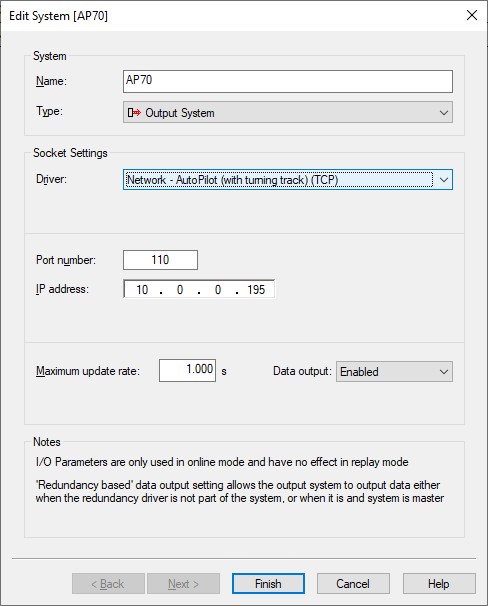
Set here the maximum update rate (default every second) which will tell the driver how often the formatted data-string will be output to the autopilot unit.
Online
The driver has user-interface, and therefore should be present in the Windows Taskbar.
When going on-line for the first time, locate the driver in order to view and change the settings to your requirements.
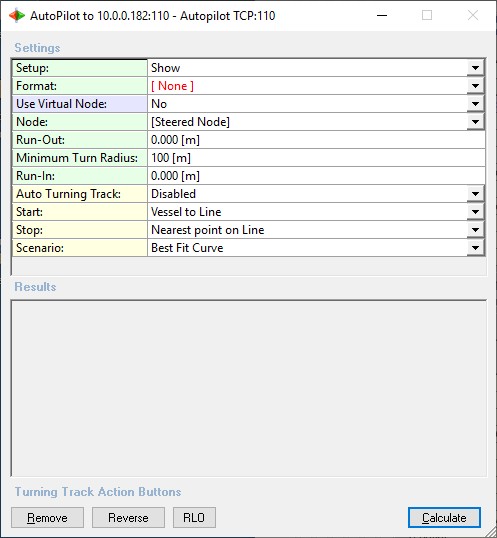
The driver's dialog has an upper pane where you'll find user-definable settings and it has a lower pane where you'll see the results of the current situation.
Some settings are general and therefore always available and some settings depend on the selected output format.
The number of decimals for the displayed values depends on the display resolution as defined in the Global Settings (Console).
When the driver's dialog is not present in the Windows Taskbar, use the Driver Settings dialog in the Controller to make it visible again:
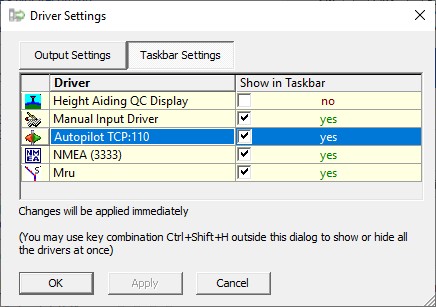
This dialog can be found under pull-down menu Settings, or use shortcut Ctrl+H.
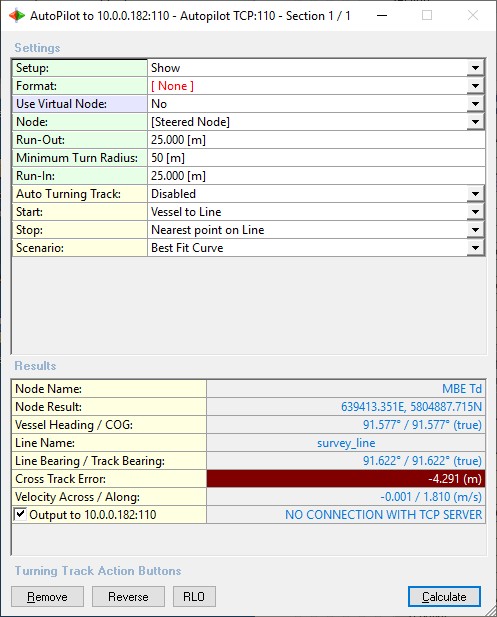
Settings
| Setup: | Here you can select to show or hide most of the setup settings. |
| Format: | Select the required output format:
A change will be effective immediately and can be seen in the lower Results pane. Please see the Format Specific Settings pane for additional settings that come with the selected format. This option is visible when you didn't specify the required output format in your template database setup, so only when you've selected driver "AutoPilot (with turning track)" or "Network - AutoPilot (with turning track) (TCP)". |
Use Virtual Node: | For the best result it is advisable to define a steering node some meters ahead of the vessel (e.g. half the vessel length), or close to a location of the vessel's rotation point. This all depends on your vessel characteristics / behavior. You may use a 'virtual' calculated node position to influence the performance of the autopilot steering unit.
|
Baseline Direction: | This setting is only available when using a virtual extended node baseline. The virtual node will be 'moved' forward over a certain distance, and the direction used should come from the vessel's course over ground (COG) or its heading. |
Baseline Length: | This setting is only available when using a virtual extended node position. Enter a positive value, in survey units, to 'move' the selected node forwards, enter negative to 'move' backwards. |
Prediction Time: | This setting is only available when using a virtual predicted node position. The driver can calculate where the selected node will be, after this 'prediction time' value, in seconds. The calculation is very powerful, because next to the vessel's speed, COG and heading, also the rate-of-turn is used. Realistic results can be expected if you use a prediction time of not more than 60 [sec], and when Kalman filtering is enabled in the Controller's Computation Setup. The distance between the actual node and the predicted position can be monitored in the Results part of the dialog (lower pane). Notice that there is an option in each Navigation Display, to show the predicted vessel shape. Open a Navigation Display, go to View Properties, Objects, select your vessel object, expand the Trail Settings option and enable 'show prediction'. Enter the same prediction time, and now you may graphically monitor how well the calculated prediction behaves. |
Node: | The position of the selected node will be used to calculate the line offset with respect to the current survey line.
Note that it depends on the 'Use Virtual Node' setting whether the exact node position is used, or a 'virtual' one. |
| Computation: | This setting is only available when you have selected your own node name from the Node list.
|
Run-Out: | Enter a value in survey units if you want to extend the previous line, prior commencing the first turn of the turning track. This might be useful to allow e.g. a towed fish to end the previous line. A negative value is allowed, but not recommended. Notice that this extra run-out value comes on top of the value you may have entered in the Controller's Session Setup, to extend the survey line. |
Minimum Turn Radius: | Enter the minimum turn radius (in survey units) of the vessel. In order to calculate a smooth turning track, two turns will be used, one when departing the start-point, one when approaching the stop-point. The minimum turn radius depends of course on the length and characteristics of your vessel. |
Run-In: | Enter a value in survey units if you want to approach the SOL of the new line in a straight line, e.g. to settle the ships attitude. A negative value is allowed, but not recommended. Notice that this extra run-in value comes on top of the value you might have entered in the Controller's Session Setup, to start before the actual survey line. |
Auto Turning Track: |
|
Start | Here you select the start-point of the turning track.
|
Stop: | Here you select the end-point of the calculated track, which is the beginning of the new line. Normally you select "Nearest point on Line", in a rare occasion you might go for the other side, e.g. when the vessel is far away from the new SOL. |
Scenario: | If you enter a minimum turn radius of zero, the turning track will always be a straight line from start to stop. Otherwise four scenario's are possible to go from the start to the stop-point: When starting the turning track, a vessel may turn to starboard or to port, and approaching the stop-point can also be from starboard, or from port. The driver will try to determine the best fit curve, meaning the shortest distance in most cases. Sometimes it is useful to go for another scenario, if the current one e.g. forces the vessel to go over a shallow area (land), or a jetty. |
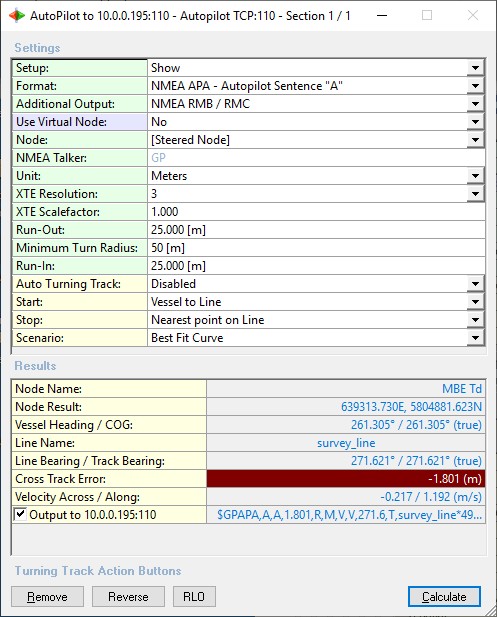
These additional settings will be available when one of the NMEA specific format is selected:
NMEA Talker: | Two characters should be entered, and will be part of the first field of the outputted datastring. For example 'GP' will result in an output string that starts with "$GP". The result can be immediately seen in the lower Results pane of the dialog. When the Kongsberg TNT ($PRTNT,X) format is required it is recommended to enter 'PR' otherwise the Auto Pilot unit may not recognize the datastring |
Unit: | Select the unit of the outputted cross-track error value (XTE). It is by default set to Meters ('M'), but you may also select Nautical Miles ('N') or International Feet ('f'). |
XTE Resolution: | The number of decimals for the outputted cross-track error (XTE) value, and is default set to 3. |
XTE Offset: *) | The outputted cross track error value (XTE) will be appended with this offset and is by default set to 0.0. You may enter a negative offset value in order to decrease the outputted cross track error. The entered value will be displayed with a red color if it isn't equal to 0, as an extra reminder to the user. |
XTE Scalefactor: *) | The outputted cross track error value (XTE) will be multiplied with this scale factor, and is by default set to 1.0. You may increase this value e.g. to 10 or 100 in order to address high-performance autopilot systems. Note that if the scale factor is set to zero, the outputted XTE will also be zero. The entered value will be displayed with a red color if it isn't equal to 1, as an extra reminder to the user. |
*) The outputted cross track error value = (actual cross track + XTE Offset ) * XTE Scalefactor Note that when using a non-default XTE Offset and/or Scalefactor you will see both results in the Cross Track Error field of the Results pane: first the actual cross track error (plus unit) and between brackets the outputted cross track error value. | |
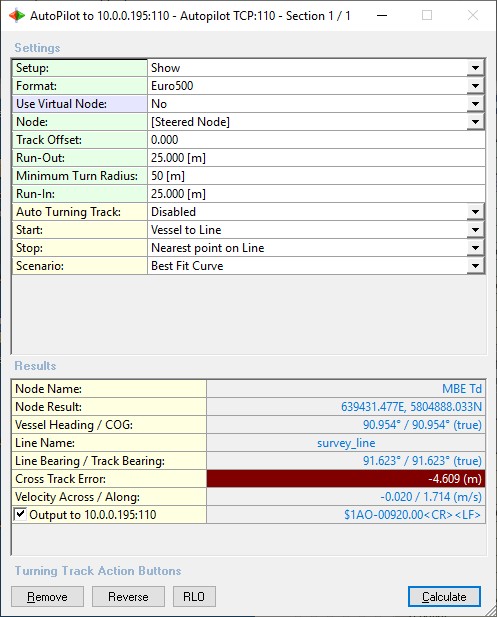
This additional setting will be available when the Euro500 format is selected:
Track Offset: | Enter a value in survey units. The outputted off track will be the calculated one MINUS this value. |
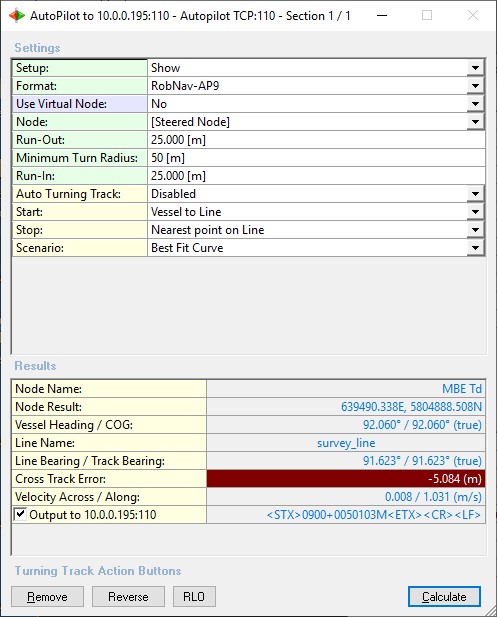
No extra settings are needed when the RobNav-AP9 format is selected.
A description for all the settings can be found under the General Settings pane.
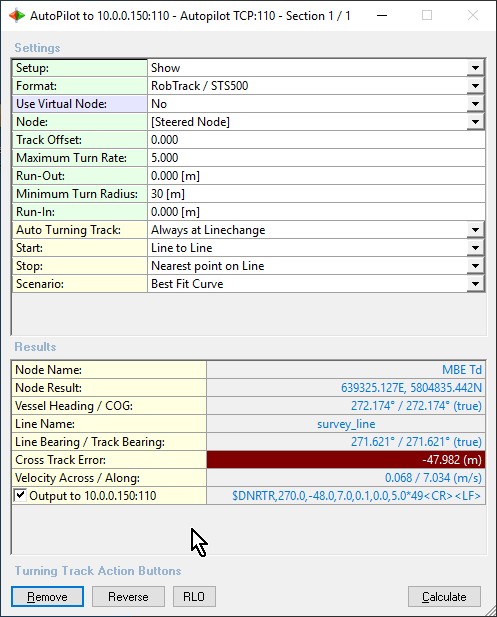
These additional settings will be available when the RobTrack / STS500 format is selected:
Track Offset: | Enter a value in survey units. It will be pasted in field number six of the output datastring. |
Maximum Turn Rate: | Enter a value in sec/deg. It will be pasted in field number seven of the output datastring. |
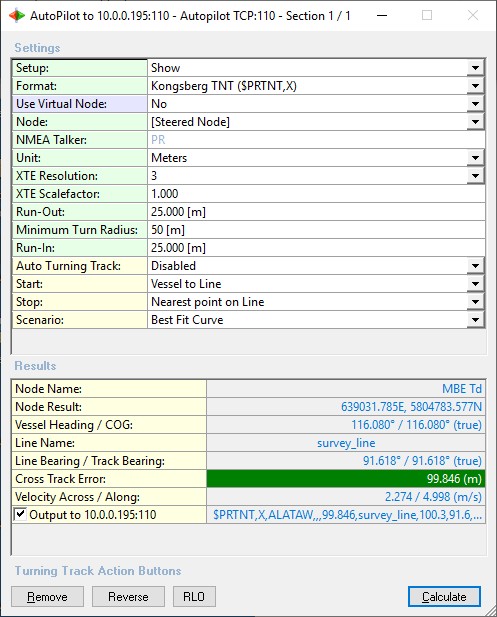
These additional settings will be available when the Kongsberg TNT ($PRTNT,X) format (NMEA look-a-like) is selected:
NMEA Talker: | Two characters should be entered, and will be part of the first field of the output datastring. It is recommended to enter 'PR' otherwise the Auto Pilot unit may not recognize the datastring. Other characters are allowed but will be colored red to remind the user. The result can be immediately seen in the lower Results pane of the dialog. |
Unit: | Select the unit of the outputted cross-track error value (XTE). It is by default set to Meters ('M'), but you may also select Nautical Miles ('N') or International Feet ('f'). |
XTE Resolution: | The number of decimals for the output cross-track error (XTE) value, which is by default set to 3. |
| XTE Offset: *) | The outputted cross track error value (XTE) will be appended with this offset and is by default set to 0.0. You may enter a negative offset value in order to decrease the outputted cross track error. The entered value will be displayed with a red color if it isn't equal to 0, as an extra reminder to the user. |
XTE Scalefactor: *) | The output cross track error value (XTE) will be multiplied with this scale factor and is by default set to 1.0. You may increase this value e.g. to 10 or 100 in order to address high-performance autopilot systems. Note that if the scale factor is set to zero, the output XTE will also be zero. The entered value will be displayed with a red color if it isn't equal to 1, as an extra reminder to the user. |
*) The outputted cross track error value = (actual cross track + XTE Offset ) * XTE Scalefactor Note that when using a non-default XTE Offset and/or Scalefactor you will see both results in the Cross Track Error field of the Results pane: first the actual cross track error (plus unit) and between brackets the outputted cross track error value. | |
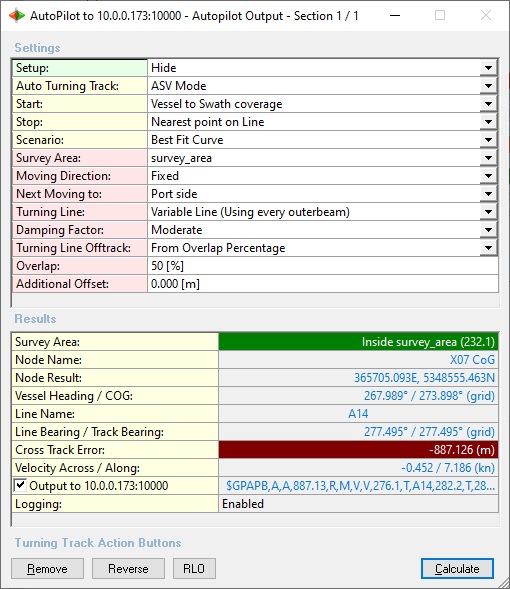
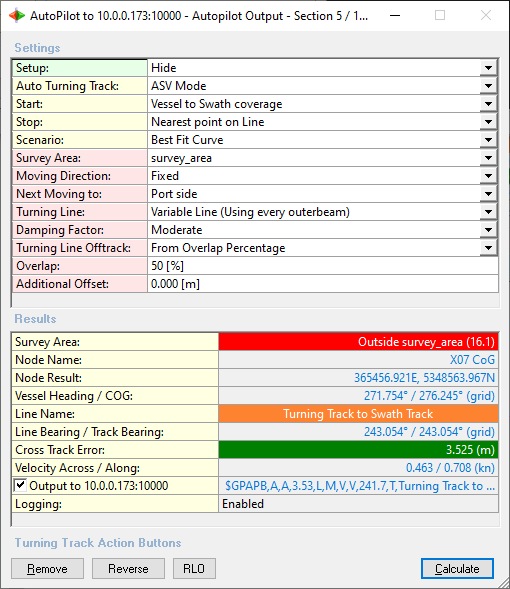
Auto Turning Track: |
| ||
Start | In this mode there is only one option available for selecting the start-point of the turning track.
| ||
Stop: | Here you can select the end-point of the calculated track, which is the beginning of the new line. Normally you select "Nearest point on Line", in a rare occasion you might go for the other side, e.g. when the vessel is far away from the new SOL. | ||
Scenario: | If you enter a minimum turn radius of zero, the turning track will always be a straight line from start to stop. Otherwise four scenario's are possible to go from the start to the stop-point: When starting the turning track, a vessel may turn to starboard or to port, and approaching the stop-point can also be from starboard, or from port. The driver will try to determine the best fit curve, meaning the shortest distance in most cases. Sometimes it is useful to go for another scenario, if the current one e.g. forces the vessel to go over a shallow area (land), or a jetty. | ||
| Survey Area: | A list with all routes and/or areas as selected in the Controller's Session Setup. Note that the routes do not need to be part of the Line planning. Further they do not need to be physically 'closed': the driver will close it automatically (connecting the start of line co-ordinate with the end of line). When the vessel is inside this survey area the driver will keep tracking the swath width statistics. As soon as the vessel moves outside the selected area it will calculate a turning track (using these swath width statistics) and from this moment on the driver will send the cross track errors based on the turning track to your auto pilot system. When the vessel re-enters the survey area it will start collecting new swath width statistics until it sails outside the area. | ||
| Moving Direction to: |
| ||
| Next Moving to: |
Changing this setting when your vessel is 'outside' the selected survey area will automatically re-calculate the (current) turning track . | ||
| Turning Line: |
Changing this setting when your vessel is 'outside' the selected survey area will automatically re-calculate the (current) turning track . | ||
| Damping Factor: |
Changing the damping factor when your vessel is 'outside' the selected survey area will automatically re-calculate the (current) turning track . | ||
| Turning Line Offtrack: |
Changing this setting when your vessel is 'outside' the selected survey area will automatically re-calculate the (current) turning track . | ||
| Overlap: | Enter a percentage value between 0 and 100 %
Changing the overlap when your vessel is 'outside' the selected survey area will automatically re-calculate the (current) turning track . This setting is only visible when the Turning Line Offtrack setting is From Overlap Percentage. | ||
| Additional Offset: | This extra offset will always be added to the calculated turning track line. You may enter a negative value in order to allow extra overlap for the next recording. Changing the offset when your vessel is 'outside' the selected survey area will automatically re-calculate the (current) turning track . |
Results
| Survey Area: | This row is only available in ASV Mode |
Node Name / Result: | The name of the selected node and its current position in grid co-ordinates. This position is used to determine the cross-track error. When using a virtual node position, it will be the position of the virtual node. |
Predicted Distance: | This result is only visible when using a virtual predicted node position. It reflects the distance between the actual node position and the calculated predicted position, using the prediction time setting, the current heading and rate-of-turn of the vessel. |
Vessel Heading / COG: | The current heading and course over ground (COG) of the vessel. The displayed rotation convention (true or grid) depends on the global project settings, which you can set in the Console. When using a virtual predicted node position, the heading will be the predicted heading, also, no COG will be displayed, because it is not calculated for the predicted node. |
Line name: | The name of the current line, or the label "Turning Track to" the current line, in case the turning track is used. |
Line Bearing / Track Bearing: | Line bearing of the current line and the bearing of the closest section of the turning track. The displayed rotation convention (true or grid) depends on the global project settings as entered in the Console's Settings. |
Cross Track Error: | The calculated distance across, in survey units, of the current node position and the turning track or mainline. Note that when using an additional (non-default) XTE Offset and/or Scalefactor you will see both results: first the actual cross track error and between brackets the outputted cross track error value. |
Velocity Across / Along: | The across and along speed of the vessel. The across speed will be positive when heading to starboard, negative when heading to port. The unit depends on the current global project speed unit setting, which can be set in the Console. |
Format: | The name of the selected output format. The format can be changed in your template setup. Note that this row won't be visible when you are able to select the Format in the upper Settings pane. |
| The ASCII data string that will be outputted to the selected serial COM or network TCP port. If you disable the checkbox it will put the data output on hold. In that case values will be updated in the Results, but are displayed in gray. Disabling the data output (temporarily) can be useful to experiment with some settings, without disrupting the Auto Pilot unit too much by sending extreme values to it. |
| Logging: | This row is only visible when Advanced Setting 'NMEA Logging' is enabled. |
Examples
Example when the mainline is used to determine the cross track error: 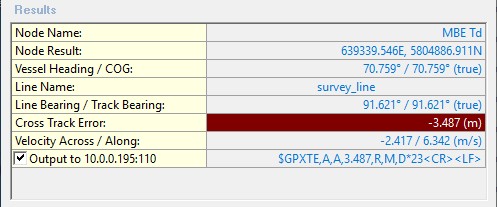 |
Example when the calculated turning track is being used: 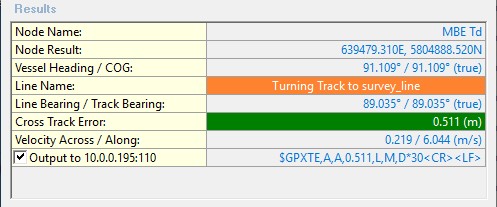 |
Example when no valid node result has been received yet at startup: 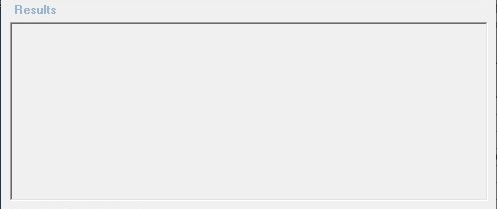 |
Example when no network connection could be made between the Qinsy computer and the Auto Pilot unit: 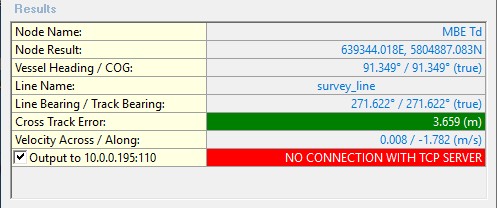 When this happens check the network connection first before you continue. Use e.g. the ping command from the Windows Command Prompt: Select Start from the Windows Task bar, Run..., Cmd <Enter>, and 'ping' the address of the autopilot unit:  |

Turning Track Action Buttons
Remove | This will remove the current calculated turning track. |
| Reverse | This will reverse the direction of the current turning track. |
| RLO | This will reset the line offset calculation. May be useful in the rare occasion that the current line offset cross track error is not okay (which may occasionally happen with odd shaped turning tracks). |
Calculate | This will (re-)calculate the turning track, using the current settings. You may use this at any time. Use the Navigation Display to monitor the outcome. See description above about viewing the track in the Navigation Display. In the Line Name field of the Results pane you will see the label "Turning Track to..." to indicate that the driver is using the calculated turning track in order to determine the cross-track error. Additionally the field is also colored orange. |
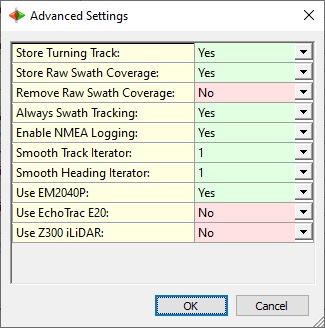
Advanced Settings
| Store Turning Track: | This setting will store the calculated turning track in a line data file so the track can be viewed in a Navigation Display The line data file will be located in the public document folders in subfolder \QPS\Qinsy\Drivers\Settings and is named AutoPilotTrack.qgfline. Yes will be the default and recommended setting. |
| Store Raw Swath Coverage: | This setting has only effect when in ASV mode. It will store the swath coverage tracks in the same line data file as the turning track (AutoPilotTrack.qgfline) so these can also be viewed in the Navigation Display. For each swath coverage three tracks will be stored: a port side track in red, a starboard track in green and the center track of the swath coverage in blue. Yes will be the default. |
| Remove Raw Swath Coverage: | This setting has only effect when in ASV mode. When using the action button to remove the current turning track this setting will also remove the three raw swath coverage tracks (red, green and blue) from the same line data file (AutoPilotTrack.qgfline). No is the default. |
| Always Swath Tracking: | This setting has only effect when in ASV mode. When the vessel is inside the selected Survey Area then the swath coverage from the multibeam system will be tracked. Yes will be the default. |
| Enable NMEA Logging: | All settings and all navigation data (NMEA) will be logged and therefore can be used afterwards for debugging purposes or reproducing the online behavior of your ASV.
Yes will be the default. |
| Smooth Track Iterator: | This setting has only effect when in ASV mode. The calculated turning track may be affected by erratic outer beam behavior so in that case you should increase the iterator value to make the track smoother. The default value will be 1 It is safe to change this value when your vessel is still 'inside' the selected survey area: nothing will happen. When the vessel is 'outside' the survey area then closing this dialog will automatically re-calculate the (current) turning track. |
| Smooth Heading Iterator: | This setting has only effect when in ASV mode. The calculated turning track may be affected by unstable heading behavior of the transducer so use this setting to filter the raw heading values: 0: means no filter (raw heading values) 1: is the default filter strength and 4 is the strongest 5: means that a fixed value is used which is derived from the sailed start to end bearing It is safe to change this value when your vessel is still 'inside' the selected survey area: nothing will happen. When the vessel is 'outside' the survey area then closing this dialog will automatically re-calculate the (current) turning track. |
| Use [ Your System Name ]: | This setting has only effect when in ASV mode. The swath width of this system will be used when enabled and therefore affects the turning track calculation. This row is repeated for every available singlebeam/multibeam/multi-transducer/laser system defined in your template database setup. As example for a normal setup: |
The calculated turning track can be made visible in your Navigation Display:
Select View Properties , Line Planning , and enable the " AutoPilot turning track " option.
As soon as the turning track is changed, it will be refreshed by the Navigation Display within 5 seconds.
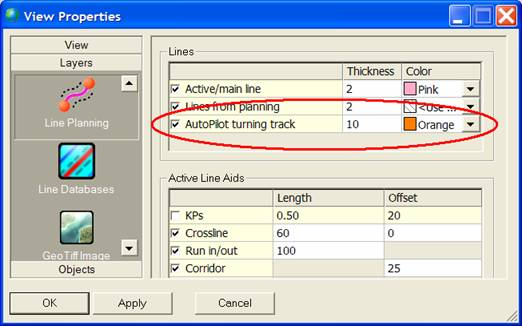
With the settings from the above example, the Navigation Display may look like this, after hitting the Calculate Turning Track button: