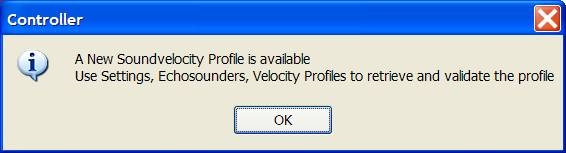Depth SV Temp (AML or EM1000) - 34
Description
Driver to decode sound velocity profile data received during an on-line session from a Brooke Ocean Moving SVP.
The MVP*™* Controller software is capable of outputting profile data in several formats. The user must select the correct format, i.e. the ASCII or EMS12 format, prior to sending data to Qinsy.

Two versions of the driver are available: a Serial version and a Network version (UDP).
The internal workings of the drivers are the same except for the data reception.
Driver Information
Driver | Depth SV | Interface Type | Serial and Network | Driver class type | Terminated |
|---|---|---|---|---|---|
No | Input / Output | Input | Executable | DrvBrookeOceanUDP.exe | |
Related Systems |
| ||||
Related Pages | |||||
Coding Notes
Decoding Notes
When on-line and the driver receives new profile data from the Sound Velocity Profile System, two files will be created in the project's SVP folder, both with extension *.SVP.
The first one is named "<System Name>.SVP".
The second one is named "<System Name> JDxxx HHMMSS.SVP", where <System Name> is the name of the system, as entered in Database Setup, xxx the Julian day of the year and HHMMSS the UTC time.
For example:
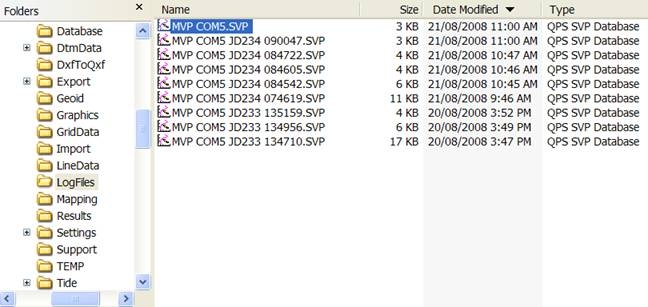
The first file (without JD and time) will be overwritten when new profile data is received, so that this file will always contain the latest, up-to-date profile.
A user can always import a previously received profile by using the file import option, use icon and select a previously created *.SVP file.
File type must be "Comma Separated (depth, speed, temp, sal, cond, dens, pressure)".
Qinsy Config
Database Setup
Open your template database, using the Database Setup program, and add a new Sound Velocity Profile System.
Select the driver with the appropriate format (the same as being outputted by the MVP*™* Controller software).
Either:
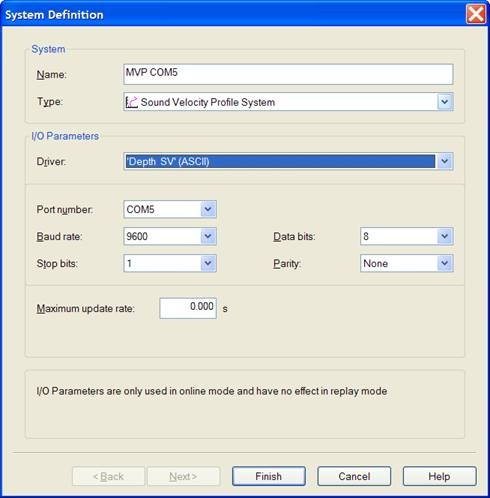
or:
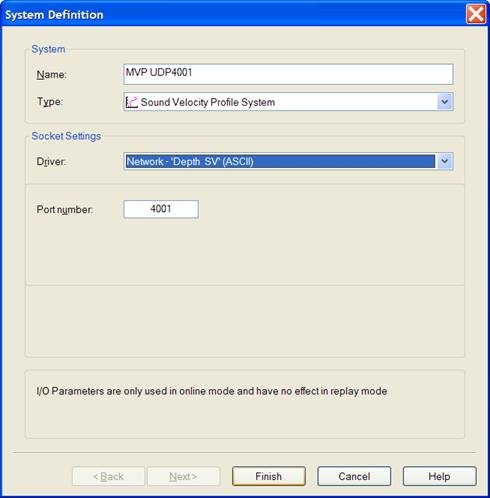
In case of the serial driver, leave the maximum update rate at 0.0 sec.
In case of the network driver, select the same UDP port number as defined in the MVP*™* Controller software, System Configuration.
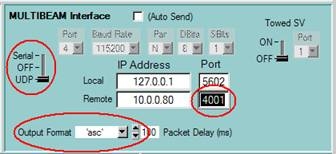
Please refer to the MVP*™* Controller software manual how to operate and set up the MVP.
Qinsy Online
Online
As soon as a new profile is received by the driver, the Controller is informed and a message box will pop up to inform the user:
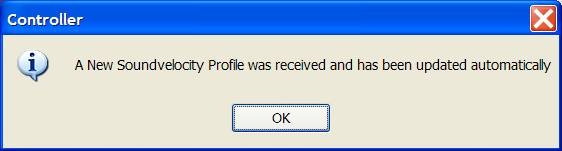
Select in the Controller the Echosounder Settings from the Settings pull down menu, and locate in the Velocity Profile group the SVP system as defined in the Database Setup.
Click on the icon, and a popup menu with three options becomes available:
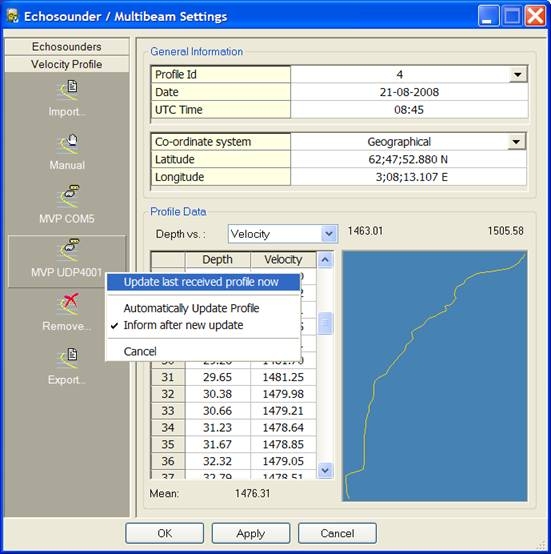
Update last received profile now | Select this option to import the last generated profile. |
Automatically Update Profile | Enable this option in order to accept the new profile immediately, without any validation. |
Inform after new update | When this option is enabled, a message box will pop up in front of the Controller's view, informing the user about the new profile. |