R2Sonic 202x-Series - Required SSS Raw Datagrams and Qinsy Setup
On this page:
Configuring Raw Datagram Output
The required datagrams must first be enabled for output in the manufacturer's system control software. The following tables list the datagrams needed.
R2 Sonic 202x-Series | |||||
| R2 Sonic 2024, 2022, 2020 | |||||
| Application | Bathymetry (BTH0) | Snippet/Seabed Image (SNI0) | Truepix Sidescan (TPX0) | Water Column (WCD0) | |
|---|---|---|---|---|---|
| FMGT | | | N/A | ||
| FM Midwater | N/A | N/A | N/A | ||
| XTF Export | | | |||
| GSF Export | | | | | |
The Driver for R2Sonic 202x-Series Side Scan Sonar (Truepix) uses a network connection (UDP) and decodes the following:
TruePix
The Side Scan Sonar driver decodes TruePix messages (TPX0 packets) as from QINSy CD version 8.10.2012.05.06.1 onward. Data is shown as sidescan data in the watefall display. It is also possible to log the raw TruePix messages in the *.db files.
As from the April 2012 build of the R2Sonic Control 2000 software you can select the required output in the user interface and check the installed options:
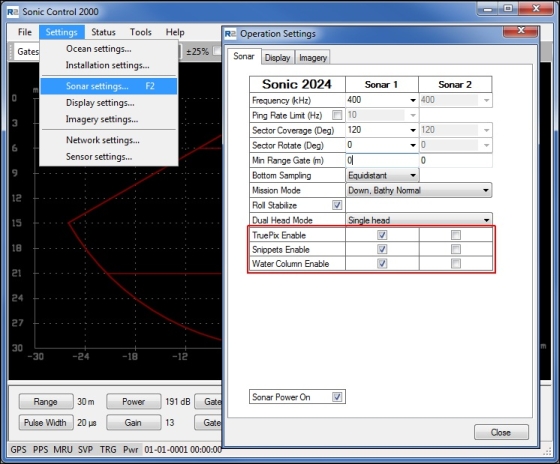

Port Setup in R2Sonic Control Program
Note that as of March 2013 the driver will automatically determine and open the actual UDP ports. So make sure to set the output UDP Base port in the Sonic Control program to the same number (e.g. 4000) for every data type!
To activate data storage see Driver Specific Settings below.
- Please refer to the R2Sonic documentation for Datagram format descriptions identifying which parameters are stored in each data packet type.
- Please refer to the Drivers Manual - R2Sonic 2000 Series for system details and configuration settings. (Link only available when logged in to the QPS website.)
DbSetup Driver Specific Settings - MB System Wizard Page 2

The possible settings are:
| Setting | Option (bold=default) | Description |
|---|---|---|
| Raw Sidescan Storage | Disabled/Enabled | When Enabled the Raw (original) Truepix packets are stored in the database. As of May 2014 Fledermaus does not support processing of Truepix. |
Online Settings
Additional settings are required in the Qinsy Online Controller to ensure the correct sonar data is recorded. These are found in the 'Settings' menu.
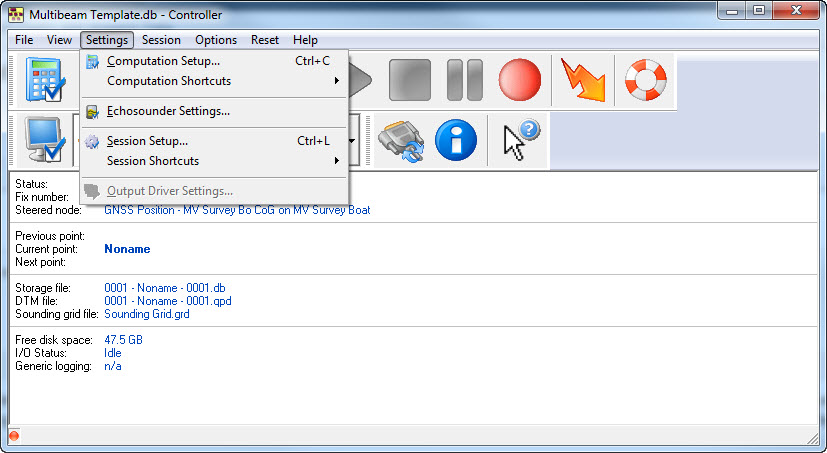
Computation Setup
Make sure the sidescan system (Truepix) is enabled in the 'Computation Setup'.

Session Setup - Storage
From the Controller Settings menu select Session Setup. In the left panel of the window that opens select 'Storage'. Data can be stored to various file formats.
Database File (*.db)
Click on 'Database'. At bottom right, sonar Storage Options are listed. Only those systems which were enabled in DbSetup while configuring the template database are shown here. If not shown, go back to DbSetup and check the Sidescan System definition.
Hard disk strain
Storing all the raw data online will put a great strain on the hard disk especially when water column data is enabled. On older computers the hard disk may not even keep up with the amount of data offered to it. This can lead to excessive buffering in the so-called 'DbOut' driver that writes the database; eventually a warning message in the Controller will be displayed and force a stop of the recording.If in doubt on the hard disk performance, check the 'DrvDbout.exe' process in the MSWindows Task Manager and check that it is not using too much memory. Typical memory usage should be around 30-100 MB. If it is increased way beyond hundreds of Mega bytes and continuously increasing, it is possible that th
Real time export of XTF files
As of May 2014 XTF does not support storage of Truepix data.
Real-time Sounding Grid
For real-time visualization of side scan sonar imagery ensure that the Truepix data type is enabled and stored in a separate layer of the sounding grid.

DTM File
DTM data is motion and heading corrected geo-referenced footprint data from an echosounder (multibeam, multi-transducer or singlebeam) or laser scanner system.
Various storage formats are available for output, ready for import into processing software (Validator, QLOUD, Fledermaus), or other third party programs (Terramodel, CARIS, Cyclone, etc).
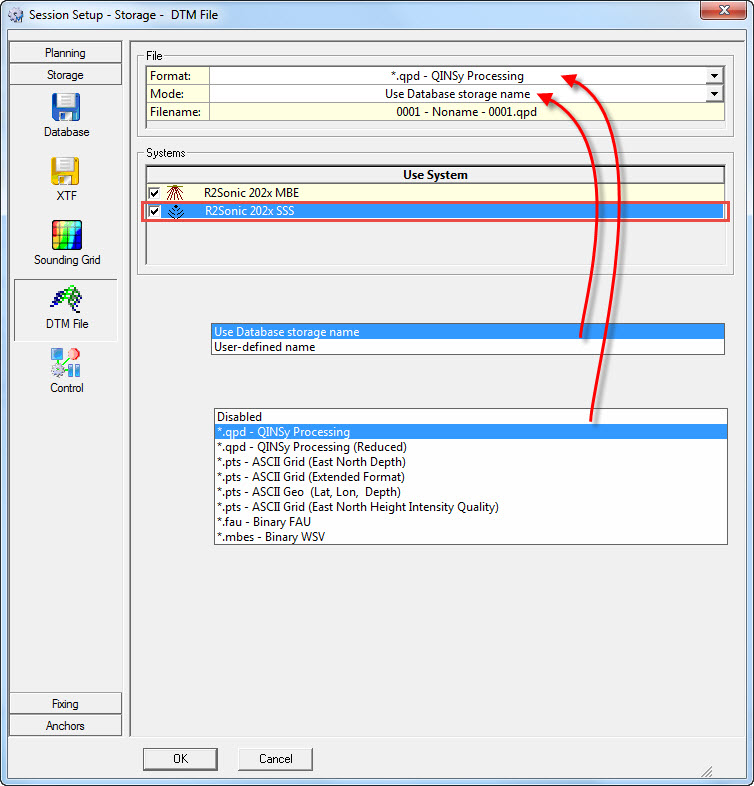
| File | |
|---|---|
| Format | Select one of the supported formats from the pull-down menu:
|
| Mode | The mode determines the name of the storage file: Use Storage name - The DTM file will have the same storage name as the raw data file. User-defined name - User is able to enter a different file name. |
| Filename | A preview of how the file name will look. |
Return to: Howto Raw Bathymetry and Imagery Data
