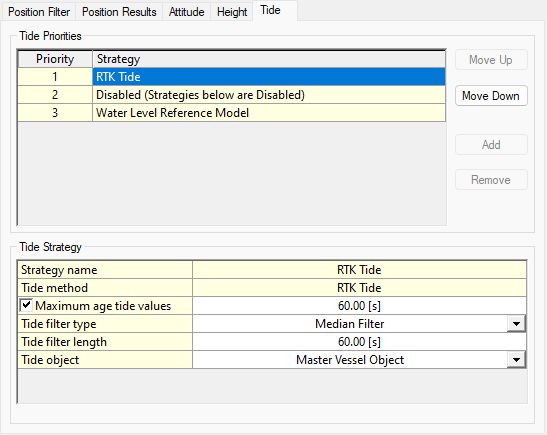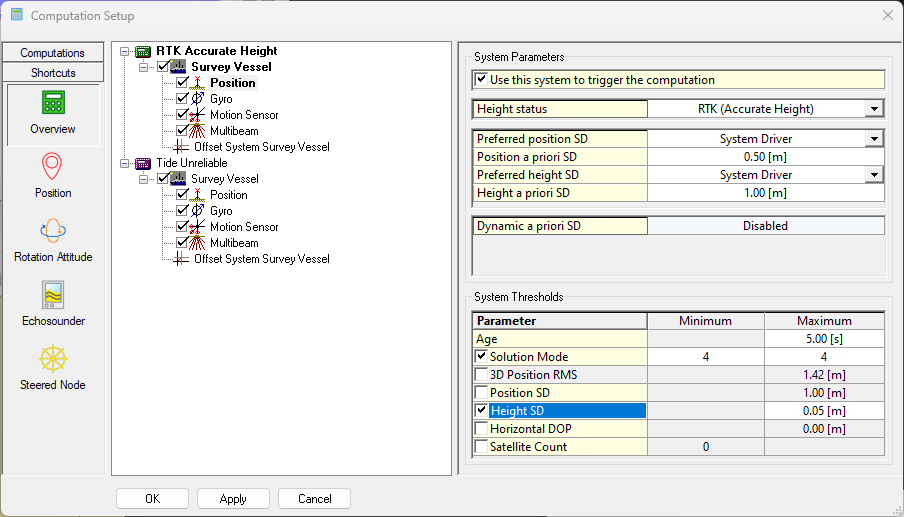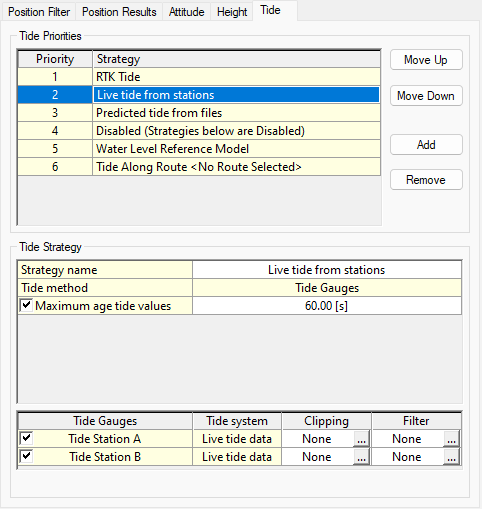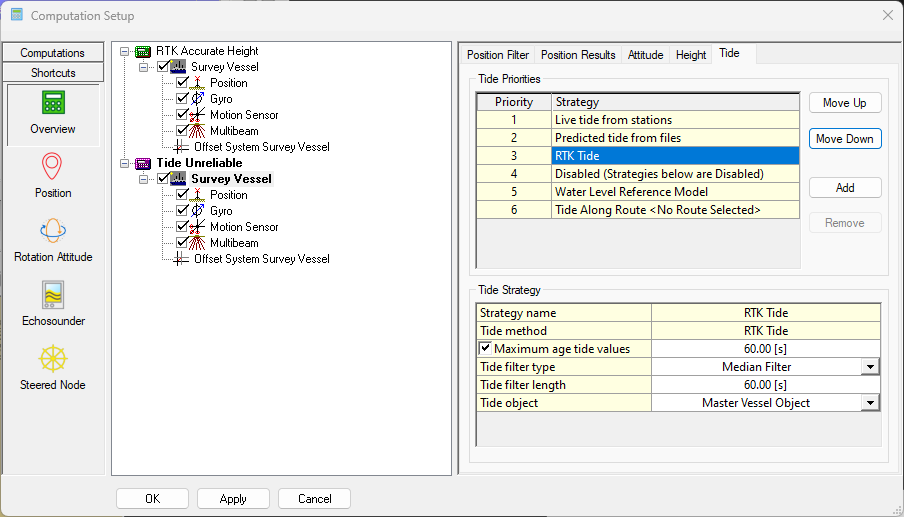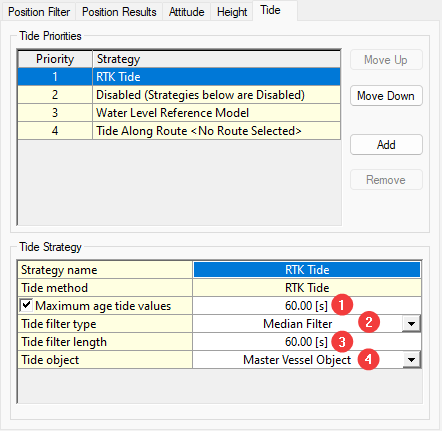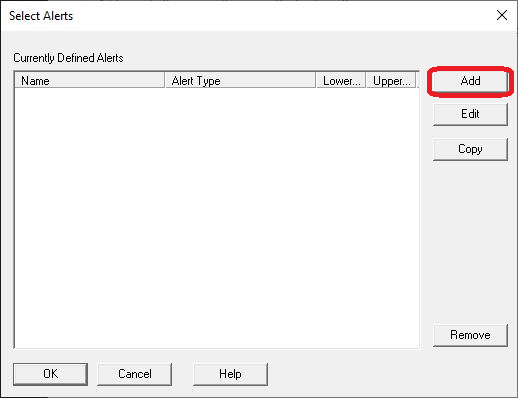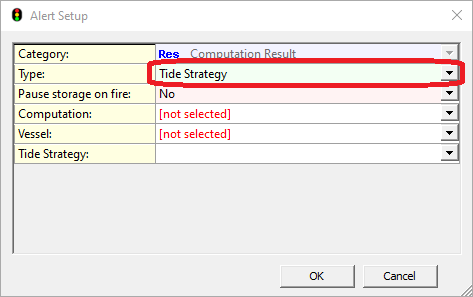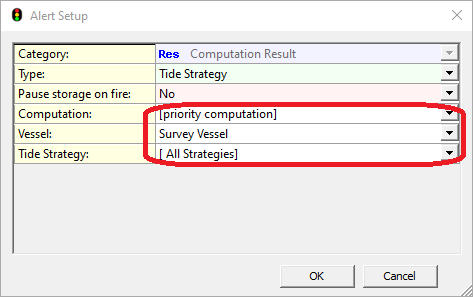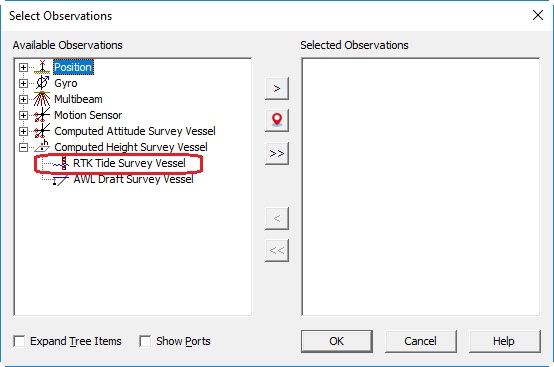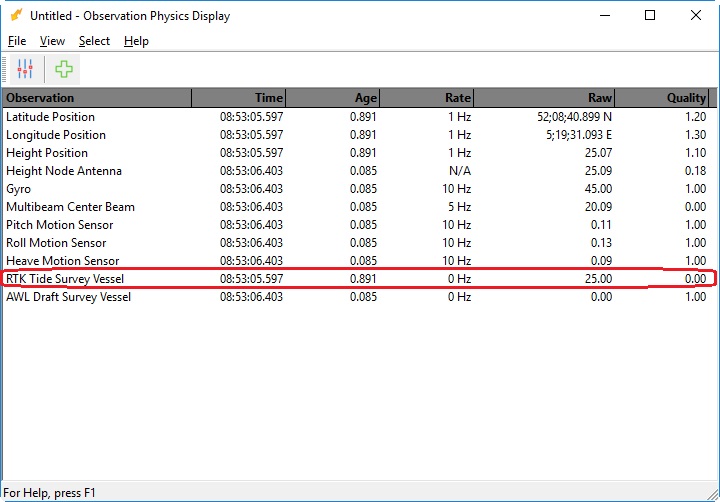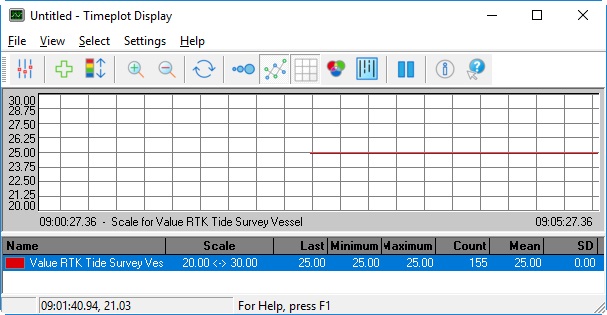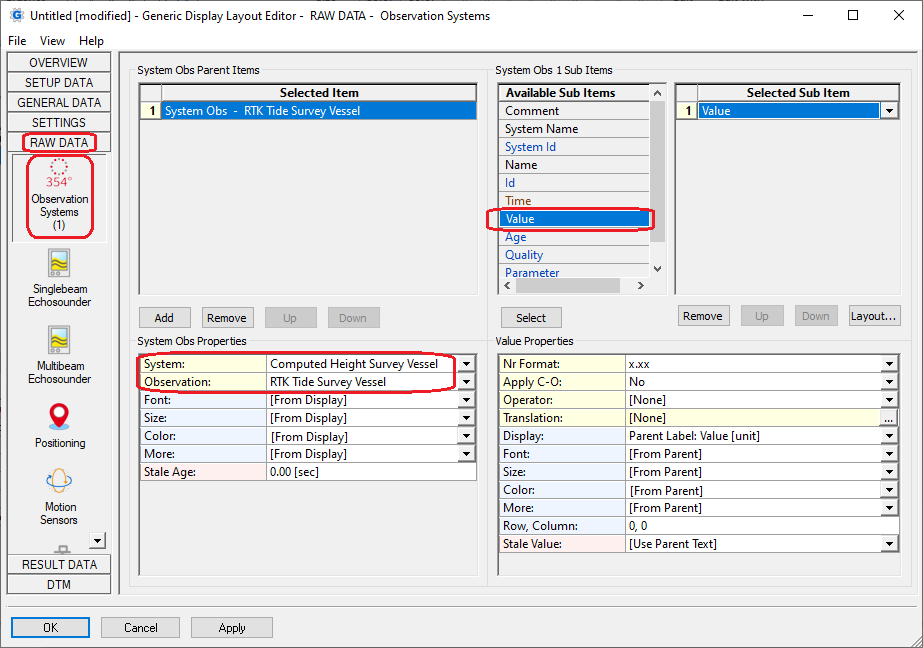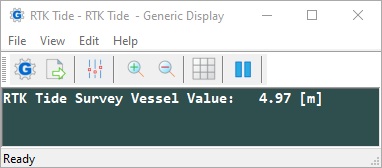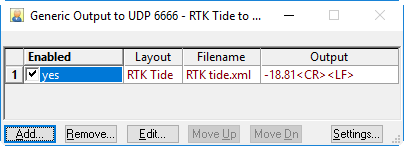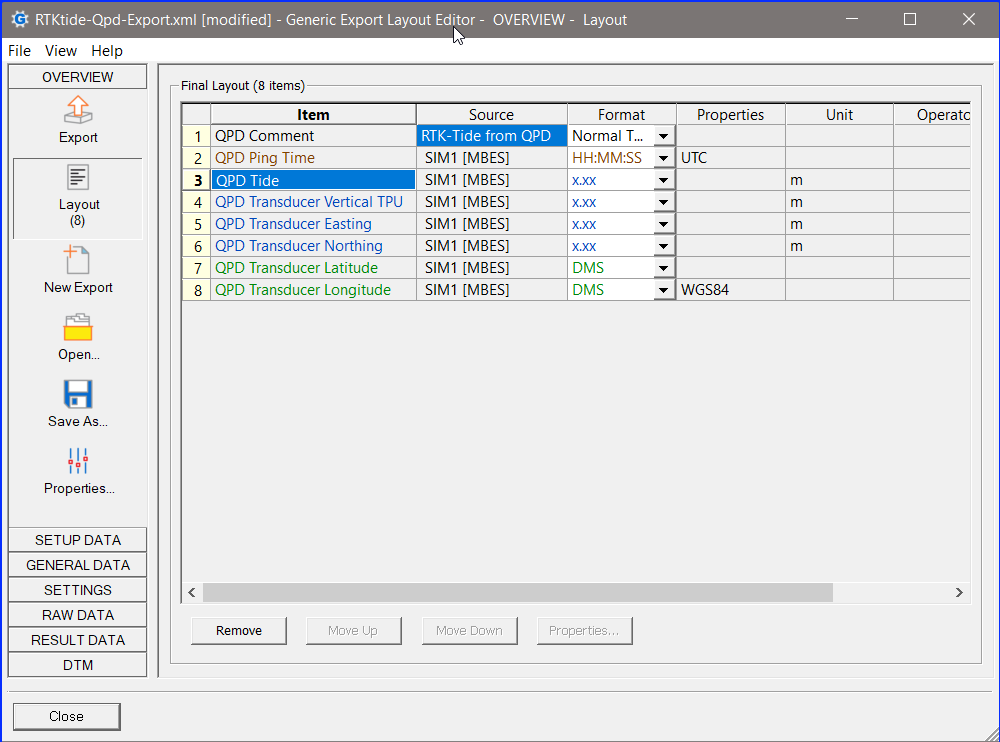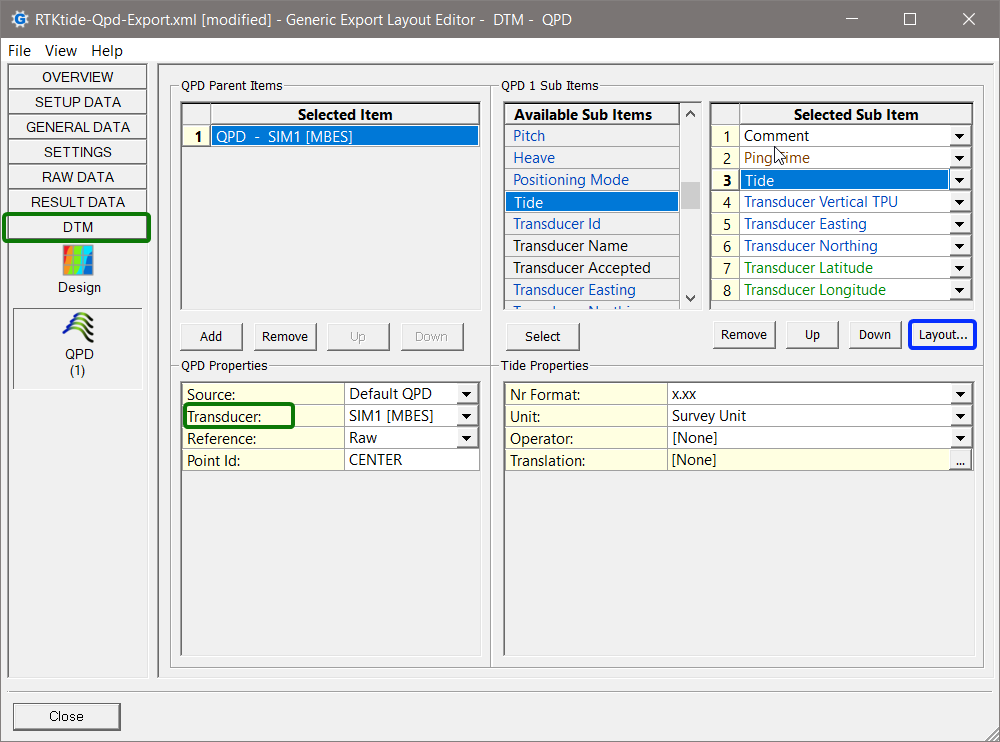How-to Use/Setup RTK Tide
RTK Tide is a term used more often in our industry and can mean different things. This document is aimed to explain what we mean by it in Qinsy.
What is RTK Tide in Qinsy?
When might you want to use RTK Tide?
When is RTK Tide not needed?
Computation Setup
As explained above, there are several ways of using RTK Tide.
For each scenario, you will need to setup your Computations differently.
How this should be done, is shown below.
Make sure that there are at least two computations available:
One with Accurate Height
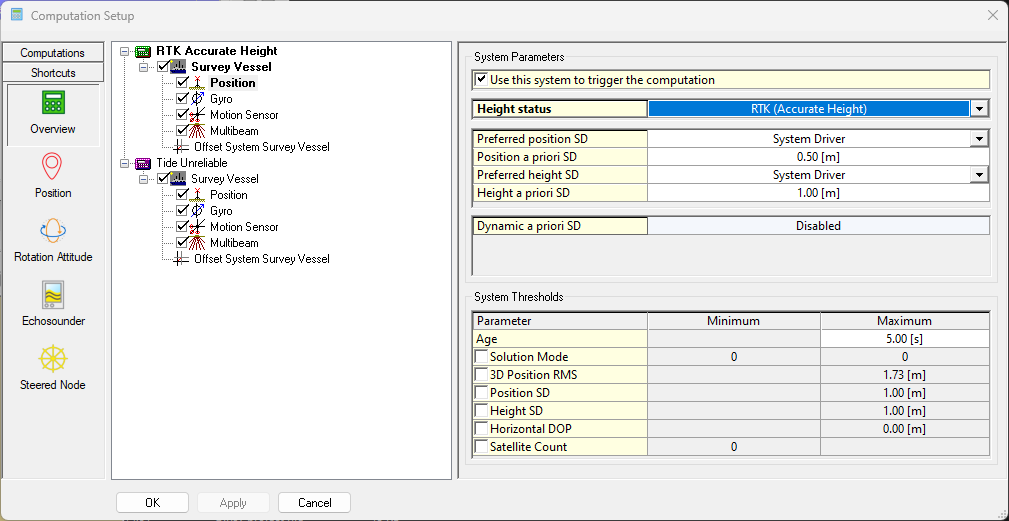
Make sure that this computation only has one Vessel object enabled (so no SSS, ROV, etc.).
And one with Unreliable Height.
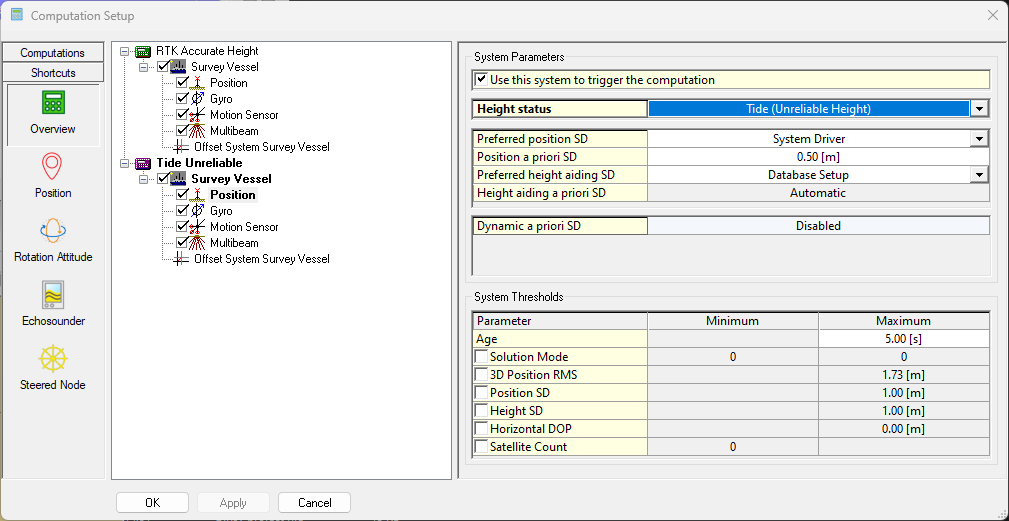
Scenario 1: I want to use RTK-Tide since my GNSS has vertical spikes
Scenario 2: I want to use RTK tide and Tide as backup
Scenario 3: I want to use Tide (more accurate) and want to use the filtered GNSS height as a backup
RTK Tide - Strategy settings
This part explains what each setting does.
Info
The option RTK Tide can be used Online and also in a Replay.
Displays
Generic Layout Editor
Return to: How-to Computation Setup