Reson 7k-Series - Required Raw Datagrams and Qinsy Setup
On this page:
Configuring Raw Datagram Output
The required datagrams must first be enabled for output in the manufacturer's system control software. The following tables list the datagrams needed.
Reson 7K-Series | ||||||
| Seabat 7125 SV2, 7101, 7111, 7125, 8125-H, T20-P (OLD) | ||||||
|---|---|---|---|---|---|---|
| Application | Sonar Settings (7000) | Beam Angles (7004) | Beam Ranges & intensity (7006) | Sidescan (7007) | Beam Intensity Timeseries (7008) | Water Column (7018) |
| FMGT | ||||||
| FMMidwater | N/A | |||||
| XTF Export | ||||||
| GSF Export | ||||||
| Seabat 7125 SV2, 7101, 7111, 7125, 8125-H, T20-P (NEW - preferred) | |||||
|---|---|---|---|---|---|
| Application | Sonar Settings (7000) | Beam Angles & Ranges (7027) | Sidescan (7007) | Beam Intensity Timeseries (7028) | Water Column (7018) |
| FMGT | N/A | ||||
| FMMidwater | N/A | N/A | |||
| XTF Export | |||||
| GSF Export | |||||
The Seabat 7K Center software acts as a server, the QINSy driver acts as a client. The driver will automatically connect to the Seabat 7K Center and negotiate the required records when connecting. For example it will always ask for record 7000. Different data types are requested depending on the Raw Storage Settings (see Driver Specific Settings below) and configured system types. The driver will start decoding data after the negotiation phase succeeds. Note that it is therefore not necessary to configure any outputs from within the Reson software.
Updating the Seabat 7K software to the latest version is strongly advised: version 7 or higher.
The Reson 7K Software does not require any specific connection setup anymore, any previous UDP broadcasts can be removed in the user interface of the 7K software.
Various packet types can be exported to XTF. It is important to select the correct Raw Data storage options in DbSetup before starting the survey!
Snippet window limitation option can now also be set in DbSetup - driver Specific Settings.
To activate data storage see Driver Specific Settings below.
- Please refer to the Reson 7K documentation for Datagram format descriptions identifying which parameters are stored in each data packet type.
- Please refer to the Drivers Manual - Reson Seabat 7K for system driver and QINSy configuration details. (Link only available when logged in to the QPS website.)
DbSetup Driver Specific Settings - MB System Wizard Page 2
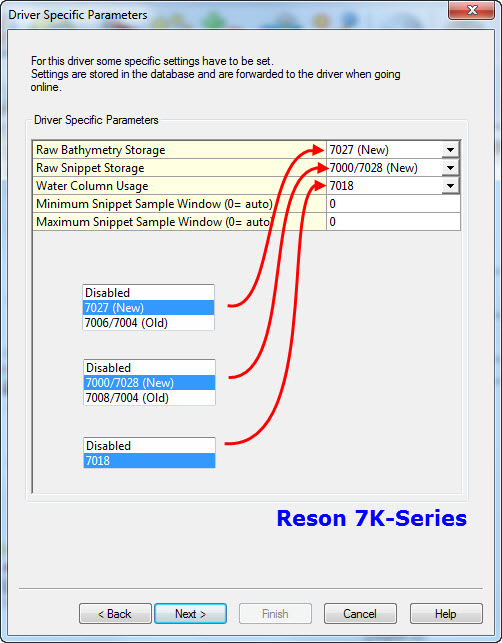
The driver supports various specific settings that control the Snippet window and how raw data is stored in the Database.
The following settings are selectable:
| Setting | Option (bold=default) | Description |
|---|---|---|
| Raw Bathymetry Storage* | Disabled | No Additional Raw packets are stored. The bathymetry is still decoded, but only the necessary information for QINSy is decoded and stored in the recorded database file. |
| 7000/7027 (New) | Stores the 7000 and 7027 in separate packets in the database for XTF Export usage and Fledermaus. | |
| 7006/7004 (Old) | Stores the legacy 7006/7004 concatenated message for XTF Export usage. Note: This option does not effect the decoding for QINSy, which will always use the 7027 message. | |
| Raw Snippet Storage** | Disabled | No Raw Snippet packets are stored. |
| 7028 (New) | 7028 (New): Stores 7028 message in the database. Both for XTF Export and Fledermaus. | |
| 7008/7004 (old) | 7008/7004 (Old): Store the legacy 7008/7004 concatenated message for XTF Export. | |
| Water Column Usage | Disabled | No Water column data is decoded and stored by the driver. |
| 7018 | When the 7018 Option is chosen the Water Column Data can be shown in QINSy and stored in the database for further processing in Fledermaus. The STORAGE of the water column is activated with a setting in the
| |
| Minimum Snippet Sample Window | 0 | auto = 0 It is strongly advised to use the auto setting, then the Sonar will intelligently determine the optimal number of samples balancing image quality and size. |
| N | Minimum number of samples (N) per beam in one Snippet. | |
| Maximum Snippet Sample Window | 0 | auto = 0 It is strongly advised to use the auto setting, then the Sonar will intelligently determine the optimal number of samples balancing image quality and size. |
| N | Maximum number of samples (N) per beam in one Snippet. |
*) The decoded raw multibeam data is also stored so by enabling Raw Bathymetry Storage the Database will grow larger. The "7006/7004" option is not supported by the Norbit software.
**) In the past Snippet data were stored as part of the sidescan system data but this is now part of the multibeam data.These selections supersede the command line parameters.
Roll/Pitch/Heave stabilization options cannot be set in Database Setup. This is not necessary since the new 7027 Bathymetry message reports the actual steered beam angles to QINSy, which corrects these with the reported MRU attitude angles.
Online Settings
Additional settings are required in the QINSy Online Controller to ensure the correct sonar data is recorded. These are found in the 'Settings' menu.

Computation Setup
Make sure the Multibeam System(s) are enabled in the 'Computation Setup'.

Session Setup - Storage
From the Controller Settings menu select Session Setup. In the left panel of the window that opens select 'Storage'. Data can be stored to various file formats.
Database File (*.db)
Click on 'Database'. At bottom right, sonar Storage Options are listed. Only those systems which were enabled in DbSetup while configuring the template database are shown here. If not shown, go back to DbSetup and check the Multibeam System definition.

Water column data
Even though decoding of water column data is enabled in the template database there is still a requirement to enable storage of this voluminous dataset in this window.
Hard disk strain
Storing all the raw data online will put a great strain on the hard disk especially when water column data is enabled. On older computers the hard disk may not even keep up with the amount of data offered to it. This can lead to excessive buffering in the so-called 'DbOut' driver that writes the database; eventually a warning message in the Controller will be displayed and force a stop of the recording.
If in doubt on the hard disk performance, check the 'DrvDbout.exe' process in the MSWindows Task Manager and check that it is not using too much memory. Typical memory usage should be around 30-100 MB. If it is increased way beyond hundreds of Mega bytes and continuously increasing, it is possible that the hard disk cannot keep up. Stop recording and see if the amount of memory usage drops again. As a temporary work around you can stop using the sounding grid, or make the sounding grid cell size larger, or even stop the logging of the QPD file.
Real time export of XTF files
Storage Mode:
Select Enabled as the storage mode.

If there are multiple Multibeam or SSS systems defined in the Template database it is possible to create multiple XTF files. Please consult the online Help for more information.
When a single XTF file is used the file name is the same as the associated database (*.db) file except that the extension is 'xtf'.
If multiple XTF outputs are enabled the file name is the same as the associated database (*.db) file but the XTF file extension s are 'xtf1', 'xtf2', 'xtf3', 'xtf4' .
Settings for XTF
Select the XTF Sonar Type. This information will only be written in the header of the XTF file, it doesn't influence the data itself. So when the system is not in the list, choose '00 - Default'.

Select all the Systems to be stored in the XTF file. For Multibeam System (and Secondary Head if applicable) select the type of record to store.
[Qps Record] System stored in Qps Multibeam record 28. This 'non-raw' data is drawn from decoded fields stored in a proprietary data container (*.db).
[Raw Record] System stored as raw. Data drawn from 'raw' data packets.
As a reminder of the difference between 'raw' data and 'non-raw' data click here.
The XTF format contains some generic record types for which the internal QINSy database records can be translated directly to XTF records. For these records the storage of raw data blocks is not required.
For example: Position (XTF_HEADER_POSITION 100), Attitude (XTF_HEADER_ATTITUDE), QPS SBE(26), QPS MTX(27), QPS MBE(28), Sidescan Sonar (0).
However, most record types as specified in XTF are the original raw records being transmitted by a multibeam echosounder, e.g. raw Reson bathymetry packets, Reson Snippet packets etc.

Position and attititude / heading are stored in record type XTF_POSITION and XTF_header_attitude respectively. The other sensors are stored in various fields (XTF_PING_HEADER).
The XTF files is stored in the \Database sub-folder of your current Project folder.
Real-time Sounding Grid
For real-time visualization of bathymetry and sonar imagery, or to produce a gridded dataset on-the-fly as end DTM product, ensure that the different data types are enabled and stored to separate layers in the sounding grid.

DTM File
DTM data is motion and heading corrected geo-referenced footprint data from an echosounder (multibeam, multi-transducer or singlebeam) or laser scanner system.
Various storage formats are available for output, ready for import into processing software (Validator, QLOUD, Fledermaus), or other third party programs (Terramodel, CARIS, Cyclone, etc).

| File | |
|---|---|
| Format | Select one of the supported formats from the pull-down menu:
|
| Mode | The mode determines the name of the storage file: Use Storage name - The DTM file will have the same storage name as the raw data file. User-defined name - User is able to enter a different file name. |
| Filename | A preview of how the file name will look. |
