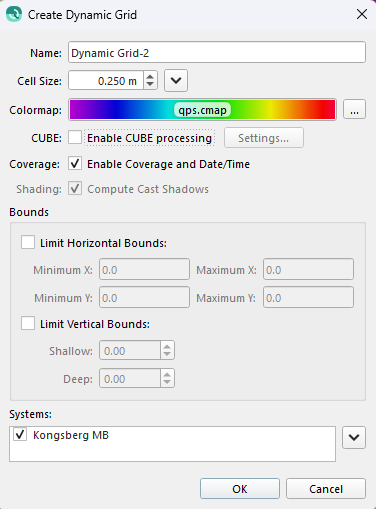Qimera Create Dynamic Grid Dialog
Create Dynamic Grid
Starting Qimera v2.7.0 the Create Dynamic Grid has been moved into the Qimera Layer Menu
How to Start
 button of the Bathymetry Toolbar
button of the Bathymetry ToolbarCreate Dynamic Grid option of the Dynamic Grid menu in the Layer Menu bar
What it Does
This dialog is used to create a Dynamic Grid using a selection of raw sonar files or processed point files.
General Description
Make sure you have selected the lines you want to use to build the grid then select the option to create a dynamic grid and the above dialog will appear. By default it will be called "Dynamic Grid" but it is suggested that you choose a more meaningful name for your grid. If the current project already has a dynamic grid named "Dynamic Grid" it will append a dash followed by a number as the default name. The system will use the selected lines to suggest a potentially good default resolution for processing but you can override it with whatever value you feel is suitable.
To set the cell size, you can use the spin box or select one of the options in the menu. Qimera can estimate the value with the "Use cell size estimated from source data" option, or you can set the cell size used to create the last grid with the "Use last used cell size" option.
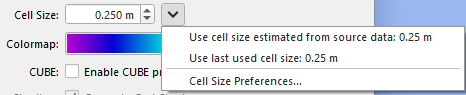
"Cell Size Preferences" opens a dialog were you can set the default cell size options. These preferences will be remembered when you create another dynamic grid.
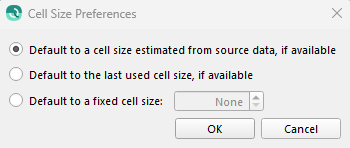
The qps.cmap is the default color map used for the grid unless you have changed it in the preferences. Clicking the "..." button to the right brings up the Select Colormap dialog allowing you to choose other built in color maps to locate one of your own.
You can speed up grid creation by delaying the illumination processing by unchecking 'Compute Cast Shadows' (See Qimera Application Preferences Dialog for more details).
If you want to do CUBE processing check the "Enable CUBE processing" check box. When checked you can fine tune the specific CUBE options via the "Settings..." button. By default a dynamic grid will be built to enclose all the data chosen to be added. You can override this by entering in custom bounds (in the project's coordinate system) and making sure the "Limit Horizontal Bounds" option is selected. If you selected a rectangular area from the main window before bringing up this dialog then those bounds will be shown but the "Limit Horizontal Bounds" will NOT be checked by default. You must choose “Limit Horizontal Bounds“ to use the constrained area as an additional step. You can also limit the vertical range of the grid with the second set of vertical limits. At the bottom of the dialog, you will be presented with a list of systems that can be included in the grid. By default all available systems in the raw survey raw are selected to be included in the grid and are listed in the systems section. You can choose to remove data from specific systems by un-checking that system. If you are building a Dynamic grid from Processed Point files there will be no System to choose from.
The CUBE settings dialog is shown below and lets you adjust the default options used when building a dynamic grid with the CUBE layer included.
CUBE Settings Dialog
The Configuration drop down menu is used to set the defaults of the other options in the dialog. Choices include "Default", "Shallow Water", "Deep Water", and "Custom" and are described below.
Additional choices are read from CUBEParams.xml and include; "NOAA_0.5m", "NOAA_1m", "NOAA_2m", "NOAA_4m", "NOAA_8m", "NOAA_16m", and "NOAA_32m". More custom choices can be configured by simply adding to the end of the Xml. The CUBEParams.xml is located here: C:\Users\Public\Documents\QPS\Resources\CUBEParams.xml.
Setting | Description |
|---|---|
Distance Scale | Scale on predicted or estimated depth for how far out to accept data. (unitless; typically 5% for hydrography but can be greater for geological mapping in flat areas with sparse data) |
Distance Min. | Only accept data with this radius. |
Resolution Algorithm | When running the CUBE algorithm, sometimes multiple hypotheses are generated. The algorithm must make a best guess on which hypothesis is correct using a Hypothesis Resolution Algorithm. The following algorithms are supported:
|
Estimate Offset | Threshold for significant offset from current estimate to warrant an intervention. |
Horizontal Error Scale | This parameter is used to control the exponential growth of a soundings vertical uncertainty as a function of distance from the node. |
Distance Exponent | Exponent on distance for variance scale. |
Queue Length | Length of median pre-filter sort queue. |
Quotient Limit | Outlier quotient upper allowable limit. |
Discount Factor | Discount factor for evolution noise variance. |
Bayes Factor Threshold | Bayes factor threshold for either a single estimate, or the worst-case recent sequence to warrant an intervention. |
Run Length Threshold | Run-length threshold for worst-case recent sequence to indicate a drift failure and hence to warrant an intervention. |
CUBE Capture Distance specifies how close a sounding must be in x/y distance to where the seafloor is being estimated. When building a dynamic grid the estimation point is the center of each cell in the grid. Thus you should never choose a distance which is smaller than the diagonal length of a cell or the grid might not get a value contribution from all samples in the incoming data. Generally speaking a diameter that is 1.25 * the cell size is a good option. The Distance Scale option adjusts the capture radius based on depth. For example if you choose 5% and the water depth was 25 meters for a particular incoming sounding then it would have a capture radius of 1.25m. This means it would contribute a value to any cells whose center was no more then 1.25 meters away from the measurement. The Distance Minimum is exactly that - every sounding is assigned exactly the same capture diameter as that which is given.
Internally, the CUBE algorithm has no concept of cells. A sounding may contribute to many different hypotheses depending on how far away the sounding is away from the hypothesis center in the XY plane. The Capture Distance option controls how far the sounding can be to contribute to a hypothesis and the algorithm assumes that deeper soundings will be less accurate. If the distance from the hypothesis center to the sounding is less than the sounding height multiplied by the Capture Distance percentage, the sounding will be included in the hypothesis. Smaller Capture Distance values result in less soundings contributing to a hypothesis and larger values result in more soundings contributing to a hypothesis. If the Capture Distance is too small, holes may appear in the data. In some cases, this Capture Distance does not make sense so to turn the algorithm off, enter 100 as the Capture Distance value.
Settings for the different Configurations:
Setting | Default | Deep | Shallow | Custom |
|---|---|---|---|---|
Distance Scale | 5% | 20% | 4% | 5% |
Distance Min. | 0.5 | 2.0 | 0.71 | 0.5 |
Resolution Algorithm | Predicted Grid | Predicted Grid | Number of Samples | Predicted Grid |
Estimate Offset | 4.0 | 3.0 | 2.0 | 4.0 |
Horizontal Error Scale | 2.95 | 2.95 | 0.5 | 2.95 |
Distance Exponent | 2.0 | 2.0 | 2.0 | 2.0 |
Queue Length | 11 | 11 | 11 | 11 |
Quotient Limit | 30.0 | 30.0 | 30.0 | 30.0 |
Discount Factor | 1.0 | 1.0 | 1.0 | 1.0 |
Bayes Factor Threshold | 0.135 | 0.135 | 0.135 | 0.135 |
Run Length Threshold | 5 | 5 | 5 | 5 |
If building a Dynamic Grid with CUBE from Processed Point Files, a new dialog will appear if TPU Setup parameters have not been set. This is needed to calculate the proper TPU values for each sounding. For more information please refer to Processed Point File TPU Calculation Dialog.
If you want to do processing for grid Coverage or processing for Date and Time data, check the “Enable Coverage and Date/Time” box. By default, this will have the value last used when creating a Dynamic Grid.
You can select what systems you wish to include in the dynamic grid using the systems list.
The menu can be used to quickly check or uncheck the desired systems.
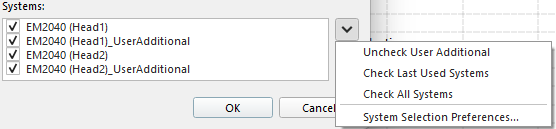
"Uncheck User Additional" unchecks all user additional systems in the list.
"Check Last Used Systems" checks only the systems used in the previously created dynamic grid.
If there are no previous dynamic grids, all systems will be checked.
"Check All Systems" will check all systems in the list.
Use the "System Selection Preferences" option to set the default behavior of the systems list.
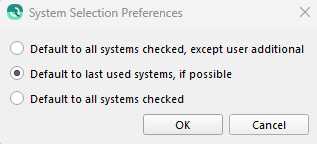
Return to: Qimera Dynamic Grid Dialogs
Return to: Wizards and Dialogs
Return to: Qimera Interface