Data Object List
The data set control provides the ability to manage data objects actively loaded into the application. In addition, it provides access to data set specific control functions for the selected object. The control is shown in Figure 147. The only controls on the panel that are constantly displayed are found on the left hand side of the display. The rest of the data set control will change depending on what kind of data object is selected.
Object List
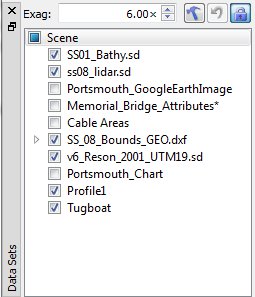
The Constant Controls on the Data Set Control
The list-box in the center of these controls displays the names of all currently loaded data objects. If there are more objects than can fit in the list box a scroll bar appears so you can scroll up and down the list. Selecting an object's name makes it the active object that the rest of the controls manipulate. The object names are indented to show the hierarchical relationship between the objects. All objects are considered children of the root node, which is why the seven loaded objects in the example are indented from the root node. However, some of the children may themselves have children. These second-generation children are further indented from their parent to show this relationship. Any transformation performed on the parent of a group of children objects will also affect all the children as well. For example, if the Z scale of the root node is increased by a factor of two, every object's Z axis will appear to be scaled by a factor of two. If a data object has no descendants then transformations performed on it will affect only it. The same relationship applies when showing or hiding objects. Hiding the root node automatically hides all of its children, which hides every data object in the system. To show or hide a data object, click on the checkbox to the left of the object name.
To close a data object file, removing it from the 3D scene, select its name in the data list and press the Delete key. Note that this only removes it from the active 3D scene it does not affect the sd file on disk in any way. Objects can also be deleted from the Right-Click Menu.
Object List Right-Click Menu

Object List Right-Click Menu
Object List Right-Click Menu
To access the Right-Click Menu as shown in the figure above, click the right mouse button on an object in the list.
- Rename Object will allow a new name to be assigned to the selected object. Enter a new name in the Name field and click OK to apply the change, or Cancel to dismiss the dialog.
- Zoom to Object will move the camera so that the currently selected object is displayed in the main display area.
- Clicking the Save Object menu option will save the selected object to disk.
- Remove Object will remove the object from the current scene.
- Clear Scene will remove all currently loaded objects from Fledermaus.
Exaggeration Field
The Exaggeration text field stores the current vertical exaggeration factor for the root node, which corresponds to the vertical exaggeration factor for the entire scene. To change this value, enter a new number in the text field and press the Enter key. A value of 1.0 results in no vertical exaggeration, while a value of 2.0 results in the heights being stretched twice as high as they should be, and so on. The exaggeration can also be adjusted by clicking and dragging the cone on top of the central widget in the turntable interface mode.
Tool Options

The tool options button will display a dialog containing any options related to the currently active tool. The following tools have options:
- Translate Tool: Options for manually entering translation values.
- Measure Tool: Options for changing the measurement algorithm.
- Selection Tools: Option for clearing the current selection.
Undo
The Undocommand is used to undo one or more changes that were made using any of the manipulation tools, which includes translation, scaling, or rotation.
Object Lock

The Object Lock button will prevent any of the manipulation tools from operating on the selected data object. By default, all surface objects have the lock enabled.
