Fledermaus Scene Objects Dock
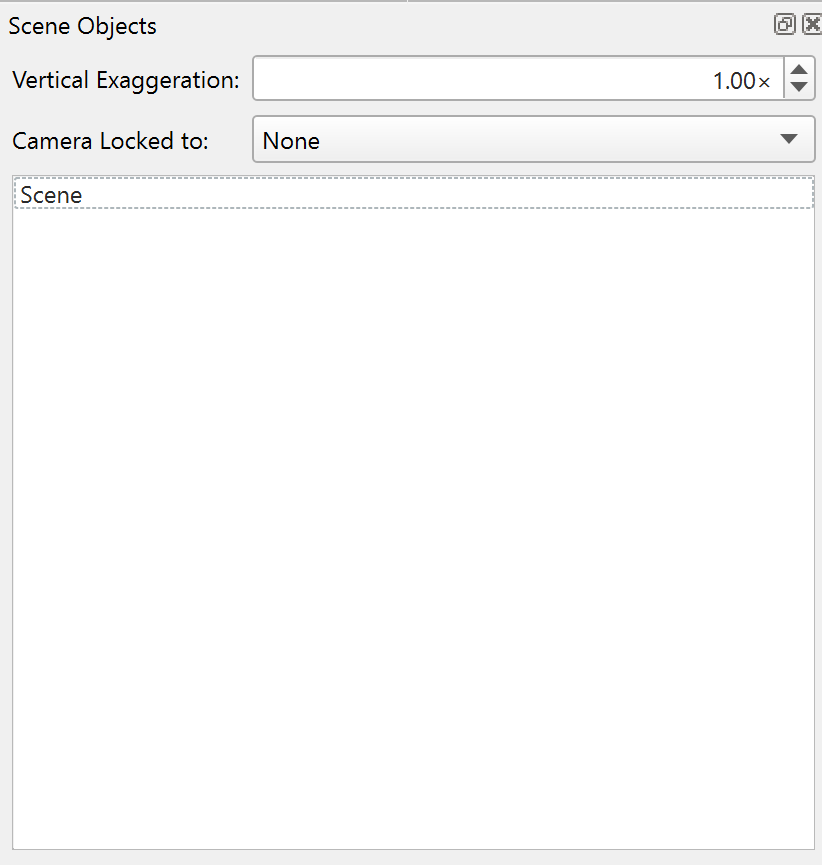
Scene Objects Dock
Scene Object Dock
The Scene Objects Dock provides the ability to manage data objects actively loaded into the application. In addition, it provides access to data set specific control functions for the selected object. The toolbars will change depending on what kind of data object is selected.
Object List
The list-box in the center of these controls displays the names of all currently loaded data objects. If there are more objects than can fit in the list box a scroll bar appears so you can scroll up and down the list. Selecting an object's name makes it the active object that the rest of the controls manipulate. The object names are indented to show the hierarchical relationship between the objects. All objects are considered children of the root node. However, some of the children may themselves have children. These second-generation children are further indented from their parent to show this relationship. Any transformation performed on the parent of a group of children objects will also affect all the children as well. For example, if the Z scale of the root node is increased by a factor of two, every object's Z axis will appear to be scaled by a factor of two. If a data object has no descendants then transformations performed on it will affect only it. The same relationship applies when showing or hiding objects. Hiding the root node automatically hides all of its children, which hides every data object in the system. To show or hide a data object, click on the checkbox to the left of the object name.
To close a data object file, removing it from the 4D scene, select its name in the data list and press the Delete key. Note that this only removes it from the active 4D scene it does not affect the file on disk in any way. Scene objects can also be deleted from the Scene Objects Context Menu.
Scene Object Context Menu
Access the Scene Object Context Menu by Right-clicking the scene object window or on an object in the list. The Scene Object Context Menu contains the following options:
Operations
Operations will list all the available operations that can be made to the object(s) selected. Check the (8.6) Fledermaus Visual Objects, Operations, & Exports section of the manual for more information on the operations available for each object type.
Exports
Export will list the export options available for the specific data object(s). Check the (8.6) Fledermaus Visual Objects, Operations, & Exports section of the manual for more information on the export options available for each object type.
Create Group From Selection...
Create Group from Selection will nest selected objects in a parent object as children.
Save Selected...
Save selected will be present when you have an object from the object list selected.
Zoom to Object
Zooms the camera onto the selected object.
Rename...
Rename allows you to change the name of a selected object.
Remove...
Removes the selected objects from the current scene. A checkbox can be set to also remove the objects from disk. This checkbox does not appear if the following objects are selected as they can not be removed from disk by Fledermaus:
Exaggeration Field
Vertical Exaggeration Field
The Exaggeration text field stores the current vertical exaggeration factor for the root node, which corresponds to the vertical exaggeration factor for the entire scene. To change this value, enter a new number in the text field and press the Enter key. A value of 1.0 results in no vertical exaggeration, while a value of 2.0 results in the heights being stretched twice as high as they should be, and so on. The exaggeration can also be adjusted by clicking and dragging the cone on top of the central widget in the turntable interface mode.
Note: The vertical exaggeration of the scene may be locked to 1.0 when certain object types (such as Vessel Tracklines) are present in the scene. This is to ensure these objects function as intended.
Camera Locked To

Camera Locked To Menu
The Camera Locked To drop down menu currently offers two options to lock the focus of the camera, one is None, the other is Lock to Time. As expected, Lock Camera To None will leave the camera free to focus anywhere in the scene. The Lock to Time option will seek out the first object in the scene list that has the time attribute. The camera focus will then be locked to the position of that object in the scene. The object is expected to change position according to time, so as the Time Bar changes, the position of the object will change and the camera will follow the object as the time changes.
Objects with the time attribute will have a clock symbol next to them in the scene object list. Currently, the vessel trackline object is supported. Look for the symbol similar to the one in this example for an object with time attribute:

Object with Time Attribute
Attribute Panel
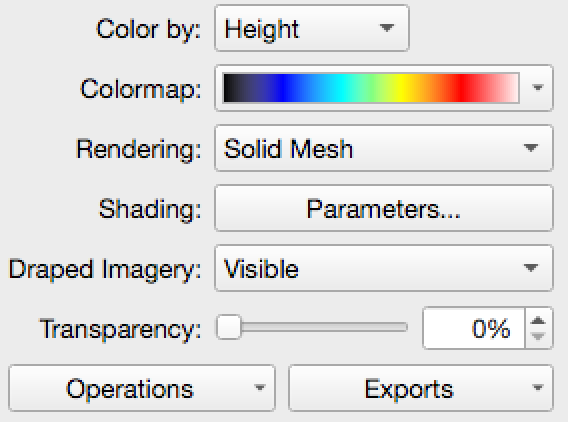
Sample Object Attribute Panel
The attributes panel shows any available attributes for the current selection of data objects. For detailed information about the attribute panels for all the specific object types consult the Fledermaus Visual Objects, Operations, and Exports documentation area.
