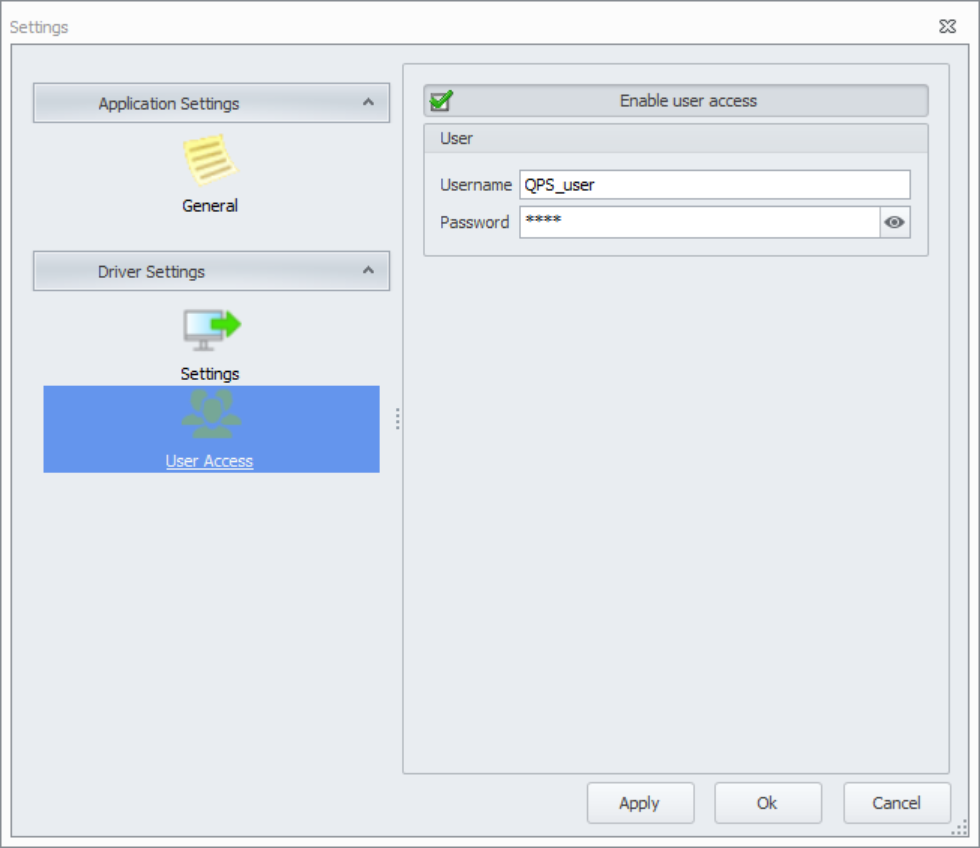OpcUA Server - 15
Description
This OPC driver allows the user to output data from Qinsy as an OPC UA server.
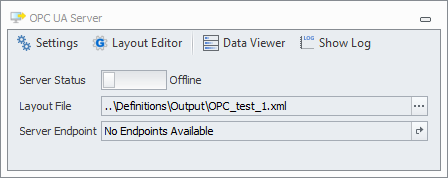
In the Qinsy Console you can find the Generic Editor through the following icon:

With the Generic Editor the user can create a driver definition file, which needs to be selected in the online Graphical User Interface (GUI).
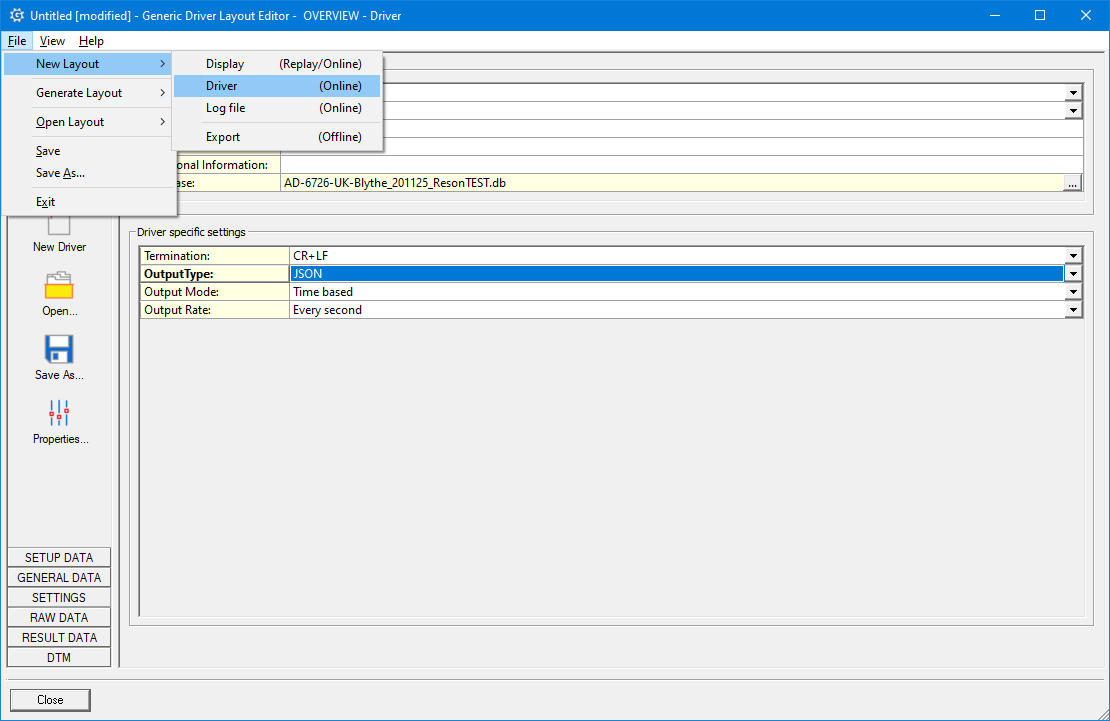
Driver Information
Driver | OpcUA Server | Interface Type | OPC UA | Driver Class Type | |
|---|---|---|---|---|---|
No | Input / Output | Output | Executable | DrvOutOpcUAServer.exe | |
Related Systems |
| ||||
Related Pages | |||||
Database Setup
In the database, the driver can be added as an Output System like shown below.
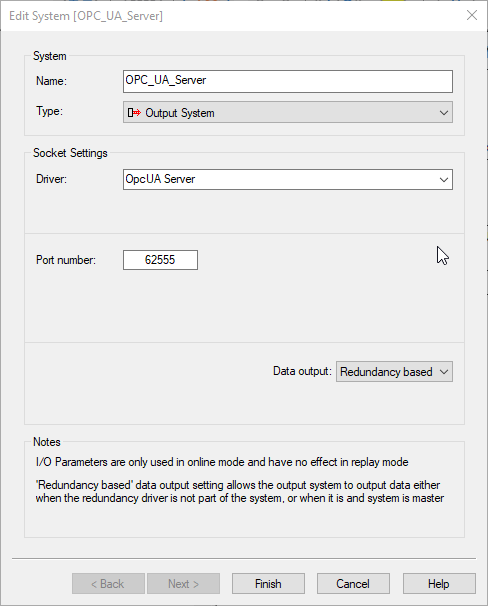
Port number 62555 is the default value but this can be changed.
Coding notes
The output type of the generic layout needs to be set to JSON.
Online
The driver has an online user interface.
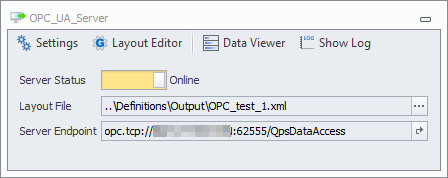
Settings | Opens the settings for the OPC UA server. More info below. |
|---|---|
Layout Editor | The OPC output is based on a generic output format (in JSON format). You can open the editor from here. |
Data Viewer | Monitor the output. 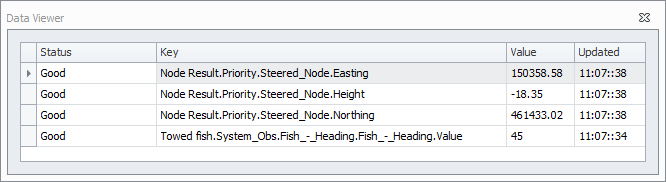 |
Show Log | This automatically opens the logfile that is being created. |
The following options are available:
Server Status | Allows you to go online and offline with the server. |
|---|---|
Layout File | Shows which generic output xml file is used. |
Server Endpoint | Shows the server endpoint. |
Settings
General
You can change the language and theme (how it looks) here.
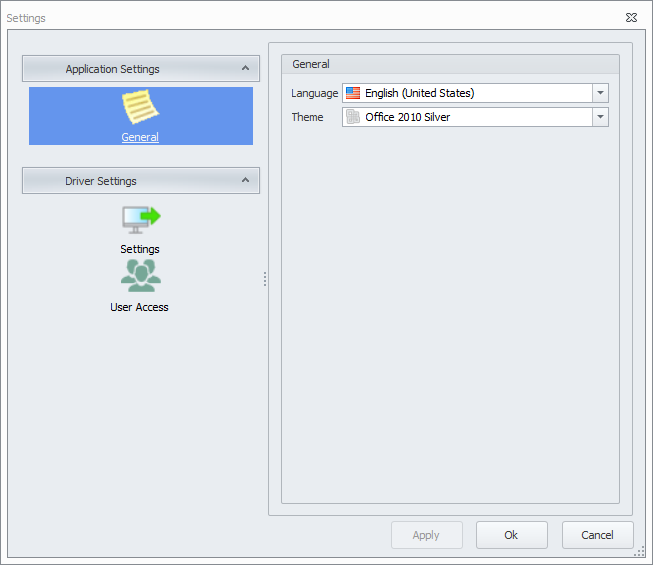
Settings
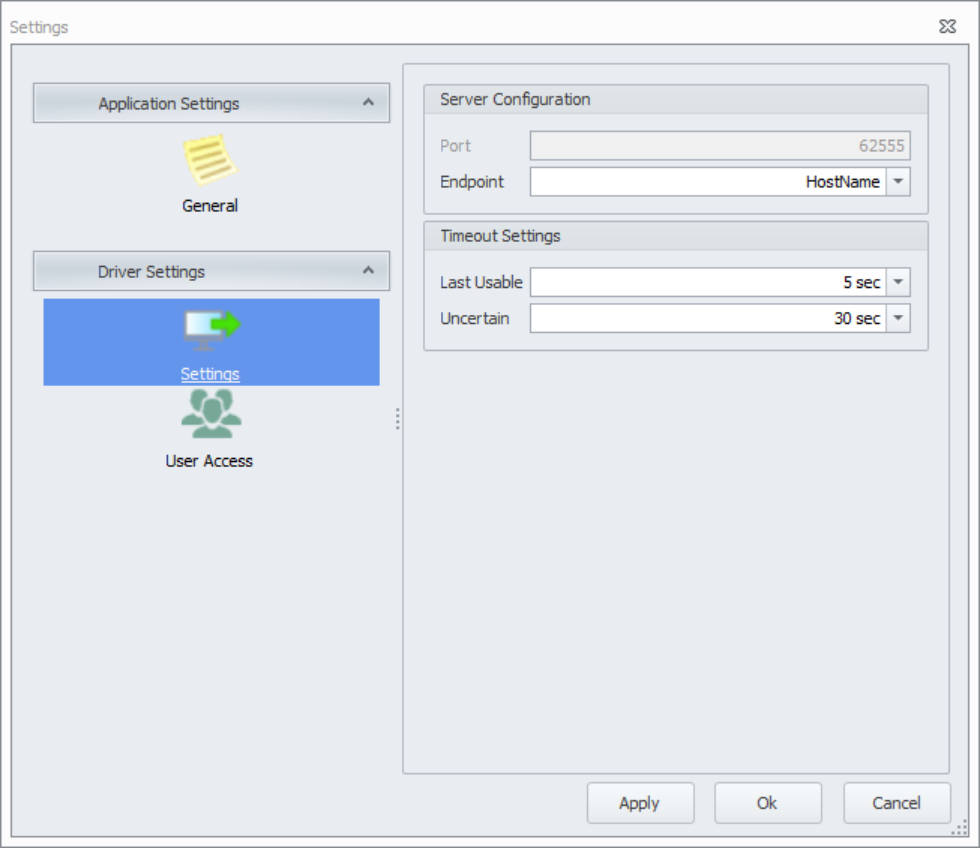
Port | Number as entered in the template setup. |
|---|---|
Endpoint | Hostname: the PC name is used in the "Server Endpoint". |
Last Usable | You can set a timeout setting for this status. |
Uncertain | You can set a timeout setting for this status. |
User Access
Here you can enable and disable the user access by a username and password.
This username and password then need to be entered on the client side in order to decode the data.