Hymedis Tide - 22
Description
This driver gets tidal information from the Hymedis network.
The Hymedis network comprises stations in the Schelde estuary and along the Belgian coast that measure hydro and meteo information.
To use this driver an internet connection (LAN, GPRS, UMTS) is required.
The Hymedis client application needs to be installed which can be downloaded from the QPS website.
A further requirement is that .NET 3.5 SP1 is installed.
Driver Information
| Driver | Hymedis Tide | Interface Type | Serial | Driver Class Type | |
|---|---|---|---|---|---|
| UTC Driver | No | Input / Output | Input | Executable | DrvHymedisUI.exe |
| Related Systems |
| ||||
| Related Pages | |||||
Database Setup
To connect with the Hymedis server in the Online Console, a new system must be set up in the Template of the project.
The Hymedis Tide driver must be selected.
In the following page, the tide station can be selected, which will be used for the tide observations.
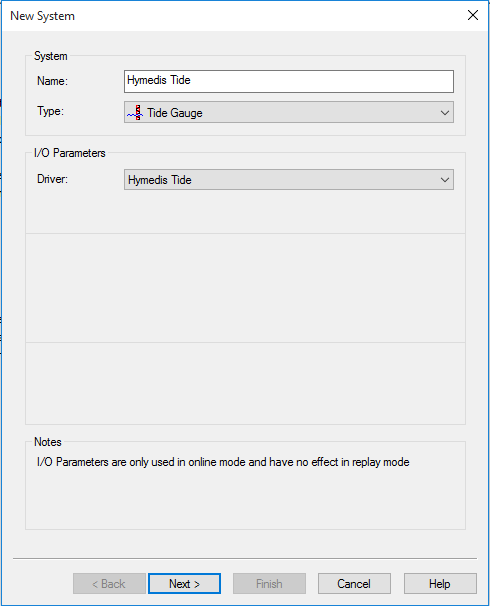
When the tide station is added as a node, the slot of the tide station must be selected.
The slots of the tidal stations are abbreviations of the tidal station names.
The following stations can be added in the Template:
| Station | Slot ID |
|---|---|
| Zeebrugge | ZBR |
| Yerseke | YE |
| Westkapelle | WKAP |
| Westhinder | WHI |
| Wandelaar | WDL |
| Walsoorden | WALS |
| Vossemeer | VOSM |
| Veersemeer 4 | VM4 |
| Veersemeer 3 | VM3 |
| Veersemeer 5 | VM5 |
| Vlissingen | VLIS |
| Terneuzen | TERN |
| Schaar vd Noord | SVDN |
| Stavenisse | STAV |
| Roompot buiten | RPBU |
| Roompot binnen | RPBI |
| Oosterschelde 4 | OS4 |
| Oosterschelde 14 | OS14 |
| Oosterschelde 11 | OS11 |
| Marollgat | MRG |
| Krammersluis | KRSL |
| Kats | KATS |
| Kalo | KALO |
| Hansweert | HANS |
| Cadzand | CADZ |
| Breskens | BRES |
| Borssele | BORS |
| Brouwersh.Gat 8 | BG8 |
| Brouwersh.Gat 2 | BG2 |
| Bergsediepsluis | BDSL |
| Bath | Bath |
| Baalhoek | Baal |
| Antwerpen | ANTW |
Note: The full list can be found in the Hymedis application, this is just an example of the available tide stations!
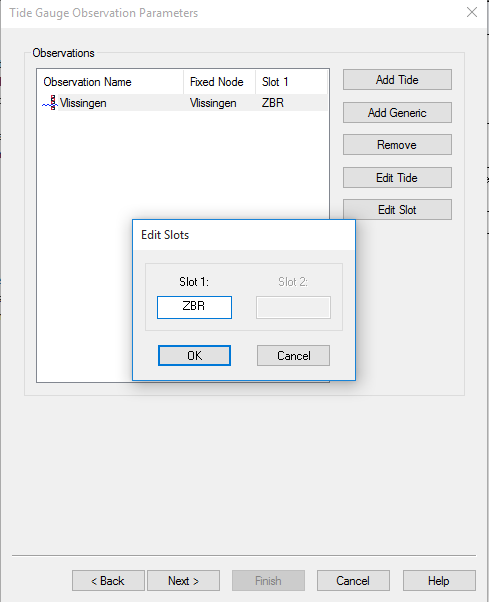
If the right slot ID is filled in, the driver should auto connect with the Hymedis server.
Online
The driver will show 'Online' when it is connected. When there is no internet connection, or the wrong slot ID is used the driver will give the following message: No valid subscription.
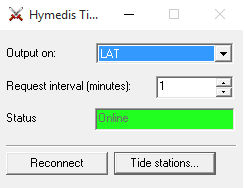
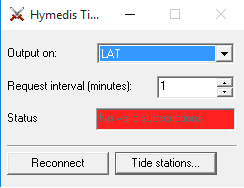
The tidal information will be requested every Request interval. This value is user definable from 1 to 30 minutes.
The Reconnect button can be used when the connection is lost.
The tidal values can be sent to Qinsy using three different corrections: LAT, NAP and TAW.
Which model is to be used can be selected as seen below:
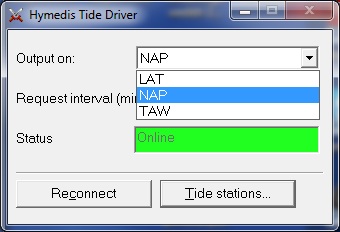
The Tide stations button will open a new dialog which is shown below:
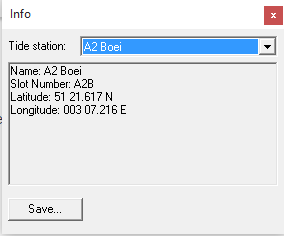
When a tide station is selected the information of that station will be shown. Only stations that transmit a "WH1" will be visible.
The Slot Number is identical (Case sensitive) to the slot number that is to be entered in the Database Setup program.
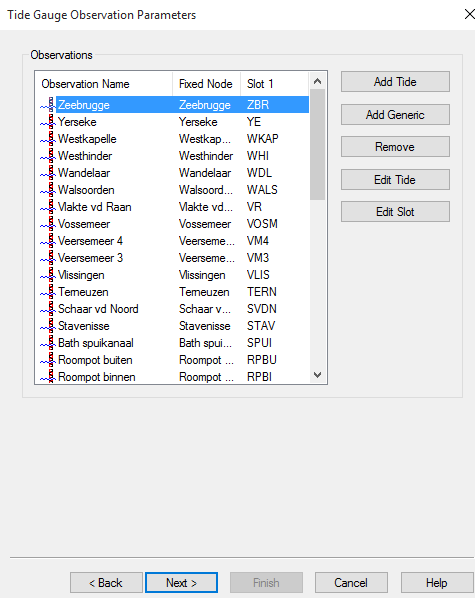
The Save button can be used to save all station information to a text file.
This can be used for reference when entering slot numbers and the tide station locations (fixed node).
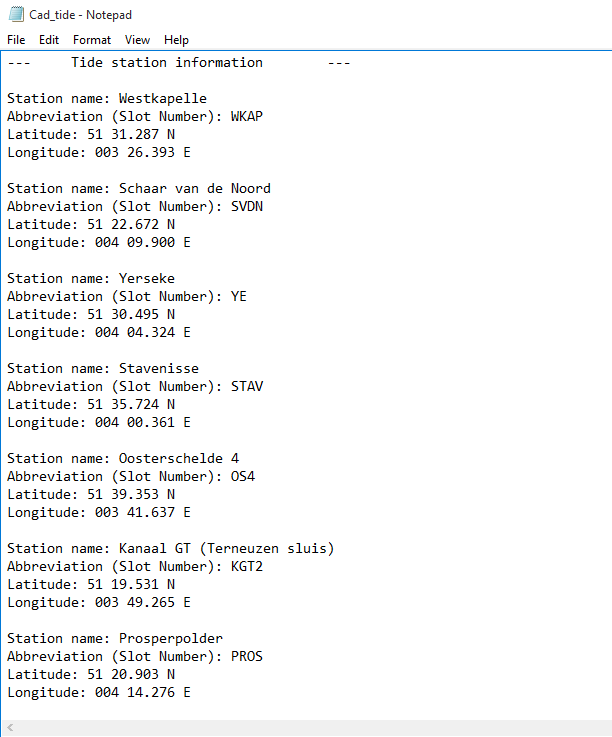
Possible Errors
The status field will normally be "Initializing" and afterwards "Online" but it can also be:
- X Polls Failed
- Check your network/internet connection
- Verify that Hymedis sends out WH1 updates,
This can be done using the java applet: http://www.hymedis.net/HymedisAppl/applet/applet.jsp from http://www.hymedis.net
This can only be tested in Microsoft Internet Explorer 11 or lower. Google Chrome, Mozilla Firefox and Microsoft Edge will block this application.
Also, the latest Java version must be installed. It is possible to check the Java version with the following website : https://www.java.com/nl/download/installed.jsp
If the application still doesn't work, and a security message is popping up, allow the Hymedis website in the application of Java, and set the IE11 security on low.
Note: keep an eye on the time of the update, sometimes the applet will display results with an old time
- No valid subscriptions
- The 'Slot number' as set up in the Database Setup program can not be matched to currently available stations.
Click on the 'Tide stations...' button and verify that the slot numbers are corresponding (case sensitive) with the ones in the Database Setup program.
- The 'Slot number' as set up in the Database Setup program can not be matched to currently available stations.
