Generic Serial Input - 22
Description
The I/O Driver editor is started from the bottom pane of the Console:

Can be used for:
Creation of a user-defined input driver
This data string connection can be through standard RS232 format
Or through network UDP
Creation and/or editing of generic drivers for ASCII input
Decoding of multiple systems from a single string
Decoding of multiple strings on a single COM port
For each string that needs to be decoded, a separate driver needs to be created
Driver Information
Driver | Generic Serial Input | Interface Type | Serial | Driver Class Type | Terminated |
|---|---|---|---|---|---|
No | Input / Output | Input | Executable | DrvInputSerial.exe | |
Related Systems |
| ||||
Related Pages | |||||
Qinsy Config
Database Setup
After creating a driver, it can be used in the template database to decode data strings.
If multiple strings need to be decoded on a single port:Select for each system you want to decode the created driver
Select the same serial COM or network UDP port for each selected Generic <name> driver.
Acceleration Velocity Sensor
Not to be used yet.
Dredging Sensor
Driver reports active if value not equal to 0.
Please note that the driver is not using the C-O and multiplication factor from the GUI in Database Setup.
Qinsy Online
Online
QPS defined driver definition files (installed with Qinsy) are stored under the Qinsy installation folder in the following location: <Qinsy install folder>\Drivers\Definitions\Input
User defined / edited driver definition files are stored in the windows common documents folder: <common documents>\QPS\QINSy\Drivers\Definitions\Input (normally, common documents is located at C:\Users\Public\Documents)
The configuration file for a generic serial input driver is conform the following layout:
Layout
[General]
Revision=File format revision
Version=Ini file version
Description=Driver name as displayed in DbSetup
Name=Driver name without spaces (used internally)
Type=System types under which driver will be displayed in DbSetup (Table 1)
Executable=Driver executable name that should be used
Slots=Slotcount defined per system
[String]
StartChars=Fixed string that should be present at start of each update
TerminationChar=decimal ASCII character that terminates each update (Table 2)
SeparationChar=decimal ASCII character that separates each field (Table 2)
MinimumLengthFlag=Minimum length check enabled flag
MaximumLengthFlag=Maximum length check enabled flag
MinimumLength=Minimum length of each update
MaximumLength=Maximum length of each update
NumberOfItems=Number of fields decode from the string
[Checksum]
Enable=Checksum computation enabled flag
Method=Methode used to compute checksum (Table 3)
StartAt=Location to start checksum computation
StopAt=Location to stop checksum computation
Position=Location of checksum in the update
Length=Length of checksum information
Encoding=Encoding method of checksum (Table 4)
[Time tag]
ApplyGPS2UTC=Correct time for GPS-UTC time offset
UseSystemDate=Use system date for time tag
[Item 1]
SystemId=System tye
Record=IPC record (Table 1)
Field=IPC field (Table 5)
Encoding=Encoding method used (Table 6)
Mask=Mask used during encoding (Table 7)
Position=Position of item in update
Length=Length of item in update
Factor=Multiplication factor
MinimumValueFlag=Minimum length check enabled flag
MaximumValueFlag=Maximum length check enabled flag
MinimumValue=Minimum length of each update
MaximumValue=Maximum length of each update
Slotnumber=Automaticaly generated
Obsname=User defined observation name
For more information see the online help of the I/O Driver Editor utility.
Additional Information
Magnetometers
Database Setup
Add manual echosounder
Please be aware that you need to add a Manual echosounder to your towed object to be able to process the track of the towed object.
Online / Replay
Since Qinsy version 8.10.2014.10.20:
Storing magnetometer data to a sounding grid has the option to create a corridor perpendicular to the sailing direction. I.e. that the full path of the corridor is filled automatically with each single reading of the magnetometer. To set this corridor width value, go to the layer properties in the Controller Session Setup, Storage, Sounding grid or use the Sounding Grid Utility, making sure that the layer type is 'Magnetometer data'. The maximum width of the corridor is 100 times the minimum cell size of the sounding grid
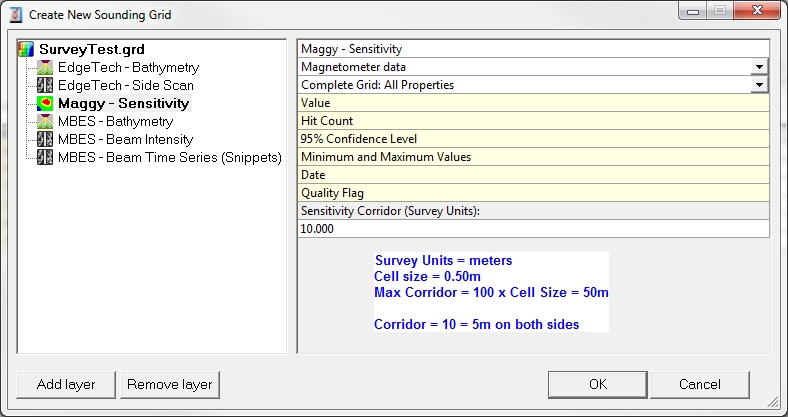
Driver History
Since 8.10.2013.01.24.1
Generic Driver Multiple String Support
The Generic Driver was modified so that multiple definitions (ini-files) may be attached to a single serial port. This makes it possible to decode multiple systems of the same type from a single telegram. In order to do this a definition should be made for each system.
Since 8.10.2013.05.06.1
Generic Driver Network UDP Supports
Use the Console to start the I/O Driver Editor, select driver type 'Generic Input' and state on the General Information Wizard page whether the IO should be serial or from UDP.
Note that IO COMport settings or the UDP port number must be selected in Db Setup when adding a system using this generic driver.
