Generic MQTT Input - 05
Description
The I/O Driver Editor is started from the bottom pane of the Console:
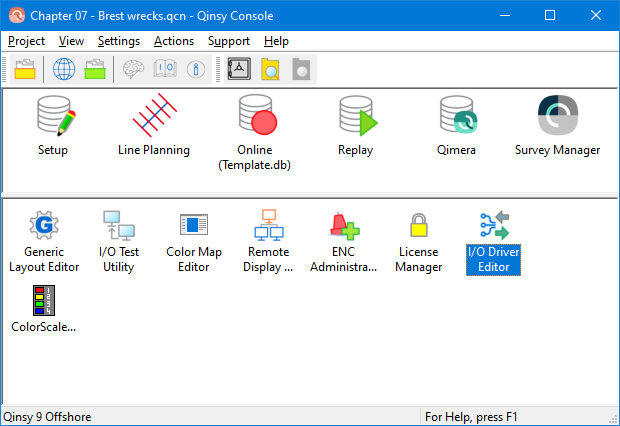
It can be used for:
Creation of a user-defined input driver
Creation and/or editing of generic drivers for MQTT connections
Decoding of multiple systems from a single broker connection
Decoding of multiple strings for a single server
The OPC driver needs to be added to your Qinsy license as a separate add-on utility
Driver Information
Driver | Generic MQTT Input | Interface Type | MQTT | Driver Class Type | Terminated |
|---|---|---|---|---|---|
No | Input / Output | Input | Executable | DrvInputMQTT.exe | |
Related Systems |
| ||||
Related Pages | |||||
Database Setup
After creating a driver, it can be used in the template database to decode data strings
Online
QPS defined driver definition files (installed with Qinsy) are stored under the Qinsy installation folder in the following location: <Qinsy install folder>\Drivers\Definitions\Input
User defined / edited driver definition files are stored in the Windows Common Documents folder: <common documents>\QPS\QINSy\Drivers\Definitions\Input (Normally, Common Documents is located at C:\Users\Public\Documents)
The configuration file for a generic serial input driver is conform the following layout:
Layout
[General]
Revision=File format revision
Version=Ini file version
Description=Driver name as displayed in DbSetup
Name=Driver name without spaces (used internally)
Type=System types under which driver will be displayed in DbSetup (Table 1)
Executable=Driver executable name that should be used
Slots=Slotcount defined per system
MQTT=Obfiscated MQTT parameters
[String]
StartChars=Fixed string that should be present at start of each update
TerminationChar=decimal ASCII character that terminates each update (Table 2)
SeparationChar=decimal ASCII character that separates each field (Table 2)
MinimumLengthFlag=Minimum length check enabled flag
MaximumLengthFlag=Maximum length check enabled flag
MinimumLength=Minimum length of each update
MaximumLength=Maximum length of each update
NumberOfItems=Number of fields decode from the string
[Checksum]
Enable=Checksum computation enabled flag
Method=Methode used to compute checksum (Table 3)
StartAt=Location to start checksum computation
StopAt=Location to stop checksum computation
Position=Location of checksum in the update
Length=Length of checksum information
Encoding=Encoding method of checksum (Table 4)
[Time tag]
ApplyGPS2UTC=Correct time for GPS-UTC time offset
UseSystemDate=Use system date for time tag
[Item 1]
SystemId=System tye
Record=IPC record (Table 1)
Field=IPC field (Table 5)
Encoding=Encoding method used (Table 6)
Mask=Mask used during encoding (Table 7)
Position=Position of item in update
Length=Length of item in update
Factor=Multiplication factor
MinimumValueFlag=Minimum length check enabled flag
MaximumValueFlag=Maximum length check enabled flag
MinimumValue=Minimum length of each update
MaximumValue=Maximum length of each update
Slotnumber=Automaticaly generated
Obsname=User defined observation name
Key=Json key at which the observation is decoded
SubTopic=The sub topic at which the observation is retreived
For more information see the F1 inline help of the I/O Driver Editor utility.
