Countdown Length (Cable Counter - Distance To Go) - 23
Description
Driver with user-interface, typically used on board pipe or cable lay vessels involved in offshore cable laying operations.
Example of such an operation is laying a power cable from a site on land all the way to a windmill park offshore.

Driver Information
| Driver | Countdown Length (Cable Counter - Distance To Go) | Interface Type | - | Driver Class Type | - |
|---|---|---|---|---|---|
| UTC Driver | - | Input / Output | Both | Executable | DrvQPSFreebaseUI.exe |
| Related Systems |
| ||||
| Related Pages | |||||
Decoding Notes
The driver uses real-time information from the cable winch counter, the distance to go, and some additional user-defined parameters, in order to calculate the length left on the winch.
This length left value is useful information to make the decision to 'cut off' the cable from the winch, when approaching the final destination (e.g. a windmill).
The calculated countdown length is fed as an observation into the Qinsy system, and can be presented using the standard Qinsy display, and will be logged in a recorded database
Database Setup
Add a Miscellaneous System to your template setup and select driver "Countdown Length (Cable Counter - Distance To Go)".
There are no I/O parameters to enter.
On the second wizard page, add one Generic observation and set the Slot Id (case-sensitive) to "COUNTDOWN".
It is recommended to select the Slot Id from the combo box. The observation name will then be set automatically, but you are free to change this name.
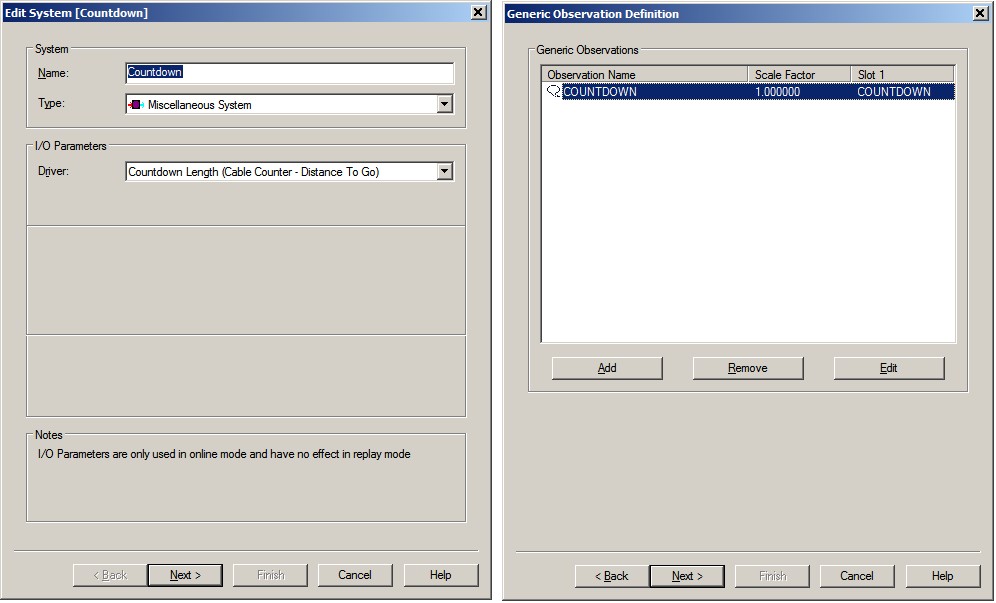
On the last wizard page, with Observation Parameters, leave the C-O settings at their defaults, unless you have legitimate reasons to change them.
For slack management the slack distance observation can also be added. This observation gives an indication if too much or too little cable is being paid out.
| Generic Observation | Slot | Calculation |
|---|---|---|
| Countdown length | COUNTDOWN | 'Corrections for static values & Distance To Go' minus 'Cable Winch Observation' |
| Slack distance | CCOBS-KP | 'Cable Winch Observation' minus 'Cable Winch Node KP' * 1000 |
Online
The driver has user-interface, and therefore will always be present in the Windows taskbar.
When going on-line for the first time, locate the driver and change the Setup parameters:

Driver Layout Menu: Setup
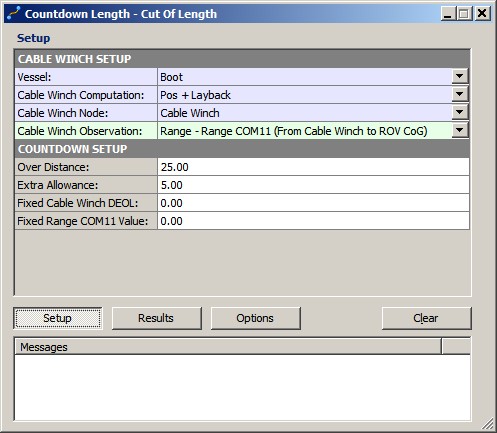
| CABLE WINCH SETUP | |
|---|---|
| Vessel: | Select the vessel on which the cable winch node is located. |
| Cable Winch Computation: | Select the computation for the cable winch node. |
| Cable Winch Node: | Select the cable winch node. The cable counter observation value should be relative to this node location. The position is used to determine the DEOL (Distance to end of line/route). The DEOL is needed to calculate the final countdown observation. |
| Cable Winch Observation: | Select from the list the correct cable counter/winch observation. The list consists of all generic, range and/or layback observations as found in the template setup. The observation is needed to calculate the final countdown observation. |
| COUNTDOWN SETUP | |
| Over Distance: | Enter the so-called over distance length, in survey units. It is a static value, needed to calculate the final countdown observation. |
| Extra Allowance: | Enter the extra allowance length, in survey units. It is a static value, needed to calculate the final countdown observation. |
| Fixed Node DEOL: | The accepted cable winch node DEOL value from the Calibrate action. This static value is needed to calculate the final countdown observation. Use the Calibrate action to set this value, but you may use this edit field here to change it. |
| Fixed Observation Value: | The accepted cable winch observation value from the Calibrate action. This static value is needed to calculate the final countdown observation. Use the Calibrate action to set this value, but you may use this edit field here to change it. |
Driver Layout Menu: Results
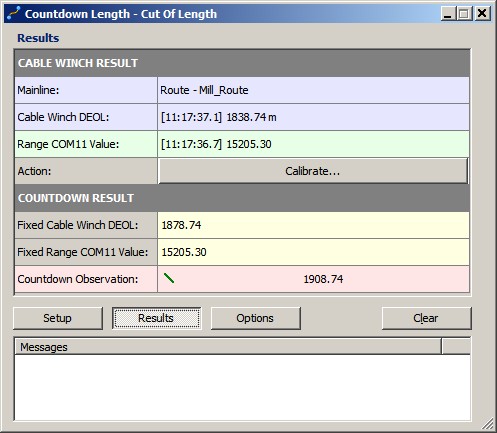
| CABLE WINCH RESULT | |
|---|---|
| Mainline: | Here you will see the current mainline type (point, line or route) and name. The name will be displayed in RED when the line type is not a route. The current mainline is always used to calculate the DEOL for the selected cable winch node. Notice that the mainline selection is done in the Controller. |
| Cable Winch DEOL: | Here you will see the current distance to end of line (or route) value for the last update of the selected cable winch node: [Node Update Time] DEOL value (None, Grid or Geo co-ordinates) See the Display Node Results setting in the Options menu of how the values are presented here. Value will be RED when the Node is not valid or not updated for more than 5 seconds. When this happens, the age value is also displayed between brackets. |
| Observation Value: | Here you will see the current value for the last update of the selected cable counter/winch observation: [Observation Update Time] Value Value will be RED when the observation is not valid or not updated for more than 5 seconds. When this happen, the age value is also displayed between brackets. |
| Action: | Use the Calibrate button to accept the current values for the DEOL and cable winch observation. After confirmation, the two values will become static and will then be used as new input for the countdown calculation. |
| COUNTDOWN RESULT | |
| Fixed Node DEOL: | The last accepted cable winch node DEOL value from the Calibrate action. This value is used in the formula to calculate the final countdown observation. Use the Calibrate action to set this value. |
| Fixed Observation Value: | The last accepted cable winch observation value from the Calibrate action. This value is used in the formula to calculate the final countdown observation. Use the Calibrate action to set this value. |
| Countdown Observation: | Here you will see the last update of the final calculated Countdown Observation. The following formula is used: Countdown Length = (Fixed Node DEOL + Fixed Observation + Over Distance + Extra Allowance) - Current Cable Winch Observation Value will be RED when the observation is not valid or not updated for more than 5 seconds. When this happens, the age value is also displayed between brackets. |
Driver Layout Menu: Options
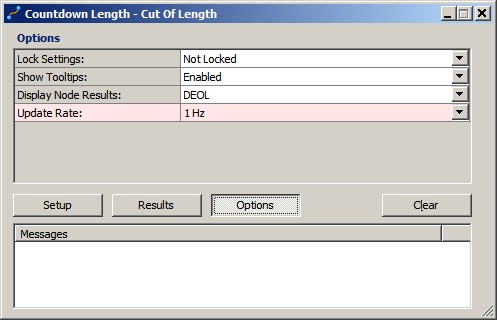
| Lock Settings: | You may lock the user-interface settings, in order to prevent making changes by mistake. Notice that the action button can always be selected, even if all other settings are locked. | ||||||
|---|---|---|---|---|---|---|---|
| Show Tool Tips: | When enabled, additional information about the setting is shown in a tool-tip when the mouse cursor is hovering above it. Disable it when you find that annoying. | ||||||
| Display Node Results | Select how in the Results menu the Node DEOL value is presented:
| ||||||
| Update Rate: | Select the update rate (0.2Hz - 5Hz) for the final countdown observation (default 1 Hz), or
|
Additional Information
- The online settings are saved in the registry, with part of the registry key the name of the system. This means that when you change the system name in the template setup, all online settings have to be selected again.
- As explained in the Online Setup paragraph above, information in the Results menu will be displayed in red color when the age of the data exceeds five seconds.
This age limit (default 5 seconds) may be changed by modifying the registry key:
'HKEY_CURRENT_USER\Software\QPS\Qinsy\8.0\Drivers\DrvQPSFreeBaseUI\Countdown Length - <YourDriverName>\Settings\ MaxAge'. Optionally, you may add another four generic observations, beside the 'COUNTDOWN' one, in case you want to keep track of the used 'over distance' value, the 'extra allowance' length, the 'fixed node deol' value and the 'fixed cable counter observation' value.
When added, these observations will be logged to the database during recording sessions, and can be reviewed afterwards for analyzing purposes.
Use the following Slot Ids (case-sensitive) for each one:Generic Observation Slot Over Distance OVERDIST Extra Allowance EXTRA Fixed Node DEOL FIXEDDEOL Fixed Observation FIXEDCCOBS
