Qinsy - Timing
This page contains frequently asked questions for Qinsy.
On this page:
Pulse Error in PPS Display
See Pulse Error in PPS Display.
Do we need to change the UTC to GPS time correction in the Database template because of the leap second?
There has been a leap second applied within the GPS system at January 1st 2017. The difference between GPS time and UTC time has been changed from 17 to 18 seconds.
This will affect a number of PPS drivers and GPS drivers reading the GPS time from the data string. It is recommended that the correct leap seconds are entered in your template database.
Why should I use PPS?
The PPS is used for synchronizing the Qinsy time frame to UTC time. Sensors which do not contain UTC time tag will be UTC time stamped on arrival at the communication port by Qinsy. For sensor data containing a UTC time stamp this is not required.
Check out the 'How-to Timing in Qinsy' document for more details on timing in Qinsy.
What is the PPS-TTL used for?
The pulse from the GPS receiver is not a serial message. The QPS PPS-TTL device transforms the pulse into a serial message. The device has to be connected to a com-port on the mainboard of the pc to reduce latencies to a minimum.
The serial time string (ZDA) that belongs to the pulse has to come in on another com port.
There are drivers with UTC between brackets in the name, why? I used such a driver, but I don't see any data in the db file.
This means that the time in this message is used to timestamp the data in the same message. When the sensor is not time synchronized to UTC time the data got a wrong timestamp and is stored wrongly (different time) in the db file.
In the computation sensor data is matched based on UTC time stamp and therefore a wrong positioning will then be connected to this sensor data.
Time Sync problems due to Windows Time Service
A timing problem in Qinsy can occur due to the time service (w32time) in Windows, this is by default switched on when you work in a domain.
When working in a workgroup the Windows time service is by default disabled.
The problem occurs when using Windows time service and PPS and the time difference between the two is larger than 10 milliseconds.
The Windows time service can be found under Administrative Tools > Services > Windows Time
- Stop the service
- Set the Startup type to: Disabled
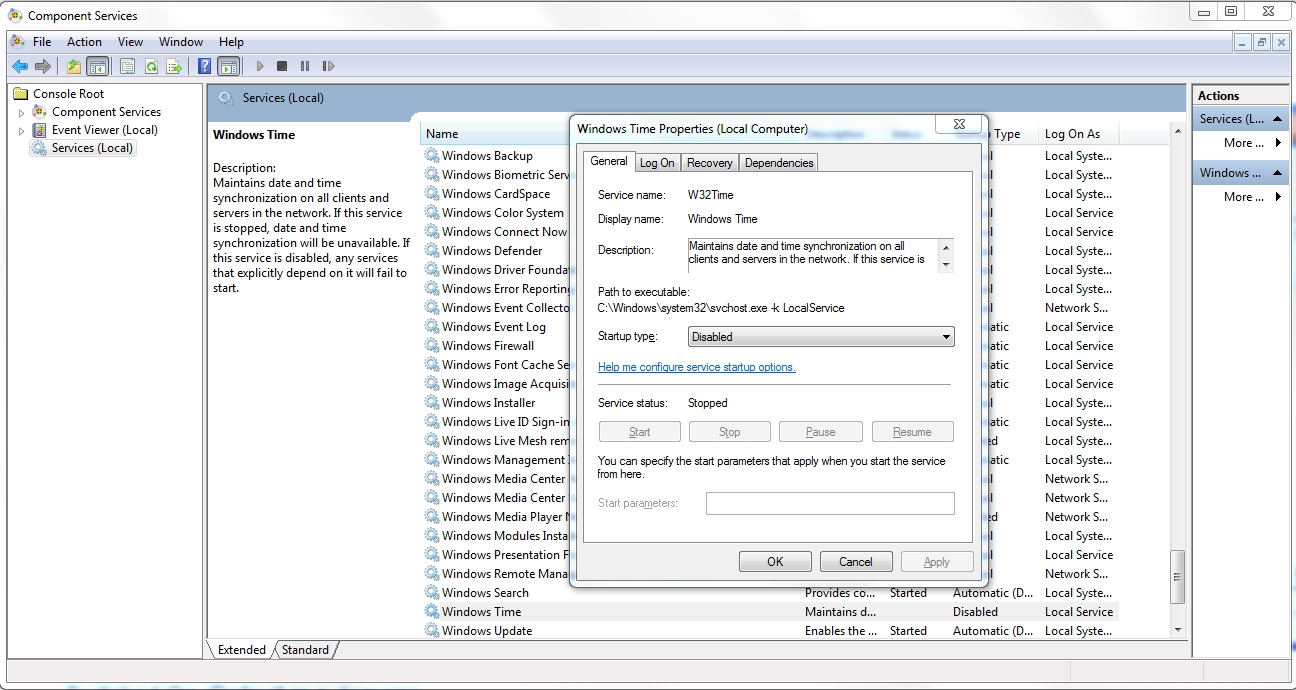
I experience timing problems with an AMD multicore system. How can this be solved?
There is a known issue with AMD dual-core processors. Each processor on a dual-core or a multiprocessor system has a time-stamp counter. When these counters for different processors are out of sync, you get what's known as a time-stamp counter drift.
When that happens, you're likely to experience problems with the timestamping of sensor data.
According to Microsoft, the problem with the AMD chipset is that it doesn't always accurately determine whether to use the PM timer or the time-stamp counter. This issue is related to AMD Opteron processors, but you may experience this problem on AMD dual-core Athlon processors as well.
As a solution, you can use the PM_timer instead of the time-stamp counter. Installing the latest driver from AMD for the processor will set the /usepmtimer switch in the BOOT.ini , the driver can be downloaded from www.AMD.com.
Alternatively, the /usepmtimer switch can be set manually to force AMD processors to use PM timer. To check if the switch is in use the command msconfig can be used.
