Installation guide for system administrators
This page covers some topics, that can be used by system administrators to install Qinsy and its prerequisites:
Extract the contents of the installer package
From Qinsy version 9.7 onward, it is possible to extract the contents of the Qinsy installer package. One of the reasons to do this, is to have full control on the installed Visual Studio redistributable packages.
Open a command prompt (run as administrator), browse to the Qinsy installation package and run it with the /extract command. This will extract the contents of the package to the folder where the package is located.
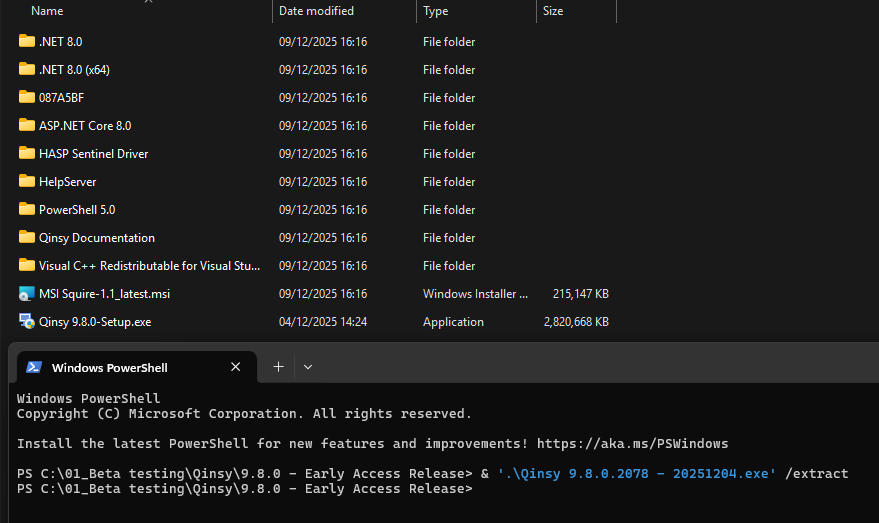
After running this, a number of folders is created, all containing a single installation package or prerequisite.
These include (in Qinsy 9.8):
Prerequisites:
Microsoft Visual C++ 2015-2022 x86 Redistributable;
Microsoft Visual C++ 2015-2022 x64 Redistributable;
Microsoft .NET Runtime - 8.0.16 (x64);
Microsoft .NET Runtime - 8.0.16 (x86);
Microsoft ASP.NET Core 8.0.16 (x64);
HASP Sentinel Driver 9.16.0.
Qinsy documentation 9.8.msi
MSI HelpServer.msi
MSI Squire-1.1_latest.msi
Setup Qinsy 9.8.x.msi
For the Qinsy documentation, Help server, Squire and Qinsy itself, it is required to run them as Administrator. The above listed order, is also the order to install them.
In this case the extracted Qinsy installer is found in the folder 087A5BF:
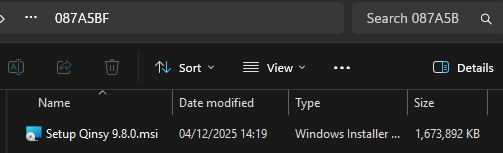
Installation logging
To enable verbose logging during any installation, run the installation from a command prompt, with the argument /l*v setup.log. This will write all installation events to the file setup.log.
Silent installation
To install a package without any user interaction, run the installation from command prompt.
Bootstrapper packages (*.exe)
/exenoui- Launches the EXE setup without UI.MSI packages (*.msi)
/quiet - quiet mode (there is no user interaction)
Other installation options
Running the installer packages with the argument /? will show all available options. This works for bootstrapper (*.exe) and msi packages.
See also these pages:
EXE setup file - EXE Bootstrapper command line (advancedinstaller.com)
