How-to OPC server registration and unregistration.
This guide is specifically relevant to who are installing any version of Qinsy from 9.6.4 onwards.
This document will go into the procedures for registering and unregistering the OPC server using both Windows Explorer and Terminal/PowerShell. The steps involved in both methods will be thoroughly covered to facilitate a comprehensive understanding of the process.
A recent change to the installer was implemented due to issues caused by the 'unregister' operation of the OPCClassicServer when multiple Qinsy versions are installed concurrently. This resulted in a message box appearing and obstructing the installation process.
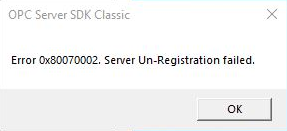
Message box
Registering the OPC server
To ensure the correct installation and operation of the OPC driver bundled with Qinsy, it is necessary to register the OPC server.
Method 1: Explorer
The initial approach involves utilizing the file explorer to navigate to the server installation location.
Open up a new Windows Explorer window (Win + E)
Navigate to the Qinsy installation directory of the version that you use, an example shown below for 9.7.0.
CODEC:\Program Files (x86)\QPS\Qinsy\9.7.0\Open a Terminal or PowerShell in this directory (This can be done by shift-right-clicking in the explorer).
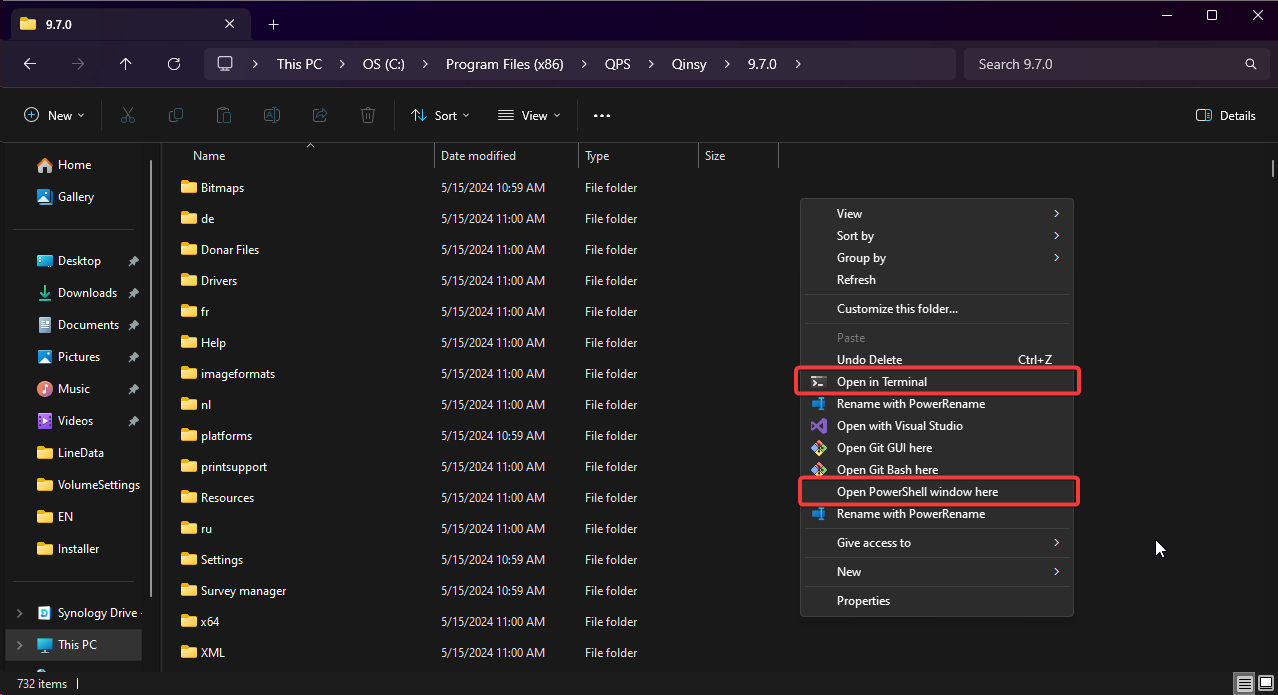
fig.1: Context menu options
run the following line to register
CODE.\OpcClassicServer.exe /regserver
Method 2: Terminal / PowerShell
To register the OPC server using the terminal, please adhere to these steps.
Open up a terminal (Win + X, A) or PowerShell (Press Win, search powershell, run as administrator)
Navigate to OPC server installation directory in terminal or PowerShell. It's located in Qinsy installation directory matching your version, e.g. 9.7.0.
CODEcd "C:\Program Files (x86)\QPS\Qinsy\9.7.0\"Once in the install directory, run the following line to register
CODE.\OpcClassicServer.exe /regserver
Unregistering the OPC server
Unregistering the OPC server is essential before uninstalling Qinsy to avoid encountering a specific dialog during the process.
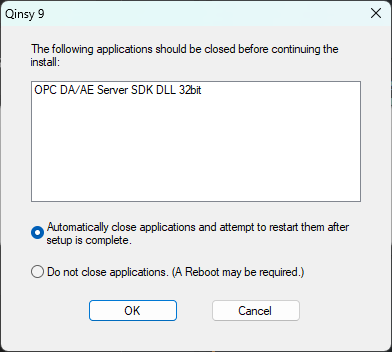
When the server is registered, it will be running and prevent the uninstallation from continuing. To avoid any unexpected behavior, we encourage you to unregister it.
Method 1: Explorer
This approach involves the file explorer to navigate to the server location.
Open up a new Windows Explorer window (Win + E)
Navigate to the Qinsy installation directory of the version that you use, an example shown below for 9.7.0.
CODEC:\Program Files (x86)\QPS\Qinsy\9.7.0\Open a Terminal or PowerShell in this directory (This can be done by shift-right-clicking in the explorer). (refer to fig.1 above)
run the following line to register
CODE.\OpcClassicServer.exe /unregserver
Method 2: Terminal / PowerShell
To unregister the OPC server using the terminal, please follow these steps.
Open up a terminal (Win + X, A) or PowerShell (Press Win, search powershell, run as administrator)
Navigate to OPC server installation directory in terminal or PowerShell. It's located in Qinsy installation directory matching your version, e.g. 9.7.0.
CODEcd "C:\Program Files (x86)\QPS\Qinsy\9.7.0\"Once in the install directory, run the following line to register
CODE.\OpcClassicServer.exe /unregserver
Something to look out for while uninstalling
If you do not correctly de-register the server correctly, you will encounter a dialog during the uninstall process of Qinsy.
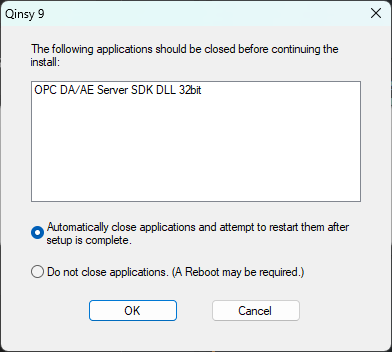
If you encounter this issue, we recommend clicking on "cancel" to halt the uninstallation process. Next, attempt to unregister it as outlined above to avoid any unexpected behavior. After that, proceed with the uninstallation process once again.
