How-to I/O OPC Driver
On this page:
License requirements
The OPC UA functionality requires an Add-on on your license and is only available with :
- Qinsy (9) Marine Construction
- Qinsy (9) Offshore
If the add-on is not present and activated, the driver(s) will not be started when going Online.
Creating a driver configuration
- Under Type: select 'Generic Input'
Press the 'New' button to create a new file
- General Information
- Enter a name
- Select the OPC UA option to create an OPC Driver
- Select the system types you want to decode
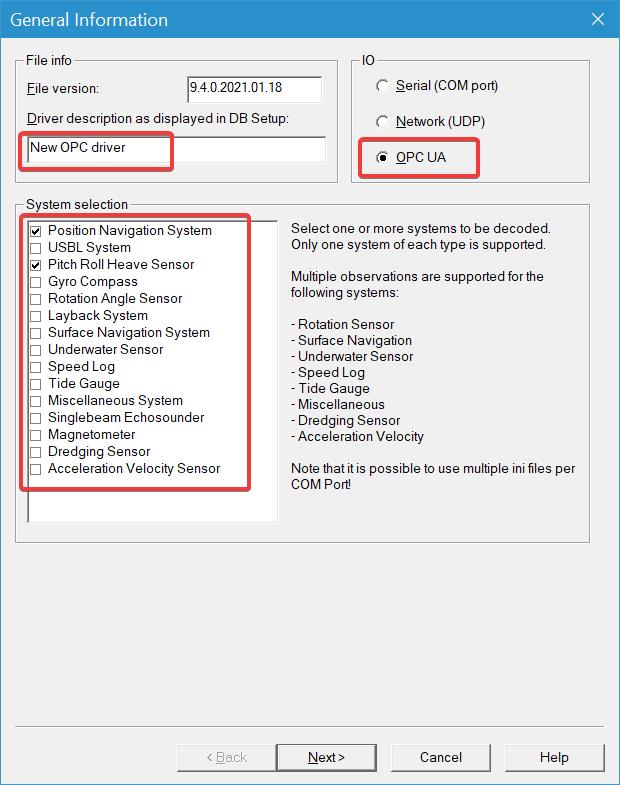
Press Next>
- Decoding Parameters
- These settings can be left as they are unless unwanted behavior occurs
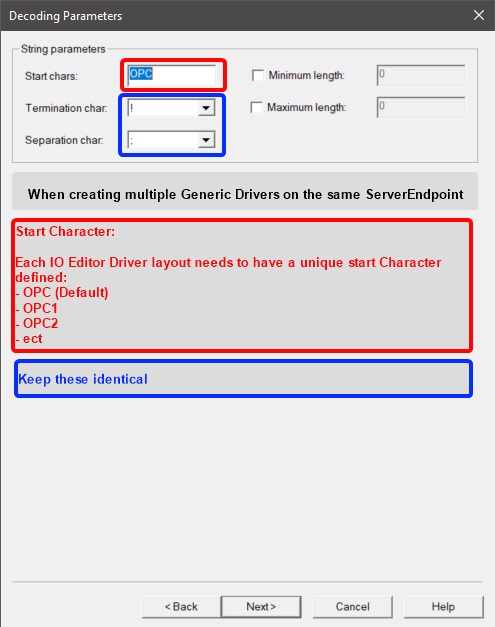
- When creating multiple Generic Drivers on the same "Server Endpoint" (see next image, under 5) you need to make sure that:
- Each I/O Driver Editor layout has a unique "Start character"
You can change OPC into OPC1, OPC2, etc. This is being used as an ID internally, to link the driver to the observations - The Termination character needs to be the same for all the layouts
- Separation character needs to be the same for all the layouts
- Each I/O Driver Editor layout has a unique "Start character"
- Press Next>
- These settings can be left as they are unless unwanted behavior occurs
- OPC Configuration
- Here you can connect to an active OPC server to extract information, so that it can be used on the next page
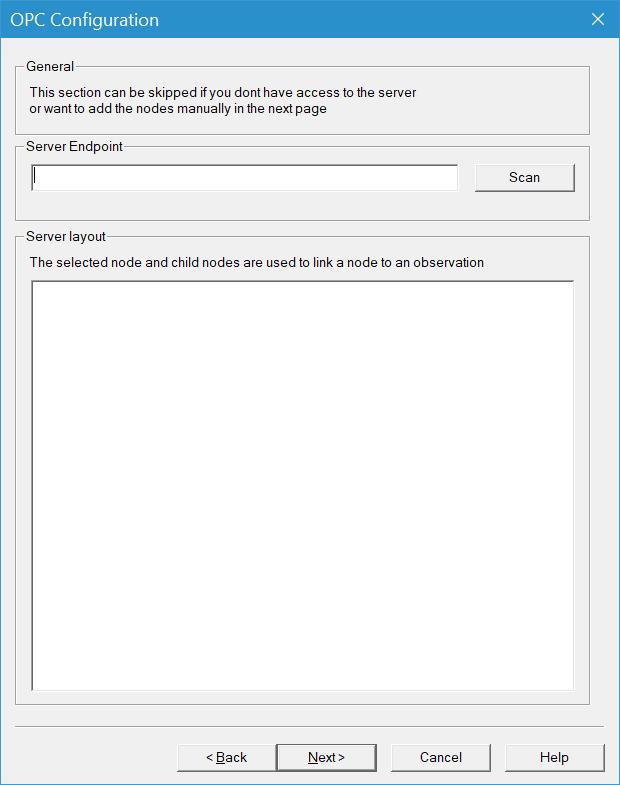
- Enter the Server Endpoint address, then press 'Scan'
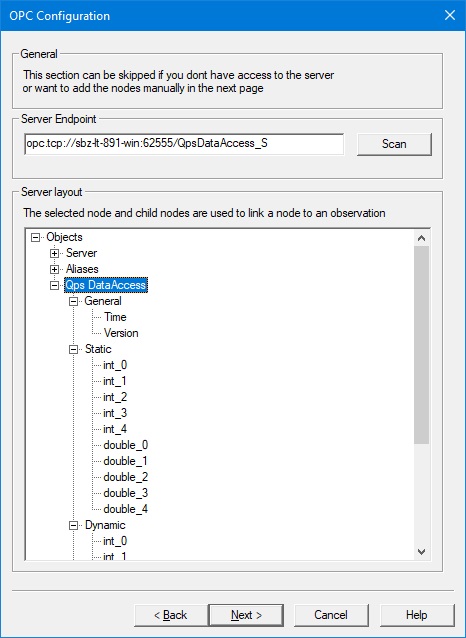
- Select a root item to use as source for linking to an observation:
- any item can be selected but it is best to select a root item
- all sub items of the selected item will be available in the next page
Press Next>
- Here you can connect to an active OPC server to extract information, so that it can be used on the next page
- Set the Decoding Properties
- At OPC Node: Select a node from the drop down menu to link it to the selected observation
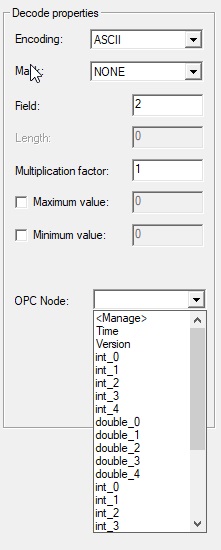
- Select <Manage> to select, add, edit or remove the nodes
- Manage
- When A user does not have direct access to the Server to request the Nodes, a user can also import a list of nodes to make managing easier. Such list could be generated on the OPC Server side.

The list is expected to be formatted in
<identifier><separator><namespace><separator><name>
<name> is optionalDataAccess/Vessel/System_MRU/PRH/Pitch;2;Pitch DataAccess/Vessel/System_MRU/PRH/Roll;2;Roll DataAccess/Vessel/System_MRU/PRH/Heave;2;Heave DataAccess/Vessel/System_Position/Pos/Easting;2;Easting DataAccess/Vessel/System_Position/Pos/Northing;2;Northing
The separator is by default ; ( semicolon), another separator can be used by specifying it as the first character of the file| DataAccess/Vessel/System_MRU/PRH/Pitch|2|Pitch DataAccess/Vessel/System_MRU/PRH/Roll|2|Roll DataAccess/Vessel/System_MRU/PRH/Heave|2|Heave DataAccess/Vessel/System_Position/Pos/Easting|2|Easting DataAccess/Vessel/System_Position/Pos/Northing|2|Northing
Press 'Add' or 'Edit'
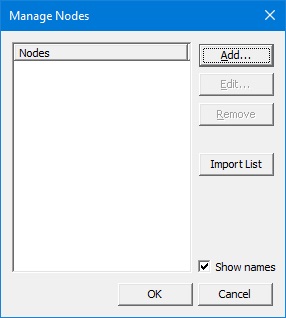
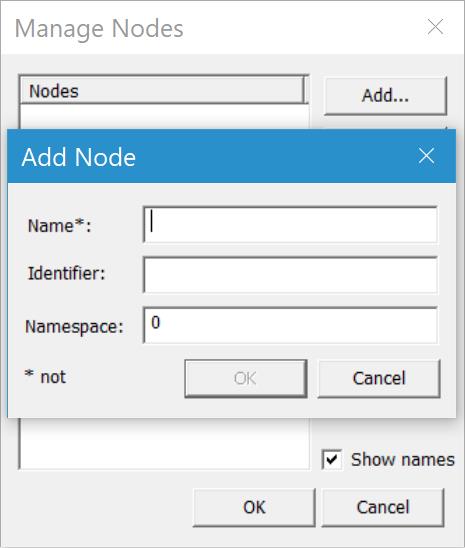
A Name is not strictly required but might be helpful finding it among the other nodes
Enter a node Identifier and the Namespace index.
- When A user does not have direct access to the Server to request the Nodes, a user can also import a list of nodes to make managing easier. Such list could be generated on the OPC Server side.
- At OPC Node: Select a node from the drop down menu to link it to the selected observation
Update rate
The default update rate is set to 10Hz and can be altered to higher update rates in the Registry of Qinsy:
- Press the Windows key on your keyboard
- Type "regedit" and press enter to start the Registry Editor (Administrator rights are required)
Go to:
Computer\HKEY_CURRENT_USER\SOFTWARE\QPS\QINSy\8.0\Drivers\DrvInputOpcUAClient\Settings
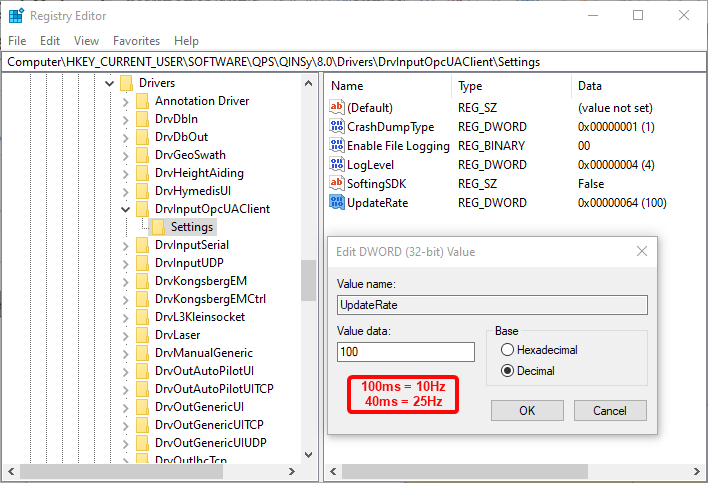
Change the update rate to the required value in milliseconds [ms].
Logging
We have added logging functionality to the OPC-UA implementation for trouble shooting.
These files can become quite large and therefore you might want to disable it:
- Press the Windows key on your keyboard
- Type "regedit" and press enter to start the Registry Editor (Administrator rights are required)
Go to:
Computer\HKEY_CURRENT_USER\SOFTWARE\QPS\QINSy\8.0\Drivers\DrvInputOpcUAClient\Settings
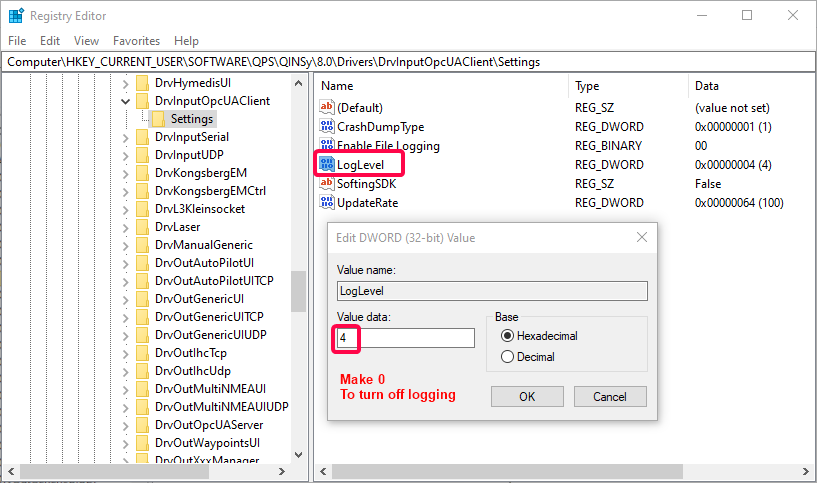
Change the "LogLevel" value from 4 to 0 to turn the logging off.
Return to: How-to I/O Driver Editor
