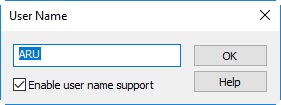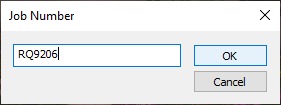General Data
| Main Item | Description | Value Type | Properties | ||||
|---|---|---|---|---|---|---|---|
Comment | User defined text | text |
| ||||
| Background | Item Background is only supported by the Generic Display Use this item to show a picture in the background of your display (your company logo, for example) or to divide the display with one or more horizontal or vertical straight lines. Two background types are supported:
A background image can be any of the commonly used image formats: JPG, BMP or PNG for example. In the view you can 'highlight' the image by hovering the mouse cursor above the upper-left corner:
A background line will draw a straight line from the selected location all the way to the right side or to the bottom of the display. A line can be horizontal, vertical or a cross line You can drag the start of the line with your mouse cursor pointing at the start of the line. You can increase or decrease the line thickness by using a combination of Ctrl+Mouse Wheel at the upper/left corner of the line. | drawing |
| ||||
| Counter | This is just a number that increments with every trigger update. Might be useful, for example, if you want to export a 'row number' in your ASCII export file. One remark: You can not assign a start value, it will always be 1 at the very first update. Note that you may use the Operator and/or Translation properties to modify the value. | int | |||||
| Time | In general, this is the current computer system time, by default in UTC. More specific, it depends on the update mode of the display/driver/log file/export:
| time | See Time Format Time Offset
| ||||
| Date | Same as Time A date item is actually the same as a time item, only the default 'Time Format'-Property differs. You may format a date item the same as a time item. | time | See Time Format | ||||
| PPS Status | An integer value between 0 and 11. You may define a translation table in order to translate the number codes into readable text. Value will be empty in case there is no PPS system defined in your setup. | int | A default translation table will be added automatically. | ||||
| Recording Status | An integer value between 0 and 5. You may define a translation table in order to translate the number codes into readable text. | int | A default translation table will be added automatically: 0 means On-line, Idle state Controller view is colored white 1 means On-line, Recording Controller view is colored red 2 means On-line, Paused Controller view is colored yellow 3 means Replay, Idle / Stopped Controller view is colored white 4 means Replay, Replaying Controller view is colored green 5 means Replay, Paused Controller view is colored yellow Of course you can modify/delete these predefined entries. | ||||
| Qinsy User Name | This will be the current Qinsy operator's user name as defined in the Console Settings:
Item value will be empty when User name support is disabled in the Console Settings | text | |||||
| Template Db | Name of the on-line used template database. | text | Show Full Path
| ||||
| Storage Db | Filename of the current raw database. Path is by default not included. When showing in Generic Display during replay, this is of course the database name that is being replayed. | text | Show Full Path
| ||||
DTM File | Filename of the currently selected DTM file. Path is by default not included. | text | Show Full Path
| ||||
Sounding Grid | Filename of the currently selected sounding grid file. Path is by default not included. | text | Show Full Path
| ||||
| Sequence Number | The Sequence or Prefix number as defined in the Session Setup under Storage Database Filename. Lowest value is 1. | int | |||||
| Job Number | This will be the current Job Number as defined in the Console Setting:
Note that the job number can also be changed inside the Controller in the Session Setup Storage page (but only when working online). | text |