Formats
Geo
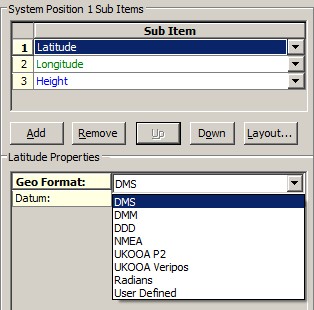
Geo Format | Format | Example1 | Example2 | Example3 | Example4 |
|---|---|---|---|---|---|
DMS | DDD;MM;SS.SSSSSH | 71;27;07.63687N | 27;13;31.93275N | 7;46;46.95569S | 56;33;01.03353N |
DMM | DDD;MM.MMMMMMMH | 71;27.1272811N | 27;13.5322125N | 7;46.7825948S | 56;33.0172255N |
DDD | ±DDD.DDDDDDDDD | 71.452121352 | 27.225536875 | -7.779709914 | 56.550287092 |
NMEA | DDDMM.MMMMMMM,H | 7127.1272811,N | 2713.5322125,N | 0746.7825948,S | 5633.0172255,N |
UKOOA P2 | DDDMMSS.SSSH (I3I2F6.3A1) | 0712707.637N | 0271331.933N | 0074646.956S | 0563301.034N |
UKOOA Veripos | DDD MM.MMMMMMH (I2/I3 F6.6A1) | 71 27.127281N | 27 13.532213N | 07 46.782595S | 56 33.017226N |
Radians | ±R.RRRRRRRRRRRRRR (Degrees * PI / 180) | 1.24707477512513 | 0.47517525909117 | -0.13578155284630 | 0.98698870270649 |
User Defined | #ddd°#0m'#0s.ss"#h (Default)
| 71°27'07.64"N | 27°13'31.93"N | 7°46'46.96"S | 56°33'01.03"N |
Time
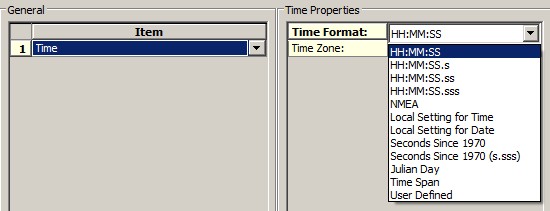
Time Format | Format | Example1 | Example2 28 Oct 2020, 14hr 36min 32.085 sec |
|---|---|---|---|
HH:MM:SS | HH:MM:SS | 14:21:54 | 14:36:32 |
HH:MM:SS.s | HH:MM:SS.S | 14:21:54.8 | 14:36:32.0 |
HH:MM:SS.ss | HH:MM:SS.SS | 14:21:54.80 | 14:36:32.08 |
HH:MM:SS.sss | HH:MM:SS.SSS | 14:21:54.806 | 14:36:32.085 |
NMEA | HHMMSS.SS | 142154.80 | 143632.08 |
| ISO 8601 | Date and/or time presentation according the ISO 8601 Date & Time standards. Select from the Time Type selection the required Date & Time specification:
Note: | 20201028 (Date Basic:) | 14:36:32.085 (Time Extended) |
| VisualWorks | YYYYMMDDhhmmssddd | 20201028142154806 | 20201028143632085 |
| OGP Px/11 | YYYY:MM:DD:HH:MM:SS.S | 2020:10:28:14:21:54.80 | 2020:10:28:14:36:32.08 |
| OGP Px/11 (variant) | YYYY:JDD:HH:MM:SS.S | 2020:302:14:21:54.80 | 2020:302:14:36:32.08 |
Local Setting for Time | __ | 2:21:54 PM | 2:36:32 PM |
Local Setting for Date | __ | 28-Oct-20 | 28-Oct-20 |
Seconds Since 1970 | SSSSSSSSSS | 1603894914 | 1603895792 |
Seconds Since 1970 (s.sss) | SSSSSSSSSS.SSS | 1603894914.806 | 1603895792.085 |
Julian Day (001-366) | DDD | 302 | 302 |
Time Span | Timespan < 24 hr: Same as user-defined specifier %H:%M:%S | 14:21:55 18563 d 14:21:55 | 14:36:32 |
User Defined | %H:%M:%S (Default) ISO 8601 Date and Time format type specifiers: #ISODB Date Basic (YYYYMMDD)
| ||
| Note that time numbers are not rounded to the nearest but truncated depending on the selected format. So this means that an actual time of 23:59.59.995 will be displayed as 23:59:59 when your selected format is HH:MM:SS Tip: | |||
Number
Number Format | |
|---|---|
x | No decimals. |
x.x | One decimal accuracy |
x.xx | Two decimal accuracy |
x.xxx | Three decimal accuracy |
x.xxxx | Four decimal accuracy |
User Defined | %d (Default for integers) Resume:
Advanced format type specifiers:
Example: Suppose your output has to be a fixed string, always six characters long, the sign character must be visible and the accuracy must be two decimals. So the outcome should look like ±xx.xx. In order to achieve this you could use the following user-defined format specifier: %+06.2lf Explanation:
|
Text
Text Format | |
|---|---|
| Normal Text | |
| User Defined | Some format type examples: %s normal text %18s at least 18 chars wide, right aligned %-12s at least 12 chars wide, left aligned %5.5s maximum 5 characters wide (i.e. text can be truncated) #S normal text, but all in UPPERCASE #s normal text, but all in lowercase |
Comment
| Text Format | |
|---|---|
| Normal Text | Enter your own free plain text |
| Binary | Enter one or more ASCII character codes (1..255), comma or space separated For example enter '2' for <STX>, '3' for <ETX>, '13, 10' for <CR><LF> character |
| New Line | Same as Binary, but without possible field delimiter. Default pre-formatted as <CR><LF> |
