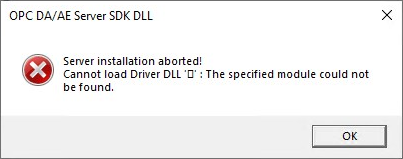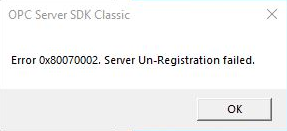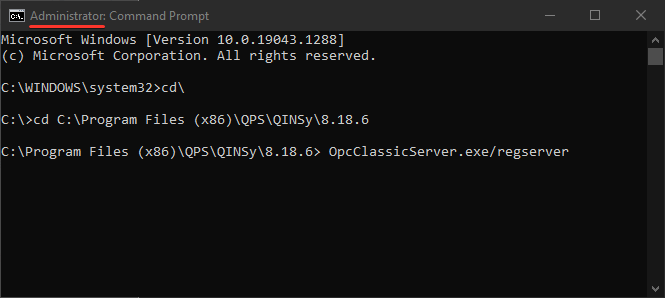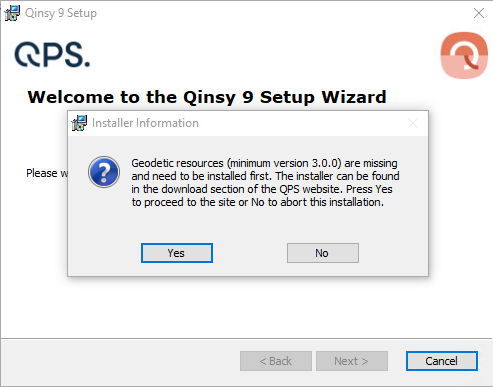Qinsy - Installation
This page will cover several frequently asked questions related to Qinsy online displays.
Qinsy
Qinsy installer related questions.
| Subject | Question | Answer |
|---|---|---|
| PC requirements | Which operating systems are supported by Qinsy? | For more info: Qinsy - Operating Systems Requirements. |
| What are the recommended computer specifications for Qinsy? | For more info: Qinsy - System requirements | |
| What are the recommended computer specifications for Remote Display Clients? | For more info: Qinsy - System requirements | |
| Icons | After Qinsy installation icons are displayed as black boxes. | This has to do with the display properties of your computer. Probably your color quality is set to 16 bits. The icons need a quality of 32 bits. Changing this setting will probably solve the problem. |
| MSXML6 | Does Qinsy run with MSXML6? | Yes, the releases after QINSy MSI 8.10.2015.11.28.1 use MSXML6. MSXML6 is part of Windows XP SP3, Windows Vista, Windows 7, Windows 8 or 8.1 and Windows 10. Older versions of QINSy require the installation of MSXML4. MSXML4 can be installed beside MSXML6. MSXML4 can be downloaded from QPS or from Microsoft directly. |
| OPC | During the installation I get a warning related to OPC, what should I do? | If you don't use OPC or have no idea what it is, please ignore this message and continue the installation. If you are using OPC, you might not have Administration rights on your PC. |
| De-installation - OPC | What should I do when I get the following message during de-installation of Qinsy?
| Qinsy 9.2.0 and older
Newer Qinsy versions |
QPS geodetic resources
QPS geodetic resources related questions.
| Subject | Question | Answer | |||||||||
|---|---|---|---|---|---|---|---|---|---|---|---|
| Installation | Which models are part of the installer? | Release Notes - Geodetic Resources | |||||||||
Geodetic resources are missing and need to be installed first. | Problems installing Qinsy have been reported.
In case of the above displayed message, you still have to install the Geodetic Resources which can be downloaded at the bottom of the Qinsy download page as QPS Geodetic Package. Please ensure you are logged in on you PC using the local admin account. | ||||||||||
| Install location | Where are the Geoid files stored? | Qinsy uses multiple locations for Geoid files:
|