Qinsy - General
This page contains frequently asked questions for Qinsy.
On this page:
Each time I go online, I get an annoying User Account Control warning saying "Do you want to allow the program from an unknown publisher to make changes to this computer? "
Run Qinsy as Administrator: Right click on the Qinsy icon on the desk top, got to Shortcut tab, Advanced, then check the "Run as Administrator" check box.
Can you send me a copy of the drivers manual?
There is an online Drivers and Interface Manual which is installed during the installation of Qinsy. The Drivers and Interface Manual can be started from the Qinsy Console and from the Database Setup. The Drivers Manual can also be found online here.
Can you send me the user manual?
See the Qinsy Online Documentation online to find all kinds of information or check the Qinsy Console.
Where are the How-to documents?
See the online Knowledge Base or check the Qinsy Console.
Can I import a vessel shape from DXF file?
Yes, since version 8.00.2009.07.21.1 there is an import option for DXF files.
How can I edit the track of an ROV or a SSS fish in Validator?
The Validator is designed to show and edit echosounder data. In order to show or edit the track of an ROV or SSS fish a "manual echosounder" must be added to a node of the object in Database Setup.
Online the depth of the manual echosounder should be set to "0", don't forget to enable the Manual echosounder in the Computation, Session setup and in the driver that is started automatically on the Windows taskbar.
A manual echo sounder has been added to the database, but after the survey there are no depths recorded.
Online you will find an application on the Windows taskbar related to the manual echosounder. In this application the depth value and the update rate must be defined.
Where can I find the multibeam calibration tool (patch test)?
The multibeam calibration tools can be found in the Validator (through Survey Manager).
If you have Qimera installed, we recommend starting the tool from there.
How do I export multibeam data into XTF format?
The export from multibeam data into the XTF format is done from the Replay module (Action - Export - Raw Data XTF). There are different XTF formats available: The QPS XTF format which can be used for all types of multibeam systems.
This format does not contain all the raw data, only the data decoded by Qinsy. For export to the full XTF format Qinsy requires additional information which must be stored in the Qinsy db-files. For normal operation Qinsy discards this information.
This means that when you expect to make XTF export files after completion of the survey, you have to select the proper driver in Database Setup before the start of your survey.
A driver with XTF in its name must be selected in case the raw data is required in the XTF file. All other drivers are suitable for the basic XTF files.
It is also possible to generate XTF on the fly while surveying.
I found a bug in Qinsy and my version is 6 months older than the latest release available on your website. Can you fix my problem?
Please always report a bug to our Support department by using the QPS Support Ticket System (or email). However, we do not fix bugs in older versions.
We will check if the bug still exists in the current version and if the bug is found it will be solved. The user will then have to upgrade his software.
A Problem Reporting Tool is available in the Qinsy Console, Support menu.
To record and process MBE back scatter data, which add-on module do I require?
You only require the Multibeam add-on module.
Which exchange formats can I use to exchange data with Caris or Fledermaus?
From Qinsy the following standard export formats are available:
Raw data exchange to Caris:
- Real time data recording in XTF file format
- Export to XTF file using the Raw Data Manager
- User defined ASCII from Raw Data Manager
Processed data to Fledermaus or Caris:
- GSF export from Survey Manager
- User defined ASCII export from Survey Manager
I get an error message that Qinsy cannot find a driver for a Computed Attitude system. How do I solve this?
This means you are trying to go online with a version of Qinsy dated March 2010 or older, while your template was made with a newer version of Qinsy.
In newer versions, we handle computed attitude differently.
To fix this, follow these steps:
- Open the template database in the Database Setup of your old version.
- Go to File -> Save As and save the database under a different name (that way you automatically make a backup).
- Quit the Database Setup.
You can now go online with the older version of Qinsy if you open the new database you just saved.
Why is it not possible to see the 'Zeeland' ENC and 'Nederland' ENC at the same time?
Rijkswaterstaat are updating their nautical charts with new usage levels and compilation scales. The updating of the ENC's will take some time, so not all the charts are updated at the same time.
This will result in different Usage Levels in the Survey Manager and Qinsy to see those charts. At the moment is it not possible to anticipate because it is not known when Rijkswaterstaat will have updated their charts completely.
More information can be found at: https://vaarweginformatie.nl/fdd/main/infra/enc
- Zeeland ENC does show up with usage level: compilation
- Nederland ENC does show up with usage level: custom and standard
Cameras supported by the WIA driver
We have tested several cameras to see if they could be used with the Driver "DSLR Camera - WIA Compatible"
Camera | |
|---|---|
| Nikon D70 | |
Nikon D80 | |
| Nikon D90 | |
| Nikon D7000 | |
| Nikon D7100 | |
| Nikon D7200 | |
| Nikon D610 | |
| Nikon D810 | |
| Canon (various) | |
| Sony α6000 |
Why are the icons in my display so small?
This can be related to 2 things:
- It is possible that this is related to the Toolbar settings of the Qinsy display:
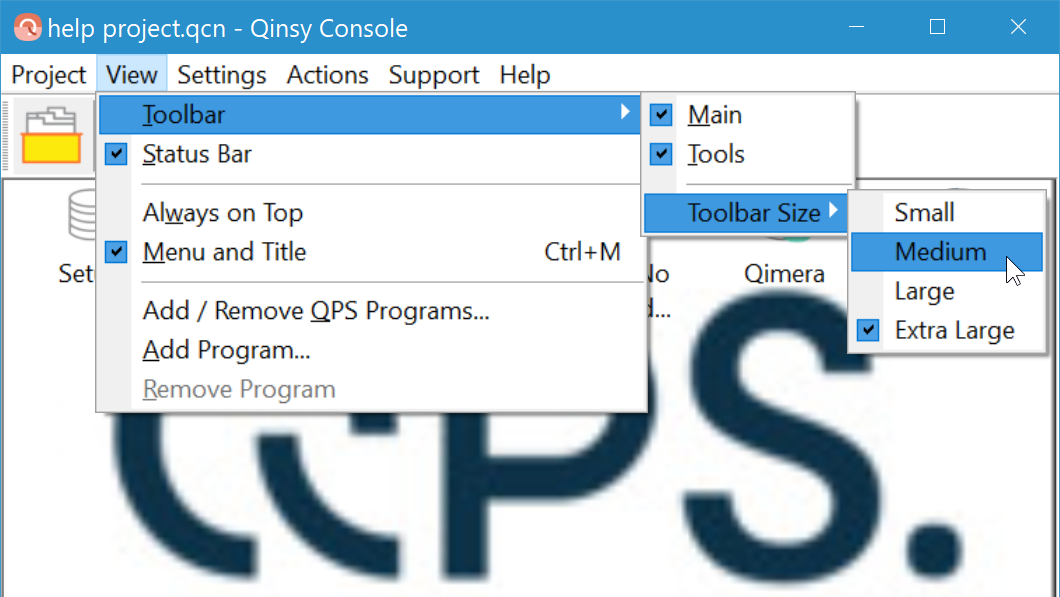
Take the following steps in that display to change the setting: View → Toolbar → Toolbar Size - It can also be related to the settings of your actual display.
If your display is a 4K display we suggest to set it to HD: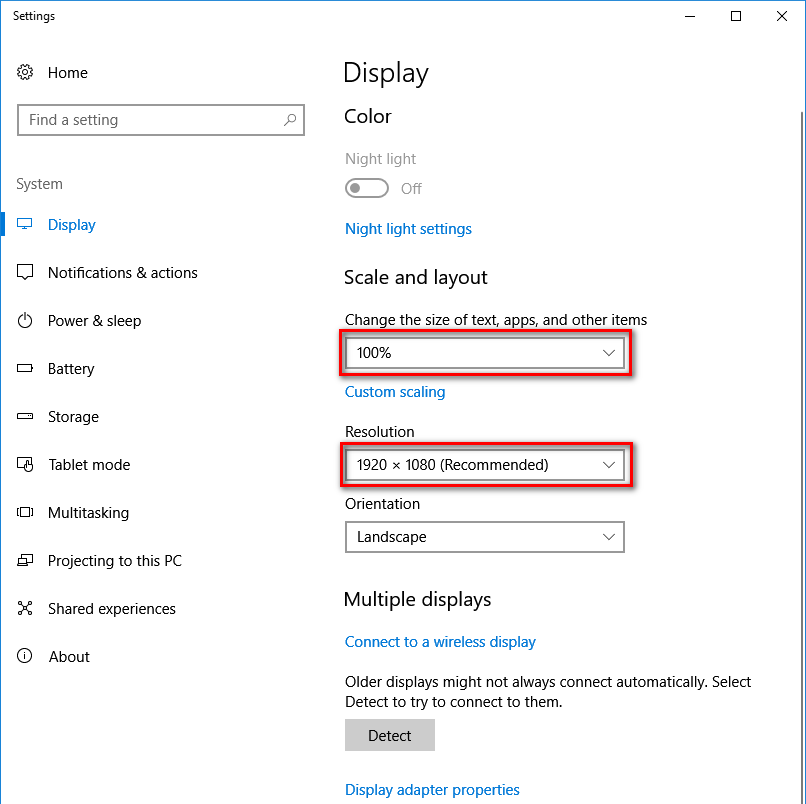
You can reach this page by right clicking on the Windows background and selecting "Display Settings".
Note that this is an example for Windows 10 so it might look different in Windows 7 or 8.1, but it works the same.
- It is possible that this is related to the Toolbar settings of the Qinsy display:
Why is the Night Palette no longer available?
Since the Qinsy 9 release we have discontinued the night palette as the third party DLL hasn't been updated since 2011.
Please see: Qinsy - Night Palette (Dark Mode)
