How-to XTF files - create and export
This document describes how to create XTF online in Qinsy and how to export XTF from recorded databases.
In a separate document an overview of the types of records that can be exported to XTF can be found (see: 'Overview XTF records').
On this page:
Abstract
The XTF format contains some generic record types for which the internal Qinsy database records can be translated directly to XTF records. For these records the storage of raw data blocks is not required.
For example: Position (XTF_HEADER_POSITION 100), Attitude (XTF_HEADER_ATTITUDE), QPS SBE(26), QPS MTX(27), QPS MBE(28), Sidescan Sonar (0).
However, most record types as specified in XTF are the original raw records as being transmitted by a multibeam echosounder, for example raw Reson bathymetry packets, Reson Snippet packets etc.
If these types of records need to be exported we advise you to read: 'How-to Raw Data Usage (XTF / GSF / Snippets / Watercolumn'.
This makes sure the raw data blocks are stored in the Database. Of course the Database will become much larger because of this.
XTF Export can only export raw XTF records when they were stored in the Database.
For further information on original raw record formats see the Qinsy Driver and Interface help or contact the manufacturer.
Note
Some Third party software only works with XTF if the Raw data blocks are stored in the XTF (e.g. Quester tangent).
If this is the case, make sure that you have enabled the Raw Data Storage on the driver specific page of your MBES (and R2Sonic SSS) system.
Laser to XTF
The XTF format is only supported for multibeam systems using the rho-theta format, not for XYZ multibeams.
Qinsy treats laser systems as multibeam systems. Laser systems that are internally treated as rho-theta multibeams can therefore be stored or exported to the XTF format.
Laser systems that are internally treated as multibeam XYZ systems due to (lacking) available information in the outputs from the laser scanners cannot be stored or exported into the XTF format.
Lasers systems in Rho - Theta format (XTF):
- Leica P20
- MDL SLM and Dynascan
- SICK LMS200 / LMS500
- Renishaw SLM
Lasers systems in XYZ format (Not XTF):
- ILRIS / Optech
- RIEGL
- Velodyne
- Zoller_Frohlich
- Leica HDSxxx
Please note that Qinsy is also able to Export LAS and LAZ files for all laser systems.
Online - Create while recording
Select in the Controller, Session Setup ... from the Settings menu.
Select XTF from the Storage tab.
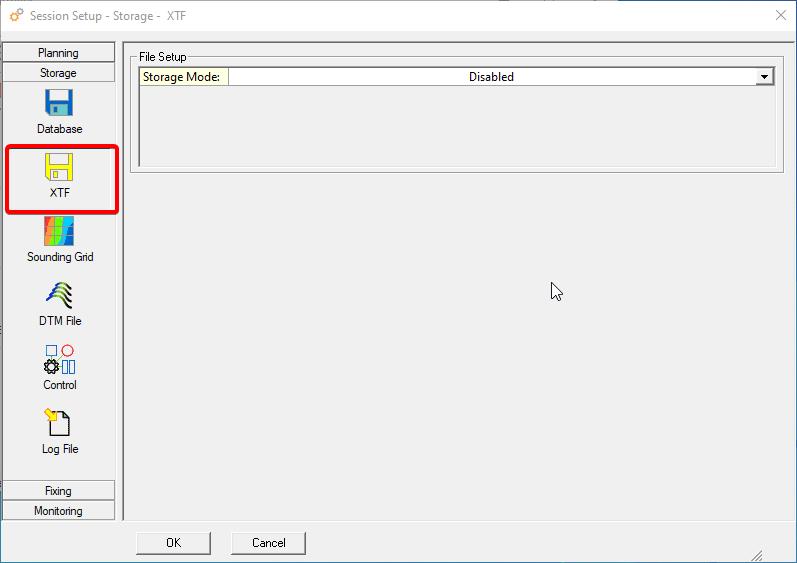
Select Enabled as storage mode.
(It is also possible to create multiple XTF files in case there are multiple Multibeam systems or SSS systems in the Template database. See for more information the F1 Inline help.)
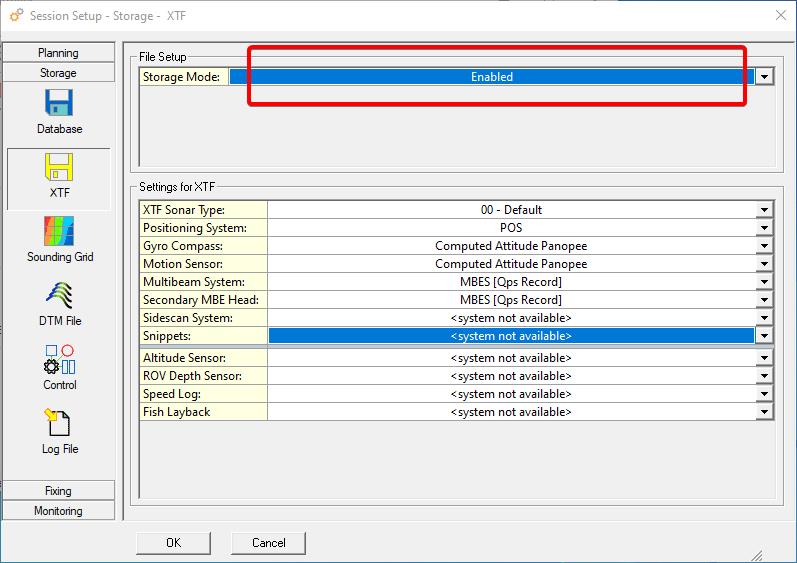
Select the XTF Sonar Type. This information will only be written in the header of the XTF file, it doesn't influence the data itself.
So when your system is not in the list, 00 - Default can be selected.
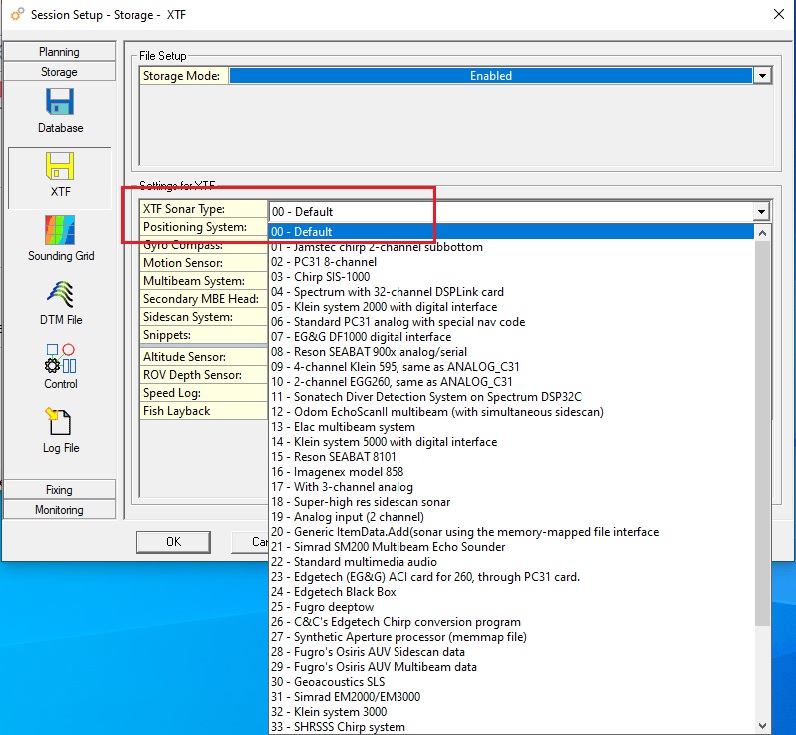
Select all the Systems that need to be stored in the XTF file.
For multibeam system and secondary head, you can either store in XTF in QPS type multibeam records (type 28) or in the raw records as received from the system by Qinsy:
- [Qps Record] System stored in Qps Multibeam record 28
- [Raw Record] System stored as raw
The [Raw Record] option is only available when the XTF option is selected for the driver in Database Setup.
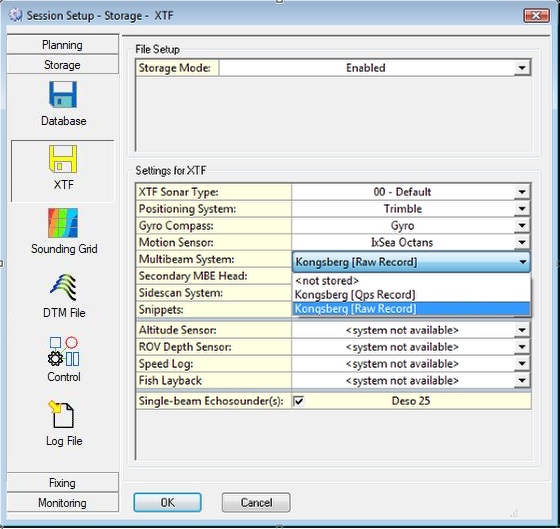
Click on OK.
Note
Position and attitude / heading are stored in record type XTF_POSITION and XTF_header_attitude respectively. The other sensors are stored in various fields (XTF_PING_HEADER).
During recording XTF files will be created.
When a single XTF file is used then the file name will be the same as the database apart from the extension, this will be 'xtf'.
The XTF files will be stored in the Database directory of your current Project.
Offline - Export XTF
From the Qinsy Console, select Replay.
- Select the Database(s) to Export
- Select Export from the Action Menu
- Select Raw Data - XTF as Export Type
Press OK.
Select if all data needs to be exported or if a partial export is required.
Press Next >
When multiple databases are selected, select to export data to separate files or to export data to one output file.
It is also possible to limit the XTF file size or to specify an overlap between subsequent XTF files.
Press Next >
Select to Include the multibeam records and select the used multibeam system.
If working with backscatter select Original Raw Record and also Include Intensity Beam Time Series.
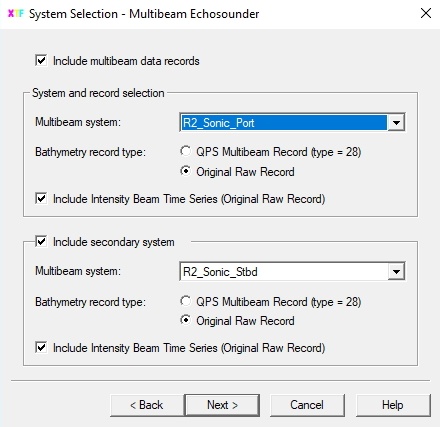
Press Next >
Select whether to include SideScan records or not. If you are going to work with FMGT, leave unselected.
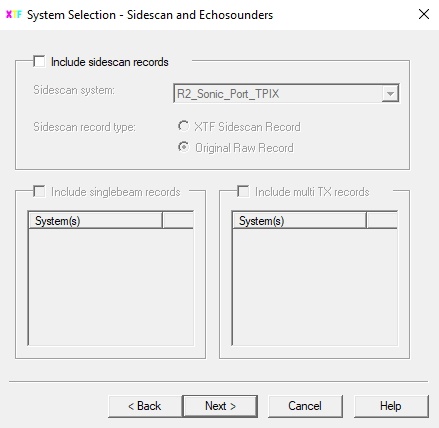
Press Next >
Select to Include attitude data records. Also select the required sensors.
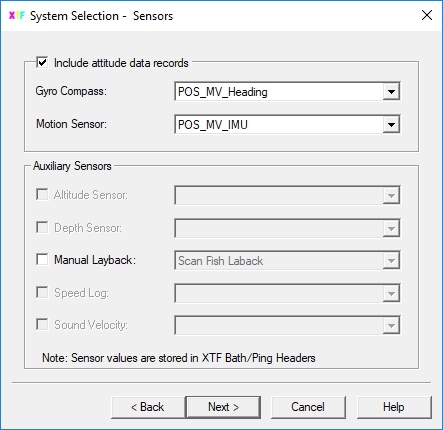
Press Next >
Select to Include positioning data records. Also select the required Positioning System sensors.
Instead of the raw positioning system data it is also possible to extract the coordinates from one of the nodes.
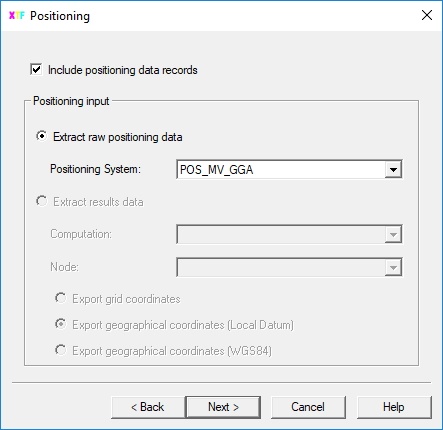
Press Next >
Select the XTF Sonar Type. This information will only be written in the header of the XTF file, it doesn't influence the data itself. So when your system is not in the list, 00 - Default can be chosen.
If required enter a Manual Sonar Altitude (stored in SensorPrimaryAltitude).
The XTF TypeOfChannel will be stored in the channel info structure. Advised is to leave it at the default values, it could be handy to swap the port and starboard channels.
It's optional to set the maximum number of sidescan image data records. If left to 0, the sidescan record will contain all the samples. If set to non-zero, when number of samples exceeds this limit, it will be resampled to the maximum.
This option should be used for 3rd party software that supports a limited number of samples.
If required enable ' Set zero latency in raw bathymetry packets'. This forces the latency fields in the raw 81xx Reson packets to 0, for some 3rd party software this is requested to get the timing right.
If required enable 'Export Seabed Imagery S datagrams (Kongsberg Multibeams only)'.
If required enable 'Export multibeam to QPS XTF Records (type = 28)'.
If the Raw data storage was not enabled in the template database (but was enabled in the Online Controller - Session Setup for Water Column Data) it is required to enable export to the QPS record (type = 28), because the Raw records are not available in the recorded database.
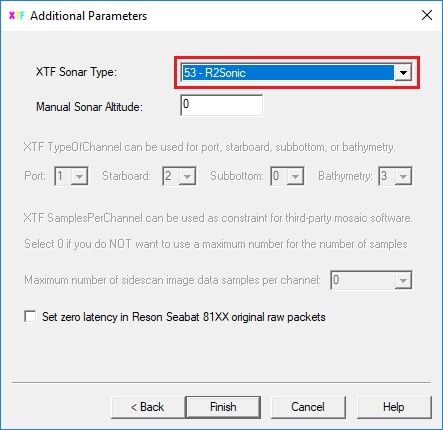
Press Finish.
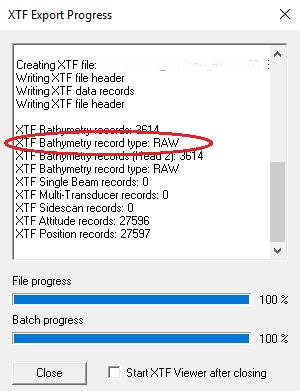
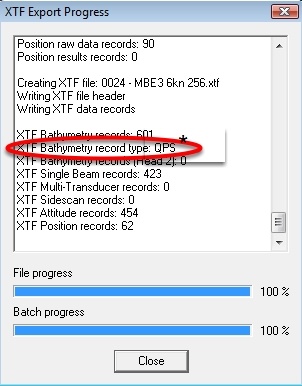
* If 'Export multibeam to QPS XTF Records (type=28)' was enabled.
Press Close.
The XTF files will be stored in the Export directory of your current Project.
