How-to RTK Height as Tide
This document describes how to use RTK Height as Tide.
On this page:
For offshore operations the heights from a GNSS receiver can be quite accurate, but still have some noise and sometimes even an incorrect height (spike).
The solution is filtering the height and presenting this as a pseudo tide.
This option has been added to the Computation Setup under the Height tab.
In order to actually use the RTK Tide for height aiding, the 'Unreliable height' computation must have top-priority and the 'Accurate height' computation must be further down the priority list of computations.
Computation Setup
Make sure that there are at least two computations available, one with Accurate Height and one with Unreliable Height.
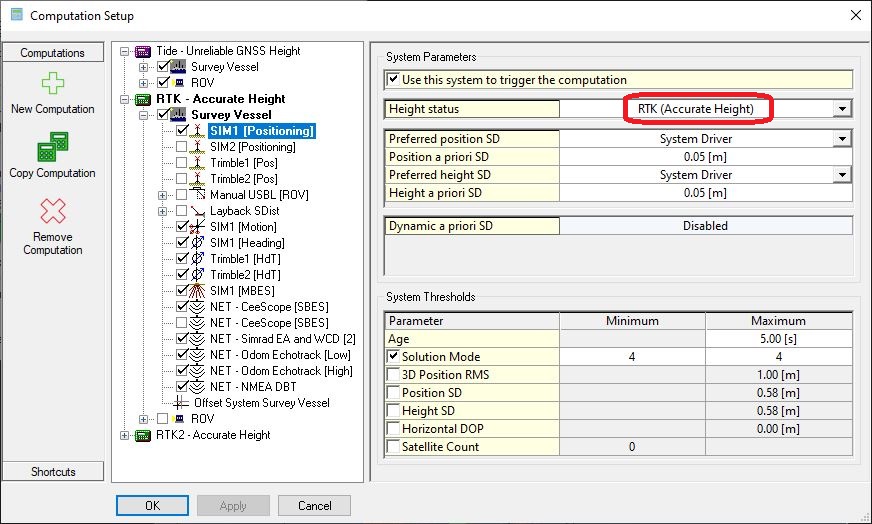
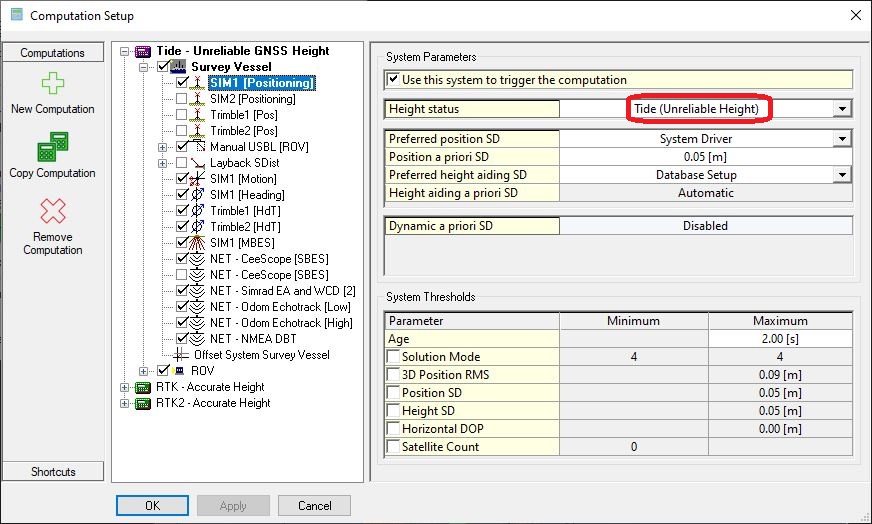
In order to get this working, a database should have a top-priority 'Unreliable Height' computation and an 'Accurate Height' computation further down the list.
The height status of each computation is shown in the Computation Priority list on the Computation Parameters dialog.
This is useful on large installations on which a number of computations are being used.
Info
In the example below we have 3 computations, however for RTK Tide only 2 would be sufficient:
- 1 unreliable computation (higher priority)
- 1 accurate computation (lower priority)
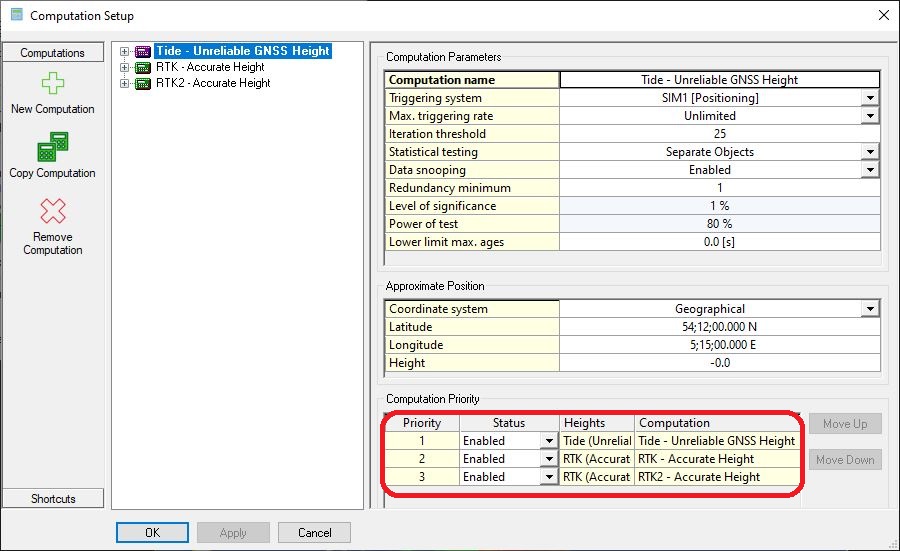
Under the Tide tab, the RTK Tide can be selected as Tide method.
- Maximum age tide values: the tide values may be used until the maximum age, data older than the time entered here, is disregarded.
- Tide filter type: a Median Filter or a Mean Filter can be set to filter out spikes.
- Tide filter length: a filter length can be set in seconds for which the average tide is calculated.
- Tide object : Master Vessel Object or Own Vessel Object can be selected to provide the tide value.
Regardless of which tide object option is selected, only above-water objects with accurate heights will be used for the tide filter.
The Own Vessel Object option will compute RTK Tide values for each accurate object individually, whereas the Master Vessel object will only compute one single RTK Tide value.
Note: In the scenario where the RTK computation would fail,( RTK computation having a solution mode set from RTK (4) to DGPS(3), the next Tide Priority will be used, in the example below this would be a Tide station.
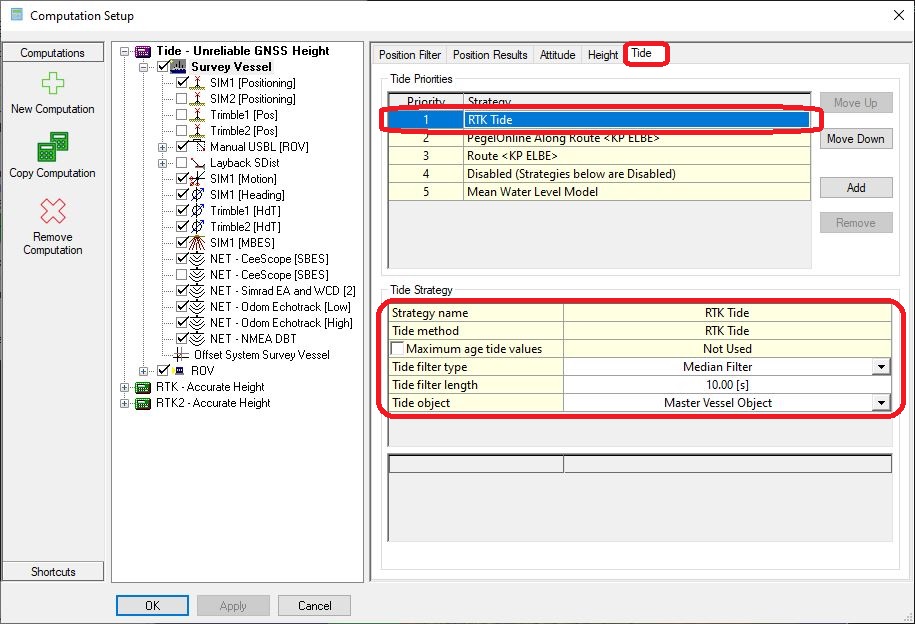
Info
The option RTK Tide can be used Online and also in a Replay.
Info
To get the correct result make sure that the Height above Draft Reference (in Database Setup) and online Draft (online) are entered correctly.
Adding a draft sensor will improve the final results.
See for more information about the height aiding settings the Knowledge Base document 'How-to Height - Tide and RTK'.
Displays
The RTK Tide will automatically be added as an Observation in the database.
This observation can be used in the same way as any other observation in Qinsy.
It can be found under Computed Height of the Object.
Example Displays
Alert Display
By adding an alert, it is possible to visualize in real time if the available tide strategies are working.
Select the Add alerts Button as shown below:
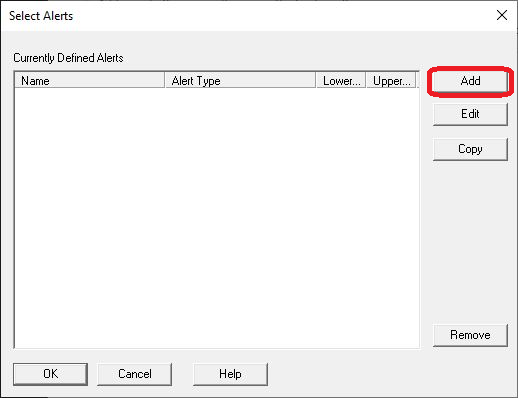
The Tide Strategies can be found under the Computation results, where you will have to select:
- Computation: Pull down menu with list of available computations for this condition. If the priority computation is selected, the alert display is automatically updated when the steered node changes.
- Vessel: Which Vessel to monitor the tide strategies for.
- Tide Strategies: Choose which of the available tide strategies to select,
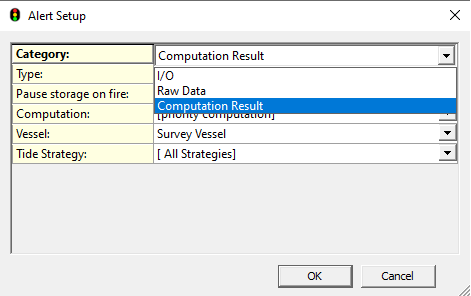
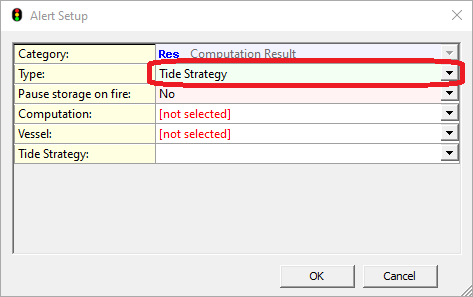
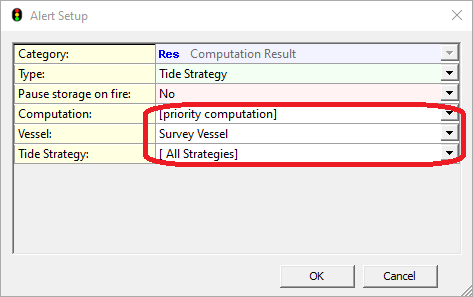
Info
If the selected Tide computation is working it will display an 'OK' otherwise it will display a red 'Alarm'
Observation Physics
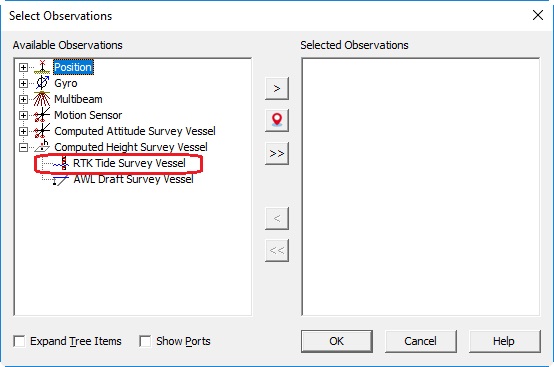
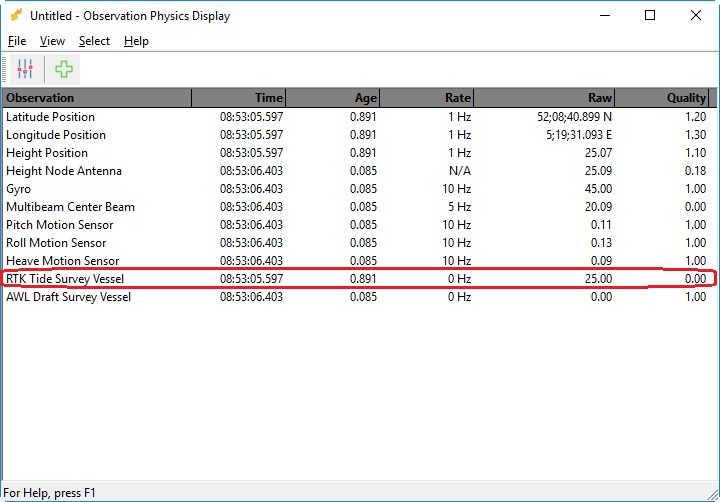
Timeplot
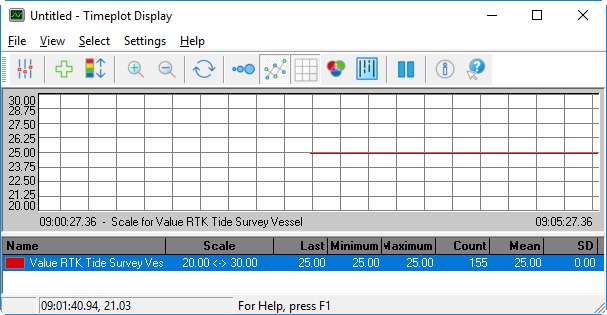
Generic Layout Editor
It is also possible to select the RTK Tide value using the Generic Layout Editor.
The value can be shown in a Display, in a Logfile or Export file and can be output to another system.
In the Generic Layout Editor select the RTK Tide Value under Observation Systems from Raw Data.
Info
Note that this item is the same as item Tide under Height Aiding, or as the item Tide under Tide Results.
Generic Display
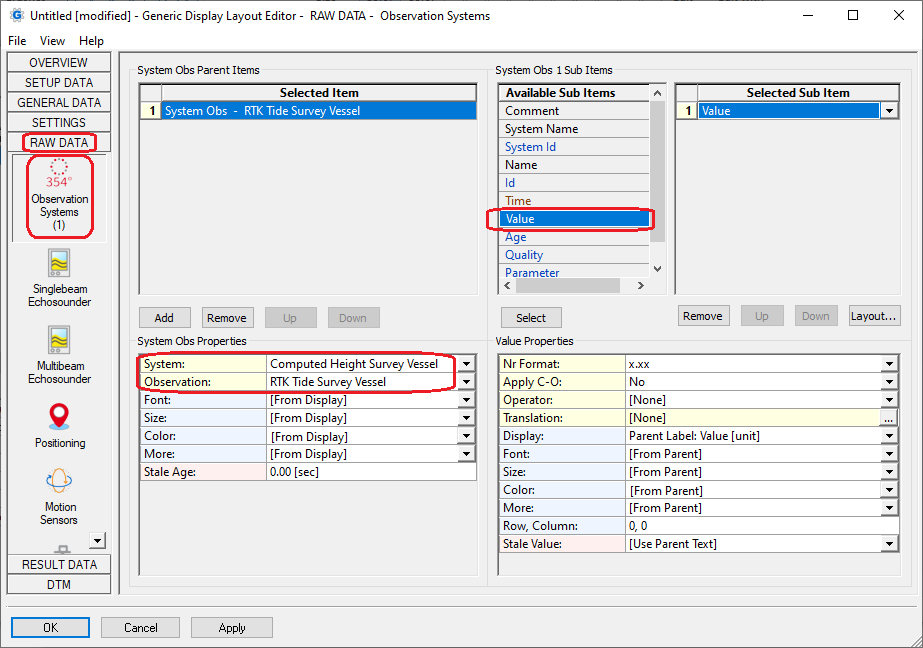
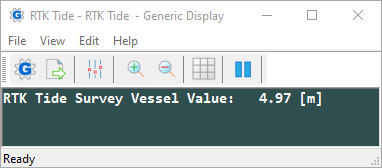
Generic Output
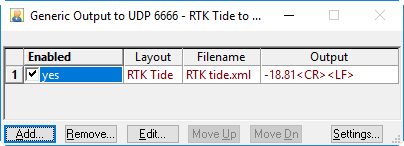
Generic Output
For more information on setting up a Generic output, please refer to our Drivers Manual:
- Output Systems: Generic Output (User-defined ASCII) - 15
Generic Export
Depending on the information you want to export, you will need related source files like:
- QPD
- DB and Res(ults)
Any combination is possible when available, but be aware that some RAW data are not available for export.
QPD Export
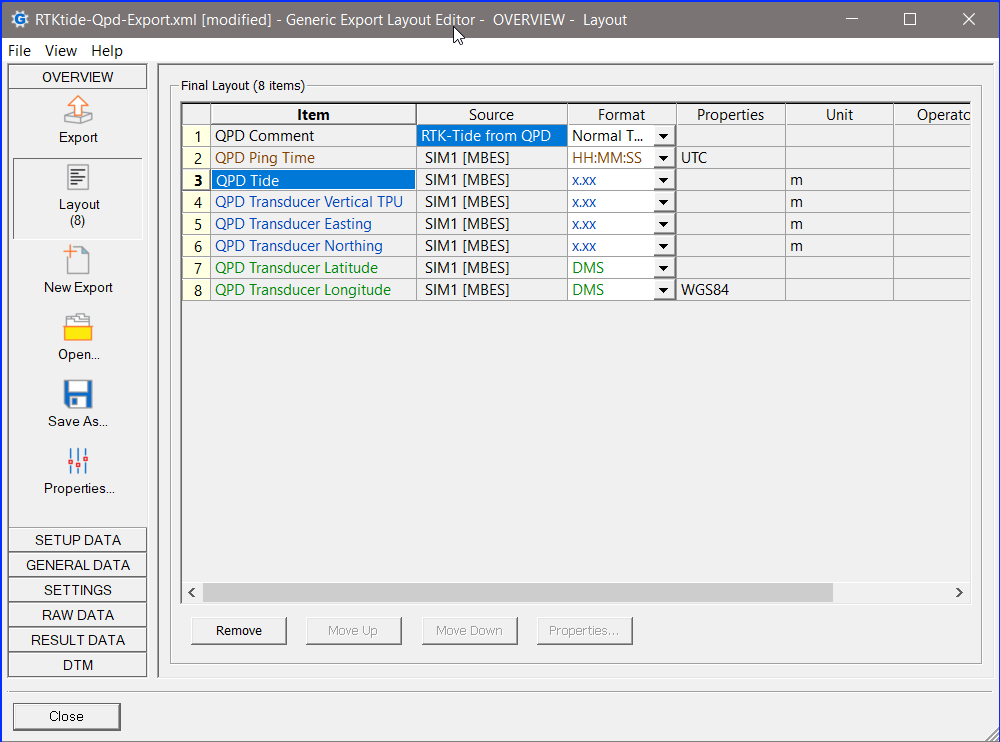
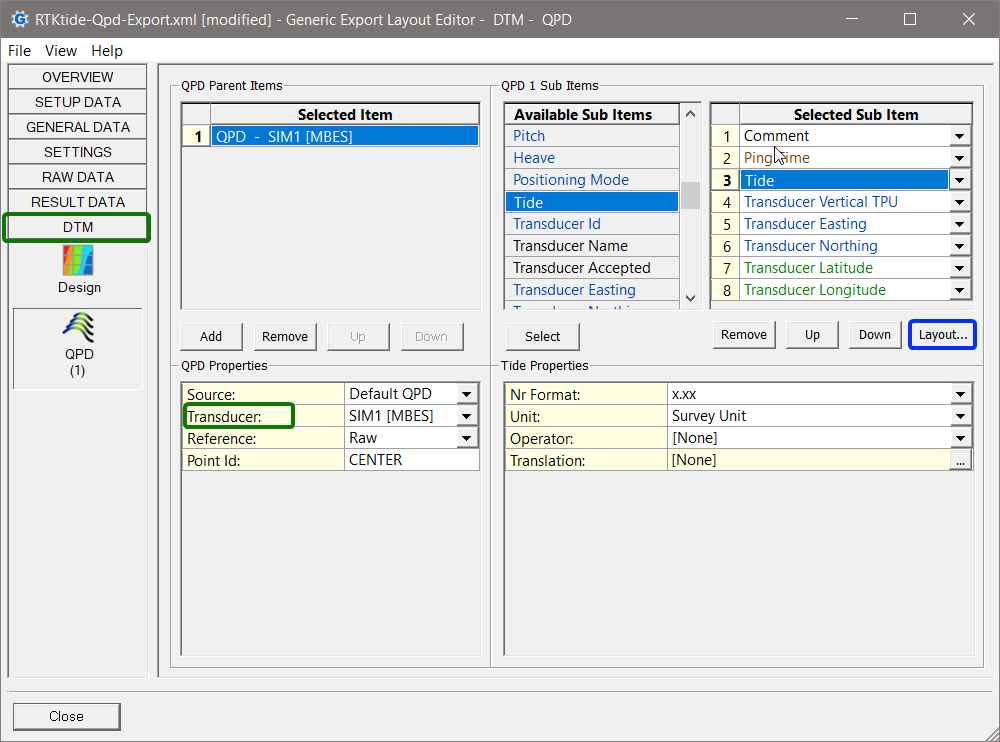
Help for Generic Display Layout Editor
More information on the use of the Generic Editor can be found in this part of the Knowledge Base: Generic Layout Editor.
Return to: How-to Computation Setup
