How-to ENCs
In almost all applications supplied by QPS ENCs are used.
In this How-to we will explain what exactly an ENC is, what its possibilities are and how to use it in Qinsy or Qastor.
On this page:
General information about ENCs
Exchange format
ENC stands for Electronic Navigational Charts. These charts are based on the S-57 standard published by the International Hydrographic Organisation (IHO).
The S-57 format is an exchange format for chart data. An S-57 file is a small database containing all data and information needed to draw a chart.
For example a buoy: This is described as an object called buoy together with a number of attributes such as type of buoy, shape, color, etc.
Presentation
When loading the S-57 file into an application, the application will decide how the objects will be drawn on the screen. This also depends on the Mariner settings set in the application itself. For example the option to switch on or off the lights.
The presentation of ENCs is based on the S-52 standard also published by the IHO.
Most of the time multiple charts are created for areas of interest. All come with a different detail level. These detail levels are called Usages. The filename indicates the Usage of the ENC. The third character stands for the Usage. For example 1R5AAAAA is a Usage 5 ENC.
Level | Usage |
|---|---|
1 | Overview |
2 | General |
3 | Coastal |
4 | Approach |
5 | Harbour |
6 | Berthing |
The Usages are applied in the following way:
For example the application starts up on a certain scale showing Usage 2 charts.
When zooming in the Usage 3 chart, if available, will be drawn on top of the Usage 2 chart.
When zooming in further the Usage 4 chart will be drawn on top of the Usage 3 chart, etc.
This will go on until no higher Usages are available.
The highest available Usage will be drawn. It is not allowed to have ENCs with the same Usage which cover (partially) the same area.
If this happens one of the charts will be drawn on top, the one below is no longer visible.
The ENC producer will also add a scale to each chart (compilation scale).
When zooming in to a scale level beyond the compilation scale the data in the chart is no longer detailed enough to use for accurate navigation purposes.
An option in the Mariners settings is to draw an overscale pattern on top of the chart when this happens.
Beside Usages and compilation scales each object in the chart can have a SCAMIN (minimum scale) value.
Objects with this attribute are visible when this scale value is reached and at higher scales.
This attribute is used to prevent clutter on the screen.
When using the ENCs it means that when a chart becomes visible not necessarily all objects are visible as well.
It might be necessary to zoom in a little further.
In the Mariners settings it is possible to switch off the SCAMIN option.
Update mechanism
Each ENC has an edition number. This number will increase when a complete new version of the ENC is generated. For small changes such as for example the changed position of a buoy it is not necessary to create a complete new edition of an ENC. In that case an update file will be created. This file only contains the information of the moved buoy. The updates work sequentially, it is not possible to skip an update.
The editions and updates are distributed in an exchange set. This is a folder called ENC_ROOT containing a readme.txt and subfolders, one for each country or producer.
Production
ENCs can be produced by anybody, only the ones produced by hydrographic offices are called official. The official producers are listed in the S-62 publication of the IHO. A list of unofficial producers can be found on the Open ECDIS Forum. The first two characters of a filename stand for the producer.
For example 1R5AAAAA is produced by Rijkswaterstaat (1R).
The official producers do not publish the ENCs themselves. This is done via Regional Electronic Navigational chart co-ordinating Centres (RENCs). The most well-known is PRIMAR. PRIMAR has its own distributors where the users can buy their charts.
All ENCs delivered through the Official Primar Stavanger ENC Service are encrypted using the S63 Data Protection Scheme.
Use the ENC Administrator program to decrypt the encryption.
ENC Administrator
The ENC Administrator program converts various types of electronic charts to the QPS Qernel format, which is *.QNC.
Take the following steps in order to start the ENC Administrator:
- Go to "Start" on the Windows task bar
- Select All Programs > QPS > ENC Administrator x.x > ENC Administrator.
For Qastor users
In case Qastor is already running:
- Go to "Chart" on the menu bar and select "Update"
- Update the charts as described below
- When ENC Administrator is closed the charts will be reloaded automatically in Qastor
The following dialog will appear:
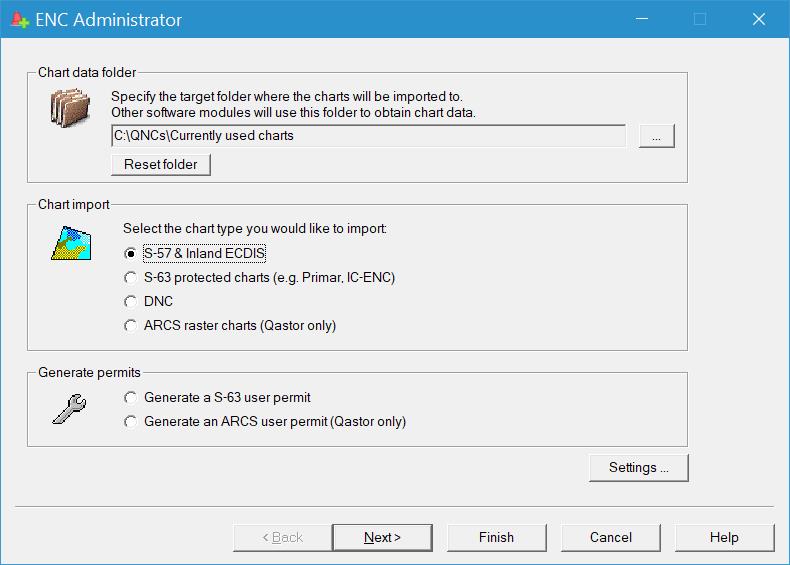
Chart data folder
| Chart data folder | |
|---|---|
| ENC target folder | Set the correct ENC target folder using the browse button [...] on the right. When no other importing or generating of files is needed, just setting the folder will be sufficient, followed by pressing the Finish button. |
| Reset folder | The factory default storage location for the charts is: C:\Users\Public\Documents\QPS\Shared\Charts. When a different folder was set as the storage location, then the button is activated and can be used to enter the default storage location. |
Chart import | |
| S-57 & Inland ECDIS | These are unprotected charts for sea and inland waters. See below. |
| S-63 Protected charts | Charts are protected with the S-63 protection scheme. Primar and UKHO are suppliers of these types of charts. See below. |
| DNC | Chart format from NOAA. See below. |
| ARCS Raster charts | These charts are so-called raster charts, they are digitized paper charts only meant for use in Qastor, not in Qinsy. See below. Warning ARCS Skipper raster charts are not issued anymore by the UKHO as of November 2013. |
Generate permits | |
| Generate an S-63 user permit | In order to view S-63 protected charts a user permit must be generated. See below. |
| Generate an ARCS user permit | In order to view ARCS charts (in Qastor only, not in Qinsy) a user permit must be generated. See below. Warning ARCS Skipper raster charts are not issued anymore by the UKHO as of November 2013. |
This user permit is a finger print from the hard drive or from the HASP dongle.
Chart import
S-57 & Inland ECDIS
- Select "S-57 & Inland ECDIS" from the Chart Import section, after that select "Next" to continue.
The following dialog will appear:
ENC Data Folder
- Select the correct folder where the *.000 files are located, this can also be on a CD or a USB device.
- Select "Next" to continue.
- Select "Start Import Process" to start the conversion of *.000 files to *.QNC.
ENCAdministrator will automatically store the converted charts in the correct target directory.
- When the conversion is finished select "OK" to exit this dialog.
S-63 Protected charts
Take the following steps in order to decrypt S-63 protected charts.
Primar and UKHO are examples of suppliers of S-63 protected charts.
Decrypting
After receiving the password files from the distributor, the decrypting of S-63 protected charts can be started.
- Select "S-63 Protected Charts" from the Chart Import section.
- Select "Next" to continue
The following dialog will appear:
- Insert the CD/DVD "Admiralty Charts and Publications – BASE" in the computer.
ENC Data Folder | |
|---|---|
| Specify the ENC source folder | Select the location of the S-63 protected charts. This should be the Primar Base CD or Update CD folder. |
| Review the updates during the process | Updating of the process can be shown if needed by ticking the box. |
| Encryption (S-63) | |
| Location of the permit file | Select the location of the password files provided by the distributor. See paragraph User permits down this page. |
| Location of the user permit | Select the filename of the User Permit. This user permit file was created earlier on the same computer. See paragraph User permits down this page. Browsing is also possible by pressing the button on the right-hand side. |
- Select "Next" to continue.
- Select "Start Import Process" to start the decrypting process (this may take a few minutes).
When the conversion is finished select "OK" to exit this dialog.
S-63 protected charts are now installed on the computer and can be displayed by QPS products.
When a Primar update is received repeat the steps described under "Decrypting".
The permit files received from Primar and the “User Permit” are still valid.
Instead of inserting the Base CD in the CD-Rom drive, the Update CD must be inserted.
DNC
- Select "DNC" from the Chart Import section, after that select "Next" to continue.
The following dialog will appear:
- Select the correct folder where the DNC charts are located, this can also be on a CD or USB device.
- Additional to the DNC charts, updates can automatically be installed as well.
In order to do this select the *.ZIP file that contains the DNC update charts.
- Select "Next" to continue.
- Select "Start Import Process" to start the conversion of *.DNC charts to *.QNC.
ENCAdministrator will automatically store the converted charts in the correct target directory.
- When the conversion is finished select "OK" to exit this dialog.
ARCS raster charts (only meant for use in Qastor, not in Qinsy)
Warning
ARCS Skipper raster charts are not issued anymore by the UKHO as of November 2013.
ARCS charts are so-called raster charts, they are digitized paper charts.
ARCS charts are not 'layered', which means no attributes are connected to features in the chart.
ARCS Raster charts are not supported by Soft Lock licenses.
Take the following steps in order to decrypt ARCS charts:
Decrypting
After receiving the permit files from the distributor, the decrypting of ARCS charts can be started.
- Select "ARCS" from the Chart Import section, after that select "Next" to continue.
- Depending on whether you have a "Navigator" license or a "Skipper" license, select the correct "Import" option in order to import the license.
- A license can also be exported from the ENC Administrator, this is not directly necessary.
- A license can also be added manually by typing it in.
- Select "Next" to continue, the following dialog will appear:
- Select the location of the ARCS chart that needs to be decrypted. A summary of the license is also displayed.
- Select "Next" to continue.
- Select "Start Import Process".
- When the conversion is finished select "OK" to exit this dialog.
User permits
For S-63 Protected charts and ARCS charts a user permit must be generated in order to decrypt the charts and to view them in QPS Products.
The user permit will be used in a later stage of the decryption process.
Warning
ARCS Skipper raster charts are not issued anymore by the UKHO as of November 2013.
S-63 user permit
In short it works as follows:
- Create a User Permit file named user.usr
- Send this to the reseller
- The reseller will supply a password file named password.usr
- Use the password file to create the actual license
- Select "Generate a S-63 user permit", select "Next" to continue.
The following dialog will appear:
- Select ‘Alladin HASP Device’ from the pull down menu.
In case of a corporate license the option "Shared Primar key on dongle device" can be selected.
This option must be enabled on the HASP dongle.
- Enter the company name.
- Select "Next" to continue.
The ENC Administrator has now generated a User Permit file.
- Select "Save" to save the user permit on your computer.
The user permit file will be used later during the decrypting process.
This User Permit file must be sent to the Primar distributor. The Primar distributor will then send you the password files.
- Select "E-mail" and the e-mail address can be entered.
- Select "OK" to finalize and send the e-mail.
- Select "Finish" to complete.
ARCS user permit (only meant for use in Qastor, not in Qinsy)
Warning
ARCS Skipper raster charts are not issued anymore by the UKHO as of November 2013.
ARCS Raster charts are not supported by Soft Lock licenses.
- Select "Generate an ARCS user permit", select "Next" to continue.
The following dialog will appear:
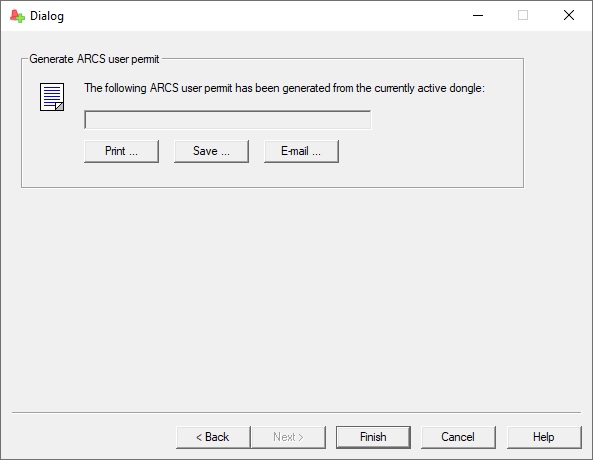
- Select "Print" or "Save" in order to save the ARCS user permit.
- Select "Finish" to exit.
If a 4-digit pin number is asked for: this is always 1234.
How to install/configure C-Map Charts together with Qinsy / Qastor
C-Map CM93V3 Installation
See the Knowledge Base document 'How-to Install C-Map' for a description of how this installation is done.
