Qimera Static Vertical Shift Tool
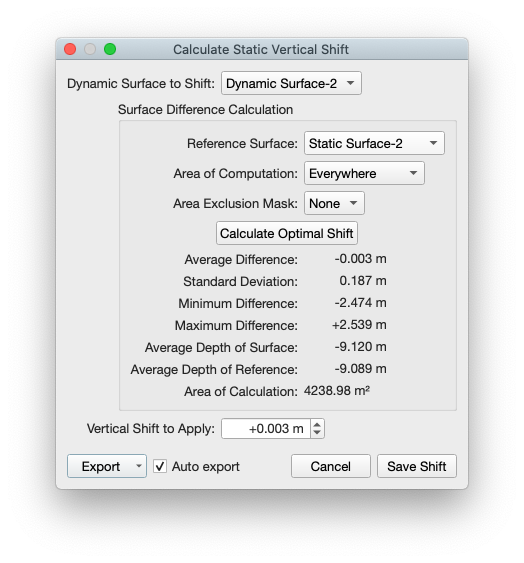
How to Start
Static Vertical Shift Tool option from the Tools→Dynamic Grid Shifts menu in the Main Menu bar.
What it Does
This tool will compute a static (constant) vertical shift between two grids.
General Description
This tool computes an average vertical offset between two grids using the statistical data generated by a traditional grid difference. For more information on the grid difference algorithm, please see the section on the Grid Difference Wizard. You can constrain where the computation is made using a selection in the scene which can be used as the Area of Computation. For example, you could select a known relatively flat area of the seabed. Additionally or alternatively, you can select a line object in the scene to use as an Area Exclusion Mask. This will mask out areas you don't want to be part of the statistical computation. For example, if the primary survey contains rock dumping and the reference grid does not, you can mask out the area of the rock dumping which allows the algorithm to compute more accurate statistics. It also prevents you from making an odd shaped selection to be used as the Area of Computation. Once you save the results using the Save Shift button, every raw sonar file that is part of the Dynamic Grid you are shifting will have a static vertical shift applied. Qimera will then prompt you to update all Dynamic Grids containing the affected lines. The static shifts can be reviewed in the Processing Settings Dialog.
Dynamic Grid to Shift
Use this combo box to select the Dynamic Grid you wish to shift. It will set the Dynamic Grid you had selected in the Project Layers Dock when you launched the tool.
Reference Grid
Use this combo box to select the reference grid.
Area of Computation
Use this combo box to selected either Everywhere or Inside Selection to constrain where the algorithm runs the grid difference computation.
Area Exclusion Mask
Use this combo box to select a line object from the Project Layers Dock that can be used to mask out areas that you don't want used by the grid difference computation.
Calculate Optimal Shift Button
Click this button to run the grid difference computation.
Vertical Shift to Apply
This spin box will contain the result of the grid difference computation. You can change the value before clicking the Save Shift button.
Export Button
Export Calculated Results as Text...
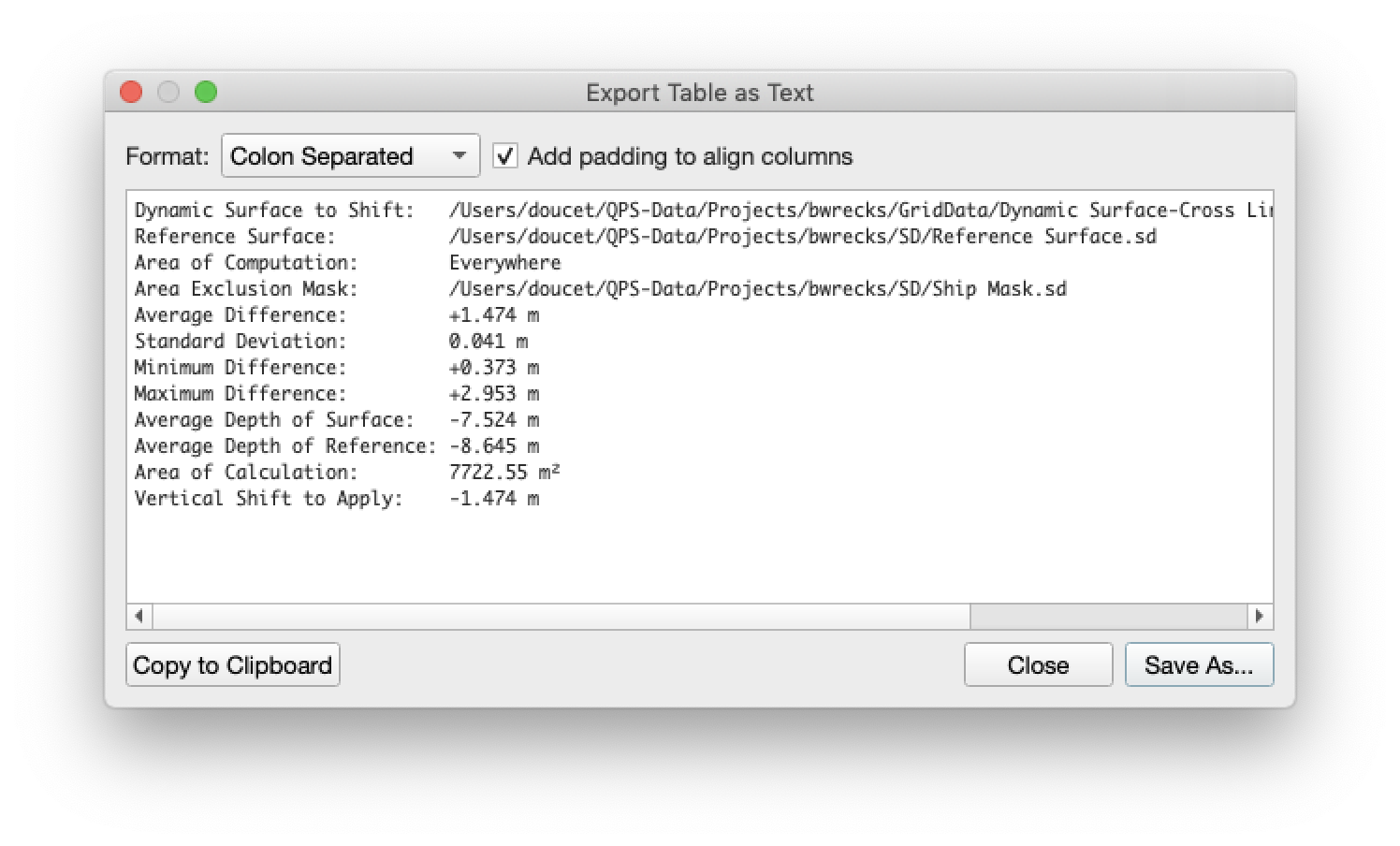
This option allows you to export the results of the shift computation as a .csv file. You can also copy the results to the clipboard to paste into another document.
Export Window as Image...
This option will export the entire contents of the dialog as an image. This is useful for an overview for reporting.
Export Scene as Image...
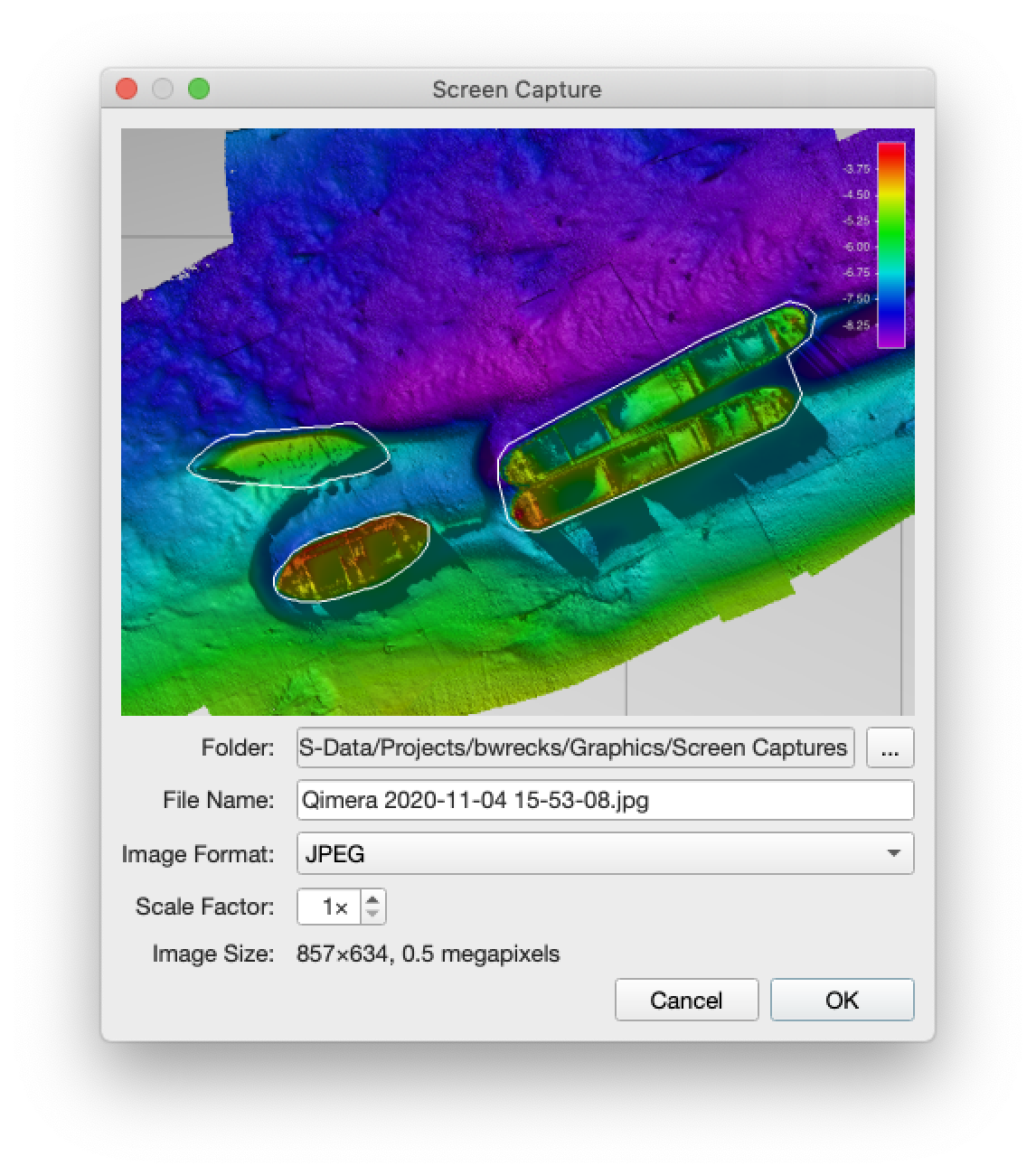
This option allows you to export a screen capture of the current scene. For more information, see the section on the Screen Capture Dialog.
Export All...
This option will launch a dialog and allow you to specify the location and items you would like to export. The selectable list contains the content listed under 'Export Button'.
Auto Export Checkbox
Selecting this box will automatically save all of the listed exports under the Export Button to a unique timestamped folder in the projects export directory.
Cancel Button
This button will cancel the operation and exit the dialog.
Save Shift Button
When you click this button, you will get a confirmation dialog indicating the amount of shift applied and which specific raw sonar files will receive the shift. If you click Cancel, you will cancel the shift operation. If you click Continue, the shift will be applied and Qimera will prompt you to reprocess the affected files.

Any vertical shift operation will always appear in the Job Activity window. It will also be saved in the project path LogFiles/job-activity.log file.
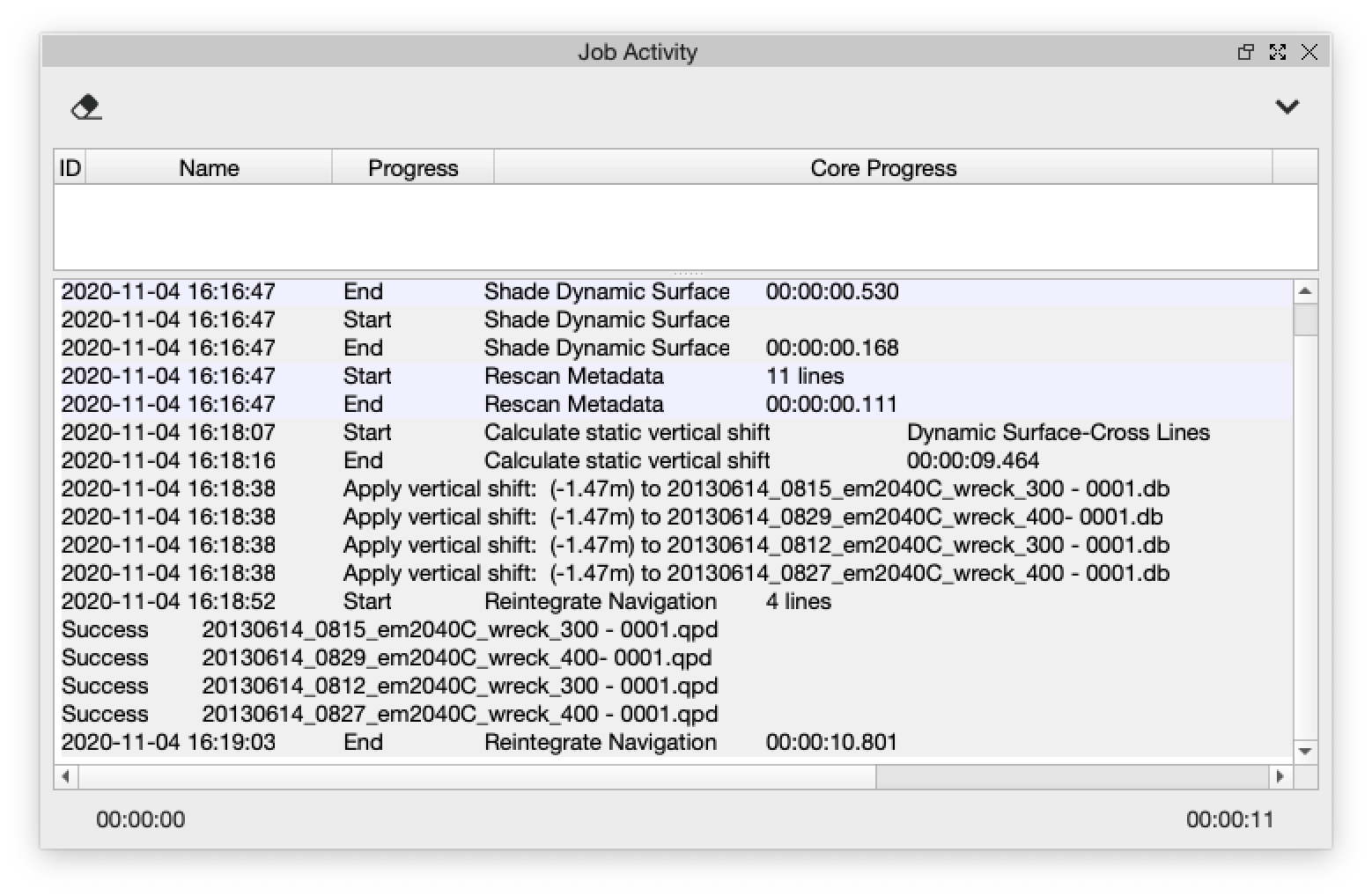
Return to: Qimera Dynamic Grid Shifting Tools
Return to: Qimera Table of Contents
