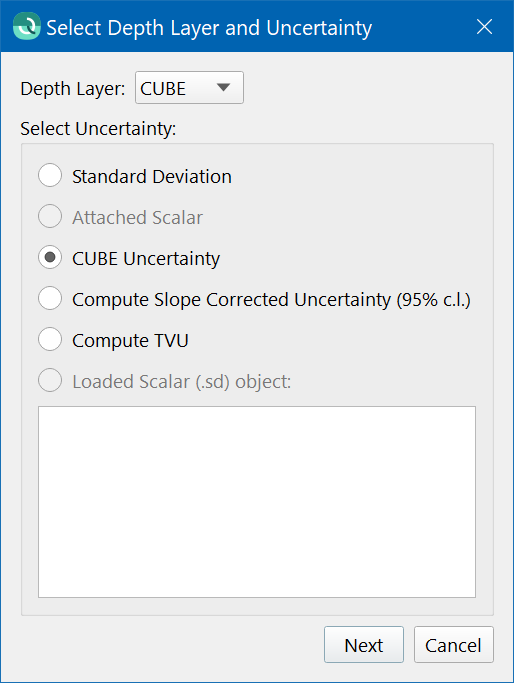Qimera Export BAG Grid Wizard
How to Start
Export BAG Grid option of the Export menu in the Main Menu bar
What it Does
This dialog is used to export a bag grid from a selected surface.
General Description
This dialog is launched via the Export to BAG Grid option of the Export menu in the Main Menu bar. This option allows the current selected Dynamic Grid to be exported to a bag grid.
Page 1
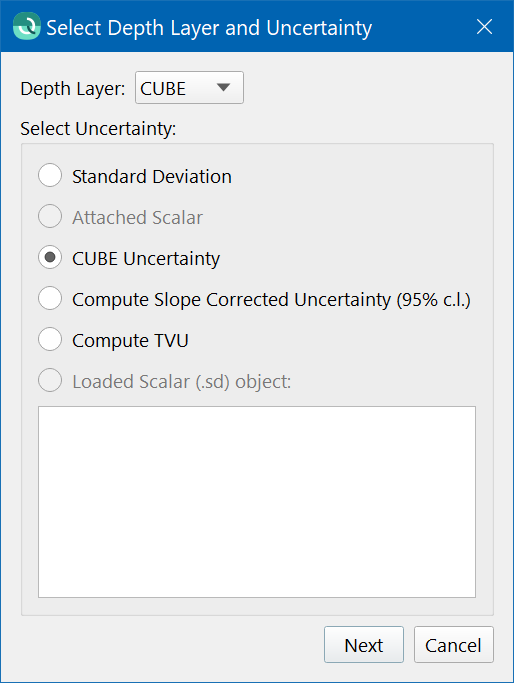
The "Depth Layer" dropdown allows you to select the specific depth layer you wish to export during the BAG export process. This dropdown menu is automatically populated with the depth layer currently displayed based on what you have selected in the Project Layers Dock.
The "Select Uncertainty" radio button is initially configured based on what you have selected in the Project Layers Dock.
For example, if a single Dynamic Grid is selected and doesn't include CUBE then "Standard Deviation" will be set initially. However, if you selected a single Dynamic Grid that includes CUBE then "CUBE Uncertainty" will be initially set.
Project Layers Selection | Initial Radio Button Option |
|---|---|
Single Dynamic Grid | Standard Deviation |
Single Dynamic Grid with CUBE | CUBE Uncertainty |
Single Dynamic Grid with attached Scalar | Attached Scalar |
Multiselect Dynamic Grid and Sd Object (e.g. TVU) | Loaded Scalar (.sd) Object |
Multiselect Dynamic Grid and Static Grid (e.g. Slope Corrected Uncertainty) | Loaded Scalar (.sd) Object |
You can choose to override this option. For example, if CUBE Uncertainty is initially set, you can change to Standard Deviation instead.
Some options may be unavailable. For example, if the current selected Dynamic Gric doesn't include CUBE, then the option for "CUBE Uncertainty" will be greyed out.
If you don't have a TVU layer as part of your project, you can choose to compute TVU on the fly by choosing "Compute TVU". The same applies to Slope Corrected Uncertainty.
When multiselecting, the loaded scalar will be automatically selected from the list of available scalars. Alternatively, you can single select a dynamic surface and pick a scalar from the list of loaded scalars after the fact.
If you chose CUBE Uncertainty then the uncertainty layer will come from the CUBE surface.
Radio Button Option | Resulting BAG Uncertainty |
|---|---|
Standard Deviation | Surface Standard Deviation |
CUBE Uncertainty | CUBE Surface Uncertainty |
Attached Scalar | Surface Attached Scalar is used as Uncertainty |
Compute TVU | The TVU layer is computed on the fly and used as Uncertainty. |
Compute Slope Corrected Uncertainty (95% c.I.) | The Slope layer is computed on the fly and used as Uncertainty. |
Loaded Scalar (.sd) object | The Loaded Scalar is used as Uncertainty. |
Note that CUBE Uncertainty layer is different than the usual Dynamic Grid Uncertainty layer.
The regular Uncertainty layer for a Dynamic Grid reflects the standard deviation, scaled to 95% c.l., of all accepted soundings, regardless of whether or not they are used for a CUBE grid. It does not include rejected soundings in the calculation.
The CUBE Uncertainty layer reflects the standard deviation, scaled to 95% c.l., of the accepted soundings that contributed to the selected hypothesis.
In both cases, the standard deviation is scaled to 95% c.l. via the scaling factor of 1.96.
Page 2
This will launch a file browser to select the name for the exported BAG.
Page 3
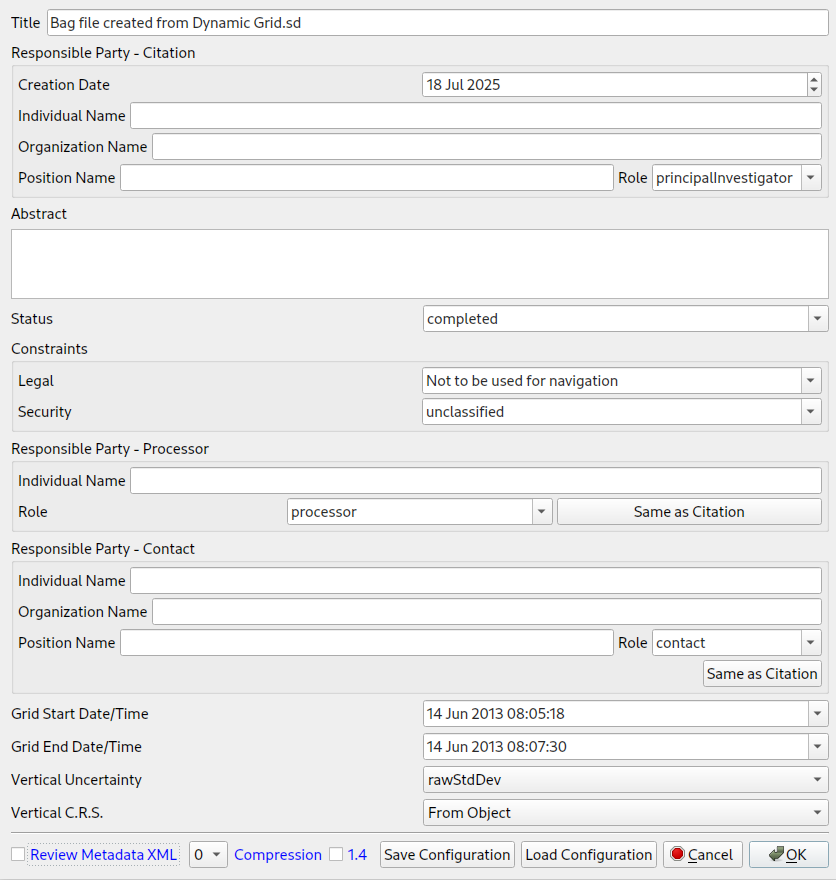
This dialog simply gathers all the metadata information that can be stored with a bag grid.
BAG metadata .xml files can be saved and loaded using the configuration buttons.
The Vertical Uncertainty tag will be initially set based on the option you chose on page 1:
For example, if you chose "CUBE Uncertainty" on page 1, then Vertical Uncertainty will be initially set to "cubeUncert" on page 2.
Page 1 Option | Initial Vertical Uncertainty |
|---|---|
Standard Deviation | rawStdDev |
CUBE Uncertainty | cubeUncert |
Attached Scalar | productUncert |
Compute TVU | productUncert |
Compute Slope Corrected Uncertainty (95% c.I.) | productUncert |
Loaded Scalar (.sd) object | productUncert |
You can still change it from the dropdown.
Return to: Qimera Interface
Return to: Wizards and Dialogs