Qimera 1.3 Release Notes
RELEASE 1.3.0 - June 28th, 2016
RELEASE 1.3.1 - June 29th, 2016
RELEASE 1.3.2 - July 6th, 2016
RELEASE 1.3.3 - August 3rd, 2016
RELEASE 1.3.4 - August 30th, 2016
RELEASE 1.3.5 - October 4th, 2016
RELEASE 1.3.6 - November 8th, 2016
RELEASE 1.3 - June 28th, 2016
QPS is pleased to release Qimera 1.3, the third full feature release since its initial launch just over one year ago. With this release, we're continuing to expand upon the vision that we've set out for ourselves: to make hydrographic data processing intuitive and as simple as possible, all the while offering powerful capabilities to those that need them without cluttering the workflow for those that don't.
As promised with the last release, we have followed through on our commitment to port the point editing workflow from Qloud into Qimera. The 1.3 release offers all of the built-in and customized filters that our Qloud users have relied on previously for an easy and responsive workflow. QINSy and Qloud users will find that the acquisition and processing workflow is much more streamlined than before. Qimera is not just the "New Qloud", it also offers many features found in other QPS applications like Validator, Analyzer and Processing Manager, as well as offering the full replay processing capabilities of QINSy but in a purpose-built post-processing environment. Qimera is the new home for many of the tools that you've used before and we will continue to migrate other existing functionality into Qimera with future releases.
For users who are new to the QPS software suite, you will find in this new release a tool set that makes data editing even easier with the tools you need being easily accessible and usable typically with a single click of a button. New automated and quickly configured filters let you perform area based or global filtering operations to cut down on manual data editing time, letting you get your job done quicker than before. As with all Qimera processing and editing operations, the Dynamic Workflow updates your data products before your eyes, allowing you to monitor your progress and to assess your work as you go.
Read on for details below and, as always, please get in touch with us via the online support system if you have any questions about how the new features may fit into your existing workflows. There are several features to highlight in this release, as you'll see below. Many of the other new features are driven by client feedback and feature requests and for these we thank our clients for getting in touch with us with their great ideas!
What's New
New Capabilities & Workflows
Filter Toolbar: Quick Access for Quick Editing
Qimera now offers a new filter toolbar that lets you choose a filter, followed by a selection of which surface or lines you'd like to filter, wrapping up with a final quick selection of whether you'd like to filter inside or outside of an area selection made on the Dynamic Surface. This configuration now lets you select lines, surfaces, or draw polygons to specify an area over which to apply a filter. It's quick and easy and there is a great set of pre-built filters that we will be continually adding to.

For example, you can draw a circle around a few spikes in the map and choose to apply a surface spline filter inside the area selection to remove the spikes. After a few mouse button clicks, the spikes are removed from the surface, as shown in the images below. As always, Qimera updates the map in front of your eyes so you have immediate confirmation. Continuing with the example of hunting for spikes, once the filter toolbar selection is finalized, you can easily repeat the application over and over throughout the surface by moving the area selection polygon repeatedly to hunt down and remove data spikes. This has been sped up as well by adding a new mouse modifier key to allow you to re-position the current selection by holding down the Alt-key while you left mouse click on the area you want to move to. You can even configure the Slice Editor, which will load and displays the soundings that you've selected, to pre-apply the filter for every area that you visit. If the filter is too aggressive, just click the undo button. If it didn't quite filter what you had hoped for, you can do a quick manual edit to finish the job. The Slice Editor lets you preview the effect of filters with the capability to undo very easily, a welcome new capability for our Qloud users.
Built-In Filters
The new filter toolbar offers a number of quickly available pre-built filters that provide quick abilities to de-spike data, clip out unwanted regions, and easy undo operations that revert manual edits or filter operations. The pre-built filter line-up has been kept very lean to ensure that the interface does not become too cluttered, more sophisticated filtering is available through the Custom Filters (see below). The built-in filters currently include the following filters:
- Surface Spline De-spiker: The spline filter fits a mathematical spline surface through the noisy point data and rejects all soundings that lie too far from the surface. This has been very popular with our Qloud clients for a long time. The 3D spline surface is a representation of the local topography and is calculated using a weighted least squares method through the available soundings. The spline filter is area based and takes contributions from many survey lines simultaneously. The filter is available in several configurations, offering a range of filtering strengths. A custom spline filter can be built as well, allowing you to tune the filter parameters to your needs.
- Filter/Accept All Soundings: Have you ever needed just to graphically trim the edge of a survey area for a wayward survey line? You can quickly draw a cutting polygon and reject all soundings within the polygon. If you make a mistake, you can bring them back the same way.
- Reject/Accept Additional Soundings: If you have a Kongsberg Maritime echosounder with Extra Detections, or a Teledyne-Reson echosounder with Multi-Detect, you can quickly accept/reject these soundings on targets of interest. For example, you can draw a polygon around a wreck and choose to accept all Additional Soundings in that area. You then capture as much detail over the wreck without having to reclaim all of the Additional Soundings in other areas, which would have led to more data cleaning.
- Revert All Manual Edits & Revert All Filtering: Qimera keeps track of which soundings are rejected/accepted by a human operator and which are rejected/accepted by a filter operation. You can choose to revert back to the original state of the soundings for either manual or filtered soundings or both. This lets you recover easily from mistakes.
Custom Filters
The custom filters allow you to create compound filters from a menu of filter options. The example below shows a custom filter which applies quick clip above/below depth filters to trim out outliers, followed by a rejection of outer beams and finished off with a Strong surface despiker. Once you create a custom filter, it becomes available in the filter toolbar and is also available for other projects since it is saved with your user preferences. Qloud users will be happy to hear that Qimera will let you import and convert pre-existing filter configurations that you may have used in Qloud.
The custom filters that are available are:
- Filter Above/Below Height: Filter soundings above or below a specified height.
- Filter Using Preset/Custom Surface Spline: Use a built-in spline de-spiker or create your own.
- Filter Using Vertical Spline: Experimental filter that cleans vertical surfaces using a spline surface de-spiker that is tailored for vertical structures. Best used with a polygon selection of the area.
- Filter Specific Beam(s): Reject specified beams using a comma separated list of beam ranges.
- Filter/Accept All Soundings: Flag all soundings for rejection or accept all soundings.
- Reject/Accept Additional Soundings: For Kongsberg Extra-Detections and Teledyne-Reson Multi-Detections, you can easily choose to accept or reject these.
- Respect/Ignore QINSy Blocking: Choose to reject all soundings based on blocking results, or choose to ignore QINSy blocking to allow all soundings to be accepted.
- Respect Individual QINSy Blocking Flag: Use a specific QINSy blocking flag to reject data.
- Clear Flags: Suspect, Plotted, Feature flags can all be cleared.
- Apply Refraction Correction: Apply an empirical refraction correction that reduces the effect of refraction artifacts.
- Z Shift Data: Apply a z-shift to data to reduce offsets between neighboring survey lines.
- Restore Raw Data: Undo all beam filtering and/or undo all positional shifts from Z-Shift or Refraction Correction
- TIN Decimation: Build a TIN surface that best approximates the sounding point cloud and flag soundings that do not fit the TIN model, remaining soundings can be used to build a TIN.
The interface to add new custom filters also provides explanations of the filters within the interface to help users understand what it is they are choosing, as you can see in the image below where we show the selection of a Preset Surface Spline filter from the list of filters on the left. The panel on the right provides all the information necessary to explain what the filter does and also how to tune the filter parameters.
Custom Filter Example: Area Based Refraction Editing
The "Apply Refraction Correction" custom filter is a great way to remove unwanted refraction residuals from otherwise good data. The two images below show a before/after view of soundings in the Slice Editor that have underdone a custom refraction filter correction. As requested by Qloud users, filters that run in the Slice Editor provide a preview of the effect that you can easily undo if you are not satisfied. For this type of problem, where there is a consistent refraction problem throughout the data set, you can assess the magnitude of the required refraction corrector in the Slice Editor's preview mode, and then quit the Slice Editor to apply the corrector to the entire data set. The ability to load soundings from multiple survey lines is a big advantage of this tool over others currently on the market where you can only apply a refraction correction to a single line at a time, without the context of the neighboring survey lines.
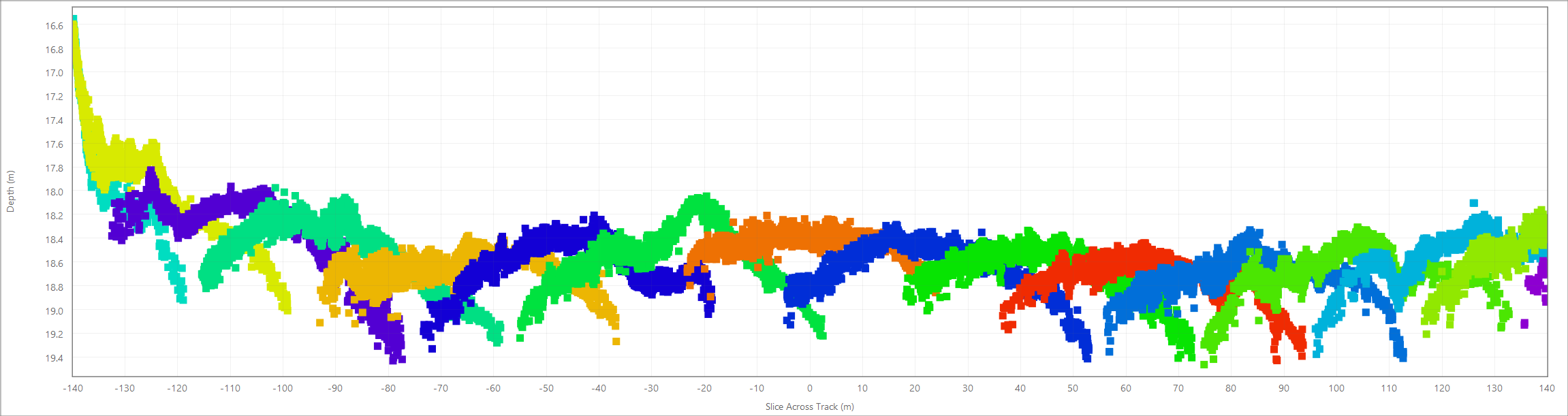
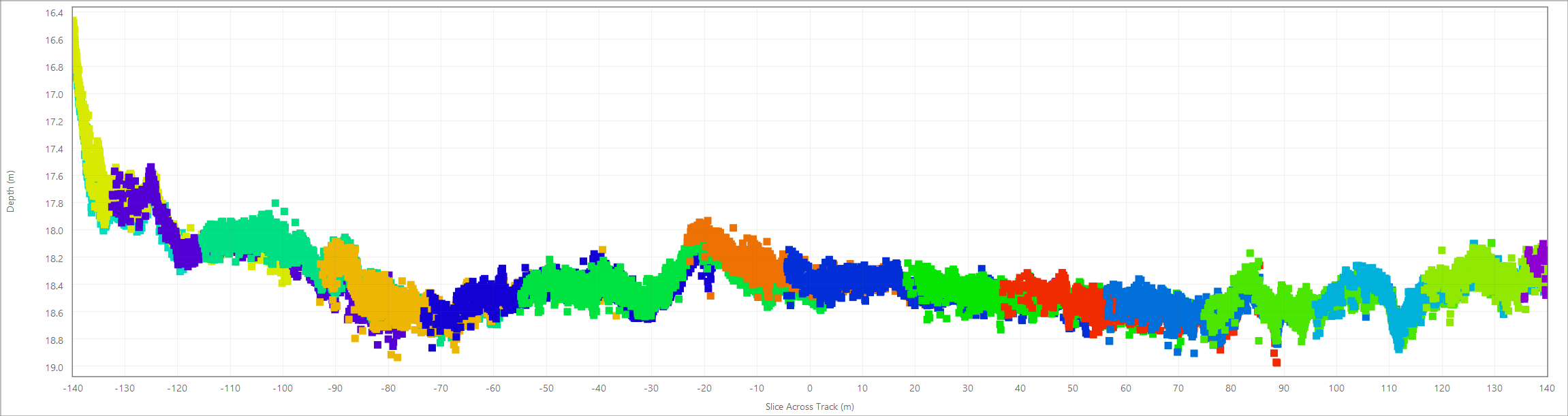
Slice Editor Improvements: An Even Better Workflow
We've added a few features and have also made a few tweaks to the Slice Editor to bring you an even better editing experience and more streamlined workflow.
Improved Scroll Box Mode
The biggest addition is an improved Scroll Box mode which lets you draw a rectangular polygon in the Scene and then you draw a line that you want to edit along in the Scene, called a Scroll Line. The line can have as many points as you like, or you can use the Ctrl modifier key and left click on an existing line in the project, a survey line for example, to have it follow. The image below shows the new Scroll Box selection mode running along a circular arc that was hand drawn to follow a structure on the seabed. This is also capability that came directly from Qloud, this is particularly useful when reviewing data along structures in port facilities, etc, where you'd like to maintain a particular editing geometry that respects the size, shape and orientation of the structures that were mapped.
New Selection Movement Toolbar
A feature that goes hand-in-hand with the Scroll Box selection mode is a new set of playback review controls that allow for semi-automated data review. This is done through Qimera's new Selection Movement Toolbar, shown below, that lets you automatically advance along the line at a desired pace, stopping only to edit data when required.
This new toolbar works great with the Scroll Box selection mode because your workflow can become nearly hands free: You start by drawing a Scroll Line, then run the Slice Editor, then click "Play" on the toolbar, sit back and watch. Stop the review by hitting the space bar when you need to make an edit. You can control the advance speed and direction with the controls, as well as being able to advance/retreat a single step or to the beginning or ending of the line. When watching the data review, you can stop it easily by hitting the space bar to make a few edits. If you go too far past a feature or artifact of interest, you can use the space bar or backspace key to move forward and backward, respectively, in addition to the usual keyboard shortcuts. The playback review controls are not limited to the Scroll Box selection mode and can be used with the majority of the spatial selection modes in the Slice Editor. For data that needs review with only a little bit of editing, this tool will simplify the process immensely.
The toolbar also offers a new interface (see below) that lets you manually configure the exact size, shape or orientation of the spatial selection area in the event that you want more granular control above and beyond the equivalent graphical manipulation capabilities that were provided in Qimera 1.2. Different Slice Editing selection modes have different capabilities, and the Selection Properties dialog updates accordingly with your preferred selection mode.
New and Improved Editing Modes
The Slice Editor toolbar has been slightly modified to bring the Editing mode to the toolbar, since it is something that requires frequent changes. You can now choose between three edit modes, the first two of which were offered in Qimera 1.2 but through the additional features menu. This is now front and center on the main toolbar.
- Select and Edit: Select your soundings, then decide what to do with them via a right-click context menu. You can accept/reject soundings, mark up soundings as a particular type of feature, select for a particular type of sounding, isolate a single line for editing, etc. A bit on the manual side but VERY powerful.
- Normal Edit: Use this when you just want to kill dots or perhaps bring previously rejected soundings back to fill some gaps in coverage.
- Fixed Area Edit (new!): Draw edit areas (rectangular, polygon or lasso) and have them persist in the plot and apply as you move through a data set. This is useful when working with seabed and port facility structures.
More Detailed Sounding Query
We've made a new display that is launched from within the Slice Editor that shows detailed information about the sounding that the mouse is currently hovering over or the sounding that was chosen by the user with the Select Info button. You can get position, depth, uncertainty, beam/ping, System/Vessel/Line information as well as a picture into the flags that are set that can explain why a particular sounding was accepted or rejected.
Miscellaneous New Features
- The Slice Editor toolbar now has a new measure tool that lets you take quick distance and depth measurements within the Slice Editor plot, this is useful in answering things like "How high is this structure off the surrounding seabed?", or "Is the depth difference between these two survey lines within my tolerance?".
- The right-click context menu that is enabled in "Select and Edit" mode now has the ability to Select Shoallest or Deepest in Slice Editor, as well as selecting by Line or System when you want to select or edit data from a particular line or mapping system.
- New "Edit Only Selected" mode in the additional features menu lets you focus in on the currently selected soundings. If you only want to apply a filter, like a Z-shift, to a single line, then this is the tool for the job.
- New "Alt" key mouse modifier action lets you quickly re-position your selection to another area in the scene. Draw your normal selection, and when you want to quickly hop to another area, just hold down the Alt key and then left click with the mouse on the new position in the Scene. The selection area will move there, and the Scene will recenter if the new area is too far from the center of the view. This is a great way to quickly navigate from one artifact to another when doing things like spike hunting.
- The Slice Editor toolbar has a filter apply button, but you can also have it automatically apply the currently active filter to soundings when they are loaded using a new option in the Additional Features menu. When activated, the filter apply button is drawn in depressed mode with a darker shade to indicate quickly that the Slice Editor is in this mode. The mode is reset automatically at the end of the Slice Editing session to avoid accidental application in a following editing session.
New Profiling and Measuring Tool
New Look
The profiling tool that originally shipped with Qimera 1.0 was the profiling tool that came directly from Fledermaus. You can still right-click in the Scene at any point and draw a quick profile, this is always very handy to quickly measure the depth or distance between points, in addition to having the profile between them. We've retooled the profile view to be consistent with all the other plotting widgets in Qimera and it now has the same look and feel, as well as capability. You can zoom/pan in the profile plot view, you can take measurements within the profile view and you can save the plot as a report quality image, just like in all other Qimera plot widgets. Just like the Time-Series Editor and Multi-Plot tool, when you move your mouse through the profile, a small red ball is drawn along the profile in the Scene so that you can visually correlate the features in the profile plot to the features in the Scene, as shown in the image below where the mouse is positioned over the shallowest point in the depth profile. Also, when you move the mouse in the profile plot display, the left panel of the widget reports the depth and slope at that location. Profiles can be exported as ASCII text for later analysis.
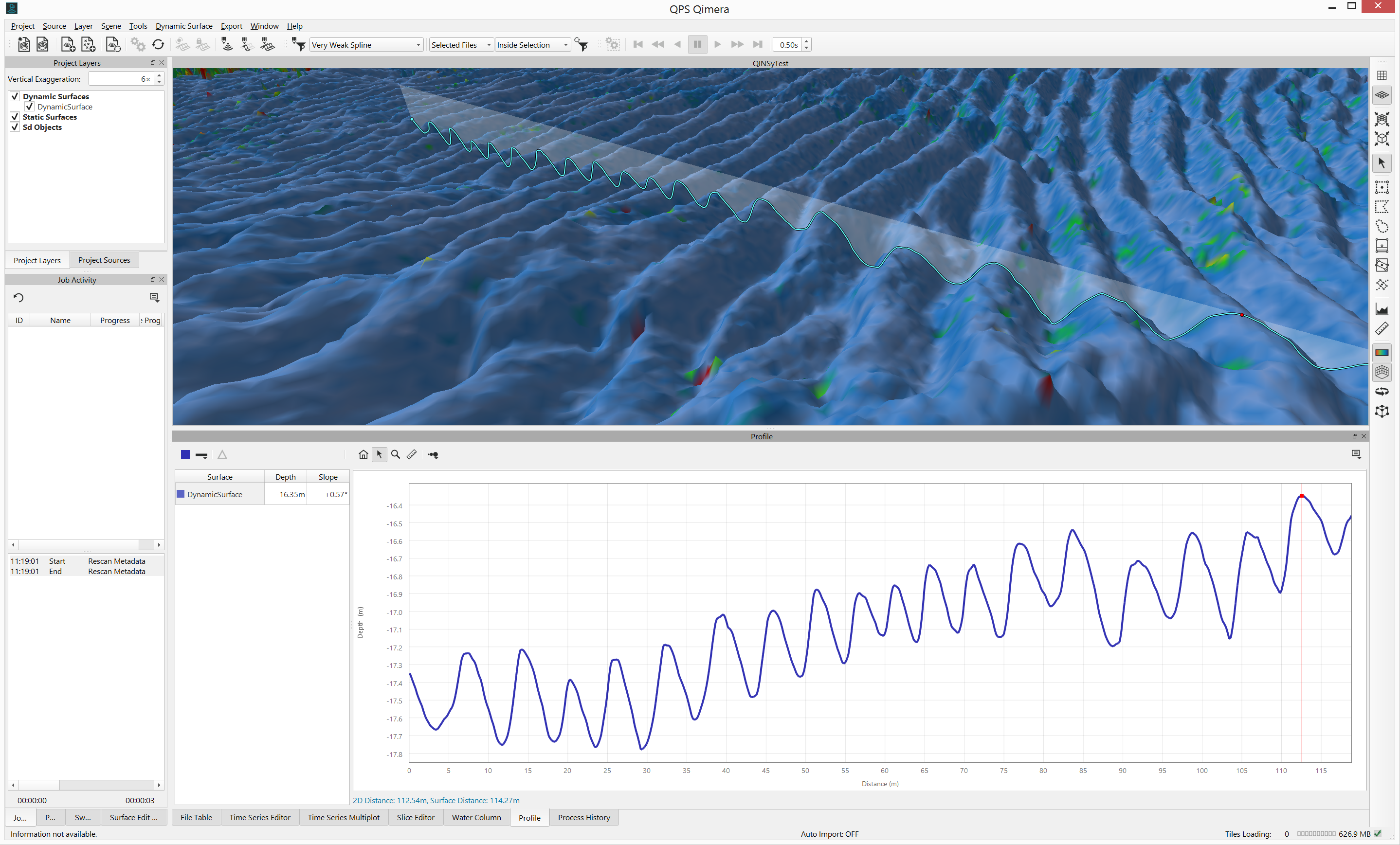
New Capability: Multi-Segment Profiling
We've added new profiling capabilities as well. The simple right-click profiling tool works as it always has, but the profiling button on the 4D Toolbar lets you now draw multi-segment profiles. In this new mode of operation, you begin the profile with a left click of the mouse, then click more points with the left mouse button, finishing finally with the right mouse button. The multiple segements are drawn in the 4D Scene and the profile plot draws the different segments with a vertical dashed line separator to indicate the beginning and ending of each segment. The synchronized red ball in the profile plot and the 4D Scene assists in correlating features between the two. Have a look at the image below to see a multi-segment profile drawn along the top of two curved seabed structures.
New Capability: Multi-Surface Profiling
We've also added the capability to draw profiles along multiple surfaces. We've made it much clearer which surfaces are being profiled by having the tool draw profiles for only the surfaces that are visible in the 4D Scene, which is controlled with the visibility tickboxes for any given surface. This is available for both the classic right-click profiling tool or with the new 4D Toolbar profiling tool. With multiple profiles being plotted, it is possible to select profiles from the left panel of the profile widget and to also compute a difference plot between them. The ASCII export from the plot widget exports all of the current profiles, as well as a difference plot if one is created.
New Capability: Measure Tool
Sometimes you just want a range and bearing from one point to another. The 4D Scene toolbar's measure tool now lets you do this. Left click to start and right click to end, and the measurements are drawn in the Scene. It also supports multi-segment measurements, with the range and bearing being reported along each segment, and the cumulative distance being reported at each break point between segments. After you've drawn a measurement profile, the selection remains in the Scene and you can toggle between Measure and Profiling mode, if you need to.
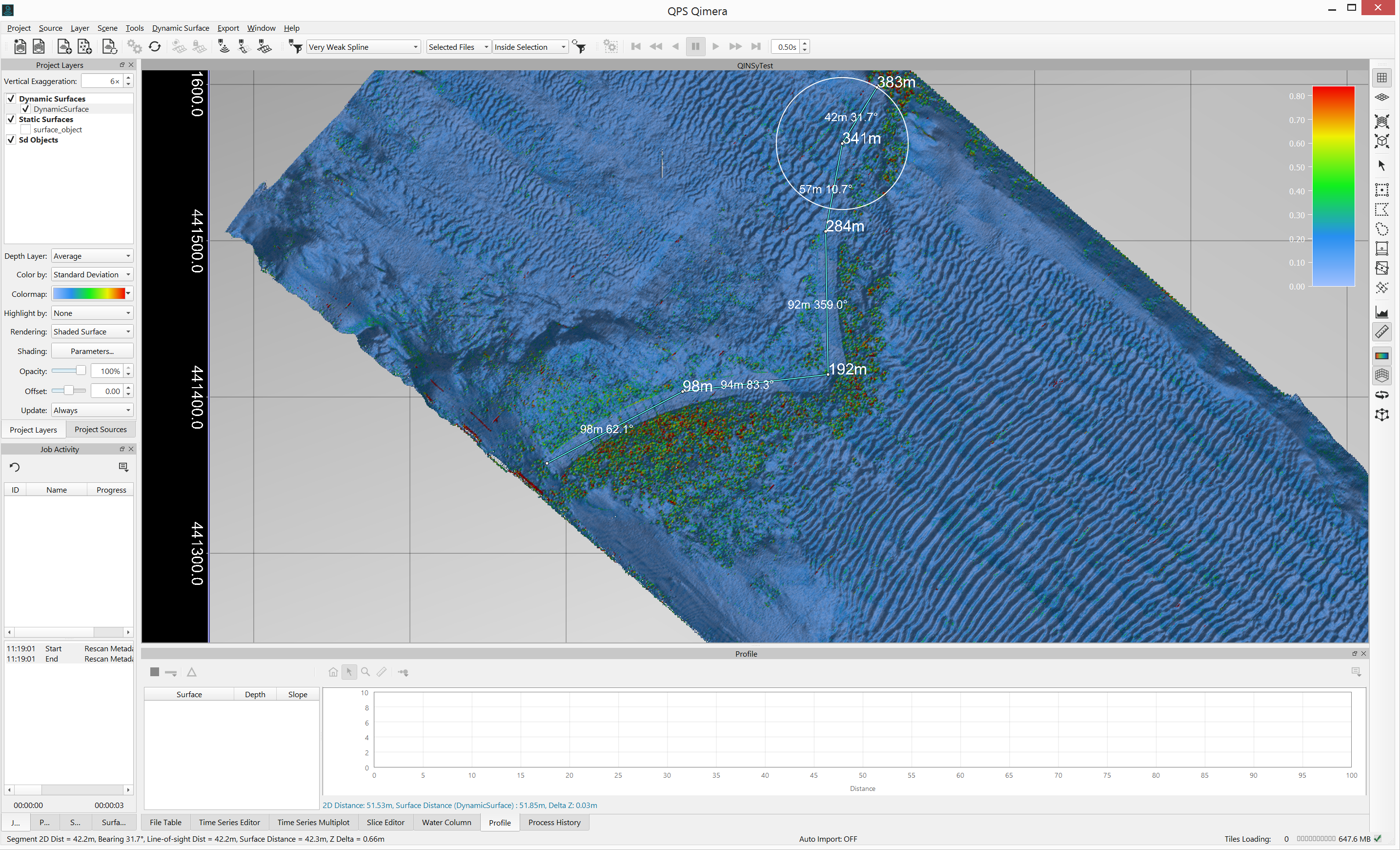
Improvements to Existing Features and Workflows
We've made a number of other features, tweaks and improvements. These are listed below with a bit of explanation, if necessary.
SVP Import and Editing
- You can now import QINSy .svp files. QINSy users would only need to import the .svp file if you have made changes to those SVPs using QINSy's Velocity Profile Editor after the data had been acquired and applied online.
- You can now import Reson SVP profiler .log format.
- You can now enter the geographic position of an SVP in grid coordinates in the SVP Editor. You can toggle between projected or geographic units, depending on your preference.
- The position, time, number of samples and a few other items of interest about any SVP profile are now displayed in the Properties panel. This allows for quick review of your SVPs to determine which ones may be missing critical information such as position, for example.
- The SVP Editor list of SVPs now allows for multi-select. This enables editing of one profile (just select one), or many simultaneously (select many).
- For Kongsberg .all formats, the SVP casts always extend to 12,000 m, which can obscure the actual portions of the SVP that a data reviewer may be interested in when viewing in the SVP Editor. The SVP Editor now uses the depth range of the 4D Scene, which is largely driven by the depth range of the grids that are in the Scene, to determine sane default vertical extent limits for the SVP editor.
Time-Series and Multiplot
- The Time-Series Editor and Multiplot Tool now offer an additional view option in the Additional Features menu that lets you to plot the height of the CoG instead of the raw reported height. This is very useful in determining if the lever arms between the CoG and a particular positioning/heighting sensor are correct. With multiple sensors, the CoG plots should be very similar, and if they're not, this is a sign that the offsets for one or more sensors may be incorrect.
- Many users have asked for more friendly x-axis labeling of time plots for the Time-Series Editor and Multiplot tools. We've done this, and the time axes are now labelled in HH:MM:SS.SSS format, with the date being included in the axis title. The time labelling scales nicely when zooming in and out to best suit the time span currently being displayed.
Export Formats
- Export processed points from QPD file to MPa/CARIS ASCII.
- Export tracklines in QTR format for use in PREMO.
- Create survey area object. This creates a polygon shape that captures the outline of the surface for reporting purposes.
Displays
- Display QINSy Geoid model in WKT in Vertical Referencing. For QINSy users that have a geoid/ellipsoid separation model as part of their vertical transformation, you can now view the model that is being used in the Vertical Referencing section of the Processing Settings Editor. This field is currently read-only and is meant primarily for troubleshooting purposes.
- As per a client request, you can now see additional surface attributes in Status Bar at the bottom of the application. The mouse cursor information for the current "Color By" selection layer for the Dynamic Surface is displayed now, in addition to the usual position and depth read out for the cursor position.
- Plot vertical bounds in patch test and wobble tool buffer above/below soundings should be percentage of depth range instead of fixed value. This was previously fixed with a 5 m vertical buffer, which made it a bit cumbersome to work in shallow water. Now the plot auto-scales to the depth range of the soundings that are plotted, with a vertical buffer on the top/bottom that is a percentage of the depth range instead of a fixed size.
Miscellaneous
- Cube filtering settings are remembered after you run the filter so that they do not need to be re-entered on the next run.
- The "Delete" key on the keyboard can now be used to remove files from the project. Previously this was only available through a right-click context menu. You will still be prompted to approve the file deletion.
- The user preference for the location of ENC files, stored in QPS QNC format, is now configurable and is also shared across all QPS applications (e.g. QINSy, ENC Administrator, etc).
- We have also enabled QNCs for Mac and Linux operating systems.
- QINSy users with encrypted QNCs will find that these are now supported.
Bug Fixes
We typically deal with bug fixes in our bug fix releases. Here is a list of those that we've fixed since our last bug fix release (1.2.5).
Improved Stability
We fixed the cause of a crash that would occur when changing the colormap range of Dynamic Surface while tiles were still loading.
We fixed a crash that sometimes occured on startup when an external monitor was attached.
Visualization and Data Display
Dynamic Surface coloration of scalars (std.dev, density, cube attributes) were previous incorrect when using a depth based colormap in fast shading mode.
The colormap legend was previously always drawn, even if it had no colormap to display, this is now fixed.
Dynamic Surface colormap was not applied correctly when the data range was larger than colormap range, this is now fixed.
The user selection of the "Show Chart in 2D View" option was not remembered between projects or sessions.
Fixed Range color map not being used when chosen, resulting in incorrect colormapping of the surface, this is now fixed.
Data Import and Export
Project geodesy was sometimes being incorrectly detemerined when QINSy DB and QPD files were imported for point processing when some files had different geodetic settings. This is now works as intended.
Improved GSF export for QINSy configurations with multiple vessels.
Import of multiple POSMV .000 files during a single import session no longer triggers multiple redundant prompts to re-process.
Vessel editor edits to SBET system (position, CmOs, TPU parameters) were not propagated to multibeam raw data files that were imported after the SBET, this is now working as intended.
Processing, Editing and Validation
Improved handling of files that have no valid soundings at all during import.
Improved handing of vessel squat lookup for first and/or last pings in a file where vessel speed cannot be interpolated due to missing data.
Visited/Edited layer in Surface Edit Overview map was not correctly updated for Free Slice mode for some editing modes, this is now fixed.
Improved capability to select data on map edges for editing.
Installation, Upgrade and Ongoing Support Information for Existing Users
Users with existing Qimera 1.2 projects will be able to open them in Qimera 1.3 and no upgrades are necessary to files in your project. The Qimera 1.1 release had introduced new beam flagging capabilities that required a QPD upgrade. Users with older Qimera 1.0 projects will need to upgrade their QPDs when moving to Qimera 1.3. You will be prompted to upgrade the QPDs in your project when it is first opened.
During the development phase for Qimera 1.3, we paid close attention to incoming bug reports from our clients and we've streamlined our release process to get fixes out to clients in a timely manner, as often as required. This new, streamlined process enabled delivery of fifteen bug fix releases since the launch of Qimera 1.0 in June of 2015. We will continue to provide this quick turnaround level of service to our customers with Qimera 1.3. If you find a bug that stops your workflow, please contact us and we'll attempt to get a fix to you as quickly as possible.
When we first released Qimera, we purposely kept it lean and mean with the intent of focusing on client feedback to help direct us on how best to hone existing capabilities and also to help us decide which new functionality clients need most. We've done the same with Qimera 1.1, Qimera 1.2 and Qimera 1.3, so please keep ideas and feedback coming, it helps us to make Qimera better for all users! Please feel free to contact us via the online support system for feedback, feature requests and bug reports.
Documentation
- The Reference Manual has been updated for all features in this release
- We're continuing to update other Knowledge Base articles. The online versions always have the freshest content.
- Several new "How To" style documentation is available to give some guidance on how to use some of the new features in Qimera 1.3. The online versions are always most up-to-date.
Limitations & Known Issues
Qimera should not open QINSy projects while QINSy is running, acquiring data or generating Dynamic Surfaces. Data loss may occur if this warning is not heeded. Qimera is currently meant to only open QINSy projects after they are acquired. If you need to use Qimera with QINSy in a real-time environment, it is recommended that you configure QINSy to copy DB files to a backup directory at the end of each line. You should then create a new Qimera project and use Qimera Live (available as of Qimera 1.1) to monitor the backup directory, import the data, process it and add it to a Dynamic Surface.
If you are a QINSy and Qimera user, you should not copy the QINSy project to another location on the same computer as the original QINSy project. We are currently improving how file paths to various resource files and project file assets are managed between our applications, in the meantime, if you want to process a copy of your QINSy project in Qimera, you should copy it onto another computer. This is a known limitation that we are actively working on to fix and we will let you know when this limitation no longer applies.
Qloud Users's Transition Guide
Frequently Asked Questions (FAQ)
- Q: Qloud would let me choose which Blocking settings I wanted to apply during import of the data. How do I do this in Qimera?
- A: We are encouraging users to choose the Blocking settings they want to use online and to configure the DTM file generation in QINSy with the "Flagged FP" option of "All footprints are stored, flagged footprints are inactive (Recommended)". This runs the blocking as usual online but then deactivates the soundings that fail the chosen blocking tests while the file is being written or replayed. This essentially rules out the need for the usual secondary step when importing data into Qloud in that the Blocking settings that were chosen while online are used already. This is done in the Session Setup for Storage in the QINSy Controller. If you have older data that you do not want to replay just to have the QPDs updated as suggested above, Qimera offers a custom filter that lets you ignore/respect the online blocking and another filter that lets you choose specifically which blocking parameters that you want to respect. Typically these would be used together in a custom filter with the first filter being one to ignore all QINSy blocking, followed by a sequence of filters that apply the desired blocking filter.
- Q: How do I lock the slice to the pivot point?
- A: The equivalent capability in Qimera is done by holding down the "Alt" key on the keyboard while you left click in the Scene. Your current Slice box will reposition at the point where you clicked. The view point will also update to this new point as well if it is too far from the center of the current scene.
- Q: Where is the Qlean++ filter?
- A: The Qlean++ filter has been superseded by the equivalent functionality that was offered in the FM Hydro suite of tools. The FM Hydro capability provides more options and control on how points are flagged. The FM Hydro workflow also requires that a CUBE surface is built beforehand, this has the advantage that you can assess the quality of the surface that you are using as a filter. The Qlean++ filter generated a CUBE estimate of the seafloor depth in a black box manner that did not allow the operator to assess whether the CUBE algorithm had chosen the correct hypothesis to use for filtering.
- Q: What is left in Qloud that is still to come in Qimera?
- A: Annotations, the "Repair area" filter and the Generate Soundings tool. These tools, or variants thereof, will be coming in a future release.
- Q: The Spline Filters have been renamed, how do they correspond with the original names that were used in Qloud?
- Extremely High Detail: Very weak
- NL Norm A: Weak (NL Norm A)
- SMA Exclusive Order: Weak
- NL Norm B: Weak (NL Norm B)
- IHO Special Order: Medium
- IHO First Order: Strong
- IHO Second Order: Very strong
- Q: Can you explain what is meant by weak and strong spline filters?
- Very Weak: The objective of a very weak filter is to only remove large blunders and not to remove many soundings close to seabed level in order to leave rocky outcrops or slopes unfiltered. This removes large outliers and keeps the detail of features on the seabed.
- Very strong: The objective of a very strong filter is to despike very aggressively, which will remove even small spikes close to seabed. This has the potential to remove finer detail in areas where there is a lot of seabed topography.
- Q: Why were the Spline Filters renamed?
- A: Through years of training, we have found that the names are generally not intuitive at best and misleading at worst. How were they not intuitive? Most user's initial impressions of the filter strength were the opposite of what they actually were. For example, many new users thought that an Extremely High Detail filter would be a strong filter and that an IHO Second Order filter would be a weak filter in that it would allow much more noise to persist. This was corrected through training and explanation, but that has always been an indicator that the names did not convey the intent effectively. The more important reason to change the names is that they set the expectation that the data points, once filtered, would meet a certain survey specification. This was, however, never the case (the A and B parameters of the various survey orders were used to give a sense of the expected vertical accuracy of the soundings). Again, this was corrected through training and explanation but new users who were discovering the software capability on their own would continue to have the incorrect first impression. To address this, we decided to name the filters to indicate the effect of the filter. The filter parameters are EXACTLY the same as they were with Qloud and they will continue to be, it is only the names that have changed.
- Q: Why aren't the NL Norm A and NL Norm B filters included on the main toolbar presets?
- A: The NL Norm A, NL Norm B and SMA Exclusive Order were all three "weak" filters which varied only slightly in their configuration parameters. For ease of use for all QPS clients, we chose to just present one preset in the main toolbar. Users seeking to use the NL Norm A or NL Norm B can create their own custom spline filter and this will then appear in the main toolbar preset list.
- Q: I have a lot of data in Qloud QTM files. How can I use this in Qimera?
- A: The QTM format will no longer be used for storage of data. Qimera allows you to import your pre-existing QTM files into Qimera, it will attempt to re-create the original QPDs from this. A known limitation of this is that the Node/CoG track cannot be recreated (this was lost when creating the QTM as the footprints are only referenced to the transducer location). GRDs imported to QTM files are not extracted as there is insufficient information to rebuild them, but dynamic surfaces can easily be created. ASCII files imported into the QTM are also not extracted.
Qloud Custom Filters as Implemented in Qimera
We have renamed some of the filters to achieve improved consistency between filter names.
| Qloud filter name | Qimera filter name |
|---|---|
| Clip above | Filter Above Height |
| Clip below | Filter Below Height |
| Clip on flags | Respect Individual QINSy Blocking Flag |
| Disable points | Respect or Ignore All QINSy Blocking |
| Generate Soundings | Coming in a future release |
| Qlean++ | Superseded by the Dynamic Surface "CUBE Filter Soundings" |
| Raw value | Restore Raw Data |
| Refraction | Apply Refraction Correction |
| Remove beams | Filter by Beam |
| Spline surface despiker | Filter Using Preset Surface Spline and Filter Using Custom Surface Spline |
| Tin decimation | TIN Decimation |
| Vertical object | Filter Using Vertical Spline |
| Vertical shift | Z Shift Data |
Qloud Surface Spline Despikers as Implemented in Qimera
We have renamed the Qloud surface spline despikers to improve user understanding and to avoid misunderstandings regarding an incorrect association with filter name and the implication that a filtered data data set will meet a particular survey accuracy order once filtered (e.g. IHO S44 Special Order).
| Qloud filter name | Qimera filter name |
|---|---|
| Extremely High Detail | Very weak |
| NL Norm A | Weak (NL Norm A) |
| SMA Exclusive Order | Weak |
| NL Norm B | Weak (NL Norm B) |
| IHO Special Order | Medium |
| IHO First Order | Strong |
| IHO Second Order | Very strong |
RELEASE 1.3.1 - June 29th, 2016
Note for users who have already downloaded Qimera 1.3.0:
We recommend that anyone using Qimera 1.3.0 upgrade to 1.3.1 immediately.
We found a bug in how edits to a time series are saved back to file. This bug will only affect users that edit a time series in the Time Series Editor in Qimera 1.3.0. This has been corrected in 1.3.1.
If you have edited a time series in 1.3.0 you may find that Qimera will crash when you attempt to reprocess the data. The time series for that data file can be restored by reloading the time series from the raw data by first selecting the line that has been affected. You then navigate to the 'Tools' dropdown menu, select 'Manual Processing', and finally click on 'Rescan Time Series Data'.
We apologize for any inconvenience this bug may have caused.
Fixes and Improvements
- Fixed a bug in Qimera 1.3.0 that may cause time series to become corrupted after editing.
RELEASE 1.3.2 - July 6th, 2016
Fixes and Improvements
- Fixed a bug that was causing Qimera to crash when large surfaces were being loaded. This only happened if the surface was colored by sounding density or standard deviation.
- In certain situations, the file name that is displayed in the Slice Editor when the points are colored by line could be incorrect. This has been fixed.
RELEASE 1.3.3 - August 3rd, 2016
This release of Qimera changes the project version. Any existing project that is opened with 1.3.3 cannot then be then be re-opened later in an earlier release of Qimera.
Fixes and Improvements
Highlights
We are very pleased to make the Mac version of Qimera available with the Qimera 1.3.3 release. Also as of this release, we are now officially supporting Qimera on the Linux operating system. This brings Qimera up to the same level of multi-platform support that has long been provided with the Fledermaus tool suite. Future bug fix and feature releases for Qimera will now routinely include Mac and Linux support.
Some highlights of fixes that are available in this release include:
CUBE surfaces now build much faster.
Patch Test and Wobble tool now support 3+ heads.
Labels can now be resized in Qimera.
QINSy users that have set multiple systems to use the same node can now create new nodes. This will allow for an easy change of location for any given system.
Qimera now supports export of GSF from a Reson T50-P MBES.
- Recomputing the sensor height is now a multi-core task, resulting in improvements in processing speed.
Additional Changes
Surfaces
Improved and fixed effects of shading parameters for Mixed and Fast shading.
Improved how surface objects are created from a Dynamic Surface. This fixes slight horizontal shifts that sometimes occurred.
Soundings, Points and Labels
Draping points on a surface now works correctly.
Fixed a bug where the Z column ASCII XYZ file could not be used as a label.
A fix was made to the Nav-O sounding selection algorithm. It now correctly spaces selected points according to minimum distance.
Processing
A problem was identified with the application of heave (to calculate transducer position in the water) when post processed navigation was applied. This has been fixed. Users who have previously imported Applanix SBET motion, i.e. not just the 3D position, may wish to download Qimera 1.3.3 and recompute the ray trace solution if they have data with large heave variations over the course of a transmit/receive cycle. Data artifacts that would have appeared from this bug would have been consistent with a slight refraction like artifact where the pings bow up or down in instances of pronounced vertical movement over short time periods. New projects created with version 1.3.3 will use the same workflow as before and no change in procedures is required for SBET users.
Fixed a problem where system angular offsets weren't applied with the same sign convention as was specified for he system.
Improved memory handling during application of large post processed navigation files.
Import and Export
Support for Kongsberg EM712 systems is now implemented for .all files.
The geodetic information contained in a QPD will now be used correctly when the files are brought into Qimera.
The GSF export workflow has been improved for multihead source files.
Changed and improved the way Qimera handles QINSy data that contains multiple vessels.
Fixed a bug where unloading edits to a HS2X file caused that file to become empty.
Miscellaneous
Encapsulate Project will now include tide files.
Fixed a problem where Qimera would crash if a USB drive containing a project changed its drive letter.
The Time Series Editor occasionally used incorrect y-axis extents when data was plotted. This has been fixed.
RELEASE 1.3.4 - Aug 30th, 2016
A fix has been made to an issue concerning SBET file processing that affected version 1.3.3. It is strongly advised to upgrade to 1.3.4 if you process data with SBET files.
Fixes and Improvements
Highlights
The big news for this release is that Qimera is now available with Spanish, German and Chinese translations! To check it out, visit the Preferences dialog and set your preferred language under the Shared Preferences section. We will continue to offer updated translations with each release from this point forward.
Some highlights of fixes that are available in this release include:
- Windows 10 is now officially supported.
- Qimera will now read and honor tide settings from a QINSy database.
- Improvements to how Qimera establishes positioning priorities based on settings in QINSy database.
- A fix for 1.3.3 caused a problem with batch processing of data that has an SBET applied. This has been fixed.
- It is now possible to specify tide sign convention when creating a new tide station.
- Improved GSF export of Norbit data.
- Many other fixes related to GSF, 3D Editor, exports and others.
Technical Notes
GSF file usage and limitations
The information below can also be found here: GSF file usage and limitations
GSF files from a number of 3rd party software vendors have been giving a number of clients some trouble when importing into Qimera. The GSF format is a suitable data container for the interchange of georeferenced soundings but transferring raw sonar measurements, as well as all necessary ancillary data and sensor configuration, can be more difficult with this file format. There are three processing paths for GSF in Qimera, these are examined below with some information to help you decide the best way forward. Please get in touch with us if you find oddities or discrepancies and we can start collecting the known limitations associated with various sources of GSF files. This will help us to help other clients as well as giving us good information to feedback to other software vendors that provide the GSF format as an export option.
Import as Processed Points
When importing as processed points, the georeferenced solutions are taken "as is" and can be used directly for production of grid products. Creation of a Dynamic Surface will convert the GSF files into a QPD file, allowing for geospatial visualization and editing of your point data. This is the equivalent capabilitty that FM Hydro users would have been used to with the Fledermaus based geospatial processing tools we have offered in the past. This particular import path will not allow any georeferencing or mathematical correction of sounding positions. The GSF format is well suited for this particular application and few problems are expected as this particular workflow has been offered with FM Hydro for a number of years. This particular approach will give you the best representation of what your GSF file contains. In other words, if you are having problems importing GSF data as a raw sonar data, this is the best fall back solution in that it should give you a faithful conversion of your soundings into QPD format as the mathematics that are used to do this do not rely on any information in the GSF other than the soundings themselves.
Import as Raw Sonar Data
The second option is to import the GSF as a raw sonar file. When you do this, the GSF is mined for raw sensor data such as motion, position, surface sound speed, etc. Also, Qimera extracts the vessel geometry such as the sensor locations on the vessel and their angular orientations. After this stage, Qimera is ready to do one of two things, these are examined below. In either of the two scenarios below, if your results are inconsistent with your expectations after import and conversion to QPD, we recommend instead importing your GSF files as Processed Points. This will allow you to generate grid products and to edit your data points, but you will not be able to re-process data. If you find yourself in this situation, please get in touch with us and we'll see if a fix is possible. It may very well be that there is no fix possible due to missing or incorrect information in the file.
Direct Conversion to QPD
You can allow for a direct conversion of the georeferenced soundings into a QPD. This is the default option in Qimera and can be disabled in the Preferences dialog under the General Tab by unticking the option to "Automatically convert Kongsberg/GSF sonar data on import" option. If you leave this option enabled, a little bit of math is done to undo the vertical correctors that were applied to the soundings in the GSF, such as tide and draft, and store them into the equivalent storage fields in the QPD. Qimera then uses the sensor lever arms that were encoded in the file along with the motion sensor measurements in the file to compute and remove the horizontal and vertical offsets between the vessel reference point and the sonar head. This creates a QPD file that is 100% consistent with how Qimera would have created had it done all of the mathematical processing itself. This is done to facilitate quick re-processing of horizontal and/or vertical positioning, including tide. Inconsistencies between the GSF soundings and the Qimera soundings can occur when vertical correctors are reported but not applied, or vice versa, or when sensor locations are incorrectly reported or not reported at all.
Full Recalculation from Raw Measurements
If you've opted out of the option to allow a direct conversion to QPD, or if you've changed a processing configuration option that necessitates full sounding recalculation, then Qimera will start from scratch with all of the raw sensor measurements and will ray trace and georeference the soundings according to your processing configuration. There are several ways that things can go wrong, leading to incorrect results.
Multibeam Measurements
Problems can occur when the raw sonar measurements do not conform to expectation. For example, the beam angles and/or travel-times are incorrectly encoded. In this situation, you may find that the reported depths are significantly incorrect. The sign convention for the beam angles may also vary from one software vendor to another as there is not a strict enforcement of this. In these situations, you'll notice that soundings are flipped around from port to starboard and vice versa. These can both be fixed to some extent in the Vessel Editor by setting the travel-time scale and the receiver and/or transmitter beam angle sign conventions.
Vessel Configuration
If the sensor locations and angular alignments are incorrect or missing in the GSF, you may need to track down what those values should be and then input them in Qimera's Vessel Editor. Furthermore, the GSF format does not strictly enforce how dual head systems are represented. There may be cases where Qimera cannot detect that data are from a dual-head system, leading to gross errors in application of sensor offsets, etc. These scenarios may be recoverable but you should get in touch with us for some help in identifying the correct steps to achieve what you need. In the event that there is no workaround, we may be able to provide a fix but our ability to do so depends on whether the necessary information is encoded in the file.
Motion Sensor Measurements
A GSF file may or may not have the full motion sensor data stream at its full output rate. Qimera will warn you about this, watch for warnings in the Job Activity widget during import.
Sound Speed Measurements
Several problems can occur with sound speed profiles as well, if they are provided at all. Notably, the position and/or time of observation may be missing. Check for warnings on import in the Job Activity widget for information, or have a look at any profiles that are extracted using the SVP Editor. The GSF format lacks a mechanism to represent sophisticated sound speed application strategies. For example, you may have chosen a sound speed application strategy such as "Nearest in Distance" in a particular 3rd party software package, but this decision cannot be encoded in the GSF format. Though Qimera may have all of the raw sensor data, there is no mechanism for it to be able to choose the same strategy that you may have applied in your processing elsewhere. Understandably, there will then be discrepancies between Qimera's re-processed solutions and the original georeferenced soundings. You can set the correct sound speed profile selection strategy in Qimera's Processing Settings dialog under the Sound Velocity tab.
Vertical Referencing
The GSF format allows for encoding of a traditional tide and a GPS tide vertical corrector. There is also the possibility to store the ellipsoidally referenced height and the geoid/ellipsoid separation value. These data fields may or may not be filled out, and the sign conventions may or may not be followed.
RELEASE 1.3.5 - Oct 6th, 2016
Fixes and Improvements
Technical Notes
Changes to how Patch Test values are applied in Vessel Editor:
Previous to this release, the angular offsets that were determined in the Patch Test tool were applied to either the multibeam transmitter only (for pitch and heading) or the receiver (for roll) only. Based on user feedback that this was confusing in some cases, we've made a change to that. Now, if Qimera determines that the transmitter and receiver elements share a common location, all angular patch test values will be applied to both the transmitter and receiver fields in the Vessel Editor. We made this change to move more in line with expectations for such systems. This change will affect any MBES systems that have a common physical location for the transmitter and receiver as well as any data recorded in QINSy that was configured to have a common acoustic centre in the driver. This is typical of very small portable systems were the separation between transmitter and receiver is small and also for systems that pre-correct the range and angle measurements for the discrepancy between the transmitter and receiver.
Additional Changes
Surfaces
Surfaces colored by attribute other than height will now correctly use the overflow colors in the colormap.
- Fixed a problem where the Surface Edit Overview wasn't correctly showing edits done in the 3D Editor.
Tides
Some problems surfaced after changes made in Qimera 1.3.3 that caused tide related crashing if Multicore processing was active (it is by default). This has been fixed.
- Qimera now properly supports the use of new QTD files from QINSy.
- Fixed a bug that was preventing ZDF tide zoning from working.
Processing
Changes have been made to how offsets from the Patch Test are applied to systems with a 'common acoustic centre.' In this case, the offsets for transmitter and receiver should both be commonly applied by the Patch Test whereas before the roll was applied to the receiver only and the pitch/heading was applied to the transmitter only. The split application of offsets will continue to be followed for transmitters and receivers that do not share a common location.
Fixed a bug that caused time series edits to be ignored if 'Include time series data from adjacent lines' was active.
- Fixed a problem with Norbit dual head systems not being processed correctly.
- Several fixes to activating and deactivating separation models used in vertical referencing.
Import and Export
A user can now silence the warnings regarding unsupported systems for .DB files. This improves the Qimera Live workflow for QINSy users.
- Various fixes to GSF import and export.
- Fixed a problem with Kongsberg EM2040 when running with dual swath enabled that was causing some of the second pings to be missed on import, processing and export.
- Qimera now better handles Kongsberg .all files that include NMEA navigation strings without a checksum.
- DXF files that contain points far out of the project bounds are now handled correctly.
Miscellaneous
The NZ Geoid 2016 is now included in the Qimera installer.
- There was a problem with the ENC Administrator not running on PCs that didn't also have QINSy installed. This is now fixed.
- Improvements have been made to how ENC charts are displayed in Qimera.
RELEASE 1.3.6 - Nov 8th, 2016
Fixes and Improvements
Highlights
New feature: You can now export the raw beam depth vs grid depth data and also the computed beam statistics curves from the Cross Check tool. This allows you to do your own analysis on the raw beam difference data or you can make your own plots from the statistics curves data. You'll find this new capability in the Cross Check menu at the top right of the Cross Check tool.
Technical Notes
Surfaces
- A problem with CUBE surface hypotheses not lining up with soundings was found. This has been fixed.
Tides
Crash due to removing a tide file under certain circumstances has been fixed.
Processing
- Qimera now properly reads surface sound speed settings from QINSy DBs.
- HSX files containing systems which report a variable number of beams are now properly supported. Data that was affected needs to be reimported.
- Fixed a problem that was stopping a single sound speed from being used correctly as a sound speed profile.
- DB files that contained reference to a Riverline separation model were causing Qimera to crash. This has been fixed, however these types of models are not supported.
- DB files that contain MBES data with grossly incorrect time stamps (1970) are handled correctly.
Import and Export
- Processed Points files containing a single point can now be imported.
- Improvements to GSF and ASCII imports.
- GSF Export: Files with incorrectly populated beam time series backscatter are now handled correctly.
Miscellaneous
- Qimera now tests a project folder upon opening to ensure that permissions are suitable. If it is not, a warning will pop up.
- In the Cross Check tool, a small area at nadir was not being plotted correctly. This has been fixed.
