Qimera 1.2 Release Notes
Note for Qimera 1.2 Users:
An important fix was implemented in 1.2.1. We recommend that anyone using Qimera 1.2.0 upgrade to 1.2.1 immediately. Please go to RELEASE 1.2.1 - March 18th, 2016 for further information.
RELEASE 1.2.0 - March 15th, 2016
RELEASE 1.2.1 - March 18th, 2016
RELEASE 1.2.2 - April 20th, 2016
RELEASE 1.2.3 - May 10th, 2016
RELEASE 1.2.4 - May 19th, 2016
RELEASE 1.2.5 - June 14th, 2016
RELEASE 1.2 - March 15th, 2016
QPS is pleased to release Qimera 1.2, the second full feature release since its initial launch in June of 2015. With this release, we're continuing to expand upon the vision that we've set out for ourselves: to make hydrographic data processing intuitive and as simple as possible, all the while offering powerful capabilities to those that need them without cluttering the workflow for those that don't. We are also making a very big step towards our goal of providing a replacement for Qloud with our new Slice Editor. With this release, we provide capability that gives the look & feel and user data interaction from Qloud, with the next release (1.3) we will be focusing on bringing the Qloud filtering tools. Read on for details below and, as always, please get in touch with us via the online support system if you have any questions about how the new features may fit into your existing workflows.
There are several features to highlight in this release, as you'll see below. Some of the features being offered in Version 1.2 are new to Qimera but they come from existing tools and capabilities in the existing QPS software suite. This is in line with our long term vision to migrate capability between our applications to provide a smooth and streamlined workflow from one application to the next. Expect more along these lines as we carry on with our work of re-organizing capabilities across our product line in future feature releases. Many of the other new features are driven by client feedback and feature requests and for these we thank our clients for getting in touch with us with their great ideas!
What's New
New Capabilities & Workflows
Slice Editor: Select, Edit, See.
We are very pleased to offer a new Slice Editor. The Slice Editor allows you to easily select, review and edit slices of points directly from the 4D Scene, all launched with the single click of a button. We have purposely designed the interface to require as little mouse or keyboard action as possible for the most common task in a Slice Editor: editing data. With auto-reject/auto-update modes and ergonomic keyboard shortcuts, the user can easily review data sets quickly without breaking gaze from the Slice Editor to reposition the Slice or to click a Save button. The user chooses from a set of selection widgets in the 4D Scene toolbar allows and draws a spatial selection in the Scene and these soundings are loaded immediately into the Slice Editor, along with drawing the points in the Scene. A 2D overview map widget has also been added to provide the overview scale context while slice editing since the 4D Scene may be zoomed in somewhat to accommodate the user’s desired view. An ENC background can also be shown in the overview map based on global and regional scale shorelines that are part of the standard QINSy installation.
Many of the features that our clients love about Qloud have been brought over to Qimera:
- You position a spatial selection tool and move it to where you need to review in the Scene, a 3D point cloud is drawn directly into the Scene instantly
- The points in the selection box are drawn in a 2D Slice Editor where you can select, review and flag soundings
- Once editing is completed, both the 3D point cloud and the underlying Dynamic Surface are updated to provide immediate feedback on whether you've cleaned the data enough, or too much
- An overview plan view keeps track of areas you've visited and areas you've edited all the while providing spatial context to assist in decision making
- The spatial selection box can be tied to a user specified survey line object to follow a particular ship track
As you review your data, the Slice Editor updates the soundings flags in the QPDs and also updates the Dynamic Surface. When you are done, you are done. The soundings have been edited and the surface reflects your edits. There is no re-gridding to do, nor do you have to export your cleaning back to your QPD sounding files.
For QINSy and Qloud users, this will feel very familiar. This is by design: our Qloud clients liked Qloud for a reason and we have worked hard to bring the look & feel and data interaction experience of Qloud into Qimera. Of course, we have made improvements along the way that we feel will provide an enhanced experience over what Qloud provided. Qimera is 64-bit and allows for large data sets in a way that would have been difficult in Qloud. The Fledermaus Visualization Engine that is used by Qimera allows you to see your point clouds with as much contextual, 3D information as you feel that you need, as shown below. This is a major enhancement over Qloud and other point editors currently on the market.
For users of the Fledermaus 3D Editor, which has been bundled with Qimera since it was released, this will also feel familiar in that you can select, edit and mark up points as features, suspect or plotted soundings in addition to doing data cleaning. Several show/hide capabilities allow you to display soundings in a granular manner based on sounding type, accept/reject, filter status, etc. The big difference for 3D Editor users is that the experience is now integrated directly into Qimera so your edits are tracked with the new overview and if you say, find a tide error, you can fix it in Qimera, open up the 3D Editor and continue where you left off.
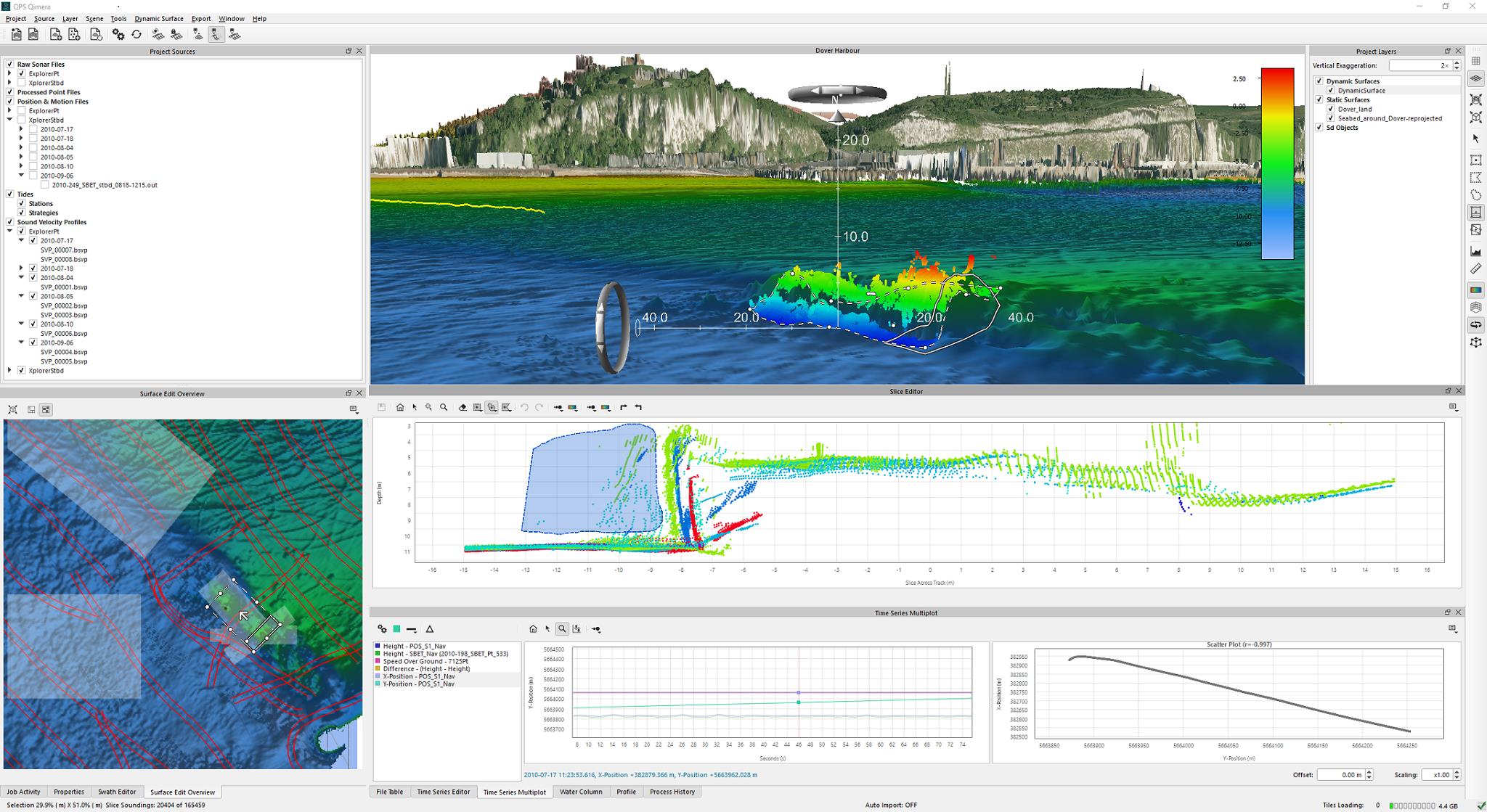
Select
There are several spatial selection modes that give a toolbelt to choose from when you need to validate your data. Rotating rectangular selection, rectangular slice selection with a fixed sub-slice and a rectangular slice selection with a freely rotating internal sub-slice selection mode. Also, polygon and lasso tools can be used to choose which chunk of your data you'd like to review. Each tool is best suited for particular purposes. For example, the rotating rectangular selection is great for hunting down a few spikes: you draw a rectangle, re-position it on a spike and clean it, then you re-position on the next spike and clean it. Fixed Slice mode is perfect for systematic data review where you find yourself needing to scan through an entire data set in a systematic manner. No matter which you choose, the data loads quickly and you get straight to work.
Edit
The Slice Editor provides a number of point selection modes, depending on your preference. Rectangular Select has you click and drag a rectangle to define an area to edit. It is a single mouse click and drag so it is efficient but perhaps not the best tool to use when the seafloor is not flat. Polygon Select has you click points to define an edit polygon, the polygon is closed when you click on the start point. Some users prefer this when working at sea where it can be difficult to do fine scale mouse manipulation in rough sea states. Lasso Select lets you click and drag a lasso around the points, the points are edited when you release the mouse button. This has been the most popular editing tool so far in our testing! We have also ported the popular eraser tool from the Qimera Swath Editor that lets you control the eraser circle size with the scroll wheel. Porting works both ways, and we have brought the Slice Editor's rectangle, polygon and lasso selection capabilities to the Swath Editor as well in response to client feedback about the Swath Editor.
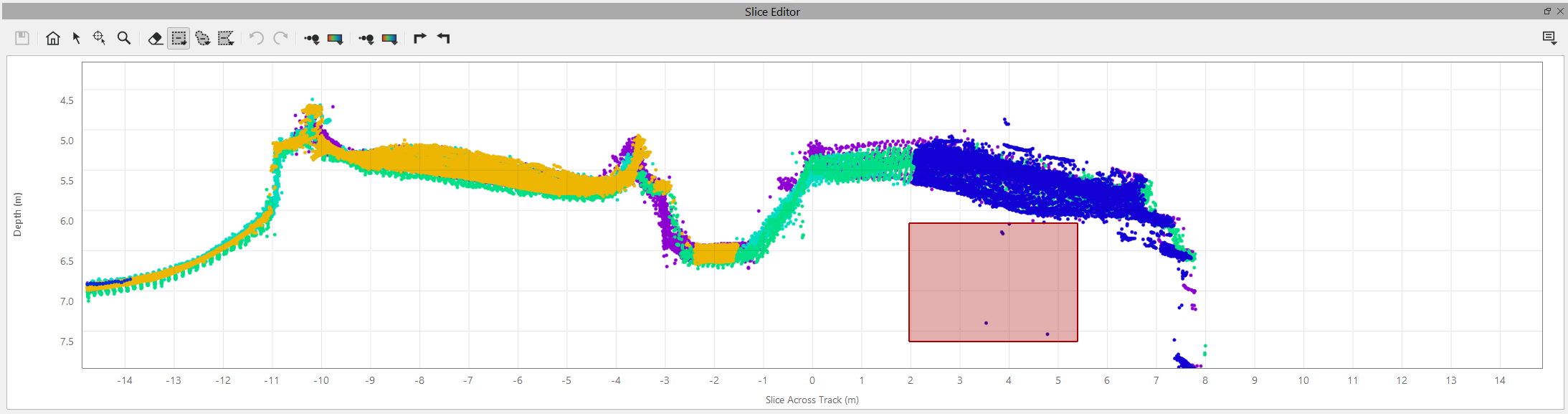
Rectangular Select
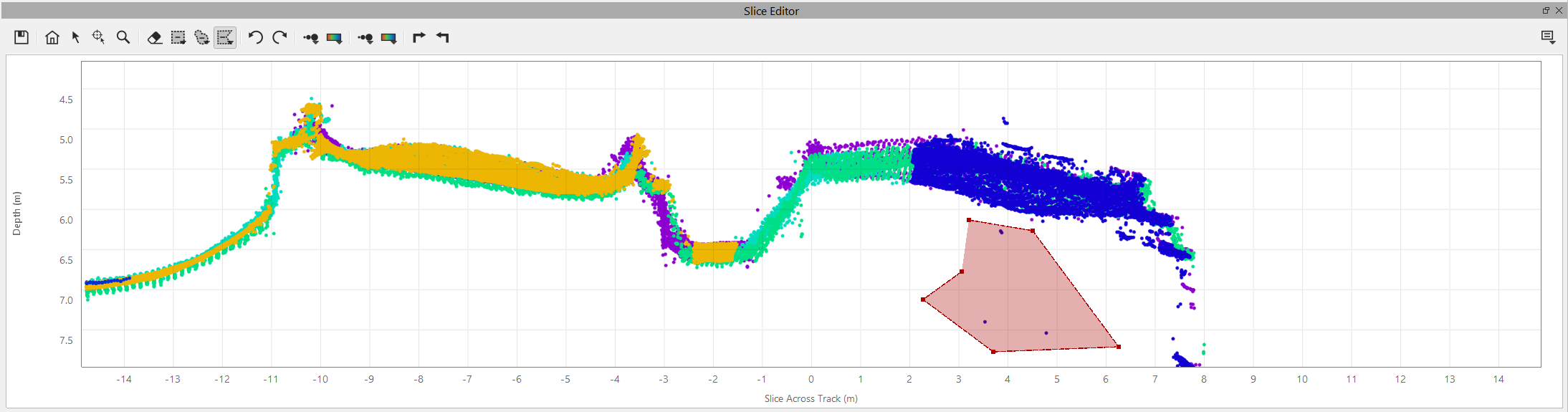
Polygon Select
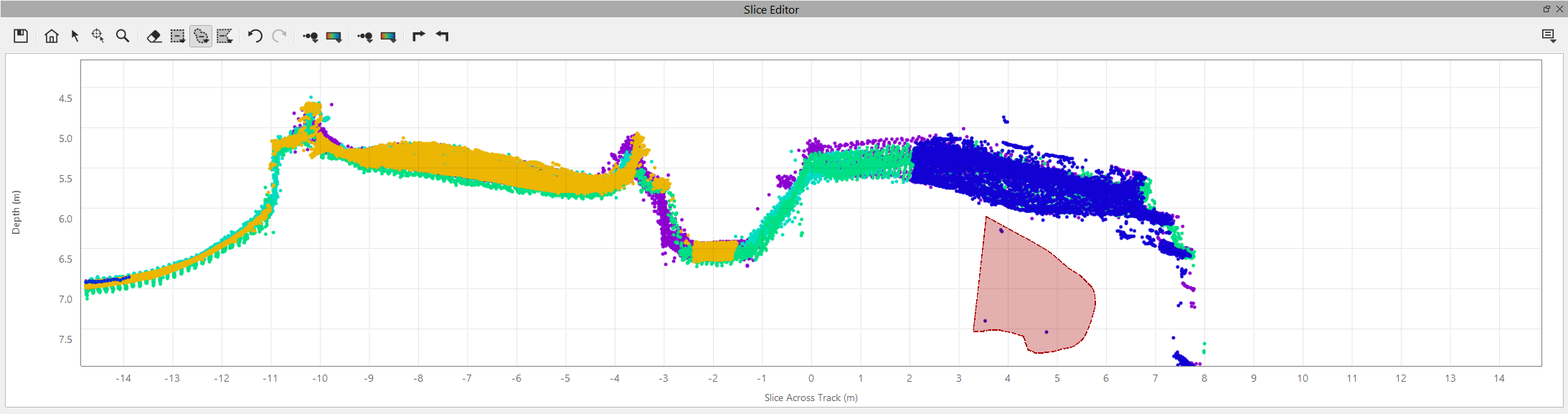
Lasso Select
See
It does not make sense to paint things in the dark, nor does it make sense to edit point data without being able to see your results. We have streamlined the disk I/O and grid updating so that you can evaluate the effectiveness of your cleaning efforts immediately before moving on to assess another area. When you edit points, the soundings in the Scene are updated automatically and so is the Dynamic Surface. Visibility controls on the points and the Dynamic Surface allow you to craft a view that makes the most sense for your task at hand. Point sizes in the Slice Editor and the Scene can be controlled independently or can be locked together. Having the points very large in the Slice Editor, for example, is good for seeing outliers, but having them small in the Scene allows you to better assess the point relationship with respect to the underlying surface. You can also set colouring options used to display the points, again, these can be controlled independently between the Slice Editor and the Scene, or they can be locked together. One use example is to colour Slice Editor points by survey line and to colour points in the Scene by beam backscatter to provide more context when deciding on the fate of a sounding, as shown in the image below. This is the PFM functionality that Fledermaus users loved with the 3D Editor, so we made sure to bring it to the Slice Editor.
The Dynamic Surface also has new visualization controls to display a shaded surface, a wire frame or plates. The wireframe mesh mode allows you to see 3D points both above and below the surface during editing. As with previous versions of Qimera, you can color the Dynamic Surface by depth, standard deviation, sounding density, etc, to help guide the data assessment process.
Shaded surface
Wireframe
Plates
Streamlined and Intuitive User Interaction
Ergonomic keyboard shortcuts and minimal mouse interaction is the rule in the design that we've used. We've tried to take the button clicking and key pressing out of the way as much as possible. The Slice Editor is easily configured to work in a way that allows the user to easily review data sets quickly without breaking gaze from the Slice Editor to re-position the Slice or to click a Save button. Keyboard shortcuts for movements come from the ergonomic default settings used by the computer gaming industry: W and S move you forward and backward, A and D move you to the left and right, Q and E rotate you left and right. You can tailor your workflow to update instantly or when you choose, depending on your needs. If you need updates to happen immediately, you can easily configure it that way. On the other hand, if you are working over a network connection and response times are not optimal, you can delay the updates to maintain a responsive experience. Over very slow network connections, you can delay updates to the grid entirely using the Dynamic Surface update controls that were introduced in Qimera 1.1. It's easily configurable and you can tune your workflow to match your hardware and network capabilities.
The Surface Edit Overview map provides spatial context and users can now also visualize ENCs in the Surface Edit Overview and the 3D Scene (when in 2D view only) using the global and regional scale charts that ship with QINSy. In upcoming versions, we'll be adding capability to load custom ENCs. The Overview map also allows you to track the areas that you've seen and areas that you've edited separately in a way that lets you easily manage data validation tasks for large surveys. The Slice Editor automatically marks areas that have been reviewed and edited as an overlay area in the overview map. This allows a pushbroom trail to follow you as you edit to help you maintain awareness of what has and has not been reviewed or edited. The image below shows this clearly in the lower left hand overview map where semi-transparent white tiles indicate areas that have been reviewed and red areas indicate where the user has made edits. This same capability is now used with the 3D Editor as well.
For particularly large data sets, the user can generate a set of validation areas that covers the spatial area associated with the Dynamic Surface inline with what is currently done in Qloud. For responsiveness, the default area generation scheme creates square tiles that limit the total number of soundings loaded at any one point. Combined with the validation area markup, this provides a great mechanism to manage the process of systematically reviewing and validating data sets.
As mentioned earlier, Qloud users will find that the Slice Editor experience gives them a tool that is familiar in terms of the look & feel and also the user interaction with points. We have planned a two-stage approach to bringing Qloud capability to Qimera and building the Slice Editor was the first stage. The second stage will have us porting over the filtering capability from Qloud into our next feature release, Qimera 1.3.
Dynamic Workflow
Perhaps one of the most powerful features of the Slice Editor is that it is hooked up to Qimera's Dynamic Workflow. This means that the Slice Editor allows you to see the effects of processing changes immediately. It's not only a Slice Editor, it's a Slice Viewer in that you get a live and dynamic window into your sounding data that updates with processing configuration changes in a way that gives you intuitive and simple before/after analysis capability. If you make the processing configuration changes of any kinds (e.g. change sensor offsets, switch to a different SVP, add a tide datum offset, change blocking parameters, etc), Qimera's Dynamic Workflow will update the Dynamic Surface and it will also update the soundings that are currently loaded into the Slice Editor. You make a change, you see the results, you assess whether it had the desired effect. Simple and easy, but very powerful as a live QA tool. If you need to have an immediate assessment of whether or not your processing configuration made an improvement, the Slice Editor gives you a live window into your data to help make this decision, as shown in the sequence of images below where raw data is viewed before tide is applied, after tide is applied and finally after an edit to an incorrect SVP cast.
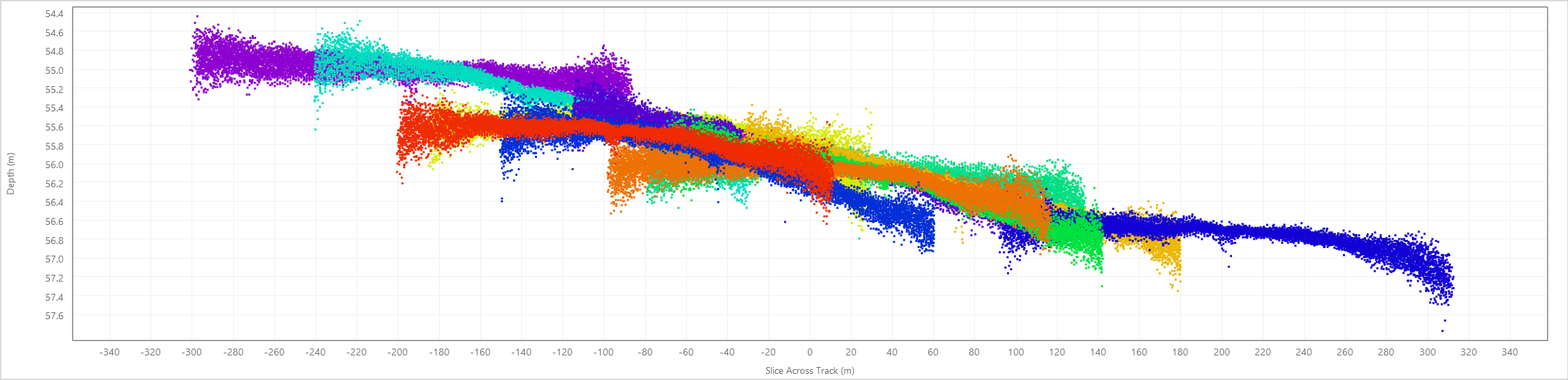
Slice editor view before tides applied.
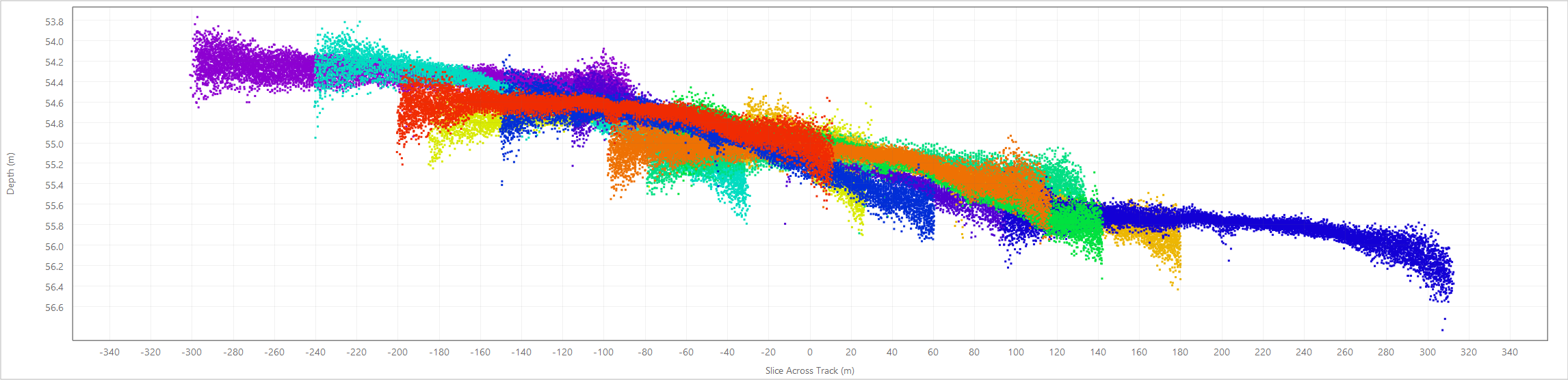
Slice editor view after tides applied.
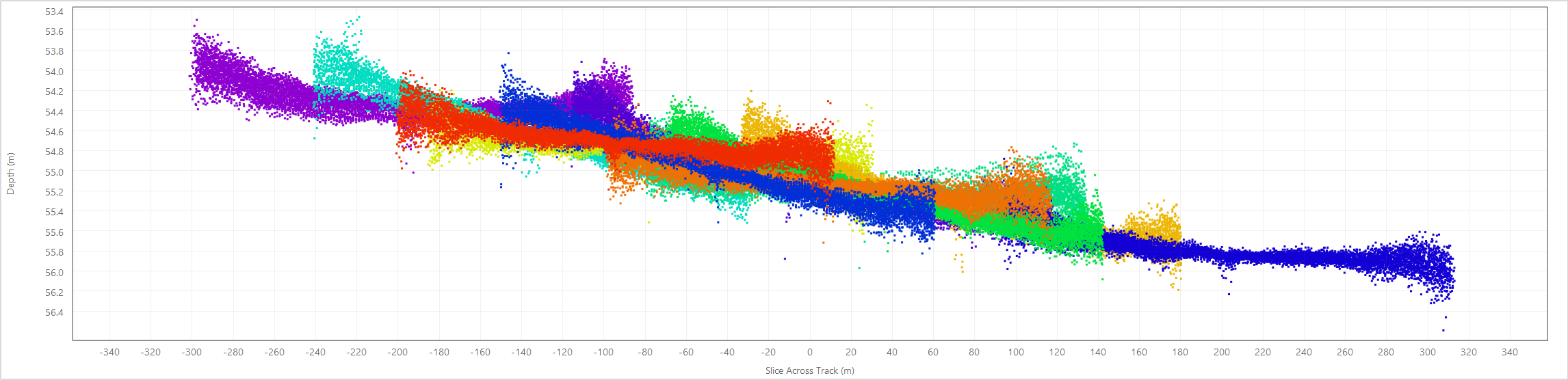
Slice editor view after SVP edited for errors in SVP measurements.
QPS Seamless Workflow: Going from QINSy to Qimera
QINSy users will be very pleased to learn about a major improvement to the way Qimera loads QINSy projects. Many QINSy users pride themselves on getting the data integration correct during acquisition, leaving only the task of data validation after acquisition is complete. For these users, we now prompt to import the online QPD files as points, this now allows them to jump straight to the data validation tasks with only a very short wait while Qimera scans the QPD headers. This is a much faster scan than what users previously experienced since Qimera was extracting information from the DB files in earlier releases, even if the users did not intend to recompute their soundings.
In the rare case that a QINSy user has imported points and they need to re-process, we've added the capability to "promote" QINSy QPD point files to be raw sonar files. This can be done for only as many files for which it is required and the other QPD files that don't need re-processing can remain as QPDs in the project. For files that are "promoted" to raw sonar processing capability, you have the same re-processing capability that has always existed in Qimera but now you only pay the price of data extraction and re-processing for the files for which it is needed.
The final step in making the post-acquisition workflow faster is to take advantage of work that QINSy has done during acquisition. The QINSy 8.12.0 release that coincides with the Qimera 1.2 release is now capable of generating a Dynamic Surface while online. When the QINSy project is opened in Qimera, the QPDs and the Dynamic Surface are found right away. In previous releases of Qimera, QINSy users had to create a Dynamic Surface and this took valuable time. Now QINSy can be configured to stage you for immediate processing. When the last ping is acquired and you go offline from QINSy, Qimera can open your QINSy project and get you to data cleaning very quickly. Combined with the single button click to launch the Slice Editor, you are quite literally a minute or two away from getting to data cleaning and getting your job done. For QINSy users who have taken the time to get it right during acquisition, this provides a significant improvement in workflow times.
New Supported Input File Formats
Navigation Formats
We've added support to import Post-Processed SBTC/SBIC Files from NovAtel Inertial Explorer. This provides 3D position and attitude, along with their associated uncertainties, similar to other 3rd party navigation formats that are already supported in Qimera. The existing import experience for external navigation format remains the same so this is easy capability to try out if you are already familiar with that workflow.
Tide Processing Improvements
We've added support for all of the QTD/QTF capabilities supported by QINSy and Qimera is now fully compliant with QINSy tide processing method configurations. Qimera now supports the following tide strategies:
- Single Station
- Average
- Two Station Linear Interpolation
- Multiple Station Distance Interpolation
- Linear Co-Tidal Interpolation
Additional processing tweaks can now be specified as well, in addition to enhanced QA tools to help you verify your tide strategy settings:
- Tide offsets, e.g. datum shifts, can be applied before or after tide scaling
- A maximum time interpolation gap can be specified
Tide strategies now plot in the time-series editor, they are editable and respond to changes to tide station offsets, scaling and time-shifting.
This release of Qimera now also supports the NOAA Zoned Tides format (ZDF, zone definition file) and the NOAA COOPS Tidebot format. As with previous releases, you point Qimera to the file and it determines what type of tide file it is and it acts accordingly. For the NOAA ZDF, the zones can be graphically displayed to provide easy QA capabilities to ensure that your multibeam data files fall within the zones that you've specified, as shown in the image below. Being able to plot ENCs in the background also provides helpful contextual information that lets you easily confirm that you have the correct ZDF loaded.
Export Formats and Capabilities
- Full GSF export capability with the SVP, vessel sensor offsets, and high-rate motion data that were used to generate your results. Earlier versions of the GSF export only provided bathymetry, seabed imagery data and sonar specific subrecord information (ping metadata). Now the GSFs hold as much information as possible.
- Export BAG for surfaces that have no CUBE uncertainty layer, the Dynamic Surface's standard deviation layer is exported in these cases.
- Export GeoTIFF and JPEG (with World file) for Dynamic Surfaces and Static Surfaces
New Analysis Tools
Cross line Statistical Analysis
We've taken the Fledermaus Crosscheck tool, something that's very familiar to clients using our FM Hydro bundle, and we've ported the capability to Qimera. We've also augmented it to provide additional plotting views to help you generate the figures and statistics you need for your reports. We see this capability being of particular interest to hardware vendors who need to demonstrate a successful integration when commissioning new systems and also to clients who need to assess a system's performance for themselves. The tool is very simple, you generate a Dynamic Surface from your main survey lines and then you select a crossline to compare against the surface. The Crosscheck tool generates a series of interactive plots, as shown below.
The primary plot is a scatter plot of depth differences between the crossline soundings and the reference grid. The tool is simple and quick. The data set shown in the map plot below took nearly seven hours to acquire in deep water. It took literally one minute to import and process the data and to generate the analysis plots below in Qimera. New with this release, all Qimera plot widgets can export report quality images directly from the widget. You can also export the statistical report in text format for inclusion in your report. The statistical tests can be tailored to use standard IHO survey orders or a custom survey order. The results of an IHO Order 1 test are shown below. Sea acceptance trials become much easier and go much faster when you have the right tools for the job.
Crosscheck map view, main survey lines in white and a crossline in yellow.
Scatter plot showing depth differences between the crossline and the surface, plotted against beam angle. Mean depth difference is in blue, the magenta band indicates the standard deviation about the mean bias, i.e. error bars.
Plot of standard deviation of depth differences by beam angle. Understandably, outer beams have higher standard deviations.
Histogram of all the depth differences. The histogram shading darkens as you progress from 1-sigma to 3-sigma away from the mean.
# |
|---|
Statistical output generated from cross-line analysis.
Cross-Correlation Plot
The Multi-plot tool now allows for an additional cross-correlation scatter plot between two selected time-series and it computes a correlation coefficient to help determine if signals are correlated in a quantitative manner. Being able to determine if signals are correlated is particularly helpful when trouble-shooting misbehaving data sets. We've also added the capability to plot the vessel speed in the Multi-plot.
Improvements to Existing Features and Workflows
Improvements to Plotting Widgets
We have improved and standardized the mouse interaction with plotting widgets based on user feedback. All plot widgets now share the same zoom and pan capability as the 3D Scene:
- Mouse wheel zooms in and out
- Middle click to re-position to a new location
- Holding down shift when the mouse cursor mode is not in Explore mode will allow you to left-click and drag to pan to a new location
The following plot widgets now share this same interaction experience:
- Slice Editor
- Time-series Editor
- Multi-plot Viewer
- Swath Editor
- Water column Viewer
- Patch Test Tool
- Wobble Tool
- Crosscheck Tool
We've also standardized the new sounding visualization and selection methods we built for the Slice Editor into the Swath Editor. As part of the Slice Editor developments, we made a significant effort to improve the responsiveness to editing in all widgets. All plot background colours can be configured as black or white, this is a new user preference in the Preferences dialog. All plot widgets can export their plot as a report grade quality image as well.
Guided Workflow
We've made a few tweaks to the Guided Workflow and we're also providing a few more warnings. There is now an additional prompt to process data after it is imported, in the event that your data did not have pre-computed soundings (affects .s7k, .jsf, .hsx formats). We added a warning dialog when creating a second Dynamic Surface to make it clear to users that when you clean a Dynamic Surface, you are actually cleaning the underlying sounding and that any other Dynamic Surfaces that use those soundings will also be updated. For QINSy users, we've added a warning dialog upon import to make it clearer exactly which systems are not supported in QPDs that are generated online in QINSy.
Improved subsurface vehicle data extraction and vehicle handling
We've made the workflow clearer for users with data acquired on sub-surface vessels. For systems that cannot be determined to be a sub-surface vessel automatically from the source file contents, the user can now configure the Vessel type in the Vessel Editor. Some third party formats do not provide clarity on whether data is from a subsurface vessel or not, this new capability allows users to address this in Qimera. When a vehicle is designated a sub-surface platform, the refraction and georeferencing engine will use the depth or pressure time-series to compute the Z-position of the platform and will use this depth to determine the starting point of the ray trace calculation. If a user imports a depth time-series via the ASCII navigation importer, the vehicle that the data is assigned to will be converted to a sub-surface platform if it was not already configured as such.
Miscellaneous Improvements
- The property panel now shows the full WKT geodetic configuration string
- The property panel now shows more information for imported navigation files
- Accept/Reject filter can use selected surface or lines
- Set up field mappings directly in the ASCII parser configuration dialog for import of
- Processed points
- Line objects
- Points for visualization
- Improved functionality for processed point export (from raw sonar file):
- Added ping time field
- Enabled filtering based on Accepted/Rejected and Record Flags (Plotted, Feature, Suspect)
Bug Fixes
We typically deal with bug fixes in our bug fix releases. Here are the few that we've fixed since our last bug fix release (1.1.3).
- Export processed points as individual files was exporting in the wrong location. This is now fixed and exports are written to the Exports directory.
- Spline filter was not working correctly for ROV data and was incorrectly applying user settings. This is now fixed.
Installation, Upgrade and Ongoing Support Information for Existing Users
Users with existing Qimera 1.1 projects will be able to open them in Qimera 1.2 and no upgrades are necessary to files in your project. The Qimera 1.1 release had introduced new beam flagging capabilities that required a QPD upgrade. Users with older Qimera 1.0 projects will need to upgrade their QPDs when moving to Qimera 1.2. You will be prompted to upgrade the QPDs in your project when it is first opened.
During the development phase for Qimera 1.2, we paid close attention to incoming bug reports from our Qimera 1.1 clients and we've streamlined our release process to get fixes out to clients in a timely manner, as often as required. This new, streamlined process enabled delivery of three bug fix releases since the launch of Qimera 1.1 in November. We will continue to provide this quick turnaround level of service to our customers with Qimera 1.2. If you find a bug, please contact us and we'll attempt to get a fix to you as quickly as possible.
When we first released Qimera, we purposely kept it lean and mean with the intent of focusing on client feedback to help direct us on how best to hone existing capabilities and also to help us decide which new functionality clients need most. We've done the same with Qimera 1.1 and Qimera 1.2, so please keep ideas and feedback coming, it helps us to make Qimera better for all users! Please feel free to contact us via the online support system for feedback, feature requests and bug reports.
Documentation
- The Reference Manual has been updated for all features in this release
- We're continuing to update other Knowledge Base articles. The online versions always have the freshest content.
- Several new "How To" style documentation is available to give some guidance on how to use some of the new features in Qimera 1.2. The online versions are always most up-to-date.
Known Issues
Qimera should not open QINSy projects while QINSy is running, acquiring data or generating Dynamic Surfaces. Data loss may occur if this warning is not heeded. Qimera is currently meant to only open QINSy projects after they are acquired. If you need to use Qimera in a real-time environment, it is recommended that you configure QINSy to copy DB files to a backup directory at the end of each line. You should then create a new Qimera project and use Qimera Live (available as of Qimera 1.1) to monitor the backup directory, import the data, process the data and add it to a Dynamic Surface.
RELEASE 1.2.1 - March 18th, 2016
Note for users who have already downloaded Qimera 1.2.0:
We recommend that anyone using Qimera 1.2.0 upgrade to 1.2.1 immediately.
We found a bug in how file formats are identified in the version of Qimera 1.2.0 that was released on March 15th, 2016. This issue affects users who try to open projects from previous versions of Qimera in version 1.2.0. Attempting to process files could result in processing errors or inaccurate licensing errors.
Qimera release 1.2.1 fixes this problem. Any projects created or opened in Qimera 1.2.0 will be automatically corrected by the next version. Please do not open projects from previous versions in Qimera 1.2.0, upgrade to 1.2.1 before you continue your work.
We apologize for any inconvenience this bug may have caused. We would also like to thank our users for relaying information on this problem back in a very timely and well described manner.
Fixes and Improvements
- Fixed a serious bug in Qimera 1.2.0 that prevented processing of data in previously created projects.
- Improved user notification when source files are moved.
- Improved support for older versions of QINSy DB files.
- Fixed a problem with patch test results not saving.
RELEASE 1.2.2 - April 20th, 2016
Fixes and Improvements
Highlights
Following the Windows release of Qimera 1.2 on March 15th, we are very pleased to now offer a Mac OS X version with this release! Now Mac users can take advantage of all the new features that were released with Qimera 1.2. Mac users should have a look at the Qimera 1.2 Release Notes to get up to speed on the new functionality that came with that release.
We have brought the FM Hydro Caris HDCS workflow into Qimera and you can now load HDCS data for cleaning and validation and then unload your data edits back to the HDCS project, including mark up of soundings as designated soundings. As with the FM Hydro workflow, you will need a valid Caris license to take advantage of this capability.
We have received a lot of great feedback on the Slice Editor that we released with Qimera 1.2 and we've acted on some of it already. You can now disable the warning regarding the number of soundings that are loaded into the Slice Editor. You can also toggle the visibility of 3D points drawn in the main 4D Scene with a visibility control in the Slice Editor visibility control drop down menu. The Slice Editor was upgraded to improve the experience for QINSy users that have Single Beam and Multibeam data in their QPDs in that it only loads the points that were used to create a Dynamic Surface.
The Spline filter performance has been improved drastically in terms of run time and is now very comparable to the performance of the Spline Filters in Qloud. We are continuing to port more of the Qloud capability into Qimera for the next feature release and any residual differences in performance and user experience will be addressed with the Qimera 1.3 release.
AUV and ROV users will see some improvements, bug fixes and tweaks as well. QINSy users will now find that their depth measurements sensors use the sensor name as configured in the database instead of the sensor type. EdgeTech JSF files now have depth measurements extracted and the vessel configuration is set to AUV/ROV for files with sensor depth records. Draft measurements that were in the Vessel Configuration are now not applied to sub-surface platforms.
Technical Notes
Reson .s7k users: We have learned that .s7k files do not flag depth (pressure) sensor readings consistently as being a sensor depth measurement in the 1008 record (it was on occasion set to indicate it was a measurement of water depth). This was preventing import of the depth sensor data for some clients who had data from sub-surface platforms. To address this, Qimera now always extracts depth records, regardless of depth record source bit flag. Qimera cannot determine from the file whether or not the platform was an AUV/ROV due to the inconsistent use of the depth/water depth measurement flag and AUV/ROV users will need to change their vessel type to AUV or ROV in the Vessel Editor to force use of depth records for vertical referencing.
- Tides
- Fixed a problem that limited the number of ASCII tide entries that could be imported
- Fixed crash that occurred when a tide file was removed
- Improved Processing Settings listing of tides that are loaded into Qimera
- Fixed problem with importing Caris .tid files
- Geodesy
- Implemented warning when inconsistent geodetic settings found in QINSy databases
- Qimera will now correctly determine QPD coordinate system if that file is used to initialize a project's coordinate system
- Improved Abridged Molodensky transformation from QINSy databases
- Fixed bug that was causing OSGB / OSGM02 heights to be calculated incorrectly
- Import
- Improved import for JSF format to accommodate more sensor types and variations of configurations
- Kongsberg EM2000 now supported
- Improved HSX data import
- QINSy template DBs will no longer be added as source files
- Export
- Fixed crashing when exporting GSF
- Improved GSF exports from .all files
- Soundings in a Dynamic Surface can now be exported in geographic coordinates
- Reporting, Warnings and Error Messages
- Patch test report now correctly contains Calibration Plot and Area images
- Now possible to cancel QPD upgrades when prompted
- Improved warning when clearing spline or edit flags
- Removed warning regarding parsing of sound speed data if there was data in MBES raw datagrams
- Miscellaneous
- Several improvements to plot labeling, scaling and updating
- Fixed bug preventing Horizontal and Vertical TPU blocking settings from being applied
- Fixed crash that occurred when no points were selected for 3D Editor
- Fixed bug that caused areas along edge of Dynamic Surface to appear empty.
RELEASE 1.2.3 - May 10th, 2016
Fixes and Improvements
Highlights
- Files can now be selected geographically using the Rectangular, Polygon, or Freehand selection tools
- The CUBE Filter Soundings dialog can now be brought up with the 'U' hotkey
- There is now an 'Apply' button in the Processing Settings dialog. This will allow changes to be made and viewed immediately in the Slice Editor if automatic reprocessing is enabled
- Raw files (.all) from the Kongsberg ME70 (with bathymetric option) are now supported in Qimera
- The Measure tool now displays vertical distance (delta Z) between start and end points
- Adjacent raw sonar files will now be scanned to provide tide values to apply to data and the end of a line
Technical Notes
- Processing and Tools
- Soundings shown in the Patch Test tool will reflect their processed heights correctly
- A problem involving creation of Static Surfaces from Processed Point data was fixed
- QPD files that contained laser profiling data could cause a crash when the Swath Editor was opened. This has been fixed
- A problem that caused Qimera to freeze when Processing Settings was opened with certain dual head MBES files has been fixed
- File Import / Data extraction
- Heights from .all files that contain incomplete GGA strings will now be extracted
- QINSy recorded DBs that contain several positioning systems using different reference frames will now be handled correctly
- Exporting
- Flags in GSF files exported by Qimera should no longer cause problems for other processing packages
- Improvements to ASCII export from Dynamic Surface include:
- More appropriate precision for projected coordinates
- Geographic coordinates for sounding export are now in Lat / Lon order
- TPU values exported with soundings are now expressed as 95% confidence rather than variance
- Miscellaneous
- A bug involving dynamic surfaces was fixed:
- It could cause Qimera to crash when opening certain projects with large dynamic surfaces
- This should also reduce crashes that occur when building large dynamic surfaces
- Directory monitoring delay for automatic file import can now be up to 3600 seconds
- A bug involving dynamic surfaces was fixed:
RELEASE 1.2.4 - May 19th, 2016
Fixes and Improvements
Highlights
- It is now possible to apply a time latency to a surface sound speed sensor
- The Time Series Multiplot will now remember selected fields
- The Time Series zoom level is preserved after changing settings in the Vessel Editor. This will allow the effects of changes to be easily verified.
Technical Notes
- Applicable to data which use Depth or Pressure time series:
- Fixed a bug where the height of a depth sensor was corrected for vessel motion incorrectly
- Fixed a bug where the vertical difference between a depth sensor and the MBES (in the vessel reference frame) was not being applied
- Changes to depth or pressure priority in the Processing Settings will now trigger the correct reprocessing steps
- Miscellaneous
- The Slice Editor will now only show points from the dynamic surface that is selected
- Improvements to how Kongsberg Extra Detections are handled
- Fixed a problem with height calculation in the Wobble and Patch Test tools that affected data vertically referenced by low frequency GNSS
RELEASE 1.2.5 - June 14th, 2016
Fixes and Improvements
Highlights
- QINSy .filt.db files can now be brought into Qimera
- When a CUBE surface is built, the CUBE depth layer will be displayed by default
- GSF files that are exported from Qimera are now referenced to the project coordinate system ellipsoid rather than WGS 84
Technical Notes
- Surfaces and Tools
- Some CUBE surfaces suffered from a bug that introduced gaps or stripes to the displayed surface. This is now fixed
- There was a bug in the display of some dynamic surfaces when Mixed Shading was selected in the Qimera Preferences, this is now fixed
- The Time Series Multiplot will remember which data were selected for the Scatter Plot when you change files
- File Import / Export
- Fixed a problem with GSF export from certain EM300 .all files
- Fixed a bug with ASCII Processed Points importing
- Fixed a problem with importing an SD file containing points
- Some GSF exports were causing third party processing applications to crash, this has been fixed
- Miscellaneous
- A bug causing edits to be lost when Qimera reprocessed QINSy QPDs has been fixed
