How-to Sentinel NetHASP and HASP
This How-to explains how to set up the Sentinel NetHASP (or Net Hasp) as either a server or client. This also applies to a normal (not Net) HASP key.
On this page:
If you have installed Qinsy on your Windows machine, this driver is already installed and no further work should be required to get the NetHASP working as either a server or client.
Windows
Install Driver (If Qimera or Fledermaus are already installed)
In the bin folder where Qimera or Fledermaus is installed, there is a file called haspdinst.exe. The default location for this is C:/Program Files/QPS/Qimera (or Fledermaus)/bin.
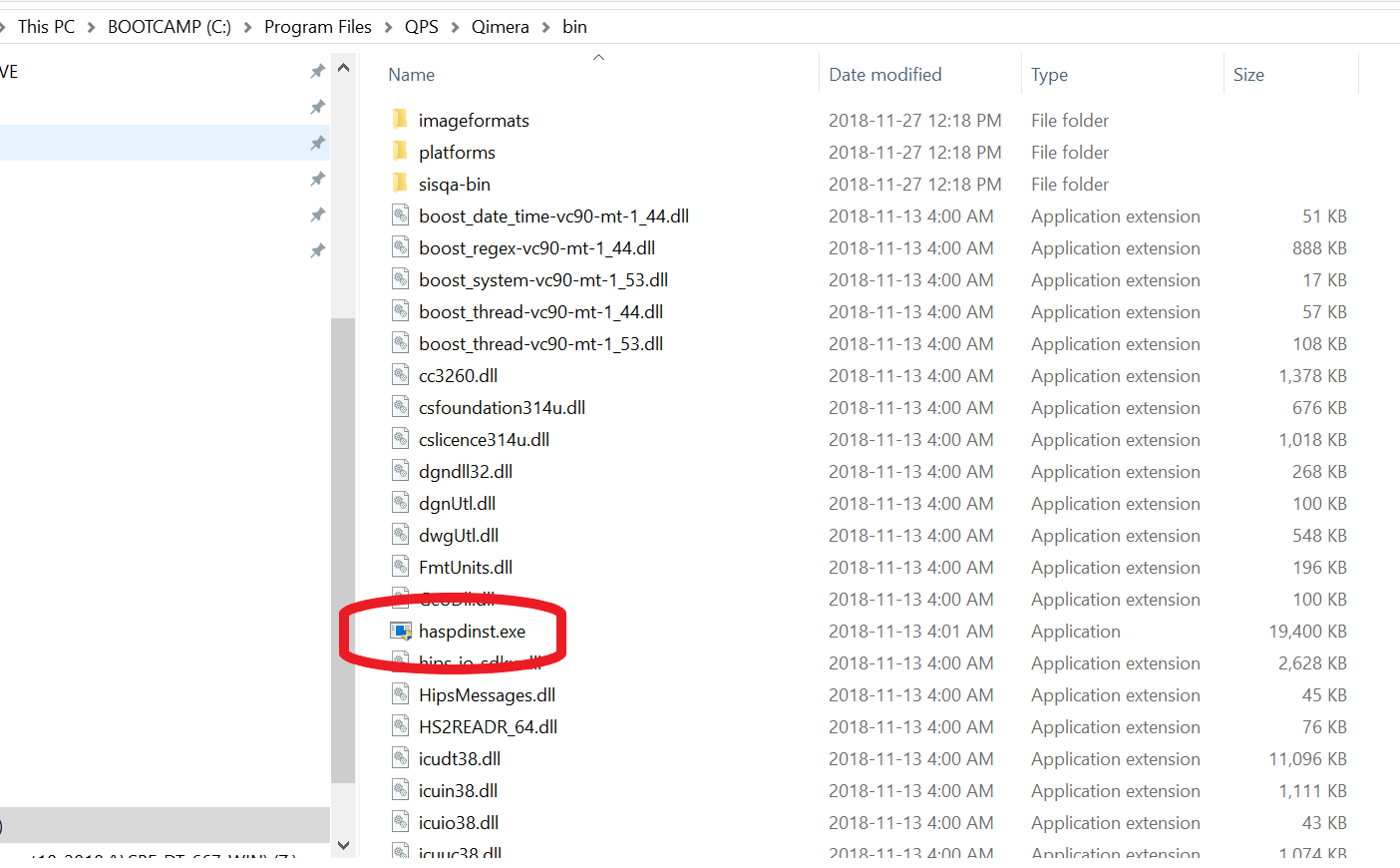
Go to that folder with either Windows Command Prompt or Powershell (run with Administrator privileges) and run the following command:
haspdinst.exe -i
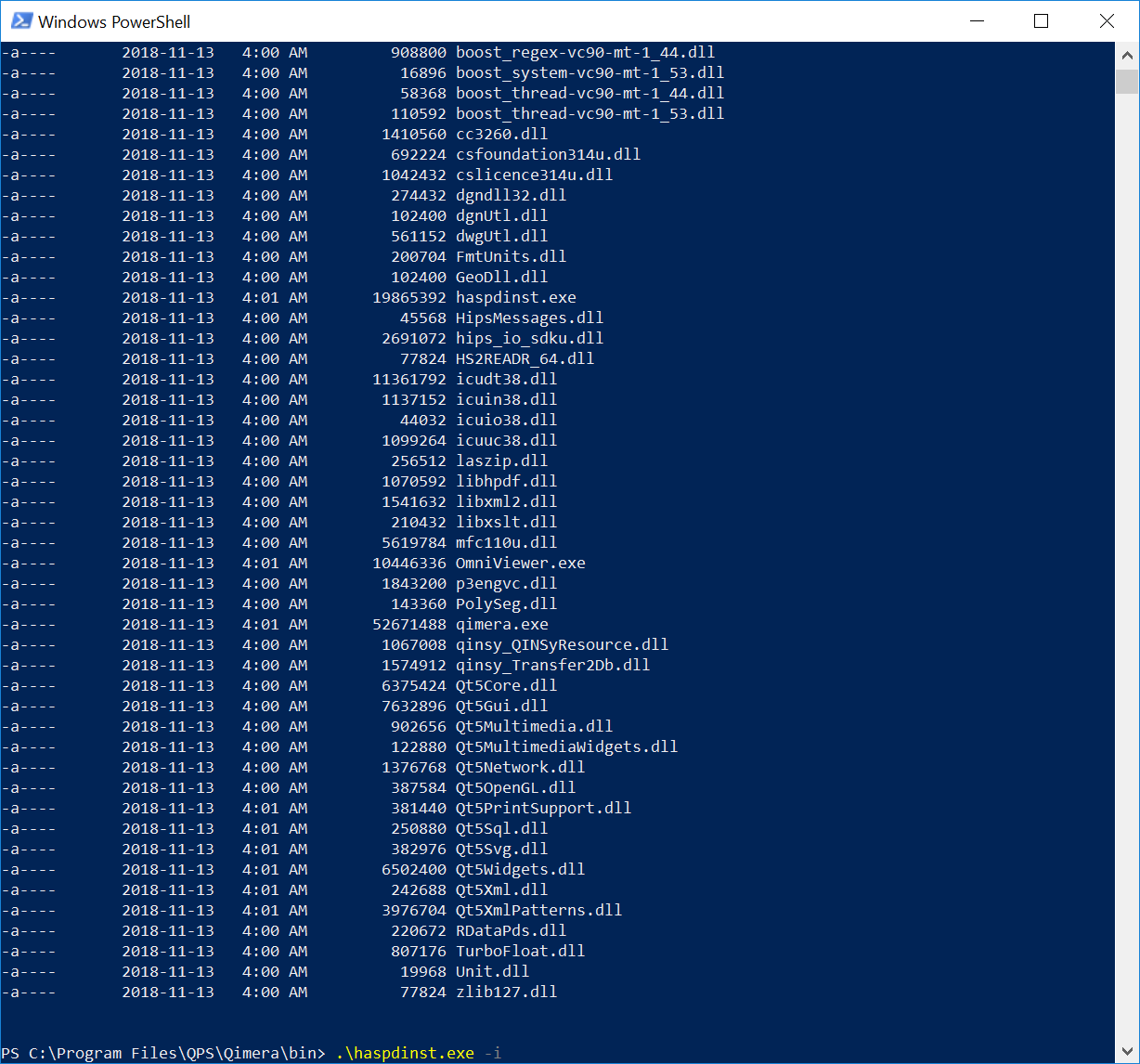
This will install the Hasp drivers which includes the runtime drivers to enable both the Host and Client Net Hasp capabilities.
Download Driver separately
A driver is also available at the bottom of the Qinsy, Qimera, and Fledermaus download web pages.
Mac
Download Run Time installer
First, download the appropriate Mac OS package from here: Sentinel Mac OS Downloads
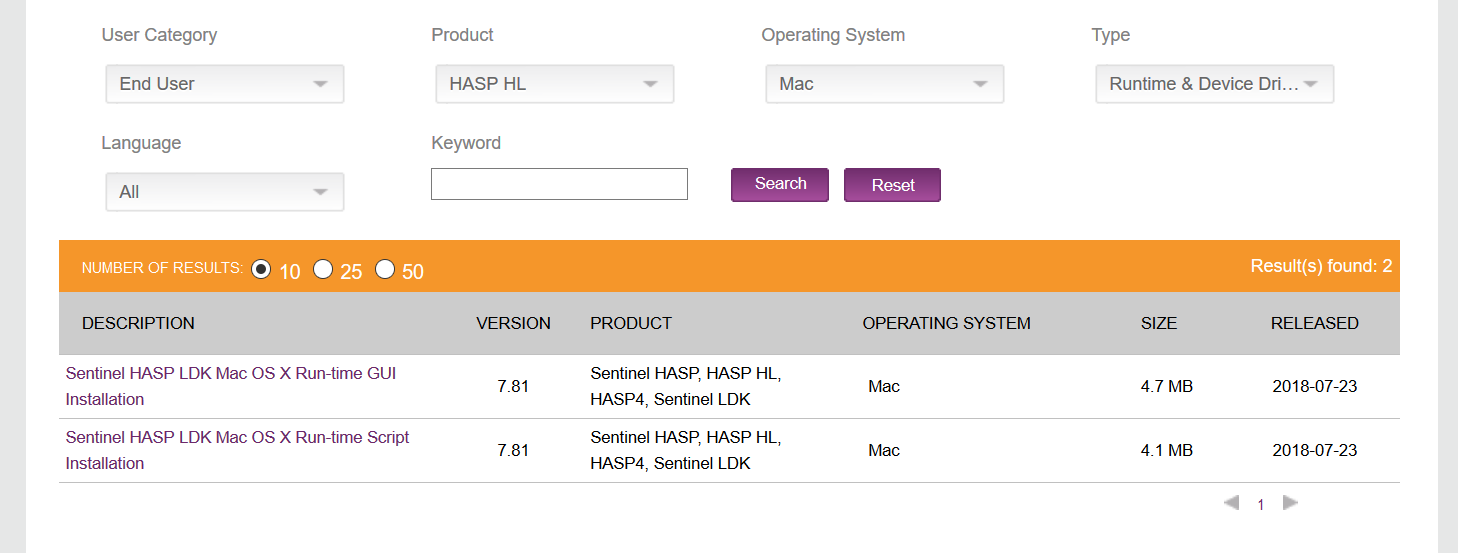
Normally, the Run-Time GUI Installation package would be chosen.
Install the package
Both of the packages shown above are DMG files and can be installed directly.
Linux
Download Run Time installer
First, download the appropriate linux package from here: Sentinel Linux Downloads

If the link doesn't work, search for "sentinel linux hasp driver". One of the links should be more specific than the general Sentinel download page. If the general sentinel page: https://sentinelcustomer.gemalto.com/sentineldownloads/ is all that's available, change the search parameters as follows:
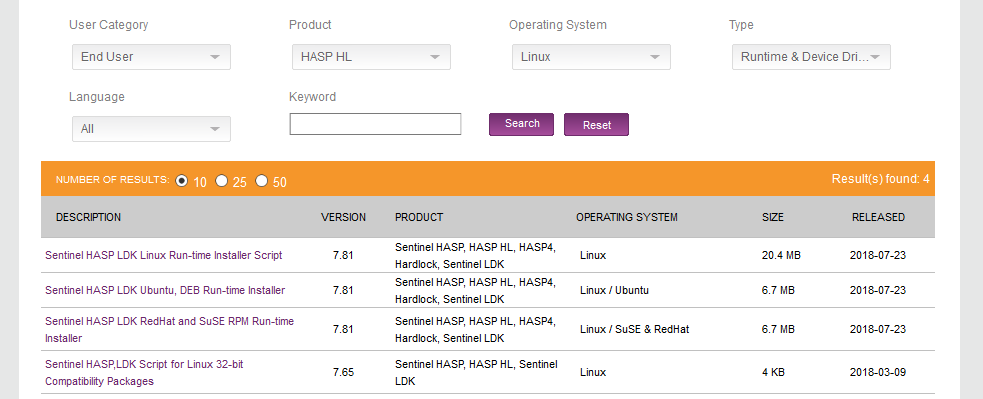
The Run-Time Installer Script will be required for non Ubuntu / Redhat type Linux distributions.
Install the package
Unzip the downloaded file.
In Ubuntu / Mint / etc run:
sudo dpkg -i aksusbd_7.81-1_amd64.deb or install it with the GUI package manager.
In Redhat / CentOS / SuSE, use the 'rpm -i' command (or use the GUI package installer):
As root:
rpm -i aksusbd-7.81-1.x86_64.rpmConfirm NetHasp is working and visible
When the driver is installed, it is wise to ensure the dongle is visible on the network. This can be checked by navigating to http://localhost:1947/
First, you can check on the PC that the dongle is inserted. The dongle should be visible under the 'Sentinal Keys' tab with it's location showing 'local':
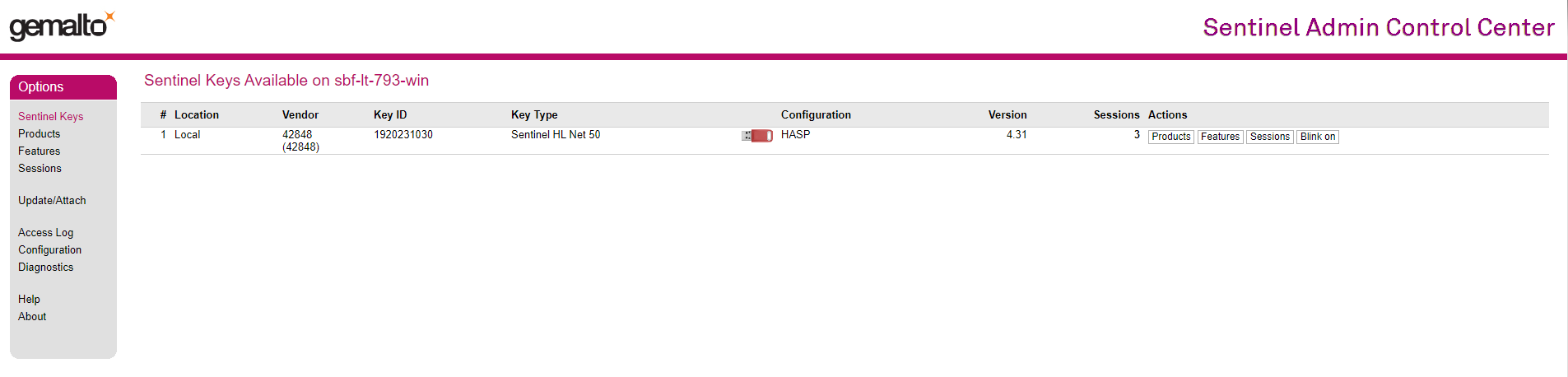
Next, navigate to the same website (http://localhost:1947/) on the PC's that will be acting as clients. Again, under 'Sentinal Keys', the dongle should be visible with its location showing the host PC:
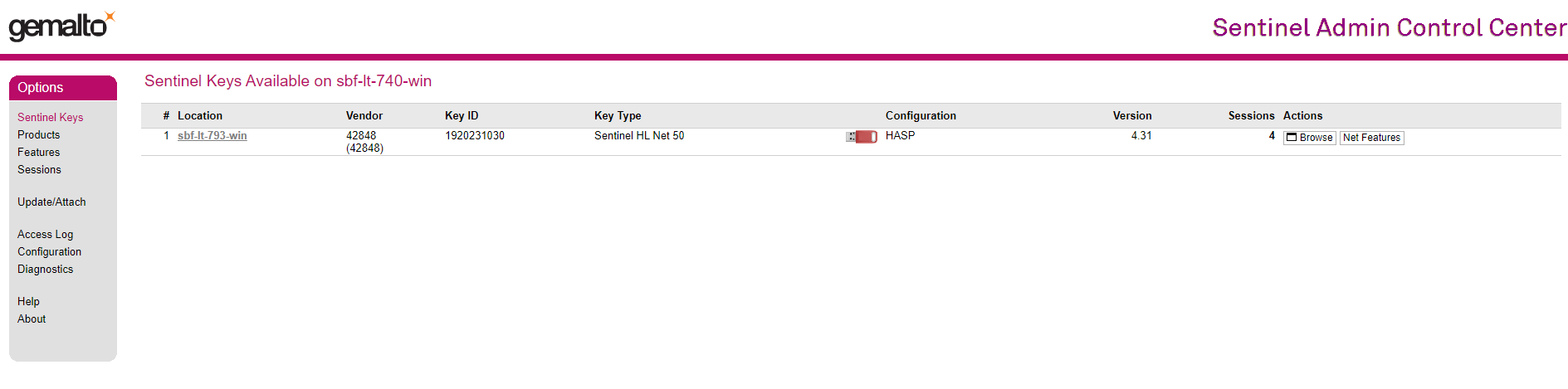
Updating the NetHasp
The QPS License Manager, found in Qimera 1.6 and newer, Qinsy 8.18 and newer, and Fledermaus 7.8 and newer, should be used to update the NetHasp.
Troubleshooting
Input Host IP Address on Client Machines (not normally necessary)
If the client machine is still not seeing the server, it may be required to point the client machine to the IP address or hostname of the server.
This can be done by:
- Navigate to http://localhost:1947/
- Options: Configuration → Access to Remote License Managers
3. Under Remote License Search Parameters, enter the IP address or hostname of machine that holds the key.
4. Submit and exit.
The above steps may need to be repeated on each client machine that is trying to connect to the host machine.
Allow Remote Access to ACC and Admin API (not normally necessary)
By changing the Basic Settings from the host machine, the client machines will be able to remotely access the Admin Control Center (ACC) and Admin API to change the settings.
This can be done by:
- Navigate to http://localhost:1947/
- Options: Configuration → Basic Settings
3. Click the checkbox for 'Allow Remote Access to ACC' & 'Allow Remote Access to Admin API'.
4. Submit and exit.
Additional Information
See the following pages for additional information:
