How-to License Installation (Qimera 1.5.7 or older)
This How-to explains the type of licensing available for Qimera, how to install the license file, find the license file if installed and how to find your hardware ID.
On this page:
Setting up Qimera Licenses
In order to run Qimera software a valid license must be available for the software. Your license file will be named something like this: "20141125-2154_28b2bd9078ab.lic".
A Qimera license can contain one or more 'features'. There is the foundation Qimera product called Qimera Core. Built on this 'foundation' are three other products - Qimera QINSy DB, Qimera Raw Formats and lastly Qimera SISQA.
For more information on Qimera product - Qimera Product document briefly outlines the different Qimera product and the available functionality in each.
Qimera License Types
A Qimera license can be licensed by node locked license or added to a Fledermaus dongle or a QPS HASP dongle.
Node-Locked License – A node locked license is for a particular machine and that machine only. To generate a node-locked license, a unique id number that identifies a computer must be sent to QPS before the license can be generated. See Node Locked License Details for more information on setting up a node-locked license.
Fledermaus dongle is Blue
QPS HASP dongle is Purple
Automatic License Installation
The first time that you run Qimera you will see a License Status window.
License Status
The License Status screen allows you to quickly see what licenses are available for your system. This window gives you an overview of your system and allows you to easily install a license file. Along the top you have License Status, System Details, and Support.
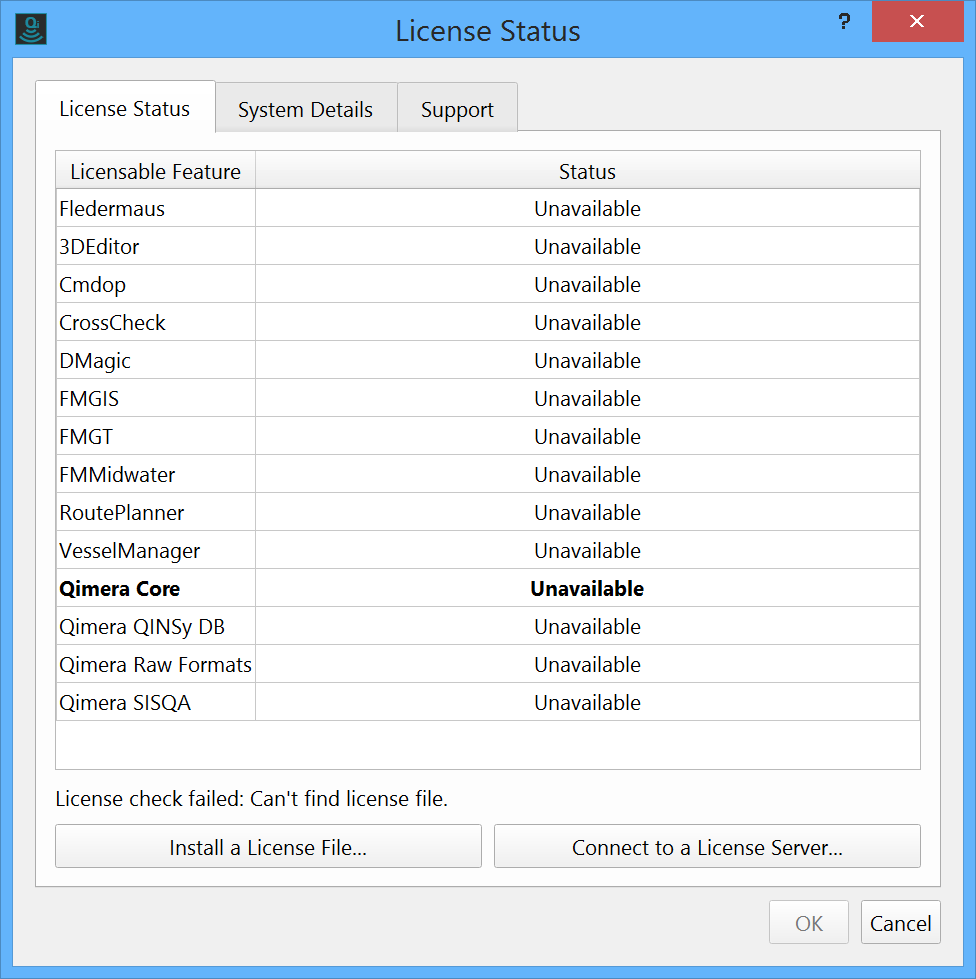
Install a License File
- Within the License Status tab at the bottom you will see the Install a License File... button. Clicking on this will present you with the following window.
- Click on Browse, and find the location where you have saved your license file. Once you have selected the license file click OK.
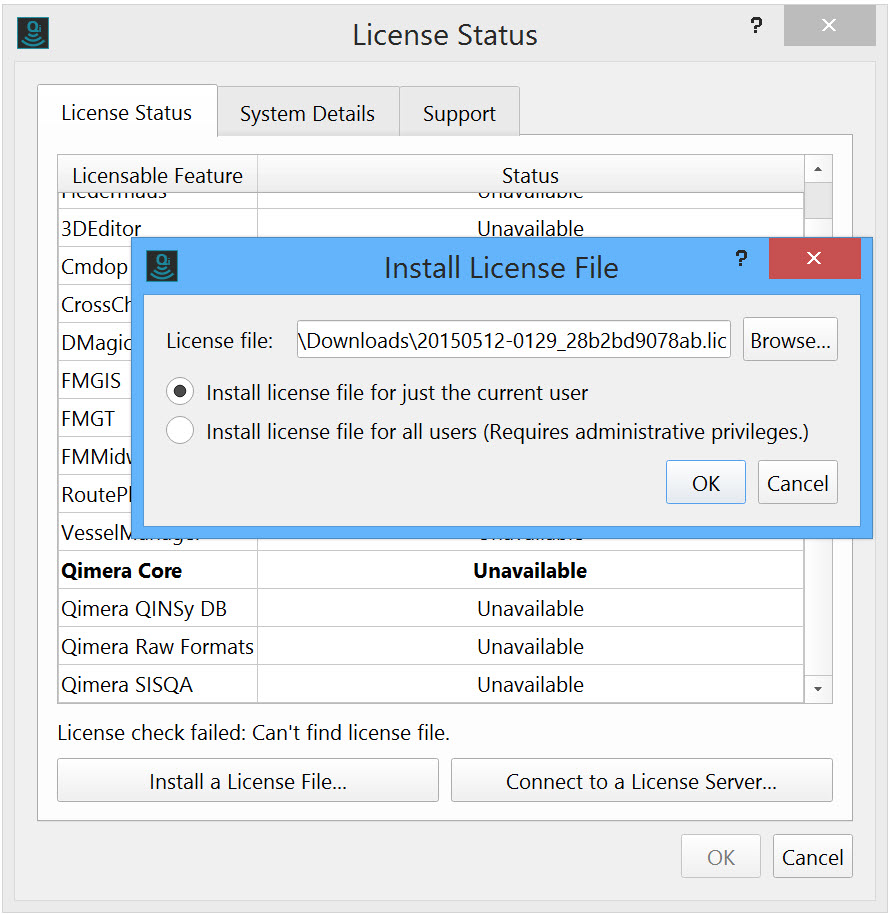
Choose whether to install the license for just the current users or all users. Installing for all users is only necessary if you share a computer with other users and wish to use a common license file. Installing for all users requires administrator privileges if Qimera was installed in a non-user-writable path, such as "C:\Program Files".
Shared Among
UsersShared Among
Installations
Windows License Path
Mac OS X License PathCurrent User No Yes C:\Users\YourUserName\AppData\Local\QPS\Fledermaus\licenses /Users/YourUserName/Library/Preferences/QPS/licenses
All Users Yes No C:\Program Files\QPS\Qimera\licenses † /Library/Application Support/nl.qps/Qimera/licenses † "C:\Program Files\QPS\Qimera" is Qimera's default install path on Windows. If you installed the application elsewhere, the license file must be placed there instead.
Once you have chosen the option that is applicable or best suited to your work environment (ie. which users will be able to use the license file) click OK.
You will see the License Status screen again and it will run through the list of Licensable Features and the status will show Available in green.
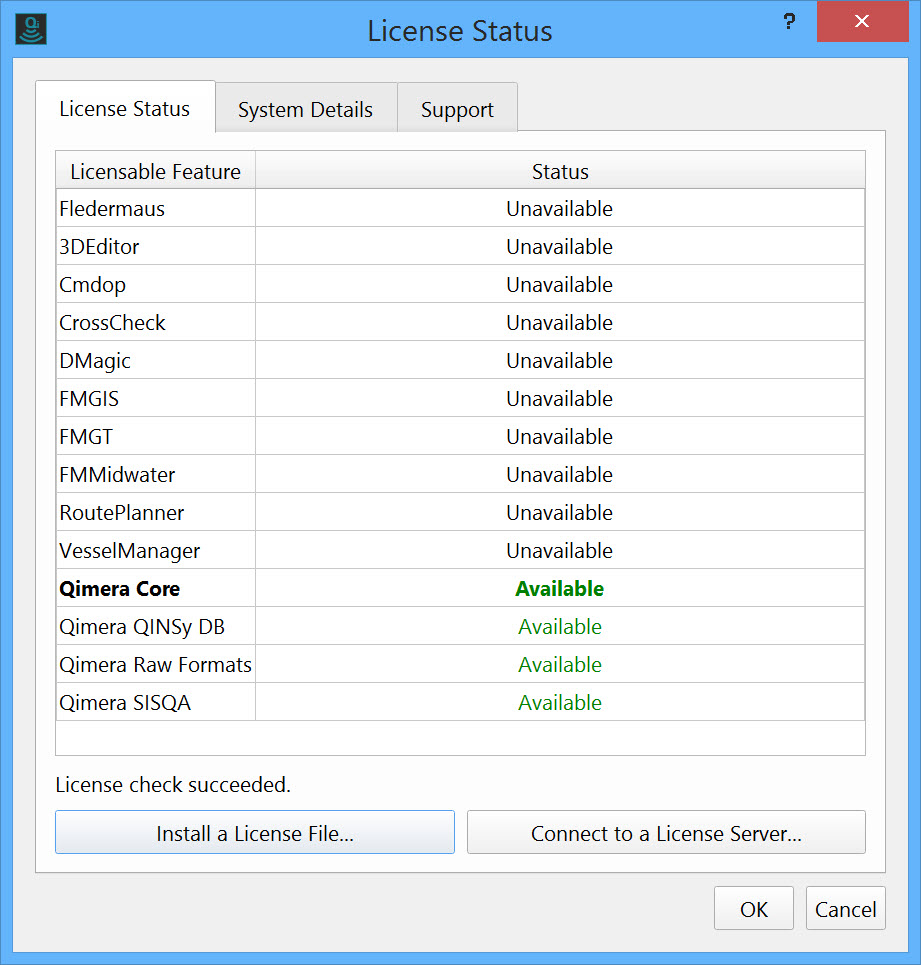
You can click OK and Qimera will open. You have now successfully installed your Qimera license and you are ready to start using the software.
System Details
The License Status Wizard also contains two other tabs which contain useful information.
The second tab is System Details which provides Hardware ID's available to be licensed and also lists the License Folders locations, both for the System and the User.
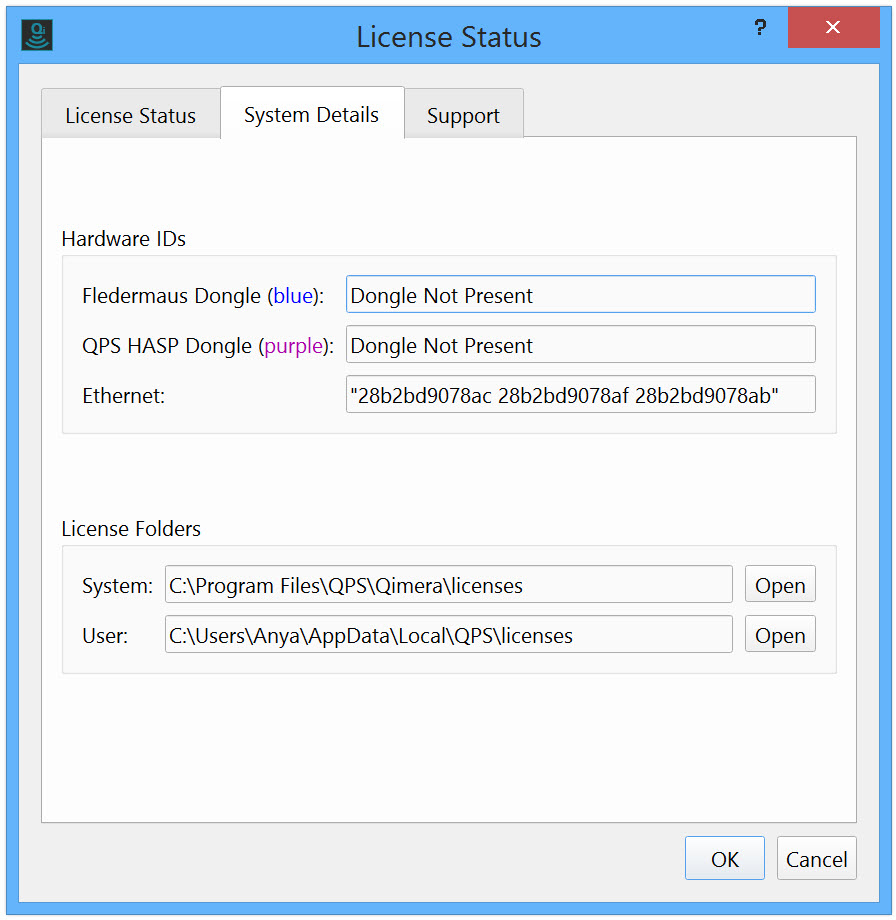
Support Details
The final tab is Support. This provides Contact information for QPS Sales and Technical Support.
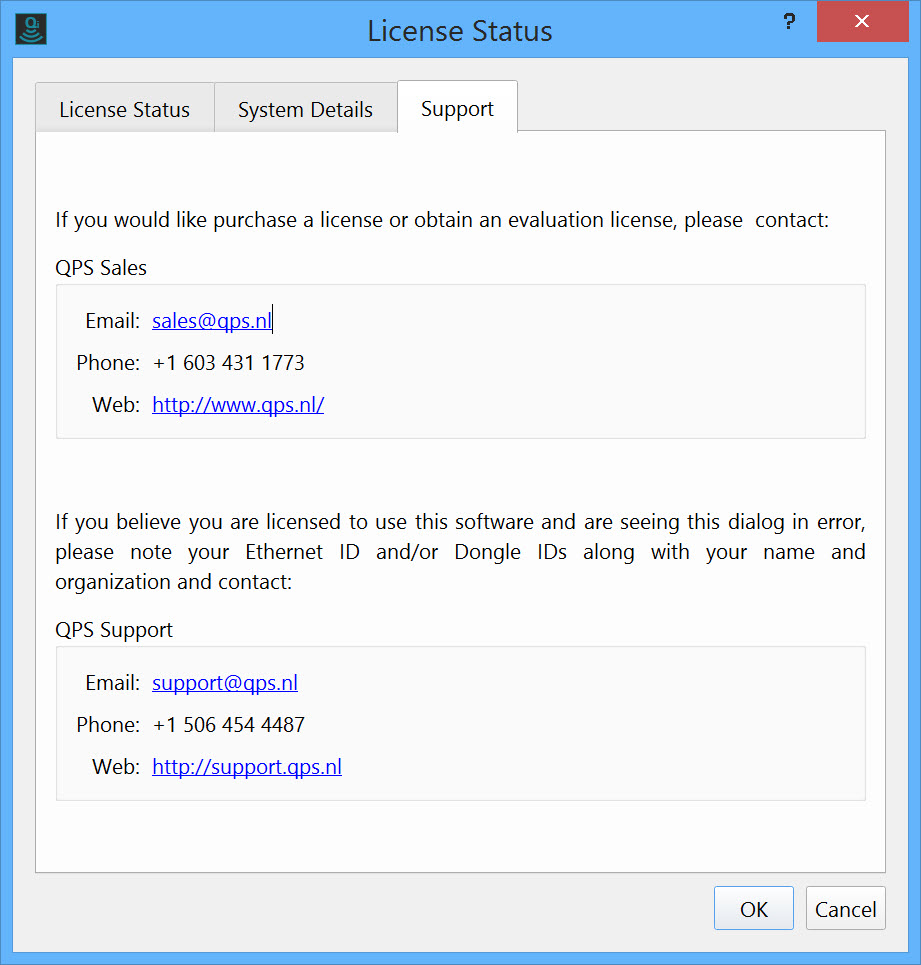
Activating or Upgrading a HASP License (Windows Only)
Please see the page here for more information on the HASP Loader and upgrading the HASP License:
QINSy Quick Start - HASP Loader
The HASP Loader program is installed with both QINSy and Qimera. To start it, go to the Windows Start screen and type HASP, then start the HASP Loader. It can also be run from this location: C:\Program Files (x86)\Common Files\QPS\HaspLoader\3.1
Manual License Installation
To manually install a license file, copy the file into one of the two license folders as described in the table above.
Node-Locked License Details
Node Locked licenses are based on a host platform ID, sometimes called a Host ID, MAC address, or Ethernet address. It is a unique number that identifies a computer. Usually this Host ID is obtained from the Ethernet card in a computer.
Once you have the host ID it needs to be sent to QPS to have the official license file generated. Email the Host ID to support@qps.nl or call us directly. Upon receipt of the ID, QPS will generate the necessary license file required to run the software.
The license file you receive will look something like the one below. It may contain other lines of text depending upon which products and features you have licensed.
Product(s): QimeraPro
FEATURE qmcore ivs 7.2 31-dec-2030 uncounted HOSTID=28b2bd9078ab \
SIGN="08E9 5F8B 78FB 0826 9E35 2EE0 9B21 B327 1372 8F24 4CC2 \
CA7C D782 F1D1 1EE4 016A 7EAF 29B0 22AB A993 B2B6 C001 E975 \
835A 70B1 34DE 7D8E 4F32 F105 CAC5"
FEATURE qmqinsy ivs 7.2 31-dec-2030 uncounted HOSTID=28b2bd9078ab \
SIGN="0976 CEDD 94FF 380E EBBB 33C0 34A4 817D 32A2 2AE2 E9EC \
C7A9 DC21 1C52 06D3 0B01 592A 551D CDA1 806D 5776 C3C1 3659 \
ADC3 A2D8 E462 3C5F 93C3 B970 38E2"
FEATURE qmrawformats ivs 7.2 31-dec-2030 uncounted \
HOSTID=28b2bd9078ab SIGN="0E57 353E CDD7 75C2 0E05 61A9 90CB \
3DC9 F9BB 511B 50EF F9A7 15B2 85CA B936 03E9 DAE7 60A7 4B14 \
C652 487C E1DF 477A 3B9D 228D 267C 1B64 BC18 E8A7 C75E"
FEATURE qmsisqa ivs 7.2 31-dec-2030 uncounted HOSTID=28b2bd9078ab \
SIGN="1166 A5A1 5C17 A92E 7ECB 61AC DD14 CBED 4E51 84A8 C46E \
1888 1D5F 501F F6B4 0315 C287 634E 994B 990D E96C 97DA 9D1F \
89A7 04BA E16D 4C0F AB17 2301 B479"
FEATURE qmbackscatter ivs 7.2 31-dec-2030 uncounted \
HOSTID=28b2bd9078ab SIGN="04EC 6927 3899 190E 864F 85E4 6796 \
4657 9505 C443 36C0 B7A6 C40D 0654 9308 1DA6 300A 9393 5B43 \
30E2 52FC 87FC 7DFC A499 A557 69D0 2F88 6A8C 7C35 D2FB"Obtaining Hardware IDs
The easiest way to obtain hardware IDs is to attempt to run the Qimera application. If no valid license is found, the license status dialog will be displayed. If a valid license is found, the dialog can be shown via Help > View License Status... in the menu. In either case, the host IDs can be seen on the System Details tab. This tab displays all three potential host IDs. Please include all three when contacting QPS regarding licensing.
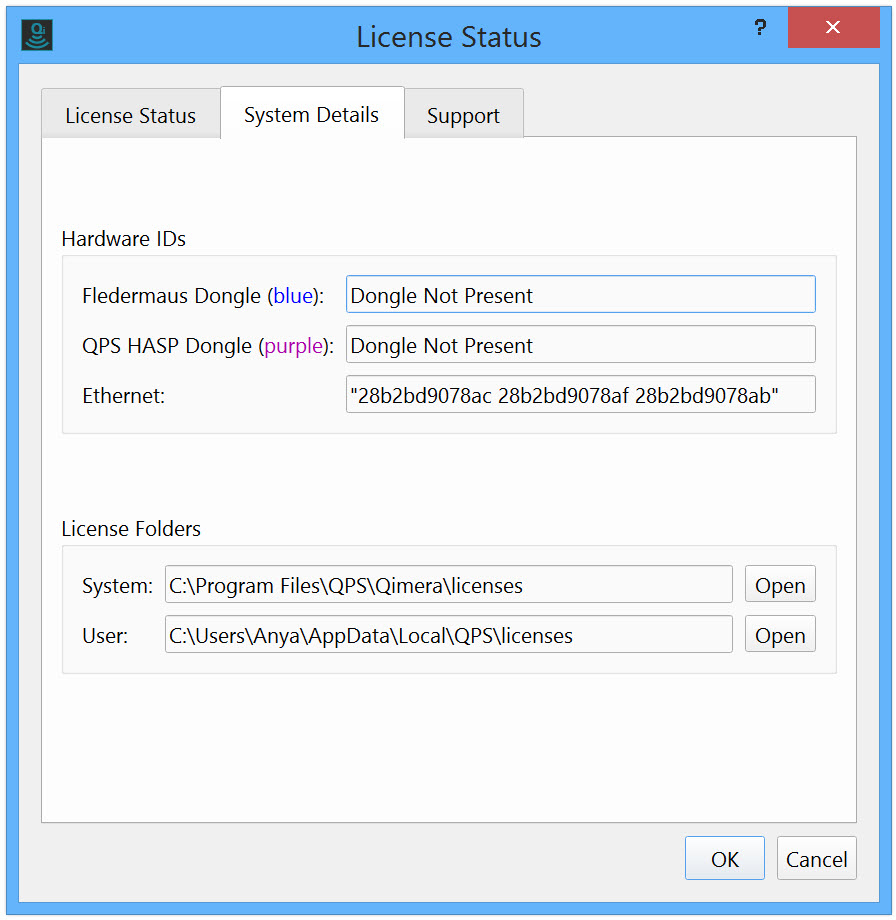
Manually Obtaining the Ethernet ID on Windows
Alternately, the Ethernet Address can be located in the Windows Command Prompt by typing "ipconfig /all" and pressing Enter. The Ethernet Address is displayed in the field "Physical Address" and will look similar to this "00-0E-0C-22-09-25".
