FMGT - Preferences
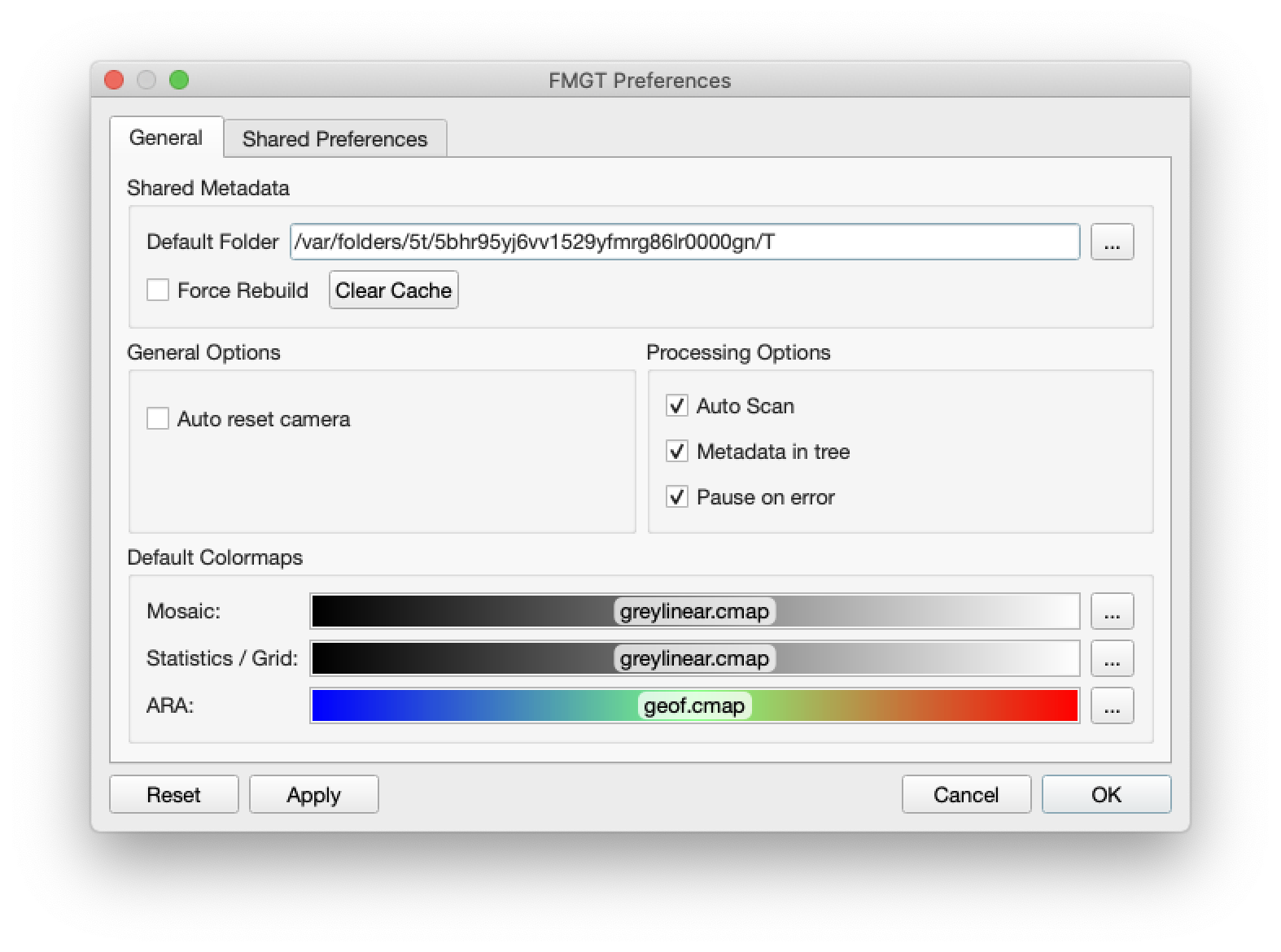
Preferences - General Tab
The Preferences Dialog allows you to change basic default settings for FMGT that you want to use across all projects that you work on. The first tab of the dialog contains the general preferences used by FMGT.
Shared Metadata
The Default Folder options allow you to change the location for FMGT index files to be written. These files are shared by both FMGT and FMMidwater. They are only created once unless the contents of the file change, which FMGT will detect.
Occasionally, you may be having trouble loading a file. In such cases, you may which to check the Force Rebuild checkbox which will rebuild the index file when it is loaded. You can also completely clear your index cache by clicking the Clear Cache button.
General Options
The Auto Reset Camera option is used if you want the map view to reset to center, full view, when a product layer such as a mosaic is added. By default it is off as you may be zoomed in and wanting to keep an area in context that you are changing in some way, such as creating an inset high-resolution mosaic.
Processing Options
The Auto Scan option is on by default because FMGT will index then scan coverage of a line when it is loaded. If you turn this option off, no preliminary work will be done on a line and it will not yet be available for further processing.
The Metadata in tree option tells FMGT that you want to include the metadata nodes in its source tree hierarchy. With very large survey datasets, you may want to turn this option off to save time and memory.
The Pause on error option allows you to review error messages after completion of a processing stage before the parallel processing window automatically closes. Warning and Error messages are mirrored to the Messages tab in the main GUI but you may want to know more clearly when an error occurs. This option allows you to control that behavior.
Default Colormaps
The Mosaic, Statistics, and ARA colormaps can be set here.
Preferences - Shared Preferences Tab
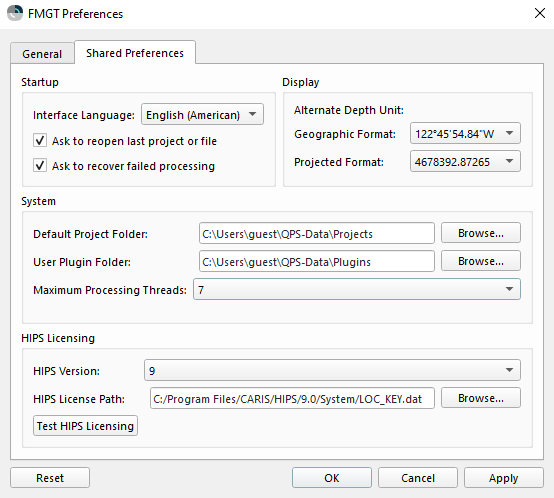
The Shared Preferences tab of the Preferences Dialog is used to control the preferences amongst Fledermaus, DMagic, FMGT and FMMidwater. Changes made here in one application will appear in the other three as well. Note, however, that not every preference in the Shared Preferences tab will be relevant in every application.
Startup
The Interface Language option sets the language for the application.
The Ask to reopen last project or file option causes FMGT to prompt you with the last project or file you were working on after restart. Unchecking this option will prevent FMGT from asking you this question during start-up.
The Ask to recover failed processing option will have FMGT ask you if you wish to pick up processing where you left off in the event of a system crash. Since no software application is 100% bullet-proof (don't let anyone convince you otherwise), there will be occasions when a source file may cause a system crash. If that happens, when FMGT restarts, it can pick up processing where it left off if this option is selected. It will ask you first and you will also be given the opportunity to skip the file that was being worked on during the crash.
Display
The Geographic Format sets how the coordinates are displayed in FMGT. Simply select the way you want coordinates to be formatted.
The Projected Format sets the precision (decimal places) to display for the projection.
System
The Default Project Folder allows you to specify a folder where that applications will prefer when opening existing and creating new projects. This is a convenience only; projects can still be opened or created elsewhere on your system.
The User Plugin Path allows you to specify a directory from which application plugins will be loaded (in addition to the system plugin directory). This only applies in scenarios where there is a need to load plugins other than those installed with Fledermaus.
The Maximum Processing Threads options allow you to force FMGT to use a specific number of cores. When Auto is selected, FMGT will select the appropriate number of cores for the parallel processing stages of FMGT. If you choose Manual, you can override this with any value up to 24 cores. It is recommended that you do not exceed the number of cores (real + hyper-threads) for a given system as it can cause performance degradation of other applications you may be running.
HIPS Licensing
The HIPS Version dropdown box allows you to specify whether you are using a HIPS 9 or 11 license. This is used when importing HDCS data.
When the HIPS Version is set to 9, the HIPS License Path field allows you to specify the HIPS license file, which is typically located in the System folder of the CARIS installation path.
When the HIPS Version is set to 11, the HIPS License Host field allows you to specify the HIPS 11 license string - either the license server's hostname for a server license, or "no-net" for a HIPS 11 local license.
The Test HIPS Licensing button performs a license check based on the parameters specified in the HIPS Version and HIPS License Path/Host fields.
