FMGT - Map View
The Map View of FMGT shown in the Map View Panel figure is very similar in nature to the DMagic map view or the Fledermaus Plan View mode. The map view will display all visual layers of your project that are currently active and all track lines for the loaded lines that are active.
The mouse buttons, mouse wheel or track pad (on Mac) are used to navigate within the Map View.
Panning is accomplished by left-click dragging in the scene. Zooming in and out is accomplished either using the mouse-wheel or a two-finger drag on a Mac track pad. To center the scene on a selected point, use the center mouse button (mouse wheel button). This action is not available on the track pad.
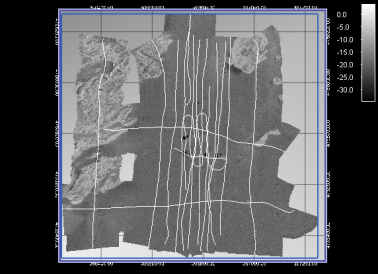
Map View Panel
To select a particular track line in the scene, left-click near the desired track line. This will show the port and starboard swath extents for the entire line as shown in the Line Selection figure.
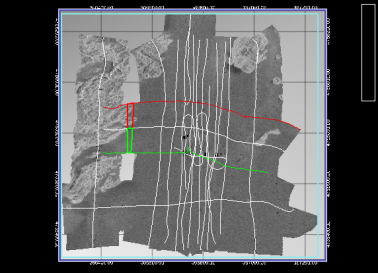
Line Selection
It will also cause the corresponding source file node to be highlighted in the source files tree view. The currently selected patch will also appear as a green and red polygon either side of the nadir track line.
