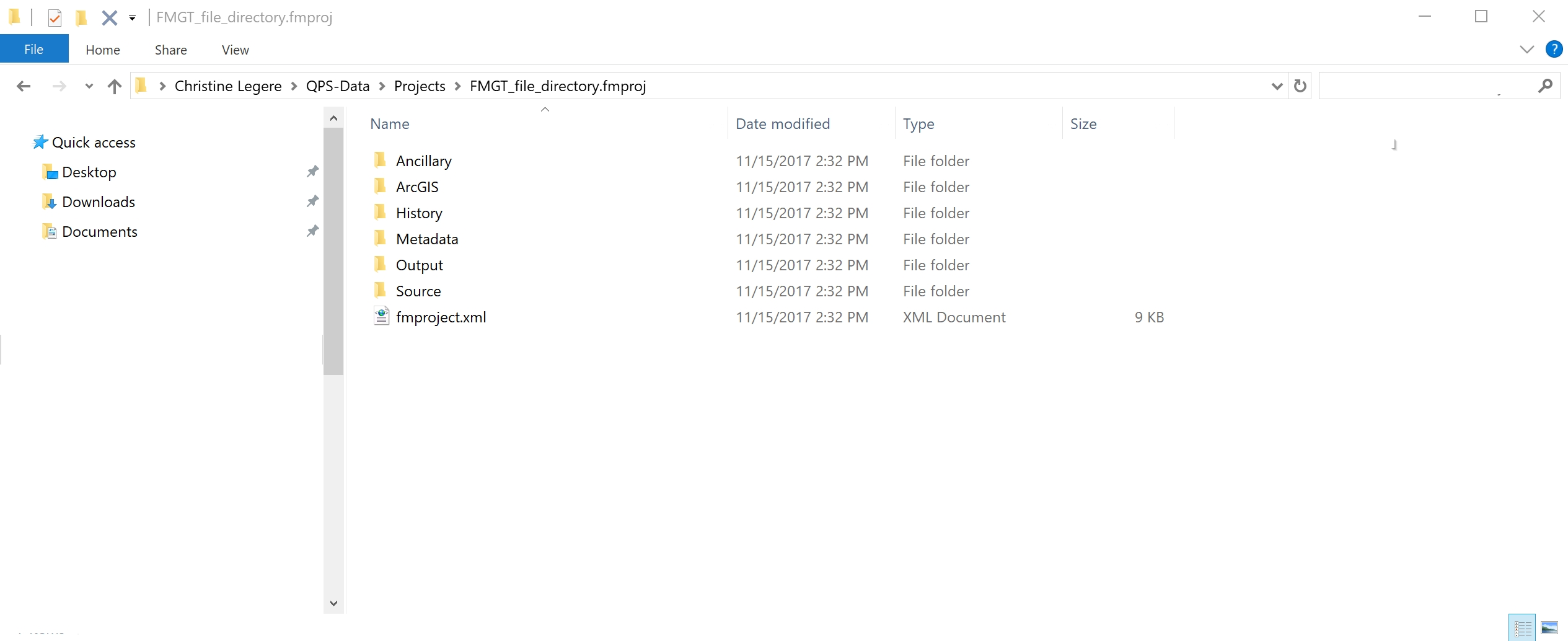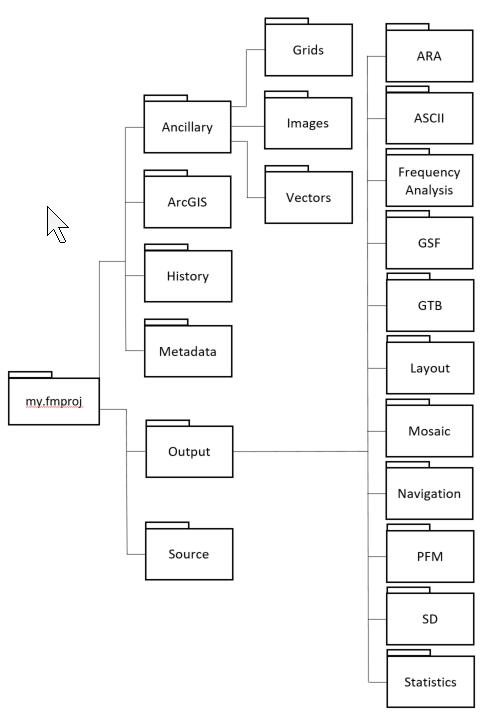FMGT - Create Project
The 'Create Project' command is used to specify the directory in which the project structure will be created. The project structure contains a number of sub-directories for organizing data, in addition to a master project file. The 'Create Project' dialog is shown in the FMGT Create Project Dialog figure below.
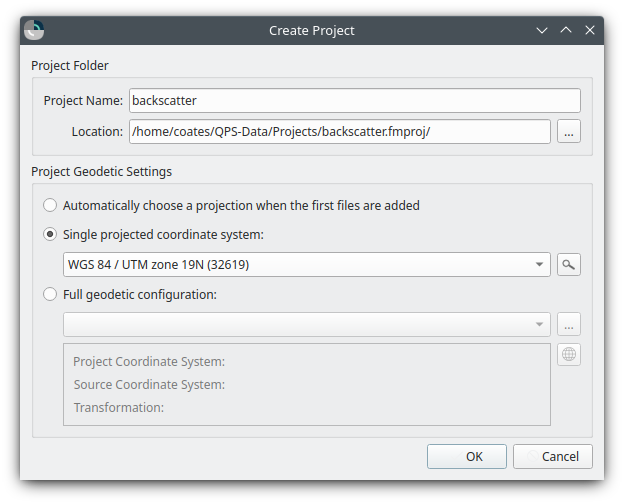
General Description
This dialog has the following options. The layout on disk of the project is described here.
Project Name
Enter the name you want for your project. The application will create a folder with this name in the Location directory.
Location
This shows the full path at which the project folder will be created. To change the parent folder, simply click on the ... button and browse to a new folder.
Geodetics
This section specifies the geodetic configuration of the project. Every project has a projected coordinate reference system (CRS) describing all the data inside the project. While data may be imported from or exported to other coordinate systems, the project coordinate system will be used as the CRS for data storage and processing.
- Choose Automatically choose a projection when the first files are added to have the application attempt to select an appropriate projected CRS when the first files are added to the project.
- If the first files added use a projected CRS, that CRS will become the project CRS.
- If the first files added use a geographic CRS, the application will select the appropriate WGS 84 UTM Zone based on the location of the data.
- If the first files added lack a CRS, the user may be prompted to explicitly choose one.
- Choose Single projected coordinate system to specify a predefined CRS.
- Click the dropdown to quickly search coordinate systems by name or EPSG number.
- Or click the magnifying glass button to open a dialog with advanced search capabilities.
- Choose Full geodetic configuration for complete control over the project's geodetic settings.
- Click the dropdown to quickly search known configurations.
- Click the ... button to load an existing configuration from a .wkt or .db file.
- Click the globe button to open the Geodetic Configuration Overview dialog to specify the advanced details including:
- Custom coordinate systems
- Custom and predefined source coordinate systems
- Custom and predefined transformations
Project Folder Details
The default location for FMGT projects is in the 'Users/username/QPSData/Projects' folder on your computer
Once the project is created, a hierarchy of folders will be created as shown in the Project Hierarchy figure below. The primary folder at the top of the hierarchy will also contain the fmproject.xml file. This XML file is a common structure that can be used by FMGT, FMMidwater and DMagic to load projects. The key folders for FMGT are under the Output folder and are used to store the interim data created by the staged processing.