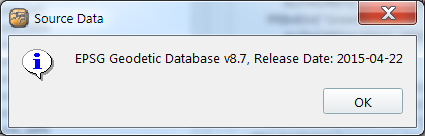Select Coordinate System Dialog
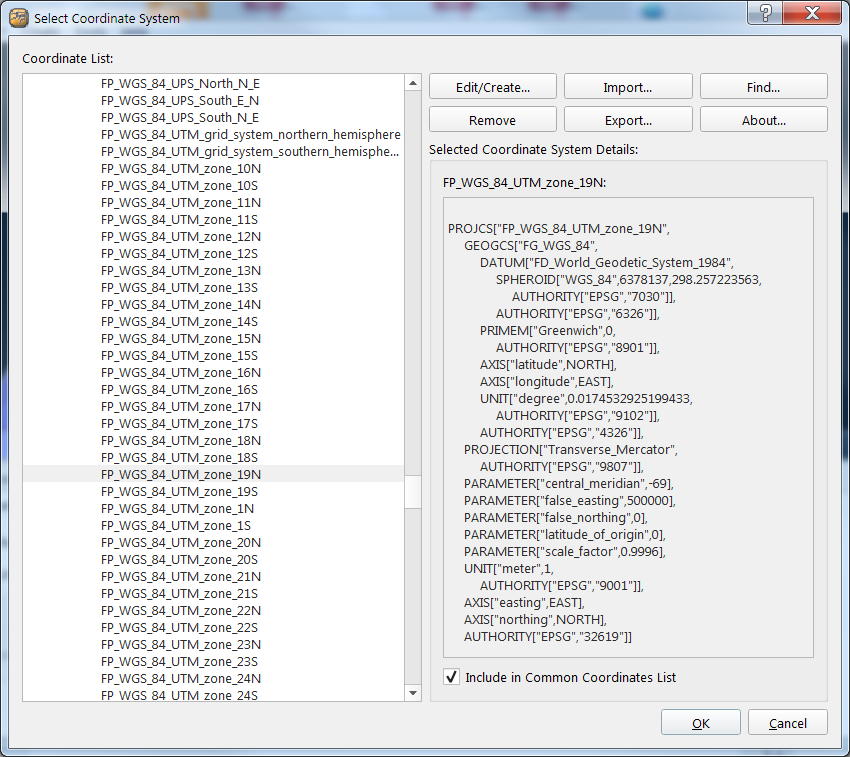
What it Does
This dialog allows the user to select a coordinate system for use by Fledermaus. The checkbox allow a CRS to be included in the CRS drop down box in the main application.
General Description
Options other than simple selection of pre-existing coordinate systems are advanced operations and the user is advised to have geodetic knowledge before proceeding. The main dialog shows the currently selected coordinate system and details of the named coordinate system.
Edit/Create...
This edits or creates a new CRS, depending on the name change state.
Click on Edit Coordinate System for more information.
Import...
This launches a file browser so that you can import Well Known Text (.wkt) or ESRI (.prj) coordinate system files. It will analyze the imported string first to determine if it is the equivalent to any in the EPSG catalog. If it is, it will select it. Otherwise it will be processed for naming and added to the user-defined section of the catalog.
Find...
This launches the Find dialog that is used to search for coordinate systems. The "In" combo box allows you to search for text in the Coordinate System Name or the EPSG code. The name search will do a text scan of all matching CRS's. The EPSG code search will search for the EPSG code of the CRS, but not all of the components. A list of matching coordinate systems will appear in the list box as show in the right image below. Click on one among multiple find results - to select it, press OK.
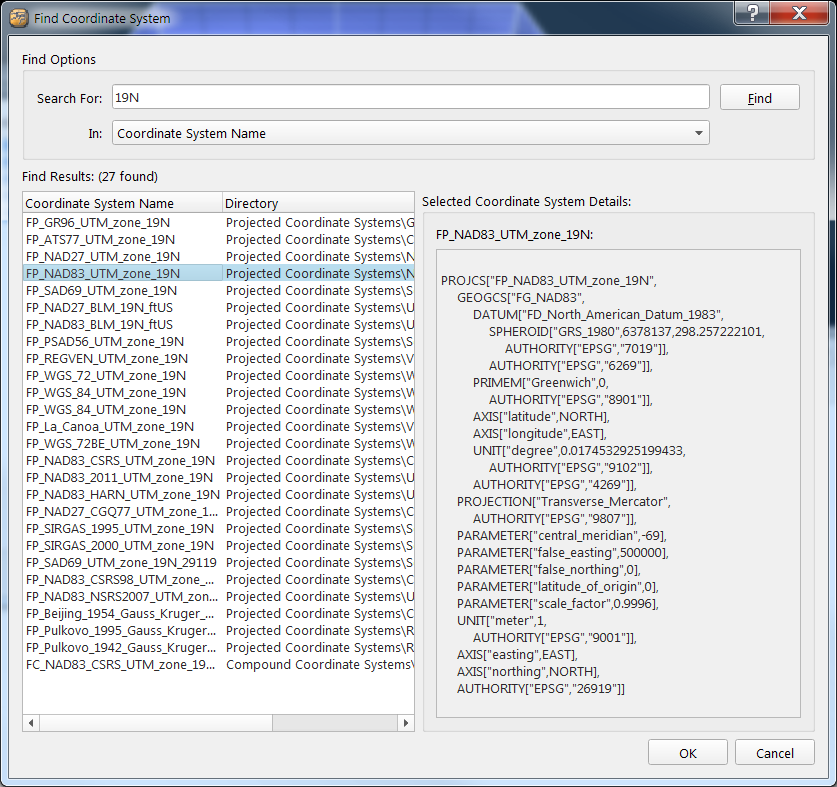
Remove
This button removes the selected coordinate system from your library. This only applies to user-defined and common CRS's.
Export...
This button brings up a file save dialog for you to save the coordinate system to the Well Known Text (.wkt) format.
About...
This button shows the about box below which indicates the current EPSG Database version.