Fledermaus File Menu
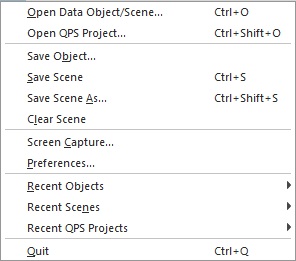
Fledermaus File Menu
Open Data Object/Scene
Prepared data is loaded into Fledermaus using the Open Data Object/Scene command. The standard file dialog box allows the loading of one or more SD objects or one Scene file. When a file is loaded, it will be added to the object list in the Data Object Control region.
Open QPS Project...
Dynamic surfaces built in QINSy or Qimera can be opened and edited via the Open QPS Project... command. The standard file dialog box is used to navigate to the project directory and select it. Any dynamic surfaces in that can then be viewed and manipulated in Fledermaus.
Save Object...
The Save Object menu option is used to save the currently selected object to disk. The currently selected object will be highlighted in the Data Set Control list located at the bottom left corner of the Fledermaus window.
Save Scene
Save the current open scene. If the scene has not already been saved, users will be prompted to save.
Save Scene As...
Prompts the user to Save the scene as a new file.
Clear Scene
The Clear Scene option will remove all currently loaded SD files from Fledermaus.
Screen Capture
This option is used to save an image in the current visualization window to a file for printing or publication. Selecting this option brings up the Snapshot dialog box.

Snapshot Dialog
The image can be saved as either a tiff image or as an encapsulated postscript (eps) file. Choose the image format from the Image Type pop-up. The entry field at the top displays the name of the image file to be saved. The Image Size entry field gives the output size (width x height) of the generated image both in pixels and in Megabytes. The image size is based on the actual dimensions of the visualization window and the magnification factor specified by the Magnification slider bar.
The magnification factor will be multiplied with the dimensions of the visualization window to give the final image size. For example, in the above Snapshot Dialog figure above the final image size will be 4563 by 2265 pixels, the file will be 39.4 Megabytes in size and the magnification factor is 3. With a magnification factor of 1 the image size will match the visualization window exactly. Note that the amount of memory required for an image increases by the square of the image dimensions. The memory requirements indicate how much RAM will be required to save the image and may not reflect the actual size of the resulting image file due to compression. When magnifying the image ensure that enough memory is available in your machine to hold the image before it is written to the file.
Preferences
Select the File > Preferences menu to open the Preferences dialog box shown in the figure below. Preferences are used to save personal settings for a number of options that effect how Fledermaus runs.
Please see the Fledermaus Preferences section for more information.
Recent Objects
The File > Recent Objects sub-menu displays a continually updated list of recently loaded sd object files. Clicking on any of the displayed files will load the corresponding sd file. This option can be very useful when working with a group of files that are constantly being reloaded time after time.
Recent Scenes
This sub-menu serves the same purpose as the recent objects menu but lists scene files that have been recently loaded.
Recent QPS Projects
This sub-menu serves the same purpose as the recent objects menu but lists QPS Projects that have been recently loaded.
Quit
The Quit menu command is used to stop running Fledermaus and exit the application.
Return to: Reference Manual
