How-to Space Time Notes
This How-to briefly introduced Space Time Notes and the capabilities associated with them.
On this page:
Introduction
Space Time Notes can be used to identity and tag a point location in Time within the Fledermaus Scene. Examples are any points of interest or to make notes on features in the data. The space time notes dock (see Figure 1) is used to view and edit the space time notes. The Space Time Notes dock can be used to add Space Time Notes, add labels and notes to Space Time Notes, and show the Space Time Notes markers. By moving the time in the time bar, the space time notes will be placed on the surface at a certain time within the observation times.

Figure 1. The Space Time Notes Dock.
The data used in this How-to Article has a time attribute that will be used and was provided from The University of New Brunswick's Ocean Mapping Group, the data is from the Mactaquac Dam Headpond, N.B., Canada.
Step-by-Step
Step 1: Create Space Time Notes
There are two different ways to add Space Time Notes, Adding By Picking or Importing an ASCII.
To add Space Time Notes by Picking, select "Add Note" in the Space Time Notes Dock or use the short key "N"(see Figure 2a). Navigate and click on the surface where you want the Note to be (see Figure 2b).
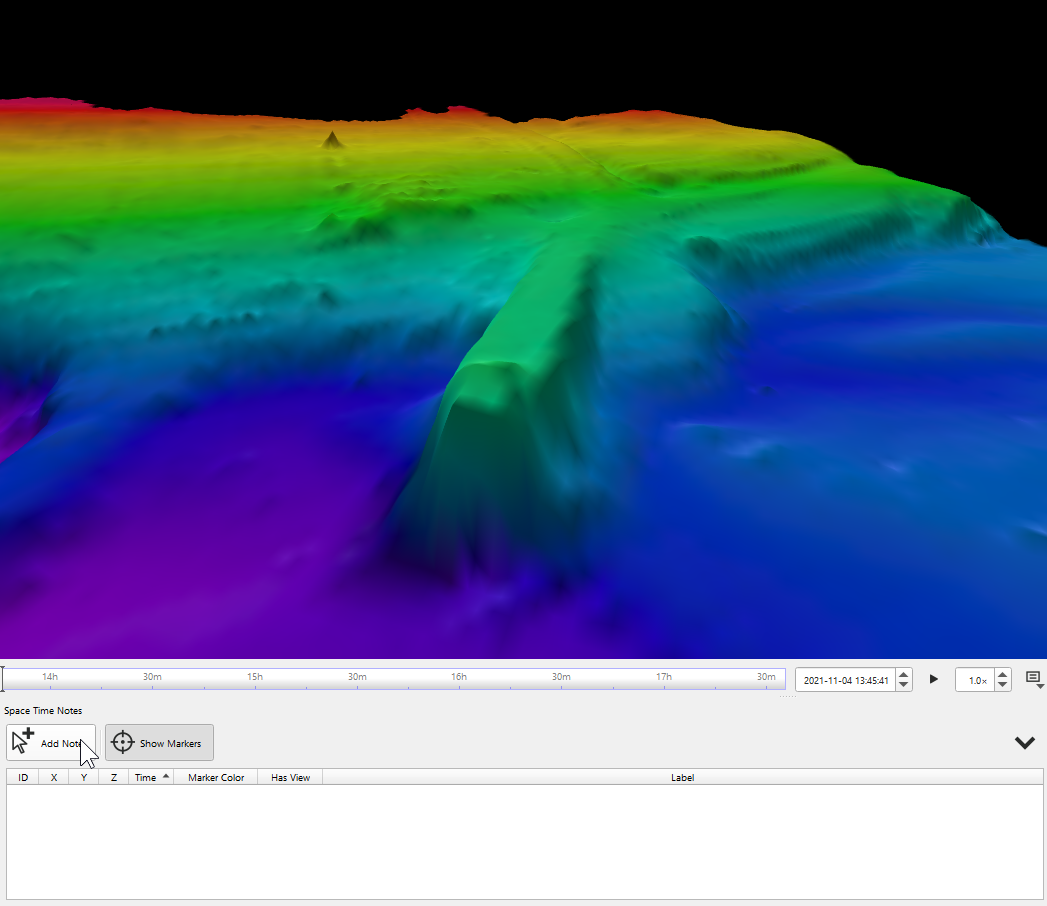
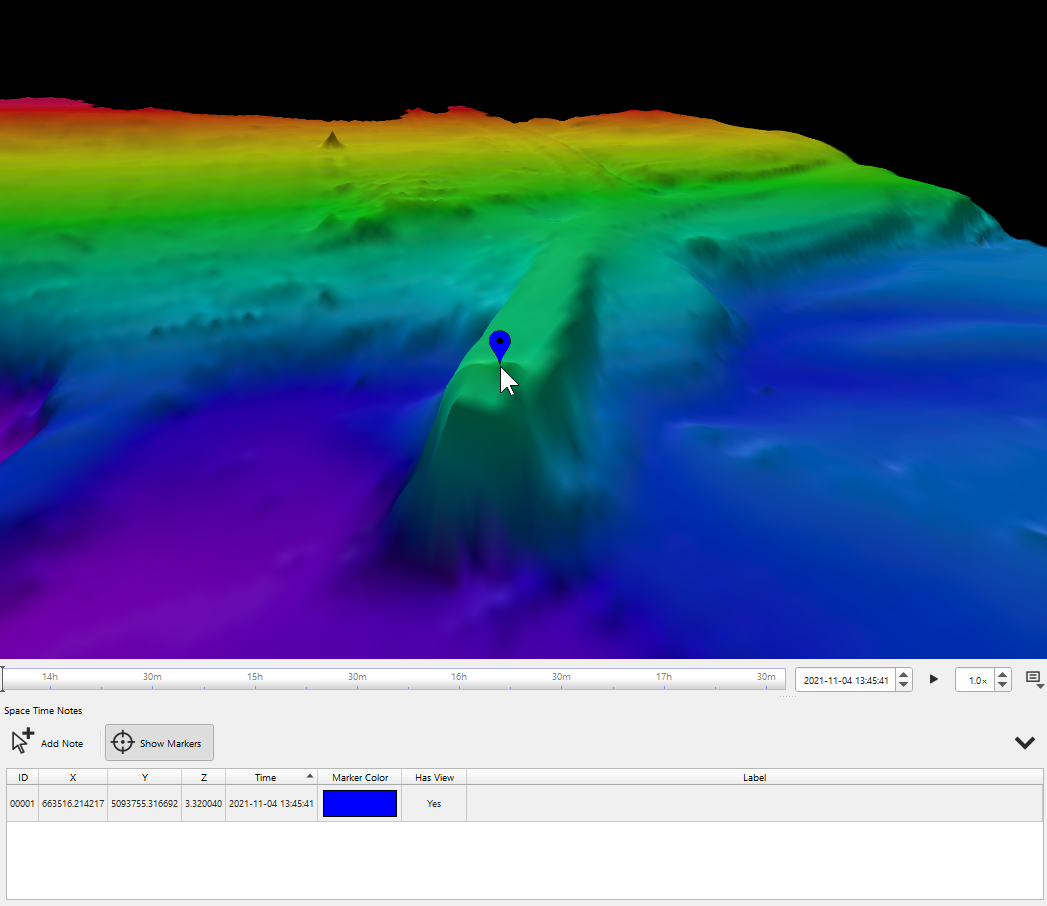
Figure 2a and b: The Space Time Notes dock, showing how to add a new note to a surface.
Step 2: Edit Space Time Notes
Once the Space Time Note has been made it is automatically given an unique ID, and the XYZ Time coordinates are recorded along with the time chosen in the time bar (see Figure 3). There are multiple parts of a Space Time Note that can be specialized like the Label, Color, Note, and View, they can be specialized by double clicking on them in the Space Time Notes dock. You can also double click on the space time note to move to it's saved view.

Figure 3. The Space Time Notes Dock showing ID, label, notes, color, and XYZ Time coordinates of a Space Time Note.
