How-to Import Data from Project
Introduction
This How-to will walk through the import of data types from the project dock into Fledermaus 8.
To import data from the external data dock see https://qpssoftware.scrollhelp.site/fledermaus/how-to-external-data-dock
Importing from a project
This section will require a project to be loaded before proceeding.
Step-by-step
Step 1: Importing Raw Sonar Files to surface
In the project window right click on the Raw Sonar Files and select 'Create Surface from Points...'
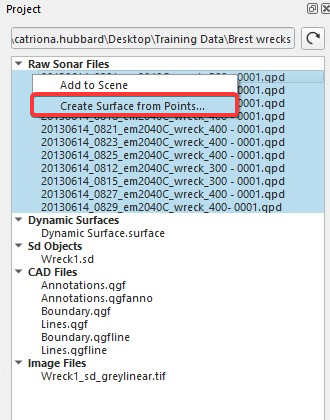
Figure 1: Create Surface optionThe Data Gridding window will launch
Check that the Import co-ordinate reference system is correct and click Next
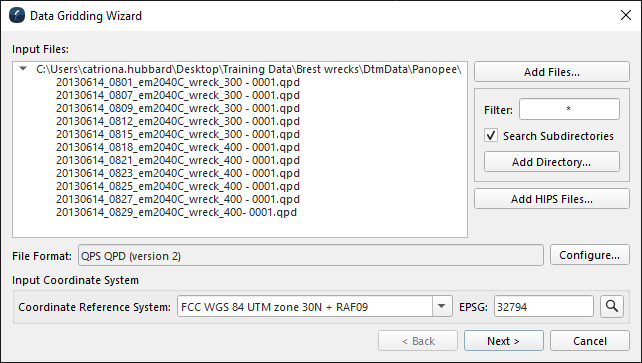
Figure 2: Data Gridding Wizard, input FilesSet the output coordinate if it is different from the input coordinate system
Select the gridding parameters required for your surface, including the cell size, gridding type and file name.

Figure 3: Data Gridding Wizard, gridding optionsClick Finish

Figure 4: Imported Grid
Step 2: Importing Raw Files as Points
In the project window right click on
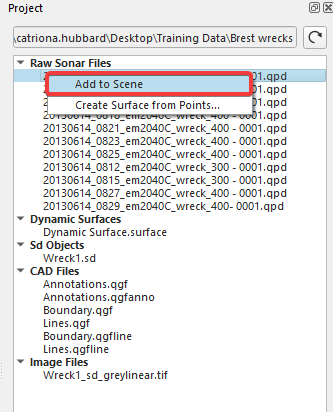
Figure 5: Project window, add to sceneThe point file(s) will be loaded to the scene
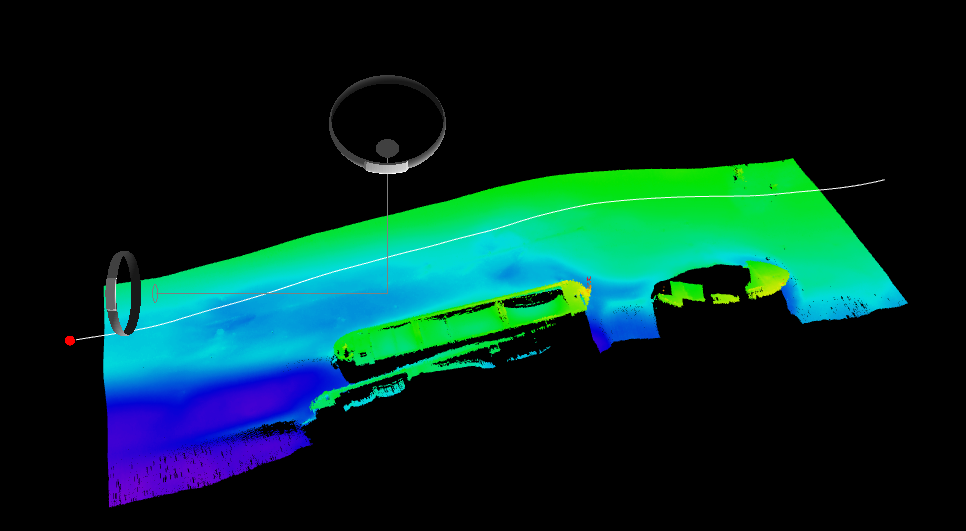
Figure 6: Loaded .points file
Step 3: Importing Dynamic Surface
Right click on the Dynamic Surface in the Project window and select 'Add to Scene...'
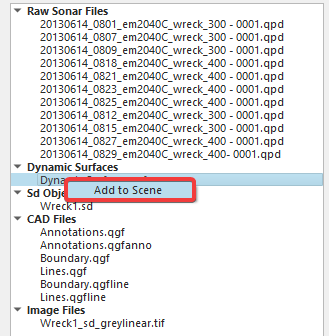
Figure 7: Load Dynamic SurfaceThe Dynamic Surface will be loaded to the Scene

Figure 8: Loaded Dynamic Surface
Step 4: Importing SD Objects
Right Click on the SD object(s) and select Import into Scene
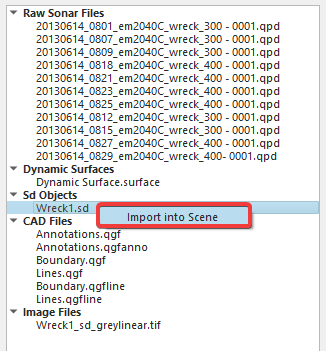
Figure 9: Project window, load SD filesThe SD file will need to be upgraded. Select the Load Object(s)
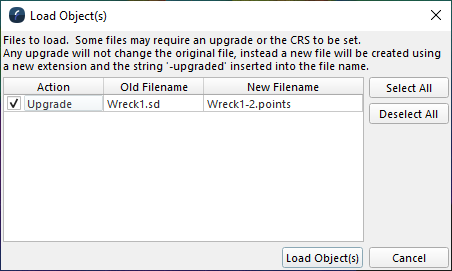
Figure 10: Upgrade objects window
Step 5: Importing CAD Files
Right Click on the CAD file and select 'Add to Scene'
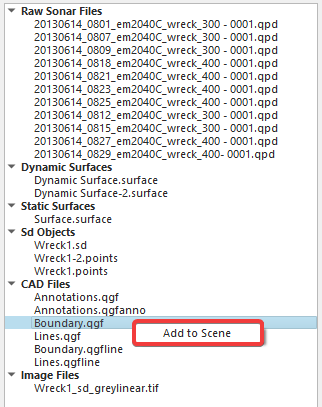
Figure 11: Add CAD files to sceneEnsure that the coordinate reference system is correct if required and select Load Object(s)
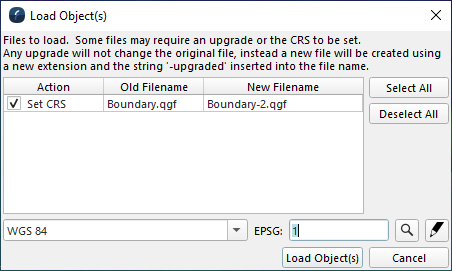
Figure 12: Load Objects windowThe line object will then be loaded to the scene.
Step 6: Importing Image
Right click on the image file to load

Figure 13: Load Image fileCheck that the file name, geodetics and bounds are correct
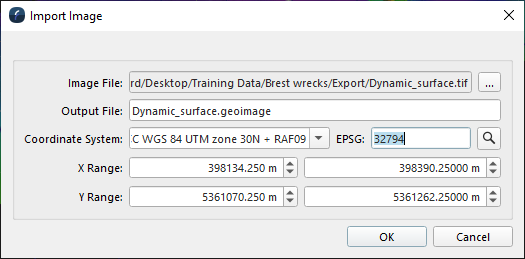
Figure 14: Import Image dialogOnce happy, click OK to load the image file to the scene.
