Fledermaus Export Texture to Image Dialog
Export to Image Dialog
How to Start
- Scene Objects Dock → Right-Click on Object → Exports → Export Texture to Image
- Scene Objects Dock → Exports → Export Texture to Image
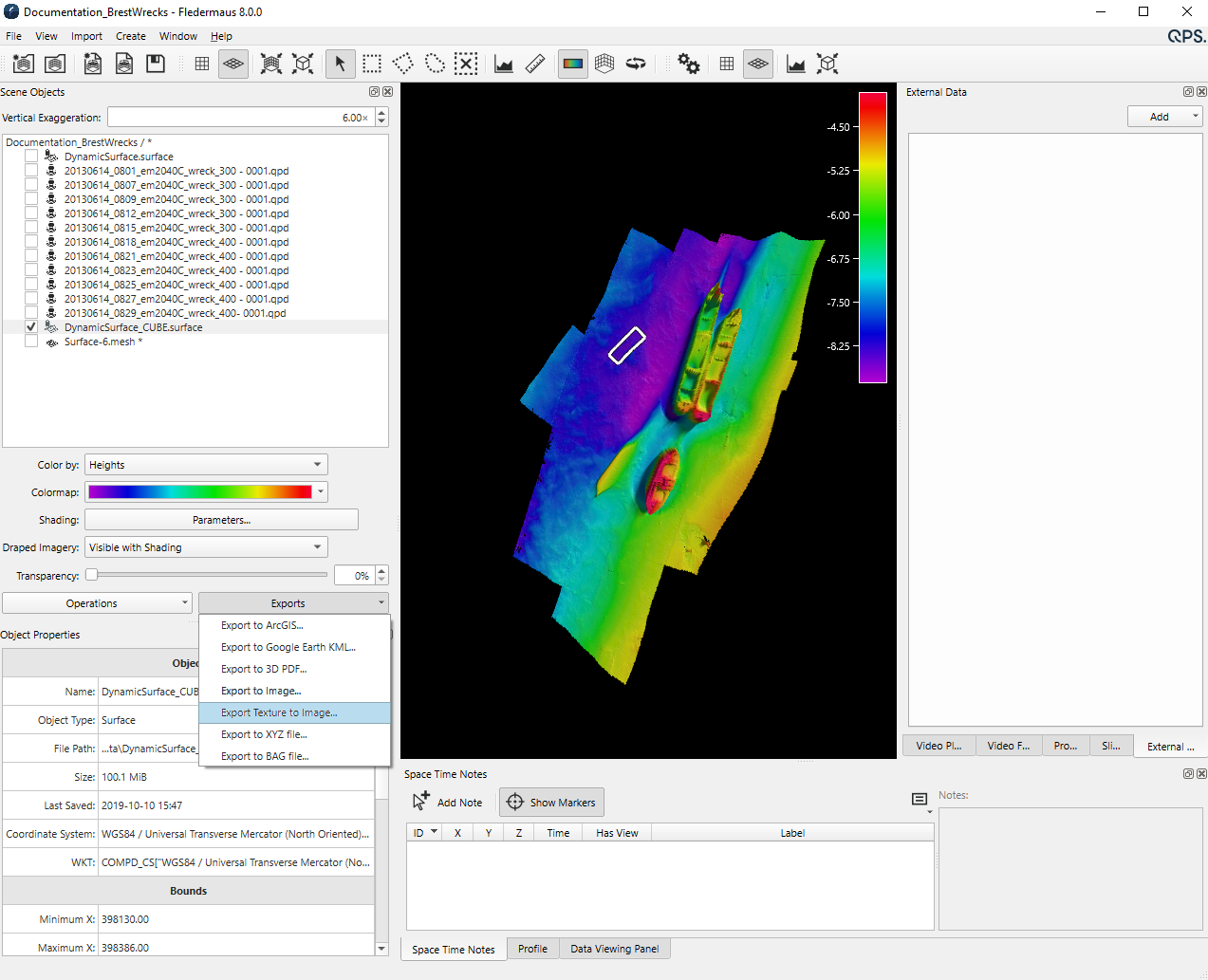
Export Texture to Image Dialog from Export Menu
What it Does
This dialog saves a georeferenced image file (TIFF, JPEG, PNG, BMP, TFW), of the texture associated with a surface, as seen in the Fledermaus display.
To save an image of the colors only, without shading or textures, use the Export to Image... dialog.
Note that this dialog captures the texture in association with the Draped Imagery selection. There may be up to three options available for Export Texture to Image (Hidden, Visible and Visible with Shading). If there is no Visible texture (e.g. no textured images or no colors from as in an imported Fledermaus 7 SD object), there will be no difference between Hidden and Visible with Shading. The Visible mode will not have shading unless already present, e.g. from a Fledermaus 7 SD object.
General Description
First, ensure that the desired Draped Imagery selection has been made. Then choose the image type by selecting the file format from the Format drop down.
To write a TIFF World File, the check box must be selected to allow the user to choose the origin. The origin options include: Lower Left Origin, or ESRI Upper Left Origin.
Note that TFW file's with the ESRI Upper Left Origin, are compatible with most major GIS packages. TIFF files will be written as GeoTIFFs with full georeferencing information.
