Fledermaus Drape Image Dialog
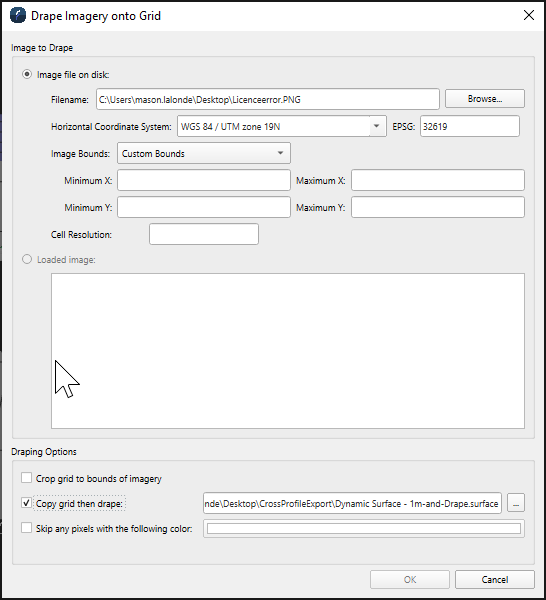
Drape Image Dialog
How to Start
Scene Objects Dock → Right-Click on Object → Operations → Drape Image
Scene Objects Dock → Operations → Drape Image
What it Does
Use the Drape Image on Surface menu option to import an image and drape it over a SonarDTM surface.
General Description
Click the Browse button to specify the path and name of the image file using the standard file selection dialog, or select from the list of available objects.
When importing an image, the software first cuts out regions from both the image and the DTM that overlap. In order to match areas of the DTM and image, georeferencing must be given for the image in the Georeferencing for image fields.
Note that if an image is opened that contains georeferencing (e.g. a geo-tiff), the values will automatically be filled into the fields.
Options
Image to Drape
Select the image to drape on the surface. Either a file from disk, the upper option, or an object in the scene from the list under Loaded Objects. The image must be fully georeferenced, which is the case for Loaded Objects. Fro files from disk, full georeferencing must be specified. Any georeferencing in the file from disk will be filled in automatically. Some images do not have full georeferenicng, and this must be added before the image may be draped.
Draping Options
There are currently three options available:
Crop image to bounds of imagery
Copy surface then drape
Skip pixels with specified color
Crop surface to Bounds of Imagery
This option will crop the surface to the bounds of the imagery, as it says. This option requires a new surface to complete the crop, so the copy surface then drape options must be specified.
Copy Surface then Drape
This option will make a copy of the original surface before draping on the copy. In the case that crop surface to bound of imagery was selected, the surface will be cropped first.
Skip Pixels with Specified Color
This option, if selected, will skip pure white pixels (#ffffff) in the image during the drape process. This can be useful to speed up processing by skipping pixels with no information. It will also reduce the size of the resulting drape, since the pixels that match the exact color specified will not be written. Other colors may be specified by clicking on the color button. Only the exact color specified will match, however.
