DM-0103
Description
Driver to decode raw GPS data and/or positions from C-Nav 2000 GPS receivers or NCT-2000D receivers.
The C-Nav driver can be used in passive mode, connected to a C-Nav Control and Display Unit (CnC D.U.). Or it can be used in active mode, connected to the GPS receiver using the C-Nav 'Bypass' Y-Cable and a special connector.
If the driver is used with a CnC D.U., then the user MUST manually request the ephemeris data to be output to the RAW GPS data port, by executing the Menu Dump Eph/Alm command, everytime Qinsy starts up.
If the driver is used with a 'Bypass' Y-Cable, the user must make a special connector, so that the Qinsy driver can request a 'dump' of the ephemeris data from the 2000 GPS engine after startup (and after reset).
Driver Information
| Driver | C-Nav NCT2000 Raw GPS 'Binary' Data | Interface Type | Serial | Driver Class Type | Counted |
|---|---|---|---|---|---|
| UTC Driver | No | Input / Output | Input (two-way) | Executable | DrvCNAV.exe |
| Related Systems |
| ||||
| Related Pages | |||||
System Configuration
CnC D.U.
If the driver is used with a CnC D.U., then the Qinsy driver must be connected to the RAW GPS Data Connector on the back panel of the CnC D.U.
The RAW GPS data port settings are fixed at 38400 baud, no parity, 8 data bits, 1 stop bit. Make sure to set the I/O parameters in the Qinsy database accordingly.
The CnC D.U. will not accept commands through this connection, so the user MUST manually request the ephemeris data to be output to the RAW GPS data port, by executing the Menu ID # 4301 Dump Eph/Alm command, every time Qinsy starts up (and after an I/O reset), otherwise the raw GPS pseudorange data computation will not start. If new satellites become available, the ephemerides are automatically sent.
Dump Ephemeris and Almanac Data Request
On the CnC D.U., press <OPTION> . On the 4th line, 'rawout' must be visible, otherwise the firmware version is probably too old, and new firmware (version S/W 1.2.0 or higher) must be downloaded from the www.cctechnol.com and uploaded to the CnC D.U. using the Rabbit Field Utility (RFU).
Press <NEXT> and <NEXT> so that 'OUTPUT REQUESTS' is shown on the 3rd line. Press <ENTER> and <ENTER> so that 'OUTPUT EPH/ALM: NO' is selected on the 2nd line. Press <UP> so that 'YES' is shown on the 2nd line. Press <ENTER> to output the ephemeris data to the RAW GPS data port and Qinsy.
Info
One can check if ephemeris data are received by Qinsy by opening an Observation Physics Display. Select all the GPS pseudorange observations.
Open the View Properties dialog and select all three additional parameters. This will display the GPS time of week, the GPS week and the IODE (ephemeris issue number).
'Bypass' Y-Cable
If the driver is used with a 'Bypass' Y-Cable, there is no possibility to manually request the ephemeris data to be output to the RAW Port connector (pin 3 TX not connected), but now the Diagnostic Port connector can be used to send a special command to request a 'dump' of the ephemeris data from the 2000 GPS engine.
Rather than starting up two Qinsy drivers, one to decode data and one to send commands, one can make a special connector in order to receive data through the RAW Port and send commands through the Diagnostic Port, thus using one driver only. However, by default, the baud rates of these two C-Nav ports are different!
Note
Before making a connector to connect the two connectors of the CnC D.U. bypass cable, make sure that both the cable connectors use the same baud rate, i.e. 38400 baud, no parity, 8 data bits, 1 stop bit.
This can be achieved by using the C-Nav 'Galápago' utility. Possibly, the C-Nav 'StarUtil' utility or the 'NCT GPS Receiver Utility' can also be used, but QPS has only verified that 'Galápago' can be used.
Connect the Diagnostic Port connector to the PC. Install 'Galápago' and start program. Click Setup and Select Port. Select the COM port to which the Diagnostic cable is connected. The program will probably determine that the baud rate is 19200 while showing NMEA messages in the display view. Press OK button. Now go to Configure under the Setup menu. This will pop up a dialog in which the baud rate can be changed to 38400. Press Apply button. Now both cables can be connected to one COM port of the Qinsy computer. See below for interfacing notes.
Remark: the CnC D.U. will also work after applying these baud changes.
See the C-Nav GPS System Operations Manual for more information on the usage of the 'Galápago' utility.
Interfacing Notes
CnC D.U.
If the C-Nav driver is used in passive mode, a one-way cable with 2 pins (RX and SG) connected is enough.
'Bypass' Y-Cable
The special connection between the PC serial COM port and the C-Nav 'Bypass' Y-Cable ports must be:
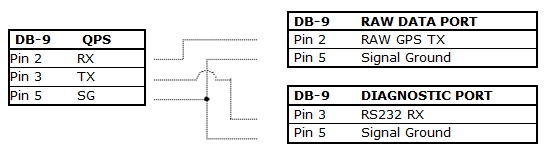
Database Setup
Note. The C-Nav driver can also be used to decode the 0xB1 Position, Velocity, Time (PVT) 'binary' NCT messages using the same COM port, by adding another system to the database setup, using the same I/O parameters.
See the C-Nav NCT2000 driver.
GPS to UTC correction
Make sure that the GPS to UTC correction is set to the correct value.
Drivers IO Notes
Command line parameter "NOCS" (not default) will disregard the checksum that is part of the NCT protocol.
