Translation
Note that all available generic items represent four different types, so this means that an item value can be text, a number (floating or integer), a time/date or a geographical co-ordinate (latitude/longitude).
Each type has its own type dependent properties, but all four have in common that they support a Translation property.
The Translation property can be used in the following scenarios:
- If you don't use the Translation property, then the item value will be displayed/outputted/exported as stated by the formatting property.
For example if the decoded GPS quality indicator value of your positioning system NMEA GGA string is 4, then you will see the value 4 in your output. - If you want to see more readable text instead of just a number, you could use the Translation property to show e.g. the label 'RTK FIX' instead:
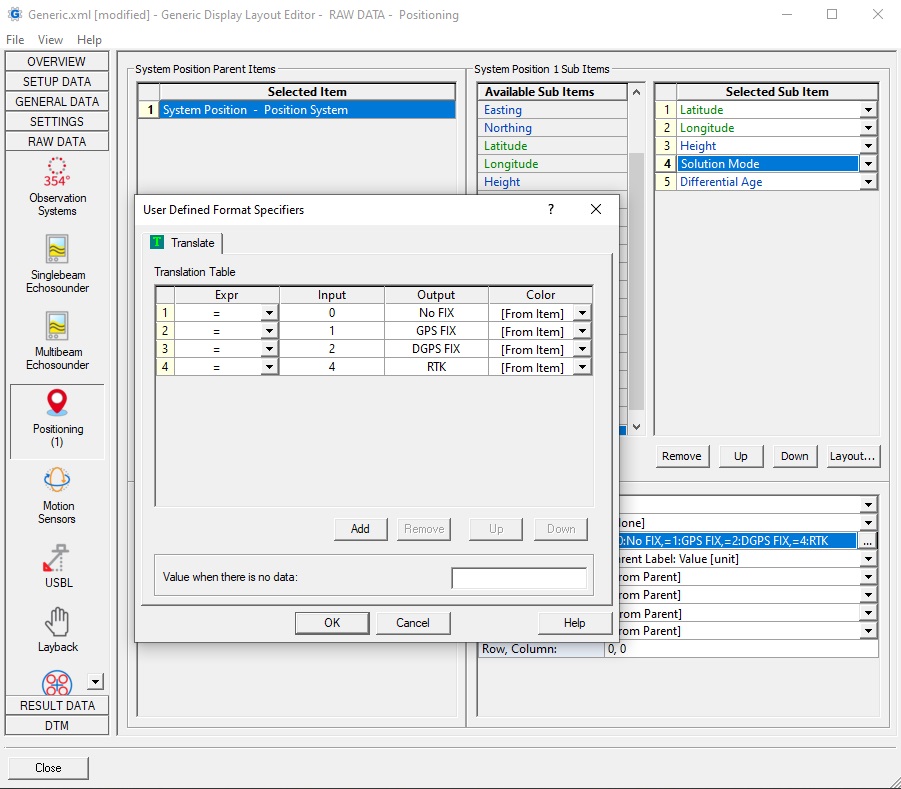
In the above example all values between 0 and 4 will be translated into readable text.
When the decoded value is not part of the Input list, then that value will be outputted as is. So if the value is 5 for example, then you will see 5 in the output. - Optionally, use an asterix wild-card character (*) to translate all other values to the defined output:
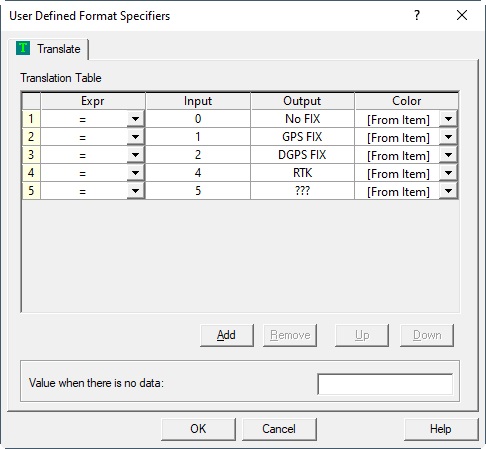
With the translation table in the above example a decoded value of 5 will now be outputted as text '???'. - Advanced usage of the Translation Property
There is a special Input field value: "REPLACE", in conjunction with a special Output field value "xBYy". This means that all existing 'x' characters will be replaced by character 'y'.
For example, if you want to output a gyro heading value of 45.12° with a comma as decimal separator, use Translation property as follows: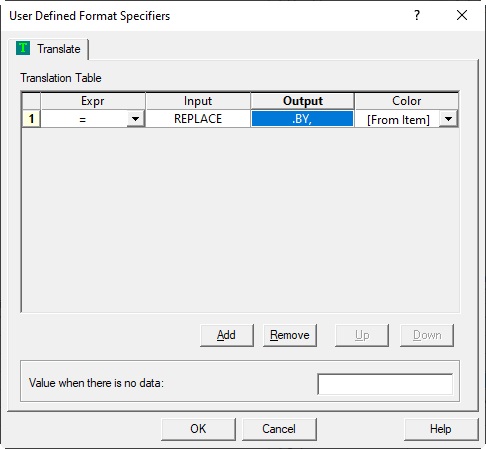
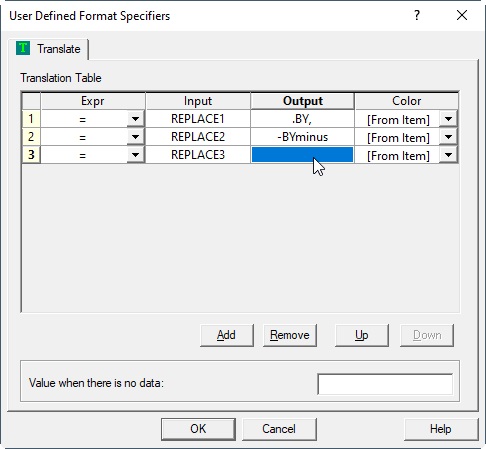
The results will be 45,12°
If you need multiple character sets to be replaced, just add additional Input fields with the REPLACE keyword.
(Note that earlier versions needed a suffix number in the keyword, but this is not needed anymore) - Special usage when the generic item type is a number (floating or integer)
Normally the translation will happen when the given Input field matches the original value: so when both are equal the Output field value will be outputted/displayed.
But when the selected item is a number you may also use a 'greater than', 'smaller than' or 'not equal' expression in order to output or display the value form the Output field.
See also the final note below for an example of using different expressions. - Final note: when you use the Translation property for a Display Layout, you can optionally assign a different font color when the selected expression becomes true:
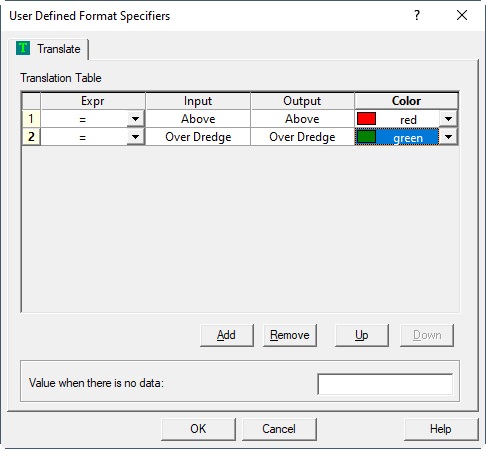
When putting an asterix wild-card character (*) in the Output field, the original value will be displayed, but now with the selected color: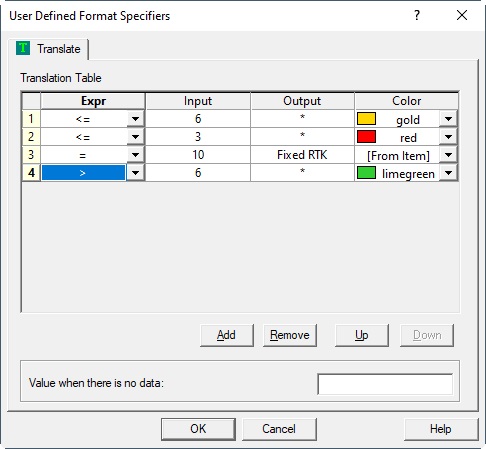
The translator list in the example above will have the following outcome as possible result: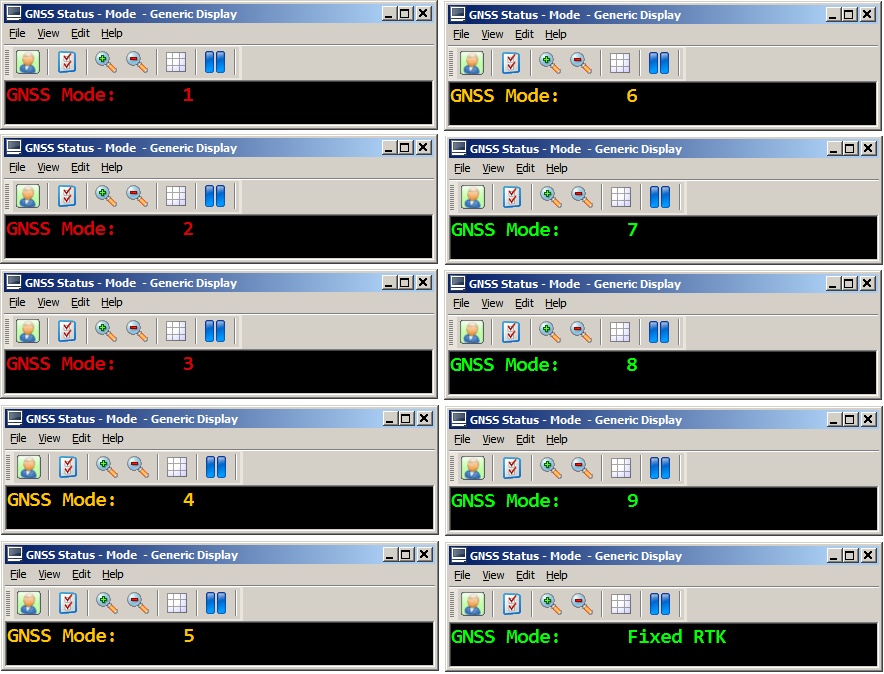
Important: The order of the translator entries in the table is important. The last matching criteria found in the defined list will overrule any preceding output value.
