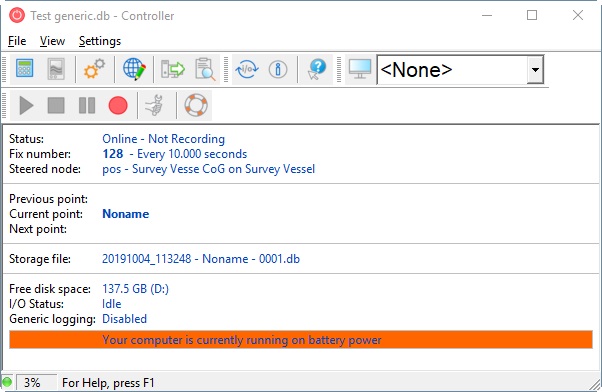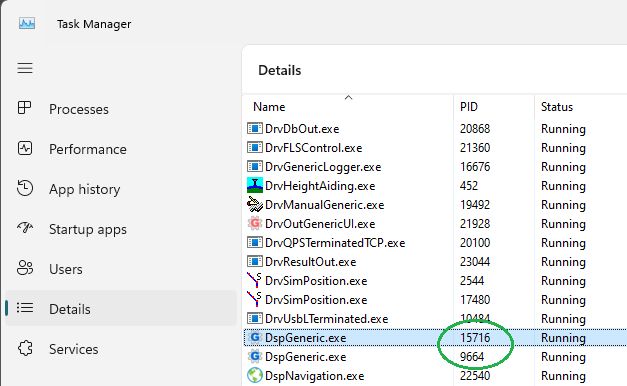System Info
Most System Information is not available for Export, except for the User Name, Free Disk Space and CPU Usage.
| Main Item | Description | Value Type |
|---|---|---|
| Computer Name | The NetBIOS name of the local computer. | text |
| User Name | Windows Logon User Name. (If you need the user name as defined in the Console settings, please go to category General and select item Qinsy User Name.) | text |
| Host Name | The host name for the local computer. | text |
| Free Disk Space | Amount of free disk space in bytes, valid for the drive where the recorded databases will be stored. | double |
| Free Memory | Amount of free physical memory in bytes. | double |
Used Memory | Number of used physical memory in bytes. By default displayed as percentage of the total available physical memory. Use the Reference property to display the value as absolute number in bytes | double |
Working Set Memory | The current working set size in Mbytes for the selected Qinsy core process. Same value as seen in the Windows Task Manager under column Working Set (Memory). Under normal circumstances each core process claims a certain amount of memory and this should stay more or less constant. Use the Parameter property to select the Qinsy core process you want to monitor:
The value remains empty if the selected process is not running. | double |
| CPU Usage | Percentage value between 0 and 100 %, indicating the CPU Usage. Same value as seen in the Windows Task Manager, but may slightly differ, because of different update rates. Value will be updated every second, regardless of the selected layout trigger mode and rate. For Export, this value will be the actual CPU Usage of the computer during recording time. | int |
| Time Since Last Boot | Timespan value indicating the time elapsed since your computer was switched on or rebooted. | timespan |
| Power Status | Value will be 0 when the computer is connected to AC Line power, or will be 1 when the computer is running on battery power, or 2 when running on battery power with a capacity less than 33%. Note that when your computer is running on battery power (value 1 or 2) you will also see a notification in the Controller: Value remains empty when the power status could not be determined for whatever reason. | int |
| Timer Resolution | The current timer resolution in milliseconds of the Windows operating system. Value will be empty if the resolution value could not be determined for whatever reason. | double |
| PID | My process ID. | int |